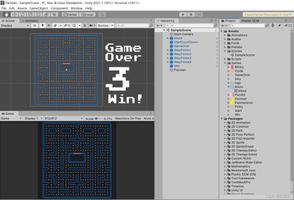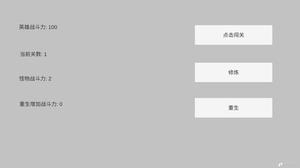Unity实现图片轮播组件
游戏中有时候会见到图片轮播的效果,那么这里就自己封装了一个,包括自动轮播、切页按钮控制、页码下标更新、滑动轮播、切页后的回调等等 。
下面,先上一个简陋的gif动态效果图
从图中可以看出,该示例包括了三张图片的轮播,左右分别是上一张和下一张的按钮,右下角显示了当前是第几章的页码下标。
直接上脚本:
using System;
using System.Collections;
using System.Collections.Generic;
using UnityEngine;
using UnityEngine.Events;
using UnityEngine.EventSystems;
using UnityEngine.UI;
namespace UnityEngine.UI
{
[AddComponentMenu("UI/Slidershow", 39)] //添加菜单
[ExecuteInEditMode] //编辑模式下可执行
[DisallowMultipleComponent] //不可重复
[RequireComponent(typeof(RectTransform))] //依赖于RectTransform组件
public class Slideshow : UIBehaviour,IPointerDownHandler,IPointerUpHandler
{
public enum MovementType
{
/// <summary>
/// 循环
/// </summary>
Circulation, //循环,轮播到最后一页之后,直接回到第一页
/// <summary>
/// 来回往复
/// </summary>
PingPong, //来回往复,轮播到最后一页之后,倒序轮播,到第一页之后,同理
}
public enum MoveDir
{
Left,
Right,
}
[SerializeField]
private MovementType m_movement = MovementType.Circulation;
public MovementType Movement { get { return m_movement; } set { m_movement = value; } }
[SerializeField]
private RectTransform m_content;
public RectTransform Content { get { return m_content; } set { m_content = value; } }
[SerializeField]
private Button m_lastPageButton;
public Button LastPageButton { get { return m_lastPageButton; } set { m_lastPageButton = value; } }
[SerializeField]
private Button m_nextPageButton;
public Button NextPageButton { get { return m_nextPageButton; } set { m_nextPageButton = value; } }
/// <summary>
/// 自动轮播时长
/// </summary>
[SerializeField]
private float m_showTime = 2.0f;
public float ShowTime { get { return m_showTime; } set { m_showTime = value; } }
/// <summary>
/// 是否自动轮播
/// </summary>
[SerializeField]
private bool m_autoSlide = false;
public bool AutoSlide { get { return m_autoSlide; }set { m_autoSlide = value; } }
/// <summary>
/// 自动轮播方向,-1表示向左,1表示向右
/// </summary>
private MoveDir m_autoSlideDir = MoveDir.Right;
/// <summary>
/// 是否允许拖动切页
/// </summary>
[SerializeField]
private bool m_allowDrag = true;
public bool AllowDrag { get { return m_allowDrag; }set { m_allowDrag = value; } }
/// <summary>
/// 当前显示页的页码,下标从0开始
/// </summary>
private int m_curPageIndex = 0;
public int CurPageIndex { get { return m_curPageIndex; } }
/// <summary>
/// 最大页码
/// </summary>
private int m_maxPageIndex = 0;
public int MaxPageIndex { get { return m_maxPageIndex; } }
/// <summary>
/// 圆圈页码ToggleGroup
/// </summary>
[SerializeField]
private ToggleGroup m_pageToggleGroup;
public ToggleGroup PageToggleGroup { get { return m_pageToggleGroup; } set { m_pageToggleGroup = value; } }
/// <summary>
/// 圆圈页码Toggle List
/// </summary>
private List<Toggle> m_pageToggleList;
public List<Toggle> PageToggleLise { get { return m_pageToggleList; }}
//item数目
private int m_itemNum = 0;
public int ItemNum { get { return m_itemNum; } }
//以Toggle为Key,返回页码
private Dictionary<Toggle, int> m_togglePageNumDic = null;
private float m_time = 0f;
private List<float> m_childItemPos = new List<float>();
private GridLayoutGroup m_grid = null;
protected override void Awake()
{
base.Awake();
if (null == m_content)
{
throw new Exception("Slideshow content is null");
}
else
{
m_grid = m_content.GetComponent<GridLayoutGroup>();
if (m_grid == null)
{
throw new Exception("Slideshow content is miss GridLayoutGroup Component");
}
InitChildItemPos();
}
if (null != m_lastPageButton)
{
m_lastPageButton.onClick.AddListener(OnLastPageButtonClick);
}
if (null != m_nextPageButton)
{
m_nextPageButton.onClick.AddListener(OnNextPageButtonClick);
}
if (null != m_pageToggleGroup)
{
int toggleNum = m_pageToggleGroup.transform.childCount;
if (toggleNum > 0)
{
m_pageToggleList = new List<Toggle>();
m_togglePageNumDic = new Dictionary<Toggle, int>();
for (int i = 0; i < toggleNum; i++)
{
Toggle childToggle = m_pageToggleGroup.transform.GetChild(i).GetComponent<Toggle>();
if (null != childToggle)
{
m_pageToggleList.Add(childToggle);
m_togglePageNumDic.Add(childToggle, i);
childToggle.onValueChanged.AddListener(OnPageToggleValueChanged);
}
}
m_itemNum = m_pageToggleList.Count;
m_maxPageIndex = m_pageToggleList.Count - 1;
}
}
UpdateCutPageButtonActive(m_curPageIndex);
}
private void InitChildItemPos()
{
int childCount = m_content.transform.childCount;
float cellSizeX = m_grid.cellSize.x;
float spacingX = m_grid.spacing.x;
float posX = -cellSizeX * 0.5f;
m_childItemPos.Add(posX);
for (int i = 1; i < childCount; i++)
{
posX -= cellSizeX + spacingX;
m_childItemPos.Add(posX);
}
}
private void OnPageToggleValueChanged(bool ison)
{
if (ison)
{
Toggle activeToggle = GetActivePageToggle();
if (m_togglePageNumDic.ContainsKey(activeToggle))
{
int page = m_togglePageNumDic[activeToggle];
SwitchToPageNum(page);
}
}
}
private Toggle GetActivePageToggle()
{
if (m_pageToggleGroup == null || m_pageToggleList == null || m_pageToggleList.Count <= 0)
{
return null;
}
for (int i = 0; i < m_pageToggleList.Count; i++)
{
if (m_pageToggleList[i].isOn)
{
return m_pageToggleList[i];
}
}
return null;
}
/// <summary>
/// 切换至某页
/// </summary>
/// <param name="pageNum">页码</param>
private void SwitchToPageNum(int pageNum)
{
if (pageNum < 0 || pageNum > m_maxPageIndex)
{
throw new Exception("page num is error");
}
if (pageNum == m_curPageIndex)
{
//目标页与当前页是同一页
return;
}
m_curPageIndex = pageNum;
if (m_movement == MovementType.PingPong)
{
UpdateCutPageButtonActive(m_curPageIndex);
}
Vector3 pos = m_content.localPosition;
m_content.localPosition = new Vector3(m_childItemPos[m_curPageIndex], pos.y, pos.z);
m_pageToggleList[m_curPageIndex].isOn = true;
if (m_onValueChanged != null)
{
//执行回调
m_onValueChanged.Invoke(m_pageToggleList[m_curPageIndex].gameObject);
}
}
/// <summary>
/// 根据页码更新切页按钮active
/// </summary>
/// <param name="pageNum"></param>
private void UpdateCutPageButtonActive(int pageNum)
{
if (pageNum == 0)
{
UpdateLastButtonActive(false);
UpdateNextButtonActive(true);
}
else if (pageNum == m_maxPageIndex)
{
UpdateLastButtonActive(true);
UpdateNextButtonActive(false);
}
else
{
UpdateLastButtonActive(true);
UpdateNextButtonActive(true);
}
}
private void OnNextPageButtonClick()
{
m_time = Time.time; //重新计时
switch (m_movement)
{
case MovementType.Circulation:
SwitchToPageNum((m_curPageIndex + 1) % m_itemNum);
break;
case MovementType.PingPong:
//该模式下,会自动隐藏切页按钮
SwitchToPageNum(m_curPageIndex + 1);
break;
default:
break;
}
Debug.Log(m_content.localPosition);
}
private void OnLastPageButtonClick()
{
m_time = Time.time; //重新计时
switch (m_movement)
{
case MovementType.Circulation:
SwitchToPageNum((m_curPageIndex + m_itemNum - 1) % m_itemNum);
break;
case MovementType.PingPong:
//该模式下,会自动隐藏切页按钮
SwitchToPageNum(m_curPageIndex - 1);
break;
default:
break;
}
}
private void UpdateLastButtonActive(bool activeSelf)
{
if (null == m_lastPageButton)
{
throw new Exception("Last Page Button is null");
}
bool curActive = m_lastPageButton.gameObject.activeSelf;
if (curActive != activeSelf)
{
m_lastPageButton.gameObject.SetActive(activeSelf);
}
}
private void UpdateNextButtonActive(bool activeSelf)
{
if (null == m_nextPageButton)
{
throw new Exception("Next Page Button is null");
}
bool curActive = m_nextPageButton.gameObject.activeSelf;
if (curActive != activeSelf)
{
m_nextPageButton.gameObject.SetActive(activeSelf);
}
}
private Vector3 m_originDragPos = Vector3.zero;
private Vector3 m_desDragPos = Vector3.zero;
private bool m_isDrag = false;
public void OnPointerDown(PointerEventData eventData)
{
if (!m_allowDrag)
{
return;
}
if (eventData.button != PointerEventData.InputButton.Left)
{
return;
}
if (!IsActive())
{
return;
}
m_isDrag = true;
m_originDragPos = eventData.position;
}
public void OnPointerUp(PointerEventData eventData)
{
m_desDragPos = eventData.position;
MoveDir dir = MoveDir.Right;
if (m_desDragPos.x < m_originDragPos.x)
{
dir = MoveDir.Left;
}
switch (dir)
{
case MoveDir.Left:
if (m_movement == MovementType.Circulation || (m_movement == MovementType.PingPong && m_curPageIndex != 0))
{
OnLastPageButtonClick();
}
break;
case MoveDir.Right:
if (m_movement == MovementType.Circulation || (m_movement == MovementType.PingPong && m_curPageIndex != m_maxPageIndex))
{
OnNextPageButtonClick();
}
break;
}
m_isDrag = false;
}
/// <summary>
/// 切页后回调函数
/// </summary>
[Serializable]
public class SlideshowEvent : UnityEvent<GameObject> { }
[SerializeField]
private SlideshowEvent m_onValueChanged = new SlideshowEvent();
public SlideshowEvent OnValueChanged { get { return m_onValueChanged; } set { m_onValueChanged = value; } }
public override bool IsActive()
{
return base.IsActive() && m_content != null;
}
private void Update()
{
if (m_autoSlide && !m_isDrag)
{
if (Time.time > m_time + m_showTime)
{
m_time = Time.time;
switch (m_movement)
{
case MovementType.Circulation:
m_autoSlideDir = MoveDir.Right;
break;
case MovementType.PingPong:
if (m_curPageIndex == 0)
{
m_autoSlideDir = MoveDir.Right;
}
else if (m_curPageIndex == m_maxPageIndex)
{
m_autoSlideDir = MoveDir.Left;
}
break;
}
switch (m_autoSlideDir)
{
case MoveDir.Left:
OnLastPageButtonClick();
break;
case MoveDir.Right:
OnNextPageButtonClick();
break;
}
}
}
}
}
}
这里提供了一个枚举MovementType,该枚举定义了两种循环方式,其中Circulation循环,是指轮播到最后一页之后,直接回到第一页;而PingPong相信大家你熟悉了,就是来回往复的。
其中还提供了对每张图显示的时长进行设置,还有是否允许自动轮播的控制,是否允许拖动切页控制,等等。。其实将图片作为轮播子元素只是其中之一而已,完全可以将ScrollRect作为轮播子元素,这样每个子元素又可以滑动阅览了。
这里还提供了两个编辑器脚本,一个是SlideshowEditor(依赖Slideshow组件),另一个是给用户提供菜单用的CreateSlideshow,代码分别如下:
using System.Collections;
using System.Collections.Generic;
using UnityEditor;
using UnityEngine;
using UnityEngine.EventSystems;
using UnityEngine.UI;
public class CreateSlideshow : Editor
{
private static GameObject m_slideshowPrefab = null;
private static GameObject m_canvas = null;
[MenuItem("GameObject/UI/Slideshow")]
static void CreateSlideshowUI(MenuCommand menuCommand)
{
if (null == m_slideshowPrefab)
{
m_slideshowPrefab = Resources.Load<GameObject>("Slideshow");
if (null == m_slideshowPrefab)
{
Debug.LogError("Prefab Slideshow is null");
return;
}
}
m_canvas = menuCommand.context as GameObject;
if (m_canvas == null || m_canvas.GetComponentInParent<Canvas>() == null)
{
m_canvas = GetOrCreateCanvasGameObject();
}
GameObject go = GameObject.Instantiate(m_slideshowPrefab, m_canvas.transform);
go.transform.localPosition = Vector3.zero;
go.name = "Slideshow";
Selection.activeGameObject = go;
}
static public GameObject GetOrCreateCanvasGameObject()
{
GameObject selectedGo = Selection.activeGameObject;
Canvas canvas = (selectedGo != null) ? selectedGo.GetComponentInParent<Canvas>() : null;
if (canvas != null && canvas.gameObject.activeInHierarchy)
return canvas.gameObject;
canvas = Object.FindObjectOfType(typeof(Canvas)) as Canvas;
if (canvas != null && canvas.gameObject.activeInHierarchy)
return canvas.gameObject;
return CreateCanvas();
}
public static GameObject CreateCanvas()
{
var root = new GameObject("Canvas");
root.layer = LayerMask.NameToLayer("UI");
Canvas canvas = root.AddComponent<Canvas>();
canvas.renderMode = RenderMode.ScreenSpaceOverlay;
root.AddComponent<CanvasScaler>();
root.AddComponent<GraphicRaycaster>();
Undo.RegisterCreatedObjectUndo(root, "Create " + root.name);
CreateEventSystem();
return root;
}
public static void CreateEventSystem()
{
var esys = Object.FindObjectOfType<EventSystem>();
if (esys == null)
{
var eventSystem = new GameObject("EventSystem");
GameObjectUtility.SetParentAndAlign(eventSystem, null);
esys = eventSystem.AddComponent<EventSystem>();
eventSystem.AddComponent<StandaloneInputModule>();
Undo.RegisterCreatedObjectUndo(eventSystem, "Create " + eventSystem.name);
}
}
}
using System.Collections;
using System.Collections.Generic;
using UnityEngine;
using UnityEditor.Advertisements;
using UnityEngine.UI;
namespace UnityEditor.UI
{
[CustomEditor(typeof(Slideshow), true)]
public class SlideshowEditor : Editor
{
SerializedProperty m_movement;
SerializedProperty m_content;
SerializedProperty m_lastPageButton;
SerializedProperty m_nextPageButton;
SerializedProperty m_showTime;
SerializedProperty m_pageToggleGroup;
SerializedProperty m_onValueChanged;
SerializedProperty m_allowDrag;
SerializedProperty m_autoSlide;
protected virtual void OnEnable()
{
m_movement = serializedObject.FindProperty("m_movement");
m_content = serializedObject.FindProperty("m_content");
m_lastPageButton = serializedObject.FindProperty("m_lastPageButton");
m_nextPageButton = serializedObject.FindProperty("m_nextPageButton");
m_showTime = serializedObject.FindProperty("m_showTime");
m_pageToggleGroup = serializedObject.FindProperty("m_pageToggleGroup");
m_onValueChanged = serializedObject.FindProperty("m_onValueChanged");
m_allowDrag = serializedObject.FindProperty("m_allowDrag");
m_autoSlide = serializedObject.FindProperty("m_autoSlide");
}
public override void OnInspectorGUI()
{
serializedObject.Update();
EditorGUILayout.PropertyField(m_movement);
EditorGUILayout.PropertyField(m_content);
EditorGUILayout.PropertyField(m_lastPageButton);
EditorGUILayout.PropertyField(m_nextPageButton);
EditorGUILayout.PropertyField(m_allowDrag);
EditorGUILayout.PropertyField(m_autoSlide);
EditorGUILayout.PropertyField(m_showTime);
EditorGUILayout.PropertyField(m_pageToggleGroup);
EditorGUILayout.Space();
EditorGUILayout.PropertyField(m_onValueChanged);
//不加这句代码,在编辑模式下,无法将物体拖拽赋值
serializedObject.ApplyModifiedProperties();
}
}
}
这两个脚本中使用了一些拓展编辑器的知识,后续在另外写博客介绍 。
其中脚本CreateSlideshow中使用UGUI源码中的DefaultControls脚本里的方法,有兴趣可以去下载查阅。
Demo工程下载地址
以上是 Unity实现图片轮播组件 的全部内容, 来源链接: utcz.com/z/342074.html