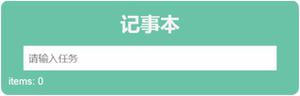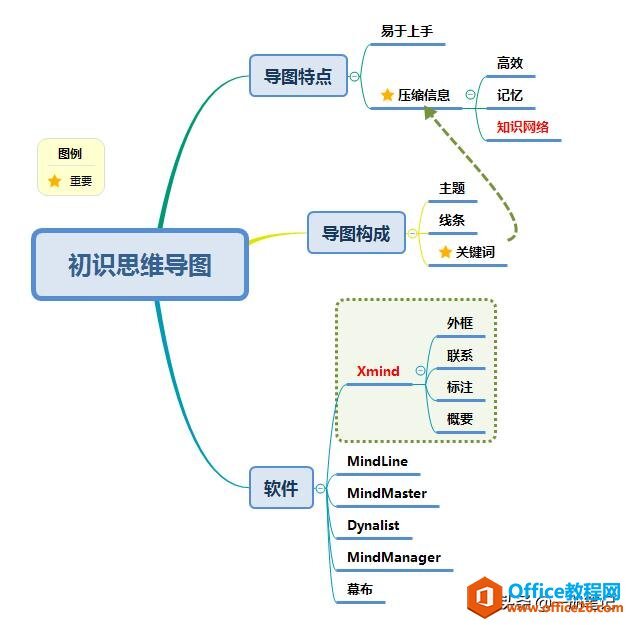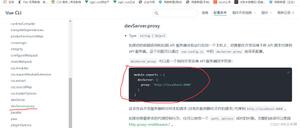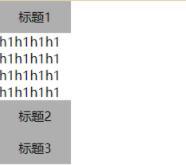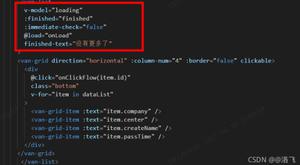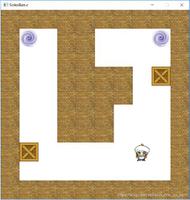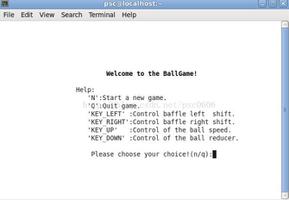vue实现记事本小功能
本文实例为大家分享了vue实现记事本小功能的具体代码,供大家参考,具体内容如下
直接上代码:
<!DOCTYPE html>
<html lang="en">
<script src="https://cdn.jsdelivr.net/npm/vue@2.6.14/dist/vue.js"></script>
<meta http-equiv="Content-Type" content="text/html; charset=utf-8" />
<head>
<style>
#app {
margin: 0px auto;
width: 500px;
border: 1px solid gainsboro;
height: auto;
}
.title {
line-height: 50px;
text-align: center;
height: 50px;
font-weight: 20;
font-size: 36px;
background: #42b983;
border-bottom: 1px solid black;
}
input:focus {
border-color: #66afe9;
outline: 0;
-webkit-box-shadow: inset 0 1px 1px rgba(0, 0, 0, .075), 0 0 8px rgba(102, 175, 233, .6);
box-shadow: inset 0 1px 1px rgba(0, 0, 0, .075), 0 0 8px rgba(102, 175, 233, .6)
}
.file-container{
overflow: hidden;
margin-top: 10px;
}
.openfile-btn{
float: left;
margin-left: 10px;
}
#file_path{
margin-left: 10px;
width: 300px;
}
#file_con{
display: block;
border:0;
border-radius:5px;
background-color:rgba(241,241,241,.98);
width: 480px;
height: 250px;
margin-top: 10px;
margin-left: 10px;
resize: none;
}
ul,
li {
padding: 0;
margin: 0;
list-style: none;
}
.li-div {
text-align: center;
overflow: hidden;
margin-top: 5px;
/*border: 3px solid blanchedalmond;*/
}
.bot{
height: 30px;
}
.show-details{
float: right;
margin-right: 10px;
}
.show-btn{
/*display: block;*/
float: right;
margin-right: 10px;
}
</style>
</head>
<body>
<div id="app">
<div class="title">
记事本
</div>
<div>
<div class="file-container">
<input class="openfile-btn" type="button" value="从本地导入" id="fileImport" v-on:click="clickLoad">
<input type="file" id="files" ref="refFile" style="display: none" v-on:change="fileLoad">
<input type="text" v-model="path" id="file_path" disabled="disabled">
<input type="button" value="确定导入" style="float:right; margin-right: 10px " v-on:click="addfile"></button>
<textarea type="text" id="file_con" autoHeight="true" v-model="input_file"></textarea>
</div>
</div>
<hr>
<div class="content">
<ul>
<li v-for="(item, index) in message">
<div class="li-div">
<span>{{++index}}</span>
<label>{{item}}</label>
<button @click="remove(index)" class="show-btn">删除</button>
<button @click="show(index)" class="show-btn" v-if="item.length>30">详情</button>
</div>
</li>
</ul>
</div>
<hr>
<div v-show="message.length>0" class="bot">
<div style="float: left; margin-left: 10px">
当前记事本记录数:{{message.length}}
</div>
<div class="del-btn">
<button @click="clear"class="show-btn">清空</button>
</div>
</div>
</div>
<script>
let app = new Vue({
el: '#app',
data: {
//tmp: "",
message: [],
path:'',
input_file:'',
sub_inpufile:'',
tmp_file:''
},
methods: {
clickLoad: function (){
this.$refs.refFile.dispatchEvent(new MouseEvent('click'))
},
fileLoad() {
const selectedFile = this.$refs.refFile.files[0];
var name = selectedFile.name; //选中文件的文件名
var size = selectedFile.size; //选中文件的大小
var reader = new FileReader();
reader.readAsText(selectedFile);
this.path = name;
console.log("文件名:" + name + "大小:" + size);
reader.onload = function() {
let file_s = this.result;
document.getElementById('file_con').value=file_s;
}
},
addfile:function (){
var file = document.getElementById('file_con').value;
this.input_file=file;
this.tmp_file=file; //用来存储原文件
//console.log("this.input_file:"+this.input_file)
if (file == null || file == "") {
alert("输入不能为空");
} else {
if(file.length>30)
{
this.sub_inpufile=file.substring(0,30)+'...'
this.message.push(this.sub_inpufile);
this.input_file=''
this.path=''
console.log(this.sub_inpufile)
}
else{
this.message.push(this.input_file);
this.input_file=''
this.path=''
}
}
},
remove: function (index) {
var flag = confirm("是否要删除删除" + index);
if (flag == true) {
this.message.splice(index-1, 1);
}
},
show:function (){
alert(this.tmp_file) //有字数限制,可自定义组件
},
clear: function () {
this.message = [];
},
},
})
</script>
</body>
</html>
效果:
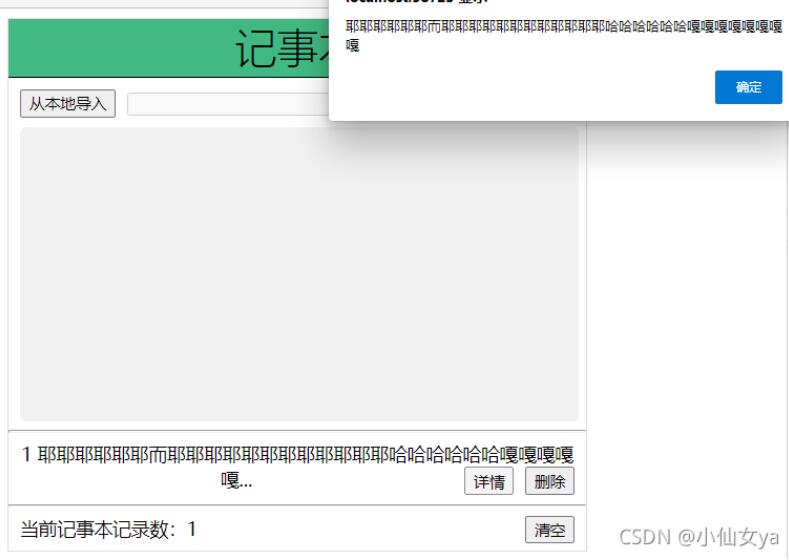
以上就是本文的全部内容,希望对大家的学习有所帮助,也希望大家多多支持。
以上是 vue实现记事本小功能 的全部内容, 来源链接: utcz.com/p/240155.html