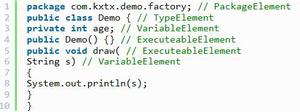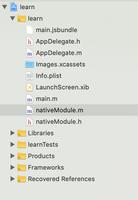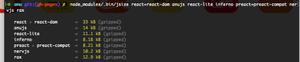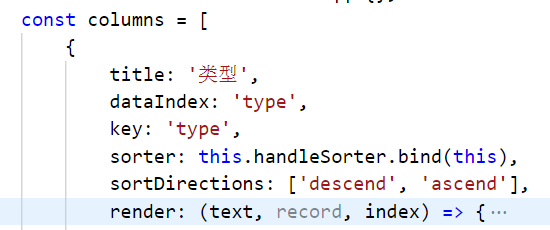【共享单车】—— React后台管理系统开发手记:AntD Table基础表格

前言:以下内容基于React全家桶+AntD实战课程的学习实践过程记录。最终成果github地址:https://github.com/66Web/react-antd-manager,欢迎star。
一、基础表格
- Table组件基础Api
- bordered属性:是否展示外边框和列边框
- columns属性:表格列的配置描述(即表头)
- dataSource属性:数据数组
pagination属性:分页器,设为 false 时不展示和进行分页
<Card title="基础表格">
<Table
bordered
columns={columns}
dataSource={this.state.dataSource}
pagination={false}
/>
</Card>
Table基本用法
render()中:定义columns表头配置信息数组
const columns = [
{
title: 'id', //表头标题
dataIndex: 'id' //数据源
},
{
title: '用户名',
dataIndex: 'userName'
},
{
title: '性别',
dataIndex: 'sex',
render(sex){
return sex === 1 ? '男' : '女'
}
},
{
title: '状态',
dataIndex: 'state',
render(state){
let config = {
'1': '咸鱼一条',
'2': '人民公仆',
'3': '医院护士',
'4': '科技公司FE',
'5': '创业者'
}
return config[state]
}
},
{
title: '爱好',
dataIndex: 'interest',
render(abc){
let config = {
'1': '游泳',
'2': '打篮球',
'3': '踢足球',
'4': '跑步',
'5': '爬山',
'6': '骑行',
'7': '桌球',
'8': '麦霸'
}
return config[abc]
}
},
{
title: '生日',
dataIndex: 'birthday'
},
{
title: '地址',
dataIndex: 'address'
},
{
title: '早起时间',
dataIndex: 'time'
}
]
componentDidMount()中:指定表格的数据源
dataSource为一个数组const dataSource = [ //数据源
{
id: '0',
userName: 'Elena',
sex: '1',
state: '1',
interest: '1',
birthday: '2019-01-01',
address: '西虹市海淀区桃花公园',
time: '07:00'
},
{
id: '1',
userName: 'Mary',
sex: '1',
state: '2',
interest: '3',
birthday: '2019-01-01',
address: '西虹市海淀区桃花公园',
time: '07:00'
},
{
id: '2',
userName: 'Tom',
sex: '2',
state: '3',
interest: '4',
birthday: '2019-01-01',
address: '西虹市海淀区桃花公园',
time: '07:00'
}
]
报错:原因是数据需要指定唯一key值;使用 map 循环遍历可以快速添加key值
注意:定义好数据源后,必须通过this.setState将dataSource添加到state中
state={}componentDidMount(){
const dataSource= [……],
dataSource.map((item, index) => {
item.key = index;
})
this.setState({
dataSource
})
}
二、动态数据渲染表格
- 动态渲染数据
在线工具模拟数据:Easy Mock用法及Mock.js规范
生成数据
src->axios->index.js:定义ajax方法,封装axios异步获取Easy Mock项目虚拟数据的过程【项目工程化】
import axios from 'axios'
import { Modal } from 'antd';
export default class Axios{
……
static ajax(options){
let baseApi = 'https://www.easy-mock.com/mock/5c2c7c1b580d6209d1e2aa88/mockapi'
return new Promise((resolve,reject) => {
axios({
url: options.url,
method:'get',
baseURL: baseApi,
timeout: 5000,
params: (options.data && options.data.params) || ''
}).then((response)=>{
if(response.status === 200){
let res = response.data;
if(res.code === 0){
resolve(res);
}else{
Modal.info({
title: '提示',
content: res.msg
})
}
}else{
reject(response.data)
}
})
});
}
}
注意:根据返回的response获取数据信息时,要按照Easy Mock中定义的数据结构而定!!!
baseTable.js中:定义request方法,调用axios动态获取Mock数据
import axios from './../../axios/index'
state = {
dataSource2: []
}
params = {
page: 1
}
//动态获取mock数据
request = () => {
let _this = this;
axios.ajax({
url: '/table/list',
data:{
params:{
page: this.params.page
}
}
}).then((res) => {
if(res.code === 0){
res.list.map((item, index) => {
item.key = index
})
this.setState({
dataSource2: res.list
})
}
})
}
Table组件中:指定数据源为动态获取到的dataSource2
<Card title="Mock-动态数据渲染表格" style={{margin: '10px 0'}}><Table
bordered
columns={columns}
dataSource={this.state.dataSource2}
pagination={false}
/>
</Card>
三、表格单选
- rowSelection属性:列表项是否可选择,对象
- 配置项:
- type:单选/多选
selectedRowKeys:指定选中项的key数组,需要和onChange进行配合(单选,仅onRow事件即可)
const selectedRowKeys = this.state.selectedRowKeys;
const rowSelection = {
type: 'radio',
selectedRowKeys
}
onRow事件:控制点击某一行,设置行属性
<Card title="Mock-单选" style={{margin: '10px 0'}}><Table
bordered
rowSelection={rowSelection}
onRow={(record, index) => {
return {
onClick: () => {
this.onRowClick(record, index)
} //点击行
}
}}
columns={columns}
dataSource={this.state.dataSource2}
pagination={false}
/>
</Card>
提取出onRowClick方法:获取当前点击行的数据项record和索引index
//点击某一行 record:当前点击行的数据项 index:当前点击行的索引
onRowClick = (record, index) => {
let selectKey = [index];
Modal.info({
title: '信息',
content: `用户名:${record.userName},用户爱好:${record.interest}`
});
this.setState({
selectedRowKeys: selectKey,
selectedItem: record
})
}
四、表格复选
- 配置rowSelection属性对象
- 添加onChange事件
- selectedRowKeys:当前选中的行索引
selectedRows:当前选中的行对象
const rowCheckSelection = {type: 'checkbox',
selectedRowKeys,
onChange: (selectedRowKeys, selectedRows) => {
// let ids = []
// selectedRows.map((item) => {
// ids.push(item.id)
// })
this.setState({
selectedRowKeys, //必需
// selectedIds: ids,
selectedRows
})
}
}
选中多行执行操作
获取state中的seletedRows对象,遍历得到item对象
- 利用item.id执行操作
执行完操作,需要重新刷新页面:调用this.request()
//多选执行删除动作
handleDelete = () => {
let rows = this.state.selectedRows;
let ids = [];
rows.map((item) => {
ids.push(item.id)
})
Modal.confirm({
title: '删除提示',
content: `您确定要删除这些数据吗?${ids.join(',')}`,
onOk: () => {
message.success('删除成功')
this.request(); //重新刷新页面
}
})
}
request方法中:当获取数据成功后,重置state中当前选中项参数均为空
selectedRowKeys: [], //重置
selectedRows: null,
其它,同单选
<Card title="Mock-复选" style={{margin: '10px 0'}}><div style={{marginBottom: 10}}>
<Button onClick={this.handleDelete}>删除</Button>
</div>
<Table
bordered
rowSelection={rowCheckSelection}
onRow={(record, index) => {
return {
onClick: () => {
this.onRowClick(record, index)
} //点击行
}
}}
columns={columns}
dataSource={this.state.dataSource2}
pagination={false}
/>
</Card>
五、表格分页
src->utils->utils.js:封装pagination分页工具函数 【项目工程化】
pagination(data,callback){return {
onChange: (current) => {
callback(current) //回调函数返回当前页
},
current: data.page,
pageSize: data.page_size,
total: data.total,
showTotal: () => {
return `共${data.total}条`
},
showQuickJumper: true //是否快速跳转至某一页
}
}
注意:获取data对象的数据,需要符合Easy Mock中模拟数据的数据结构!!!
request方法中:当获取数据成功后,调用Utils.pagination()给state添加并配置pagination
import Utils from './../../utils/utils'
let _this = this; //保留外层this,否则this指向会有问题
pagination: Utils.pagination(res,(current) => {
_this.params.page = current;
this.request();
})
Table组件中使用pagination属性
<Card title="Mock-表格分页" style={{margin: '10px 0'}}><Table
bordered
columns={columns}
dataSource={this.state.dataSource2}
pagination={this.state.pagination}
/>
</Card>
六、Loading拦截加载项
index.html中:在<div >配置全局html文件 【项目工程化】
<div class="ajax-loading" >
<div class="overlay"></div>
<div class="loading">
<img src="https://media.number-7.cn/ebike-h5/static/images/common/loading.gif" alt="">
<span>加载中,请稍后...</span>
</div>
</div>
src->style->loading.less:同时 common.less中引入
/** load **/
.ajax-loading{
display: none;
.loading{
position: fixed;
top: 50%;
left: 50%;
transform: translate(-50%,-50%);
padding:0 40px;
height: 80px;
line-height: 80px;
background: rgba(0, 0, 0, 0.75);
border-radius: 6px;
text-align: center;
z-index: 9999;
font-size:@fontD;
color:#fff;
img{
width: 32px;
vertical-align: middle;
}
span{
margin-left:12px;
}
}
.overlay{
position: fixed;
left: 0;
right: 0;
top: 0;
bottom: 0;
z-index: 9998;
background: rgb(255, 255, 255);
opacity: 0.1;
}
}
@import './../style/loading.less';
src->axios->index.js:ajax方法中设置loading默认display block,当获取数据成功后,改为display none
let loading;
if(options.data && options.data.isShowLoading !== false){
loading = document.getElementById('ajaxLoading');
loading.style.display = 'block';
}
//其它代码
.then((response)=>{
if(options.data && options.data.isShowLoading !== false){
loading = document.getElementById('ajaxLoading');
loading.style.display = 'none';
}
七、实例代码
- pages->table->basicTable.js:对应路由/admin/table/basic
import React from 'react';import {Card, Table, Modal, Button, message} from 'antd';
import axios from './../../axios/index'
import Utils from './../../utils/utils'
export default class BasicTables extends React.Component{
state = {
dataSource2: []
}
params = {
page: 1
}
componentDidMount(){
const dataSource = [ //数据源
{
id: '0',
userName: 'Elena',
sex: '1',
state: '1',
interest: '1',
birthday: '2019-01-01',
address: '西虹市海淀区桃花公园',
time: '07:00'
},
{
id: '1',
userName: 'Mary',
sex: '1',
state: '2',
interest: '3',
birthday: '2019-01-01',
address: '西虹市海淀区桃花公园',
time: '07:00'
},
{
id: '2',
userName: 'Tom',
sex: '2',
state: '3',
interest: '4',
birthday: '2019-01-01',
address: '西虹市海淀区桃花公园',
time: '07:00'
}
]
dataSource.map((item, index) => {
item.key = index;
})
this.setState({
dataSource
})
this.request();
}
//动态获取mock数据
request = () => {
let _this = this;
axios.ajax({
url: '/table/list',
data:{
params:{
page: this.params.page
},
// isShowLoading: false
}
}).then((res) => {
if(res.code === 0){
res.list.map((item, index) => {
item.key = index
})
this.setState({
dataSource2: res.list,
selectedRowKeys: [], //重置
selectedRows: null,
pagination: Utils.pagination(res,(current) => {
_this.params.page = current;
this.request();
})
})
}
})
}
onRowClick = (record, index) => {
let selectKey = [index];
Modal.info({
title: '信息',
content: `用户名:${record.userName},用户爱好:${record.interest}`
});
this.setState({
selectedRowKeys: selectKey,
selectedItem: record
})
}
// add = () => {
// let item = this.state.selectedItem;
// if(item.id){
// }
// }
//多选执行删除动作
handleDelete = () => {
let rows = this.state.selectedRows;
let ids = [];
rows.map((item) => {
ids.push(item.id)
})
Modal.confirm({
title: '删除提示',
content: `您确定要删除这些数据吗?${ids.join(',')}`,
onOk: () => {
message.success('删除成功')
this.request(); //重新刷新页面
}
})
}
render(){
const columns = [
{
title: 'id', //表头标题
dataIndex: 'id' //数据源
},
{
title: '用户名',
dataIndex: 'userName'
},
{
title: '性别',
dataIndex: 'sex',
render(sex){
return sex === 1 ? '男' : '女'
}
},
{
title: '状态',
dataIndex: 'state',
render(state){
let config = {
'1': '咸鱼一条',
'2': '人民公仆',
'3': '医院护士',
'4': '科技公司FE',
'5': '创业者'
}
return config[state]
}
},
{
title: '爱好',
dataIndex: 'interest',
render(abc){
let config = {
'1': '游泳',
'2': '打篮球',
'3': '踢足球',
'4': '跑步',
'5': '爬山',
'6': '骑行',
'7': '桌球',
'8': '麦霸'
}
return config[abc]
}
},
{
title: '生日',
dataIndex: 'birthday'
},
{
title: '地址',
dataIndex: 'address'
},
{
title: '早起时间',
dataIndex: 'time'
}
]
const selectedRowKeys = this.state.selectedRowKeys;
const rowSelection = {
type: 'radio',
selectedRowKeys
}
const rowCheckSelection = {
type: 'checkbox',
selectedRowKeys,
onChange: (selectedRowKeys, selectedRows) => {
// let ids = []
// selectedRows.map((item) => {
// ids.push(item.id)
// })
this.setState({
selectedRowKeys, //必需
// selectedIds: ids,
selectedRows
})
}
}
return (
<div>
<Card title="基础表格">
<Table
bordered
columns={columns}
dataSource={this.state.dataSource}
pagination={false}
/>
</Card>
<Card title="Mock-动态数据渲染表格" style={{margin: '10px 0'}}>
<Table
bordered
columns={columns}
dataSource={this.state.dataSource2}
pagination={false}
/>
</Card>
<Card title="Mock-单选" style={{margin: '10px 0'}}>
<Table
bordered
rowSelection={rowSelection}
onRow={(record, index) => {
return {
onClick: () => {
this.onRowClick(record, index)
} //点击行
}
}}
columns={columns}
dataSource={this.state.dataSource2}
pagination={false}
/>
</Card>
<Card title="Mock-复选" style={{margin: '10px 0'}}>
<div style={{marginBottom: 10}}>
<Button onClick={this.handleDelete}>删除</Button>
</div>
<Table
bordered
rowSelection={rowCheckSelection}
onRow={(record, index) => {
return {
onClick: () => {
this.onRowClick(record, index)
} //点击行
}
}}
columns={columns}
dataSource={this.state.dataSource2}
pagination={false}
/>
</Card>
<Card title="Mock-表格分页" style={{margin: '10px 0'}}>
<Table
bordered
columns={columns}
dataSource={this.state.dataSource2}
pagination={this.state.pagination}
/>
</Card>
</div>
)
}
}
注:项目来自慕课网
以上是 【共享单车】—— React后台管理系统开发手记:AntD Table基础表格 的全部内容, 来源链接: utcz.com/z/382486.html