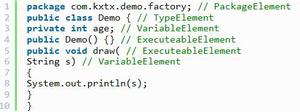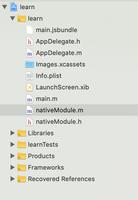React Native-组件的引用

之前文章中,我们使用了许多React Native组件,也定义了一些组件。但是我们都没有定义组件的标识,我们都是通过回调方法处理组件对应的事件,这种情况能满足绝大多数需求,有些情况我们需要对组件进行操作,此时就需要获取组件的引用,进而通过该应用对组件进行操作。比如,我们可以通过引用拿到组件,修改组件的属性。
定义组件的引用
通过在JSX代码中加入 ref=”某个字符串”,就可以定义一个组件的引用名称,如:
<TextInput ref="textInputRefer" ...
/>
通过 this.refs.textInputRefer就可以得到这个组件的引用。
还可以调用组件里的公开函数:
this.refs.aReferName.公开成员函数名()重新设定组件的属性
每一个React Native 组件都有一个公开的成员函数setNativeProps,它可以增加或者修改React Native组件的属性。
但是不建议使用setNativeProps函数,就因为它太简单粗暴了,它可以直接操作任何层面的组件属性,而不是使用React Native组件的状态机变量,这样会使代码逻辑混乱,可能打乱原来设计编写好的业务逻辑。
在使用之前还是先尝试使用setState和shouldComponentUpdate方法来解决问题。
在不得不频繁刷新,同时避免渲染组件结构和同步太多的视图变化带来的大量开销时,才考虑使用setNativeProps函数。
示例代码:
...class AwesomeProject extends Component {
// 构造
constructor(props) {
super(props);
// 初始状态
this.state = {
textInputValue: ''
};
this.buttonPressed = this.buttonPressed.bind(this);
}
buttonPressed() { //当按钮按下的时候执行此函数
let textInputValue = 'new value';
this.setState({textInputValue});
//修改文本输入框的属性值
this.refs.textInputRefer.setNativeProps({
editable:false
});
this.refs.text2.setNativeProps({
style:{
color:'blue',
fontSize:30
}
});
//使文本输入框变为不可编辑
}
render() {
return (
//ref={'text2'}> //指定本组件的引用名
<View style={styles.container}>
<Text style={styles.buttonStyle}
onPress={this.buttonPressed}>
按我
</Text>
<Text style={styles.textPromptStyle}
ref="text2">
文字提示
</Text>
<View>
<TextInput style={styles.textInputStyle}
ref="textInputRefer"
value={this.state.textInputValue}
onChangeText={(textInputValue)=>this.setState({textInputValue})}/>
</View>
</View>
);
}
}
const styles = StyleSheet.create({
container: {
flex: 1,
justifyContent: 'center',
alignItems: 'center'
},
buttonStyle: { //文本组件样式,定义简单的按钮
fontSize: 20,
backgroundColor: 'grey'
},
textPromptStyle: { //文本组件样式
fontSize: 20
},
textInputStyle: { //文本输入组件样式
width: 150,
height: 50,
fontSize: 20,
backgroundColor: 'grey'
}
});
...
当按钮点击的时候就会修改属性,让TextInput组件不能再编辑,让字体变大,这个操作最好通过setState完成, 上面的做法只是为了给大家演示如何修改属性。
测量控件measure
使用View组件的onLayout回调函数是获取组件的宽,高与位置信息的最好办法,但是有时候组件是代码生成的,只能使用组件的measure成员函数测量控件了,这时候就需要根据组件的引用去调用组件的measure函数
下面代码不是通过代码生成的组件,主要是为了演示通过组件的引用调用measure函数。
...class AwesomeProject extends Component {
// 构造
constructor(props) {
super(props);
// 初始状态
this.state = {};
this.tempfunc = this.tempfunc.bind(this);
this.getPosition = this.getPosition.bind(this);
}
componentDidMount() {
// this.tempfunc();
//在componentDidMount执行完后才可以获取位置,不能直接调用tempfunc函数
var aref = this.tempfunc;
//这个位置保险起见延迟1毫秒,其实把数字改成0默认也在componentDidMount之后执行
window.setTimeout(aref, 1);//延迟一毫秒执行tempfuc
}
tempfunc() {
//测量 获取位置, 参数是回调方法
this.refs.textInputRefer.measure(this.getPosition)
}
getPosition(fx, fy, width, height, px, py) {
console.log('getPosition');
console.log("width:" + width); //控件宽
console.log("height:" + height);//控件高
console.log("fx:" + fx); //距离父控件左端 x的偏移量
console.log("fy:" + fy); //距离父控件上端 y的偏移量
console.log("px:" + px); //距离屏幕左端 x的偏移量
console.log("py:" + py); //距离屏幕上端 y的偏移量
}
render() {
return (
// 为了保重TextInput组件居中显示多用一个View包裹
<View style={styles.container}>
<View style={{borderWidth:1}}>
<TextInput style={styles.textInputStyle}
ref="textInputRefer"
value={this.state.textInputValue}
onChangeText={(textInputValue)=>this.setState({textInputValue})}/>
</View>
</View>
);
}
}
const styles = StyleSheet.create({
container: {
flex: 1,
justifyContent: 'center',
alignItems: 'center'
},
textInputStyle: { //文本输入组件样式
width: 200,
height: 55,
fontSize: 50,
alignItems: 'center',
justifyContent: 'center',
paddingTop: 0,
paddingBottom: 0,
backgroundColor: "blue"
}
});
...
运行结果:
更多精彩请关注微信公众账号likeDev
以上是 React Native-组件的引用 的全部内容, 来源链接: utcz.com/z/381186.html