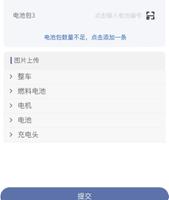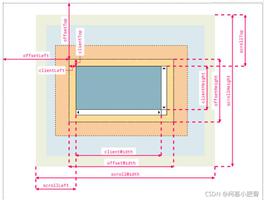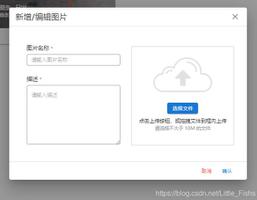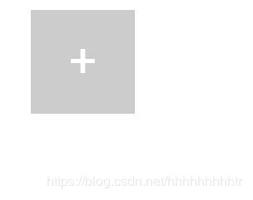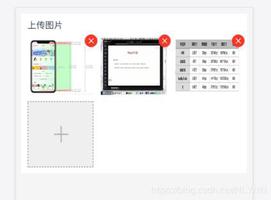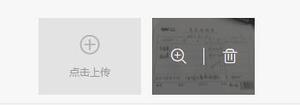vue上传图片

在用这块代码前需要在主页面index引入<script src="http://at.alicdn.com/t/font_kfbh2nlnqrrudi.js"></script>
html:
这里需要引入:import EXIF from 'exif-js' Exif.js 提供了 JavaScript 读取图像的原始数据的功能扩展
<div v-if="question.question_type==5" class="finnalPicture">{{p_index+1}}.{{question.question_title}}<span style="color:red;" v-show="question.required==true">*</span></div> <div v-if="question.question_type==5" class="addQuestion">
<div class="editArea">
<li v-for="item in imgObj[p_index]" class="imgItem" :style="{backgroundImage: 'url(' + item + ')' }" @click="deleteImg(item,p_index)"></li>
<div class="addImg">
<div class="addImgBtn">
+
<input type="file" @change="onFileChange($event,question.question_id,p_index)">
</div>
</div>
</div>
</div>
js:
data里面需要定义imgObj: {},
onFileChange (e, id, index) { Indicator.open()
var files = e.target.files || e.dataTransfer.files
if (!files.length) {
return
}
this.createImage(files[0], id, index)
},
createImage (file, id, index) {
let orientation = 1
EXIF.getData(file, function () {
orientation = EXIF.getTag(file, 'Orientation')
})
var reader = new FileReader()
reader.onload = (e) => {
let result = e.target.result
this.compress(result, orientation, (data) => {
let obj = {}
obj.imgpath = data
obj.expert_consult_order_id = this.orderId
this.imgObj[index].push(data)
let imgStr = {
question_id: id,
question_value: this.imgObj[index]
}
this.submitArray[index] = imgStr
let effectimg = {question_id: id, question_value: this.imgList}
this.submitQuestion[index] = effectimg
Indicator.close()
})
}
reader.readAsDataURL(file)
},
compress (img, orientation, next) {
let image = new Image()
image.onload = function () {
let degree = 0
let width = image.naturalWidth
let height = image.naturalHeight
let maxSide = Math.max(width, height)
let minSide = Math.min(width, height)
if (maxSide > 1024) {
minSide = minSide / maxSide * 1024
maxSide = 1024
if (width > height) {
width = maxSide
height = minSide
} else {
width = minSide
height = maxSide
}
}
let canvas = document.createElement('canvas')
let cxt = canvas.getContext('2d')
canvas.width = width
canvas.height = height
cxt.fillstyle = '#fff'
if (orientation !== '' && orientation !== 1) {
switch (orientation) {
case 3 :
degree = 180
width = -width
height = -height
break
case 6 :
canvas.width = height
canvas.height = width
degree = 90
height = -height
break
case 8 :
canvas.width = height
canvas.height = width
degree = 270
width = -width
break
}
}
cxt.rotate(degree * Math.PI / 180)
cxt.drawImage(image, 0, 0, width, height)
next(canvas.toDataURL('image/jpeg', 0.8))
}
image.src = img
},
deleteImg (item, pindex) {
MessageBox.confirm('您想删除这张图片吗?').then(action => {
let index = this.imgObj[pindex].indexOf(item)
this.imgObj[pindex].splice(index, 1)
})
}
css:
.finnalPicture{
color: #000000;
font-size: torem(14px);
}.editArea{ background-color: #ffffff;
padding: torem(15px);
display: flex;
flex-flow: row wrap;
.question{
box-sizing: border-box;
display: block;
width: 100%;
font-size: torem(14px);
line-height: torem(20px);
padding: torem(5px) torem(15px);
@include border(all);
border-radius: torem(5px);
}
.imgItem{
display: inline-block;
height: torem(60px);
width: torem(60px);
background-size: 100% 100%;
margin: 0 torem(10px) torem(10px) 0;
}
.addImg{
line-height: torem(60px);
.addImgBtn{
display: inline-block;
height: torem(60px);
width: torem(60px);
position: relative;
border: 1px dashed #dddddd;
color: #dddddd;
text-align: center;
font-size: torem(30px);
input{
position: absolute;
top: 0;
left: 0;
height: 100%;
width: 100%;
opacity: 0;
}
}
span{
padding: 0 torem(15px);
font-size: torem(14px);
color: #999;
}
}
}
以上是 vue上传图片 的全部内容, 来源链接: utcz.com/z/377860.html