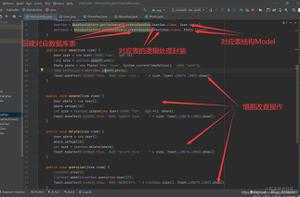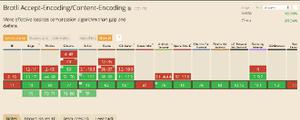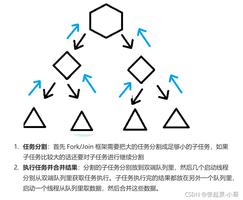Android实现录音方法(仿微信语音、麦克风录音、发送语音、解决5.0以上BUG)
先给大家展示下效果图,如果大家感觉不错,请参考使用方法,
效果图如下所示:
使用方法:
录音工具类:AudioRecoderUtils.java,代码如下:
public class AudioRecoderUtils {
//文件路径
private String filePath;
//文件夹路径
private String FolderPath;
private MediaRecorder mMediaRecorder;
private final String TAG = "fan";
public static final int MAX_LENGTH = 1000 * 60 * 10;// 最大录音时长1000*60*10;
private OnAudioStatusUpdateListener audioStatusUpdateListener;
/**
* 文件存储默认sdcard/record
*/
public AudioRecoderUtils(){
//默认保存路径为/sdcard/record/下
this(Environment.getExternalStorageDirectory()+"/record/");
}
public AudioRecoderUtils(String filePath) {
File path = new File(filePath);
if(!path.exists())
path.mkdirs();
this.FolderPath = filePath;
}
private long startTime;
private long endTime;
/**
* 开始录音 使用amr格式
* 录音文件
* @return
*/
public void startRecord() {
// 开始录音
/* ①Initial:实例化MediaRecorder对象 */
if (mMediaRecorder == null)
mMediaRecorder = new MediaRecorder();
try {
/* ②setAudioSource/setVedioSource */
mMediaRecorder.setAudioSource(MediaRecorder.AudioSource.MIC);// 设置麦克风
/* ②设置音频文件的编码:AAC/AMR_NB/AMR_MB/Default 声音的(波形)的采样 */
mMediaRecorder.setOutputFormat(MediaRecorder.OutputFormat.DEFAULT);
/*
* ②设置输出文件的格式:THREE_GPP/MPEG-4/RAW_AMR/Default THREE_GPP(3gp格式
* ,H263视频/ARM音频编码)、MPEG-4、RAW_AMR(只支持音频且音频编码要求为AMR_NB)
*/
mMediaRecorder.setAudioEncoder(MediaRecorder.AudioEncoder.AMR_NB);
filePath = FolderPath + TimeUtils.getCurrentTime() + ".amr" ;
/* ③准备 */
mMediaRecorder.setOutputFile(filePath);
mMediaRecorder.setMaxDuration(MAX_LENGTH);
mMediaRecorder.prepare();
/* ④开始 */
mMediaRecorder.start();
// AudioRecord audioRecord.
/* 获取开始时间* */
startTime = System.currentTimeMillis();
updateMicStatus();
Log.e("fan", "startTime" + startTime);
} catch (IllegalStateException e) {
Log.i(TAG, "call startAmr(File mRecAudioFile) failed!" + e.getMessage());
} catch (IOException e) {
Log.i(TAG, "call startAmr(File mRecAudioFile) failed!" + e.getMessage());
}
}
/**
* 停止录音
*/
public long stopRecord() {
if (mMediaRecorder == null)
return 0L;
endTime = System.currentTimeMillis();
//有一些网友反应在5.0以上在调用stop的时候会报错,翻阅了一下谷歌文档发现上面确实写的有可能会报错的情况,捕获异常清理一下就行了,感谢大家反馈!
try {
mMediaRecorder.stop();
mMediaRecorder.reset();
mMediaRecorder.release();
mMediaRecorder = null;
audioStatusUpdateListener.onStop(filePath);
filePath = "";
}catch (RuntimeException e){
mMediaRecorder.reset();
mMediaRecorder.release();
mMediaRecorder = null;
File file = new File(filePath);
if (file.exists())
file.delete();
filePath = "";
}
return endTime - startTime;
}
/**
* 取消录音
*/
public void cancelRecord(){
try {
mMediaRecorder.stop();
mMediaRecorder.reset();
mMediaRecorder.release();
mMediaRecorder = null;
}catch (RuntimeException e){
mMediaRecorder.reset();
mMediaRecorder.release();
mMediaRecorder = null;
}
File file = new File(filePath);
if (file.exists())
file.delete();
filePath = "";
}
private final Handler mHandler = new Handler();
private Runnable mUpdateMicStatusTimer = new Runnable() {
public void run() {
updateMicStatus();
}
};
private int BASE = 1;
private int SPACE = 100;// 间隔取样时间
public void setOnAudioStatusUpdateListener(OnAudioStatusUpdateListener audioStatusUpdateListener) {
this.audioStatusUpdateListener = audioStatusUpdateListener;
}
/**
* 更新麦克状态
*/
private void updateMicStatus() {
if (mMediaRecorder != null) {
double ratio = (double)mMediaRecorder.getMaxAmplitude() / BASE;
double db = 0;// 分贝
if (ratio > 1) {
db = 20 * Math.log10(ratio);
if(null != audioStatusUpdateListener) {
audioStatusUpdateListener.onUpdate(db,System.currentTimeMillis()-startTime);
}
}
mHandler.postDelayed(mUpdateMicStatusTimer, SPACE);
}
}
public interface OnAudioStatusUpdateListener {
/**
* 录音中...
* @param db 当前声音分贝
* @param time 录音时长
*/
public void onUpdate(double db,long time);
/**
* 停止录音
* @param filePath 保存路径
*/
public void onStop(String filePath);
}
}
使用很简单,主要就是开始录音startRecord()、取消录音cancelRecord()、结束录音stopRecord()和录音监听setOnAudioStatusUpdateListener(),注意,取消录音不保存文件,结束录音会保存文件!
在布局文件中添加一个控件(任意一个都行)
<Button
android:layout_width="match_parent"
android:layout_height="wrap_content"
android:text="按住说话"
android:textColor="@android:color/white"
android:id="@+id/button"
android:background="@color/colorPrimary"
/>
在Activity中使用:
//当前布局文件的根layout
final RelativeLayout rl = (RelativeLayout) findViewById(R.id.rl);
mButton = (Button) findViewById(R.id.button);
//PopupWindow的布局文件
final View view = View.inflate(this, R.layout.layout_microphone, null);
final PopupWindowFactory mPop = new PopupWindowFactory(this,view);
//PopupWindow布局文件里面的控件
mImageView = (ImageView) view.findViewById(R.id.iv_recording_icon);
mTextView = (TextView) view.findViewById(R.id.tv_recording_time);
mAudioRecoderUtils = new AudioRecoderUtils();
//录音回调
mAudioRecoderUtils.setOnAudioStatusUpdateListener(new AudioRecoderUtils.OnAudioStatusUpdateListener() {
//录音中....db为声音分贝,time为录音时长
@Override
public void onUpdate(double db, long time) {
//根据分贝值来设置录音时话筒图标的上下波动,下面有讲解
mImageView.getDrawable().setLevel((int) (3000 + 6000 * db / 100));
mTextView.setText(TimeUtils.long2String(time));
}
//录音结束,filePath为保存路径
@Override
public void onStop(String filePath) {
Toast.makeText(MainActivity.this, "录音保存在:" + filePath, Toast.LENGTH_SHORT).show();
mTextView.setText(TimeUtils.long2String(0));
}
});
//Button的touch监听
mButton.setOnTouchListener(new View.OnTouchListener() {
@Override
public boolean onTouch(View v, MotionEvent event) {
switch (event.getAction()){
case MotionEvent.ACTION_DOWN:
mPop.showAtLocation(rl,Gravity.CENTER,0,0);
mButton.setText("松开保存");
mAudioRecoderUtils.startRecord();
break;
case MotionEvent.ACTION_UP:
mAudioRecoderUtils.stopRecord(); //结束录音(保存录音文件)
// mAudioRecoderUtils.cancelRecord(); //取消录音(不保存录音文件)
mPop.dismiss();
mButton.setText("按住说话");
break;
}
return true;
}
});
总结
以上所述是小编给大家介绍的Android实现录音方法(仿微信语音、麦克风录音、发送语音、解决5.0以上BUG),希望对大家有所帮助,如果大家有任何疑问请给我留言,小编会及时回复大家的。在此也非常感谢大家对网站的支持!
以上是 Android实现录音方法(仿微信语音、麦克风录音、发送语音、解决5.0以上BUG) 的全部内容, 来源链接: utcz.com/z/324407.html