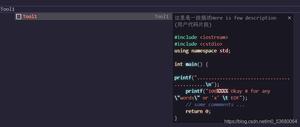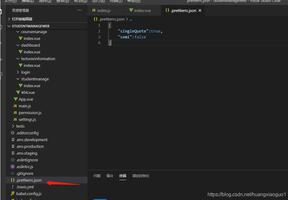VScode vue代码高亮?
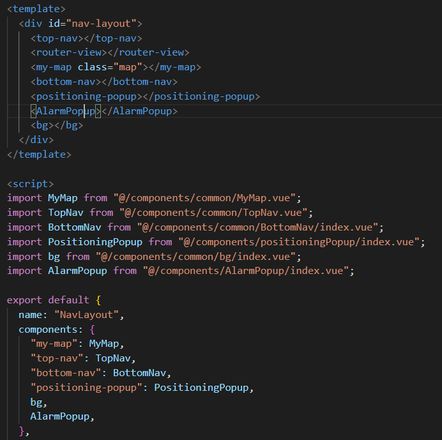
为什么引入的组件没有颜色区分?以前还有来着。是什么原因呢?
用的 vetur
回答:
{ "path-autocomplete.extensionOnImport": true,
"path-autocomplete.pathMappings": {
"@": "${folder}/src"
},
"files.associations": {
"*.pdf": "plaintext"
},
"editor.cursorSmoothCaretAnimation": "on",
"files.autoGuessEncoding": true,
"vetur.format.defaultFormatter.html": "js-beautify-html",
"eslint.validate": [
"javascript",
"html"
],
"eslint.options": {
"plugins": [
"html"
]
},
"workbench.colorTheme": "Monokai",
"editor.fontSize": 18,
"editor.cursorStyle": "line-thin",
"terminal.integrated.shell.windows": "C:\\WINDOWS\\System32\\WindowsPowerShell\\v1.0\\powershell.exe",
// vscode默认启用了根据文件类型自动设置tabsize的选项
"editor.detectIndentation": false,
// 重新设定tabsize
"editor.tabSize": 2,
// #每次保存的时候自动格式化
// "editor.formatOnSave": true,
"eslint.debug": true,
"indentRainbow.colors": [
"rgba(255,255,64,0.07)",
"rgba(127,255,127,0.07)",
"rgba(255,127,255,0.07)",
"rgba(79,236,236,0.07)"
],
// 开启 vscode 文件路径导航
"breadcrumbs.enabled": true,
"vetur.format.defaultFormatterOptions": {
"prettier": {
"semi": false, // 格式化不加分号
"singleQuote": true // 格式化以单引号为主
}
},
//分号和双引号确实不会再自动添加了,但是不会在方法括号之间插入空格,可以再加入这条配置即可
"javascript.format.insertSpaceBeforeFunctionParenthesis": true,
"vetur.format.defaultFormatter.js": "vscode-typescript",
"[jsonc]": {
"editor.defaultFormatter": "vscode.json-language-features"
},
"emmet.triggerExpansionOnTab": true,
"javascript.eslint.enable": true,
// 保存代码,不自动格式化
// "editor.formatOnSave": true,
"editor.codeActionsOnSave": {
"source.fixAll.eslint": true
},
"eslint.autoFixOnSave": false,
"eslint.options": {
"extensions": [
".js",
".vue"
]
},
"eslint.validate": [
"javascript",
{
"language": "vue",
"autoFix": true
},
"html",
"vue"
],
"path-intellisense.mappings": {
"@": "${workspaceRoot}/src"
},
"security.workspace.trust.untrustedFiles": "open",
"workbench.editorAssociations": {
"*": "default",
"*.jpg": "imagePreview.previewEditor",
"*.JPG": "imagePreview.previewEditor",
"*.jpg": "imagePreview.previewEditor"
},
"explorer.confirmDelete": false,
"explorer.confirmDragAndDrop": false,
"editor.renderControlCharacters": true,
"workbench.iconTheme": "vscode-icons",
"eslint.enable": false,
"git.ignoreWindowsGit27Warning": true,
"vsicons.dontShowNewVersionMessage": true,
"bracket-pair-colorizer-2.depreciation-notice": false,
"[vue]": {
"editor.defaultFormatter": "octref.vetur"
},
"[html]": {
"editor.defaultFormatter": "vscode.html-language-features"
},
"workbench.editor.enablePreview": false,
"terminal.integrated.tabs.enabled": false,
"px2rem.rootFontSize": 10,
"workbench.startupEditor": "none",
"window.commandCenter": true,
}
这样写就有了<TopNav>,注入也不用加属性名,直接{TopNav,}
在用户设置页面中搜索“editor.tokenColorCustomizations”。
在该设置的值中添加自定义的颜色主题配置,例如:
"editor.tokenColorCustomizations": { "textMateRules": [
{
"scope": "entity.name.tag.vue",
"settings": {
"foreground": "#007acc"
}
}
]
}
以上是 VScode vue代码高亮? 的全部内容, 来源链接: utcz.com/p/934056.html