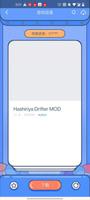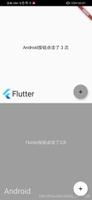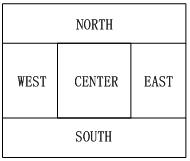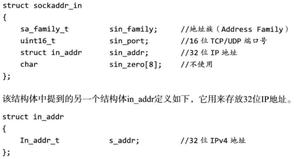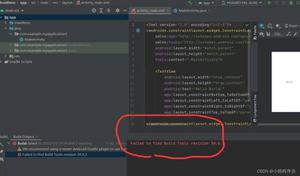Android使用表格布局设计注册界面
Android中使用表格布局设计注册界面,供大家参考,具体内容如下
注册页面包含:用户名,密码,确认密码,验证码。验证码使用一个封装好的工具类生成的,可以直接使用。效果图如下所示。没有做事件处理,仅仅做了个简单的表格布局。
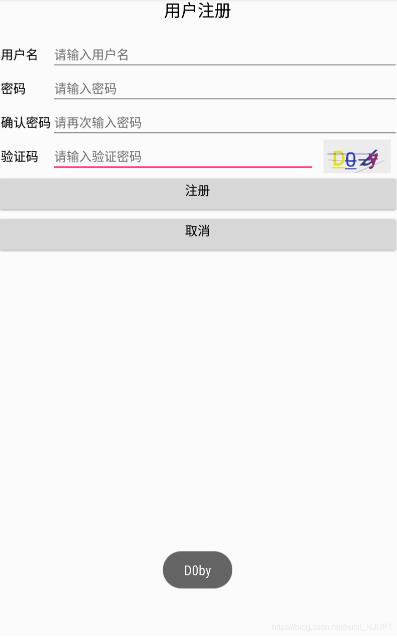
XML布局的代码如下:
<?xml version="1.0" encoding="utf-8"?>
<TableLayout xmlns:android="http://schemas.android.com/apk/res/android"
xmlns:tools="http://schemas.android.com/tools"
android:layout_width="match_parent"
android:layout_height="match_parent"
android:stretchColumns="1"
tools:context="com.example.nuist__njupt.register.MainActivity">
<TextView
android:id="@+id/register_title"
android:layout_height="wrap_content"
android:layout_width="wrap_content"
android:text="用户注册"
android:textSize="20dp"
android:gravity="center_horizontal"
android:textColor="@android:color/black"
android:layout_marginTop="5dp"
/>
<TableRow>
<TextView
android:id="@+id/user_name"
android:text="用户名"
android:textSize="15dp"
android:layout_marginLeft="5dp"
android:layout_marginTop="20dp"
android:textColor="@android:color/black"
/>
<EditText
android:layout_width="match_parent"
android:id="@+id/input_name"
android:hint="请输入用户名"
android:textSize="15dp"
android:layout_marginTop="20dp"
android:selectAllOnFocus="true"
android:layout_span="2"
/>
</TableRow>
<TableRow>
<TextView
android:id="@+id/user_password"
android:text="密码"
android:textSize="15dp"
android:layout_marginLeft="5dp"
android:textColor="@android:color/black"
/>
<EditText
android:layout_width="match_parent"
android:id="@+id/input_password"
android:hint="请输入密码"
android:textSize="15dp"
android:inputType="textPassword"
android:layout_span="2"
/>
</TableRow>
<TableRow>
<TextView
android:id="@+id/confirm_password"
android:text="确认密码"
android:textSize="15dp"
android:layout_marginLeft="5dp"
android:textColor="@android:color/black"
/>
<EditText
android:layout_width="match_parent"
android:id="@+id/input_confirm"
android:hint="请再次输入密码"
android:textSize="15dp"
android:inputType="textPassword"
android:layout_span="2" />
</TableRow>
<TableRow>
<TextView
android:id="@+id/test_password"
android:text="验证码"
android:textSize="15dp"
android:layout_marginLeft="5dp"
android:textColor="@android:color/black"
/>
<EditText
android:layout_width="match_parent"
android:id="@+id/input_test"
android:hint="请输入验证密码"
android:textSize="15dp"
android:layout_toLeftOf ="@+id/image"
/>
<ImageView
android:id="@+id/image"
android:layout_width="100dp"
android:layout_height="40dp"/>
</TableRow>
<Button
android:id="@+id/register"
android:layout_height="wrap_content"
android:layout_width="match_parent"
android:text="注册"
android:textColor="@android:color/black"
android:textSize="15dp"
android:gravity="center_horizontal"
/>
<Button
android:id="@+id/cancel"
android:layout_height="wrap_content"
android:layout_width="match_parent"
android:text="取消"
android:textColor="@android:color/black"
android:textSize="15dp"
android:gravity="center_horizontal"
/>
</TableLayout>
java代码如下:
public class MainActivity extends AppCompatActivity {
private Bitmap bitmap;
private String code;
@Override
protected void onCreate(Bundle savedInstanceState) {
super.onCreate(savedInstanceState);
setContentView(R.layout.activity_main);
final ImageView image = (ImageView) findViewById(R.id.image); //获取需要展示图片验证码的ImageView
bitmap = CodeUtils.getInstance().createBitmap(); //获取工具类生成的图片验证码对象
code = CodeUtils.getInstance().getCode(); //获取当前图片验证码的对应内容用于校验
image.setImageBitmap(bitmap);
image.setOnClickListener(new View.OnClickListener() {
@Override
public void onClick(View view) {
bitmap = CodeUtils.getInstance().createBitmap();
code = CodeUtils.getInstance().getCode();
image.setImageBitmap(bitmap);
Toast.makeText(MainActivity.this, code, Toast.LENGTH_SHORT).show(); //图片验证码内容提示
}
});
}
}
工具类CodeUtils的代码如下:
/**
* Created by nuist__NJUPT on 2021/4/16.
*/
public class CodeUtils {
//随机码集
private static final char[] CHARS = {
'0', '1', '2', '3', '4', '5', '6', '7', '8', '9',
'a', 'b', 'c', 'd', 'e', 'f', 'g', 'h', 'i', 'j', 'k', 'l', 'm',
'n', 'o', 'p', 'q', 'r', 's', 't', 'u', 'v', 'w', 'x', 'y', 'z',
'A', 'B', 'C', 'D', 'E', 'F', 'G', 'H', 'I', 'J', 'K', 'L', 'M',
'N', 'O', 'P', 'Q', 'R', 'S', 'T', 'U', 'V', 'W', 'X', 'Y', 'Z'
};
private static CodeUtils mCodeUtils;
private int mPaddingLeft, mPaddingTop;
private StringBuilder mBuilder = new StringBuilder();
private Random mRandom = new Random();
//Default Settings
private static final int DEFAULT_CODE_LENGTH = 4;//验证码的长度 这里是4位
private static final int DEFAULT_FONT_SIZE = 60;//字体大小
private static final int DEFAULT_LINE_NUMBER = 3;//多少条干扰线
private static final int BASE_PADDING_LEFT = 20; //左边距
private static final int RANGE_PADDING_LEFT = 30;//左边距范围值
private static final int BASE_PADDING_TOP = 70;//上边距
private static final int RANGE_PADDING_TOP = 15;//上边距范围值
private static final int DEFAULT_WIDTH = 200;//默认宽度.图片的总宽
private static final int DEFAULT_HEIGHT = 100;//默认高度.图片的总高
private static final int DEFAULT_COLOR = Color.rgb(0xee, 0xee, 0xee);//默认背景颜色值
private String code;
public static CodeUtils getInstance() {
if (mCodeUtils == null) {
mCodeUtils = new CodeUtils();
}
return mCodeUtils;
}
//生成验证码图片
public Bitmap createBitmap() {
mPaddingLeft = 0; //每次生成验证码图片时初始化
mPaddingTop = 0;
Bitmap bitmap = Bitmap.createBitmap(DEFAULT_WIDTH, DEFAULT_HEIGHT, Bitmap.Config.ARGB_8888);
Canvas canvas = new Canvas(bitmap);
code = createCode();
canvas.drawARGB(0, 0, 0, 0);
canvas.drawColor(DEFAULT_COLOR);
Paint paint = new Paint();
paint.setTextSize(DEFAULT_FONT_SIZE);
for (int i = 0; i < code.length(); i++) {
randomTextStyle(paint);
randomPadding();
canvas.drawText(code.charAt(i) + "", mPaddingLeft, mPaddingTop, paint);
}
//干扰线
for (int i = 0; i < DEFAULT_LINE_NUMBER; i++) {
drawLine(canvas, paint);
}
canvas.save();//保存
canvas.restore();
return bitmap;
}
/**
* 得到图片中的验证码字符串
*
* @return
*/
public String getCode() {
return code;
}
//生成验证码
public String createCode() {
mBuilder.delete(0, mBuilder.length()); //使用之前首先清空内容
for (int i = 0; i < DEFAULT_CODE_LENGTH; i++) {
mBuilder.append(CHARS[mRandom.nextInt(CHARS.length)]);
}
return mBuilder.toString();
}
//生成干扰线
private void drawLine(Canvas canvas, Paint paint) {
int color = randomColor();
int startX = mRandom.nextInt(DEFAULT_WIDTH);
int startY = mRandom.nextInt(DEFAULT_HEIGHT);
int stopX = mRandom.nextInt(DEFAULT_WIDTH);
int stopY = mRandom.nextInt(DEFAULT_HEIGHT);
paint.setStrokeWidth(1);
paint.setColor(color);
canvas.drawLine(startX, startY, stopX, stopY, paint);
}
//随机颜色
private int randomColor() {
mBuilder.delete(0, mBuilder.length()); //使用之前首先清空内容
String haxString;
for (int i = 0; i < 3; i++) {
haxString = Integer.toHexString(mRandom.nextInt(0xEE));
if (haxString.length() == 1) {
haxString = "0" + haxString;
}
mBuilder.append(haxString);
}
return Color.parseColor("#" + mBuilder.toString());
}
//随机文本样式
private void randomTextStyle(Paint paint) {
int color = randomColor();
paint.setColor(color);
paint.setFakeBoldText(mRandom.nextBoolean()); //true为粗体,false为非粗体
float skewX = mRandom.nextInt(11) / 10;
skewX = mRandom.nextBoolean() ? skewX : -skewX;
paint.setTextSkewX(skewX); //float类型参数,负数表示右斜,整数左斜
paint.setUnderlineText(mRandom.nextBoolean()); //true为下划线,false为非下划线
paint.setStrikeThruText(mRandom.nextBoolean()); //true为删除线,false为非删除线
}
//随机间距
private void randomPadding() {
mPaddingLeft += BASE_PADDING_LEFT + mRandom.nextInt(RANGE_PADDING_LEFT);
mPaddingTop = BASE_PADDING_TOP + mRandom.nextInt(RANGE_PADDING_TOP);
}
}
以上就是本文的全部内容,希望对大家的学习有所帮助,也希望大家多多支持。
以上是 Android使用表格布局设计注册界面 的全部内容, 来源链接: utcz.com/p/243561.html