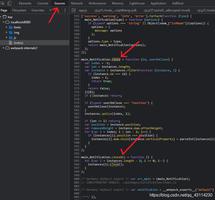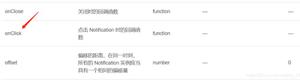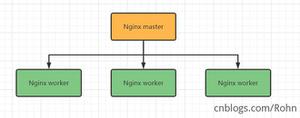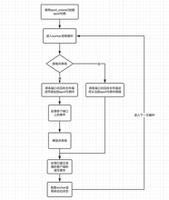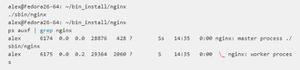在elementui中Notification组件添加点击事件实例
1. 官方文档
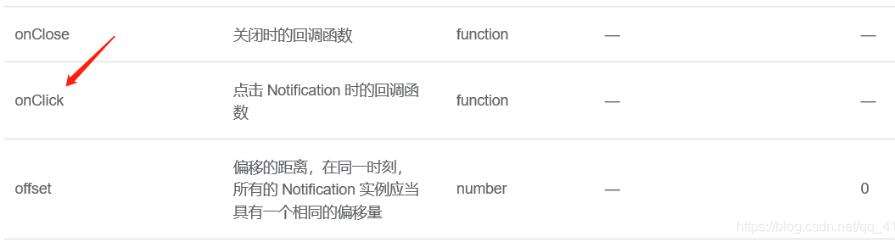
2. 添加点击事件,传参
handleClick() {
let telNo = "1111",
message = "22222",
_this = this; //函数作用域问题
this.$notify({
title: "通知消息",
position: "bottom-right",
dangerouslyUseHTMLString: true,
message: `<p style="cursor: pointer;">号码:<i>${telNo}</i></p>`,
duration: 0,
type: "warning",
onClick() {
_this.defineCallBack(message); //自定义回调,message为传的参数
}
});
},
//点击事件回调
defineCallBack(message) {
console.log(message);
},
3. 按一定时间顺序弹出消息通知
//按一定时间顺序弹出消息通知
notifyByOrder() {
let data = ["aaaa", "bbbbb", "ccccc"];
for (let i = 0; i < data.length; i++) {
let item = data[i];
setTimeout(() => {
this.$notify({
title: `通知${i + 1}`,
position: "bottom-right",
message: `通知内容${item}`,
duration: 0,
type: "warning"
});
}, i * 5000);
}
}
补充知识:vue+elementui怎样点击table中的单元格触发事件--弹框
elementui中提供了点击行处理事件
查看位置: elementui的table事件
elementui的table中怎样点击某个单元格触发事件?
可以先看一下官网中table的自定义列模板代码
<template>
<el-table
:data="tableData"
border
style="width: 100%">
<el-table-column
label="日期"
width="180">
<template scope="scope">
<el-icon name="time"></el-icon>
<span style="margin-left: 10px">{{ scope.row.date }}</span>
</template>
</el-table-column>
<el-table-column
label="姓名"
width="180">
<template scope="scope">
<el-popover trigger="hover" placement="top">
<p>姓名: {{ scope.row.name }}</p>
<p>住址: {{ scope.row.address }}</p>
<div slot="reference" class="name-wrapper">
<el-tag>{{ scope.row.name }}</el-tag>
</div>
</el-popover>
</template>
</el-table-column>
<el-table-column label="操作">
<template scope="scope">
<el-button
size="small"
@click="handleEdit(scope.$index, scope.row)">编辑</el-button>
<el-button
size="small"
type="danger"
@click="handleDelete(scope.$index, scope.row)">删除</el-button>
</template>
</el-table-column>
</el-table>
</template>
<script>
export default {
data() {
return {
tableData: [{
date: '2016-05-02',
name: '王小虎',
address: '上海市普陀区金沙江路 1518 弄'
}, {
date: '2016-05-04',
name: '王小虎',
address: '上海市普陀区金沙江路 1517 弄'
}, {
date: '2016-05-01',
name: '王小虎',
address: '上海市普陀区金沙江路 1519 弄'
}, {
date: '2016-05-03',
name: '王小虎',
address: '上海市普陀区金沙江路 1516 弄'
}]
}
},
methods: {
handleEdit(index, row) {
console.log(index, row);
},
handleDelete(index, row) {
console.log(index, row);
}
}
}
</script>
点击单元格弹出框可以使用template-scope方式实现
父组件
<el-table
:data="tableData"
border
style="width: 100%">
<el-table-column
label="编号"
prop = "number"
width="180">
<template scope="scope">
<div style="color:red;text-decoration:underline;cursor:pointer;" @click="getMore(scope.row)">{{ scope.row.date }}</div>
</template>
</el-table-column>
<el-table-column
label="名称"
prop = "name"
width="180">
<template scope="scope">
<div style="color:red;text-decoration:underline;cursor:pointer;" @click="getMore2(scope.row)">{{ scope.row.date }}</div>
</template>
</el-table-column>
</el-table>
<el-dialog :visible-sync="getA">
<my-component :rowaa=row></my-component>
</el-dialog>
<el-dialog :visible-sync="getB">
<my-component2 :rowaa=row></my-component2>
</el-dialog>
<script>
import myComponent from './mycomponent'
import myComponent2 form './mycomponent2'
export default {
data() {
return {
tableData : [
{"number" : 1,"name":"y"},
{"number" : 2,"name":"x"},
],
getA : false,
getB : false,
row : ''
}
},
components: {
'my-component' : myComponent,
'my-component2' : myComponent2
},
methods : {
getMore(row) {
this.getA = true
this.row = row
},
getMore2(row) {
this.getB = true
this.row = row
}
}
}
</script>
子组件 mycomponent
<div>{{formData}}</div>
<script>
export default {
props: ['rowaa'],
data() {
return {
formData:''
}
},
created() {
this.getData()
},
watch : {
'rowaa' : 'getData'
},
methods: {
getData() {
//从后台获取数据逻辑 model.CacheModel.get('api/' + this.rowaa + '.json')
//通过this.rowaa就可以获取传过来的值
this.formData = 333
}
}
}
</script>
问题解决
可以使用template+slot插值进行管理
点击找到当前行的信息,然后再根据该信息在子组件中请求数据
也试过通过点击行的事件,判断在哪一个单元格然后处理事件,这样也可以,但如果在表格中列存放的内容发生变化又得重新调整
也试过dialog弹出框直接写在当前单元格的template中,就像官网中例子一样,但是这样会在点击时触发多次(次数与当前页展示的数量一致)
以上这篇在elementui中Notification组件添加点击事件实例就是小编分享给大家的全部内容了,希望能给大家一个参考,也希望大家多多支持。
以上是 在elementui中Notification组件添加点击事件实例 的全部内容, 来源链接: utcz.com/p/218688.html