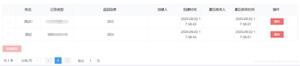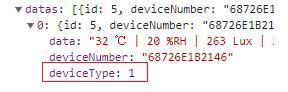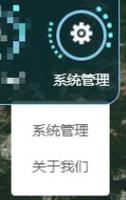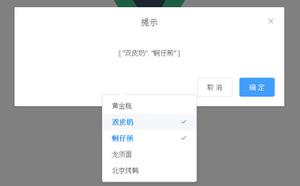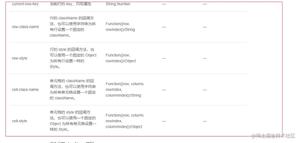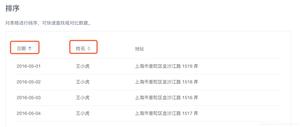element-ui 表格实现单元格可编辑的示例
如下所示:
<template>
<el-table
:data="tableData"
border
@cell-mouse-enter="handleMouseEnter"
@cell-mouse-leave="handleMouseOut"
style="width: 100%">
<el-table-column
label="日期"
width="180">
<template scope="scope">
<span v-if="!scope.row.editFlag">{{ scope.row.name }}</span>
<span v-if="scope.row.editFlag" class="cell-edit-input"><el-input v-model="inputColumn1" placeholder="请输入内容"></el-input></span>
<span v-if="!scope.row.editFlag" style="margin-left:10px;" class="cell-icon" @click="handleEdit(scope.row)"> <i class="el-icon-edit"></i> </span>
<span v-if="scope.row.editFlag" style="margin-left:10px;" class="cell-icon" @click="handleSave(scope.row)"> <i class="el-icon-document"></i> </span>
</template>
</el-table-column>
</el-table>
</template>
<script>
export default{
data(){
return {
tableData:[
{
name:"test",
editeFlage:false
},
{
name:"test",
editeFlage:false
},
{
name:"test",
editeFlage:false
},
{
name:"test",
editeFlage:false
},
],
inputColumn1:""//第一列的输入框
}
},
methods:{
handleEdit:function(row){
//遍历数组改变editeFlag
},
handleSave:function(row){
//保存数据,向后台取数据
},
handleMouseEnter:function(row, column, cell, event){
cell.children[0].children[1].style.color="black";
},
handleMouseOut:function(row, column, cell, event){
cell.children[0].children[1].style.color="#ffffff";
}
}
}
</script>
<style>
.cell-edit-input .el-input, .el-input__inner {
width:100px;
}
.cell-icon{
cursor:pointer;
color:#fff;
}
</style>
以上这篇element-ui 表格实现单元格可编辑的示例就是小编分享给大家的全部内容了,希望能给大家一个参考,也希望大家多多支持。
以上是 element-ui 表格实现单元格可编辑的示例 的全部内容, 来源链接: utcz.com/z/353117.html