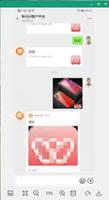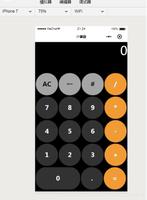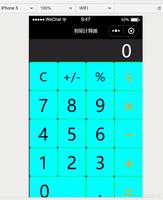微信小程序之导航滑块视图容器功能的实现代码(简单两步)
先看效果图:
这个滑块除了可以点击上方的导航,还可以左右切换页面,随之导航也跟这切换。
实现步骤:
- 编写滑块视图代码
- 编写逻辑代码
wxml:
<view class="content">
<view class="title">
<view class="{{currentTab==0?'select':'default'}}" data-current="0" bindtap="switchNav">关注</view>
<view class="{{currentTab==1?'select':'default'}}" data-current="1" bindtap="switchNav">新鲜</view>
<view class="{{currentTab==2?'select':'default'}}" data-current="2" bindtap="switchNav">推荐</view>
</view>
<swiper class="swiper" bindchange="swiperchange" current="{{currentTab}}" style="height:{{winHeight}}px">
<swiper-item item-id="{{item.id}}">
关注
</swiper-item>
<swiper-item item-id="{{item.id}}">
新鲜
</swiper-item>
<swiper-item item-id="{{item.id}}">
推荐
</swiper-item>
</swiper>
</view>
wxss:
.title{
display: flex;
flex-direction: row;
width: 100%;
background-color: #ff99cc;
height: 100rpx;
position: fixed;
z-index: 9999999999999;
}
.select{
width: 33%;
text-align: center;
height: 45px;
line-height: 45px;
color: white;
border-bottom: 5rpx solid #ff99cc;
}
.default{
margin:0 auto;
padding:15px;
color: #666;
}
.swiper{
margin-top: 100rpx;
}
js:
data: {
currentTab:1,
winWidth:0,
winHeight:0
},
onLoad: function (options) {
wx.getSystemInfo({
complete: (res) => {
this.setData({
winWidth:res.windowWidth,
winHeight:res.windowHeight
})
},
})
},
switchNav(e){
console.log(e)
if(this.data.currentTab==e.target.dataset.current){
return false
}else{
this.setData({
currentTab:e.target.dataset.current
})
}
},
swiperchange(e){
this.setData({
currentTab:e.detail.current
})
},
总结
到此这篇关于微信小程序之导航滑块视图容器功能的实现代码(简单两步)的文章就介绍到这了,更多相关微信小程序滑块视图容器内容请搜索以前的文章或继续浏览下面的相关文章希望大家以后多多支持!
以上是 微信小程序之导航滑块视图容器功能的实现代码(简单两步) 的全部内容, 来源链接: utcz.com/z/323200.html