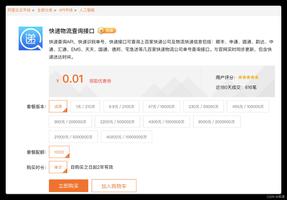Python3实现的画图及加载图片动画效果示例
本文实例讲述了Python3实现的画图及加载图片动画效果。分享给大家供大家参考,具体如下:
#__*__coding:utf-8__*__
#python3" title="python3">python3
import time
from tkinter import *
def moveImage(event):#图片logo.gif的移动要绑定的函数
if event.keysym=='Up':
canvas.move(1,0,-3)#移动ID为1的事物,使得横坐标加0,纵坐标减3
elif event.keysym=='Down':
canvas.move(1,0,+3)
elif event.keysym=='Left':
canvas.move(1,-3,0)
elif event.keysym=='Right':
canvas.move(1,3,0)
tk.update()
time.sleep(0.05)
def changeColor(event):
if event.keysym=='Up':
canvas.itemconfig(pg,fill='blue')#填充ID为pg的事物,填充为blue
tk=Tk()#窗口
canvas=Canvas(tk,width=400,height=400)#画布
canvas.pack()#显示出来
myImage=PhotoImage(file='C:\\Users\\lai\\Desktop\\logo.gif')#图片格式必须为gif格式
im=canvas.create_image(0,0,anchor=NW,image=myImage)#加载图片
pg=canvas.create_polygon(10,10,10,60,50,35,fill='red')#创建三角形
print (im);print (pg) #显示图片和三角形的ID
canvas.bind_all('<KeyPress-Up>',moveImage)#绑定方向键 up
canvas.bind_all('<KeyPress-Down>',moveImage)
canvas.bind_all('<KeyPress-Left>',moveImage)
canvas.bind_all('<KeyPress-Right>',moveImage)
#canvas.bind_all('<KeyPress-Up>',changeColor)
运行结果:
摁上下左右键后可以移动图片
挡板游戏例子
#__*__coding:utf-8__*__
#python3
from tkinter import *
import random
import time
class Ball:#小球的类
def __init__(self,canvas,paddle,color):
self.canvas=canvas#传递画布值
self.paddle=paddle#把挡板传递进来
self.id=canvas.create_oval(10,10,25,25,fill=color)#画椭圆并且保存其ID
self.canvas.move(self.id,245,100)
start=[-3,-2,-1,1,2,3]
random.shuffle(start)#随机化列表
self.x=start[0]
self.y=-3
self.canvas_heigh=self.canvas.winfo_height()#获取窗口高度并保存
self.canvas_width=self.canvas.winfo_width()
def draw(self):
self.canvas.move(self.id,self.x,self.y)
pos=self.canvas.coords(self.id)#返回相应ID代表的图形的当前坐标(左上角和右上角坐标)
#使得小球不会超出窗口
pad=self.canvas.coords(self.paddle.id)#获取挡板的坐标
if pos[1]<=0 :
self.y=3
if pos[3]>=self.canvas_heigh or(pos[3]>=pad[1] and pos[2]>=pad[0] and pos[2]<=pad[2]):
self.y=-3
if pos[0]<=0:
self.x=3
if pos[2]>=self.canvas_width:
self.x=-3
class Paddle:#挡板的类
def __init__(self,canvas,color):
self.canvas=canvas
self.color=color
self.id=canvas.create_rectangle(0,0,100,10,fill=color)
self.canvas.move(self.id,200,300)
self.canvas_width=self.canvas.winfo_width()
self.l=0
self.r=0
def draw(self):
pos=self.canvas.coords(self.id)
if pos[0]<=0:
self.l=0
if pos[2]>=self.canvas_width:
self.r=0
def turn_left(self,event):
self.canvas.move(self.id,self.l,0)
self.l=-20
def turn_right(self,event):
self.canvas.move(self.id,self.r,0)
self.r=20
tk=Tk()
tk.title('Game')
tk.resizable(0,0)#使得窗口大小不可调整
tk.wm_attributes('-topmost',1)#包含画布的窗口放在其他窗口的前面
canvas=Canvas(tk,width=500,height=400,bd=0,highlightthickness=0)#后面两个参数去掉边框
canvas.pack()
tk.update()
paddle=Paddle(canvas,'blue')
ball=Ball(canvas,paddle,'red')
canvas.bind_all('<KeyPress-Left>',paddle.turn_left)#绑定方向键
canvas.bind_all('<KeyPress-Right>',paddle.turn_right)
while 1:
ball.draw()
paddle.draw()
tk.update_idletasks()#快速重画屏幕
tk.update()
time.sleep(0.01)
更多关于Python相关内容感兴趣的读者可查看本站专题:《Python数据结构与算法教程》、《Python函数使用技巧总结》、《Python字符串操作技巧汇总》、《Python入门与进阶经典教程》及《Python文件与目录操作技巧汇总》
希望本文所述对大家Python程序设计有所帮助。
以上是 Python3实现的画图及加载图片动画效果示例 的全部内容, 来源链接: utcz.com/z/319333.html