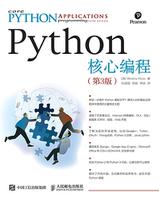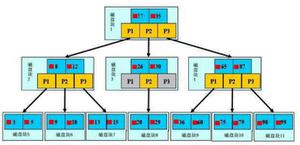Python-在tkinter的两个帧之间切换
正如教程向我展示的那样,我已经在最初的几个脚本上构建了一个不错的GUI,但是没有一个脚本解决更复杂的程序的问题。
如果在打开屏幕上有带有“开始菜单”的内容,并且在用户选择后移动到程序的其他部分并适当地重画屏幕,那么执行此操作的优雅方法是什么?
是否只是.destroy()一个“开始菜单”框架,然后创建一个新的窗口小部件,并填充另一部分的小部件?并在他们按下“后退”按钮时逆转此过程?
回答:
一种方法是将框架堆叠在一起,然后可以按照堆叠顺序将一个框架升高到另一个框架之上。最上面的一个将是可见的。如果所有框架的尺寸都相同,则效果最好,但是只需一点点工作,即可使其适用于任何尺寸的框架。
注意:为了使此功能起作用,页面的所有小部件都必须具有该页面(即:)self或后代作为父项(或母版,取决于你喜欢的术语)。
这是一个人为的例子,向你展示一般概念:
import tkinter as tk # python 3from tkinter import font as tkfont # python 3
#import Tkinter as tk # python 2
#import tkFont as tkfont # python 2
class SampleApp(tk.Tk):
def __init__(self, *args, **kwargs):
tk.Tk.__init__(self, *args, **kwargs)
self.title_font = tkfont.Font(family='Helvetica', size=18, weight="bold", slant="italic")
# the container is where we'll stack a bunch of frames
# on top of each other, then the one we want visible
# will be raised above the others
container = tk.Frame(self)
container.pack(side="top", fill="both", expand=True)
container.grid_rowconfigure(0, weight=1)
container.grid_columnconfigure(0, weight=1)
self.frames = {}
for F in (StartPage, PageOne, PageTwo):
page_name = F.__name__
frame = F(parent=container, controller=self)
self.frames[page_name] = frame
# put all of the pages in the same location;
# the one on the top of the stacking order
# will be the one that is visible.
frame.grid(row=0, column=0, sticky="nsew")
self.show_frame("StartPage")
def show_frame(self, page_name):
'''Show a frame for the given page name'''
frame = self.frames[page_name]
frame.tkraise()
class StartPage(tk.Frame):
def __init__(self, parent, controller):
tk.Frame.__init__(self, parent)
self.controller = controller
label = tk.Label(self, text="This is the start page", font=controller.title_font)
label.pack(side="top", fill="x", pady=10)
button1 = tk.Button(self, text="Go to Page One",
command=lambda: controller.show_frame("PageOne"))
button2 = tk.Button(self, text="Go to Page Two",
command=lambda: controller.show_frame("PageTwo"))
button1.pack()
button2.pack()
class PageOne(tk.Frame):
def __init__(self, parent, controller):
tk.Frame.__init__(self, parent)
self.controller = controller
label = tk.Label(self, text="This is page 1", font=controller.title_font)
label.pack(side="top", fill="x", pady=10)
button = tk.Button(self, text="Go to the start page",
command=lambda: controller.show_frame("StartPage"))
button.pack()
class PageTwo(tk.Frame):
def __init__(self, parent, controller):
tk.Frame.__init__(self, parent)
self.controller = controller
label = tk.Label(self, text="This is page 2", font=controller.title_font)
label.pack(side="top", fill="x", pady=10)
button = tk.Button(self, text="Go to the start page",
command=lambda: controller.show_frame("StartPage"))
button.pack()
if __name__ == "__main__":
app = SampleApp()
app.mainloop()
如果在类中发现创建实例的概念令人困惑,或者在构造过程中不同的页面需要不同的参数,则可以分别显式调用每个类。该循环主要用于说明每个类都相同的观点。
例如,要单独创建类,可以删除循环(for F in (StartPage, ...)使用以下命令:
self.frames["StartPage"] = StartPage(parent=container, controller=self)self.frames["PageOne"] = PageOne(parent=container, controller=self)
self.frames["PageTwo"] = PageTwo(parent=container, controller=self)
self.frames["StartPage"].grid(row=0, column=0, sticky="nsew")
self.frames["PageOne"].grid(row=0, column=0, sticky="nsew")
self.frames["PageTwo"].grid(row=0, column=0, sticky="nsew")
以上是 Python-在tkinter的两个帧之间切换 的全部内容, 来源链接: utcz.com/qa/421823.html