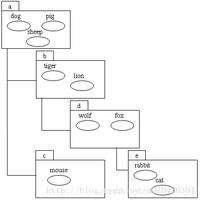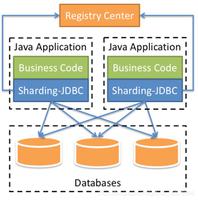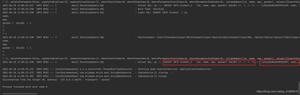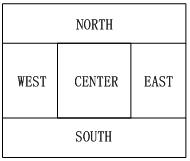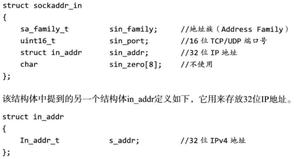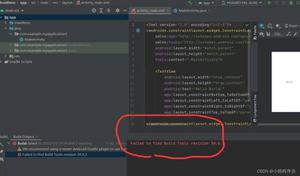Android滑动拼图验证码控件使用方法详解
简介: 很多软件为了安全防止恶意攻击,会在登录/注册时进行人机验证,常见的人机验证方式有:谷歌点击复选框进行验证,输入验证码验证,短信验证码,语音验证,文字按顺序选择在图片上点击,滑动拼图验证等。
效果图:
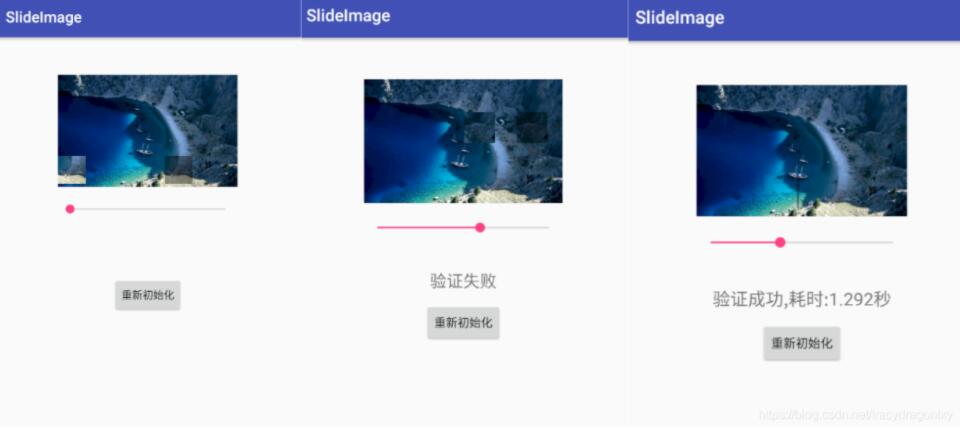
代码实现:
1、滑块视图类:SlideImageView.java。实现随机选取拼图位置,对拼图位置进行验证等功能。
public class SlideImageView extends View {
Bitmap bitmap;
Bitmap drawBitmap;
Bitmap verifyBitmap;
boolean reset = true;
// 拼图的位置
int x;
int y;
// 验证的地方
int left, top, right, bottom;
// 移动x坐标
int moveX;
// x坐标最大移动长度
int moveMax;
// 正确的拼图x坐标
int trueX;
public SlideImageView(Context context) {
super(context);
}
public SlideImageView(Context context, AttributeSet attrs) {
super(context, attrs);
}
public SlideImageView(Context context, AttributeSet attrs, int defStyleAttr) {
super(context, attrs, defStyleAttr);
}
@Override
protected void onDraw(Canvas canvas) {
super.onDraw(canvas);
if (bitmap == null)
return;
if (reset) {
/*
* 背景图
*/
int width = getWidth();
int height = getHeight();
drawBitmap = Bitmap.createScaledBitmap(bitmap, width, height, false);
/*
* 验证的地方
*/
int length = Math.min(width, height);
length /= 4;//1/4长度
// 随机选取拼图的位置
x = new Random().nextInt(width - length * 2) + length;
y = new Random().nextInt(height - length * 2) + length;
left = x;
top = y;
right = left + length;
bottom = top + length;
//验证的图片
verifyBitmap = Bitmap.createBitmap(drawBitmap, x, y, length, length);
// 验证图片的最大移动距离
moveMax = width - length;
// 正确的验证位置x
trueX = x;
reset = false;
}
Paint paint = new Paint();
// 画背景图
canvas.drawBitmap(drawBitmap, 0, 0, paint);
paint.setColor(Color.parseColor("#66000000"));
canvas.drawRect(left, top, right, bottom, paint);//画上阴影
paint.setColor(Color.parseColor("#ffffffff"));
canvas.drawBitmap(verifyBitmap, moveX, y, paint);//画验证图片
}
public void setImageBitmap(Bitmap bitmap) {
this.bitmap = bitmap;
}
public void setMove(double precent) {
if (precent < 0 || precent > 1)
return;
moveX = (int) (moveMax * precent);
invalidate();
}
public boolean isTrue(double range) {
if (moveX > trueX * (1 - range) && moveX < trueX * (1 + range)) {
return true;
} else {
return false;
}
}
public void setReDraw() {
reset = true;
invalidate();
}
}
2、视图布局文件:activity_main.xml。
<?xml version="1.0" encoding="utf-8"?>
<android.support.constraint.ConstraintLayout
xmlns:android="http://schemas.android.com/apk/res/android"
xmlns:app="http://schemas.android.com/apk/res-auto"
xmlns:tools="http://schemas.android.com/tools"
android:layout_width="match_parent"
android:layout_height="match_parent"
tools:context="com.slideimage.MainActivity">
<com.slideimage.SlideImageView
android:id="@+id/slide_image_view"
android:layout_width="240dp"
android:layout_height="150dp"
android:layout_marginTop="50dp"
app:layout_constraintTop_toTopOf="parent"
app:layout_constraintLeft_toLeftOf="parent"
app:layout_constraintRight_toRightOf="parent"/>
<View
android:id="@+id/flash_view"
android:layout_width="wrap_content"
android:layout_height="wrap_content"
android:visibility="invisible"
app:layout_constraintLeft_toLeftOf="@id/slide_image_view"
app:layout_constraintRight_toRightOf="@id/slide_image_view"
app:layout_constraintTop_toTopOf="@id/slide_image_view"
app:layout_constraintBottom_toBottomOf="@id/slide_image_view"
android:background="@mipmap/drag_flash"/>
<SeekBar
android:id="@+id/seekBar1"
android:layout_width="240dp"
android:layout_height="wrap_content"
android:layout_marginTop="220dp"
app:layout_constraintTop_toTopOf="parent"
app:layout_constraintLeft_toLeftOf="parent"
app:layout_constraintRight_toRightOf="parent"/>
<TextView
android:id="@+id/show_result"
android:layout_width="wrap_content"
android:layout_height="wrap_content"
android:layout_marginTop="280dp"
android:textSize="20sp"
app:layout_constraintLeft_toLeftOf="parent"
app:layout_constraintRight_toRightOf="parent"
app:layout_constraintTop_toTopOf="parent"/>
<Button
android:id="@+id/button1"
android:layout_width="wrap_content"
android:layout_height="wrap_content"
android:layout_marginTop="320dp"
android:text="重新初始化"
app:layout_constraintTop_toTopOf="parent"
app:layout_constraintLeft_toLeftOf="parent"
app:layout_constraintRight_toRightOf="parent"/>
</android.support.constraint.ConstraintLayout>
3、在Activity中使用滑块验证:MainActivity.java。
public class MainActivity extends AppCompatActivity {
private SeekBar seekBar;
private Button button1;
private SlideImageView slideImageView;
private TextView resultText;
private View flashView;
private static final int flashTime = 800;
private long timeStart = 0;
private float timeUsed;
@SuppressLint("ClickableViewAccessibility")
@Override
protected void onCreate(Bundle savedInstanceState) {
super.onCreate(savedInstanceState);
setContentView(R.layout.activity_main);
seekBar = findViewById(R.id.seekBar1);
button1 = findViewById(R.id.button1);
slideImageView = findViewById(R.id.slide_image_view);
flashView = findViewById(R.id.flash_view);
resultText = findViewById(R.id.show_result);
slideImageView.setImageBitmap(BitmapFactory.decodeResource(getResources(), R.mipmap.slide_bg));
seekBar.setMax(10000);
seekBar.setOnSeekBarChangeListener(new SeekBar.OnSeekBarChangeListener(){
@Override
public void onProgressChanged(SeekBar seekBar, int progress,
boolean fromUser) {
slideImageView.setMove(progress*0.0001);
}
@Override
public void onStartTrackingTouch(SeekBar seekBar) {
timeStart = System.currentTimeMillis();
}
@Override
public void onStopTrackingTouch(SeekBar seekBar) {
}
});
seekBar.setOnTouchListener(new View.OnTouchListener(){
@Override
public boolean onTouch(View v, MotionEvent event) {
switch(event.getAction()){
case MotionEvent.ACTION_UP:
timeUsed = (System.currentTimeMillis() - timeStart) / 1000.0f;
boolean isTrue = slideImageView.isTrue(0.1);//允许有10%误差
if(isTrue) {
flashShowAnime();
updateText("验证成功,耗时:" + timeUsed + "秒");
} else {
updateText("验证失败");
}
break;
}
return false;
}
});
button1.setOnClickListener(new View.OnClickListener() {
@Override
public void onClick(View view) {
reInit();
}
});
}
private void updateText(final String s) {
runOnUiThread(new Runnable() {
@Override
public void run() {
resultText.setText(s);
}
});
}
private void reInit() {
slideImageView.setReDraw();
seekBar.setProgress(0);
resultText.setText("");
flashView.setVisibility(View.INVISIBLE);
}
// 成功高亮动画
private void flashShowAnime() {
TranslateAnimation translateAnimation = new TranslateAnimation(
Animation.RELATIVE_TO_SELF, 1f,
Animation.RELATIVE_TO_SELF, -1f,
Animation.RELATIVE_TO_SELF, 0f,
Animation.RELATIVE_TO_SELF, 0f);
translateAnimation.setDuration(flashTime);
//translateAnimation.setInterpolator(new LinearInterpolator());
flashView.setVisibility(View.VISIBLE);
flashView.setAnimation(translateAnimation);
translateAnimation.setAnimationListener(new Animation.AnimationListener() {
@Override
public void onAnimationStart(Animation animation) {
}
@Override
public void onAnimationEnd(Animation animation) {
flashView.setVisibility(View.INVISIBLE);
}
@Override
public void onAnimationRepeat(Animation animation) {
}
});
}
}
以上就是本文的全部内容,希望对大家的学习有所帮助,也希望大家多多支持。
以上是 Android滑动拼图验证码控件使用方法详解 的全部内容, 来源链接: utcz.com/p/243861.html