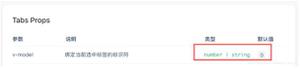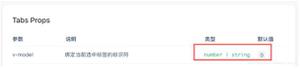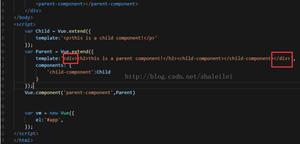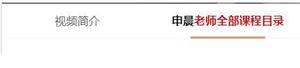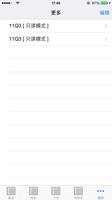vue tab滚动到一定高度,固定在顶部,点击tab切换不同的内容操作
template里面:
<!-- tab切换star -->
<ul class="tab-list" :class="{fixTitle:whether}">
<li @click="curId=0" :class="{'cur':curId===0}">产品特点</li>
<li @click="curId=1" :class="{'cur':curId===1}">投保须知</li>
<li @click="curId=2" :class="{'cur':curId===2}">理赔流程</li>
</ul>
<!-- 切换内容star -->
设置fixTitle的样式,固定在顶部,cur是当前tab点击的颜色
<div class="tab-con">
<div v-show="curId===0">
第一部分内容
</div>
<div v-show="curId===1">
第二部分内容
</div>
<div v-show="curId===2">
第三部分内容
</div>
</div>
当点击第一个产品特点的时候,对应下面的第一部分内容,点击投保须知对应第二部分内容,点击理赔流程对应第三部分内容
data里面:
data(){
return:{
whether:false,
curId:0
}
}
curId默认为0,展示的是产品特点的内容,也就是第一部分内容
methods里面:
设置滚动效果:
handleScroll() {
var scrollTop =
window.pageYOffset || document.documentElement.scrollTop || document.body.scrollTop;
// console.log(scrollTop)
if(scrollTop>329){
this.whether = true;
}else{
this.whether = false;
}
},
在mounted里面:
window.addEventListener("scroll", this.handleScroll);
补充知识:vue组件之自定义tab切换组件(吸顶、滚动定位)等效果
目标问题
进入页面后,滚动一定距离使其吸顶。滚动到某DOM可视区域后,Tab拦当前选项主动滑动到该DOM上。且点击tab拦会定位到对应的dom位置。
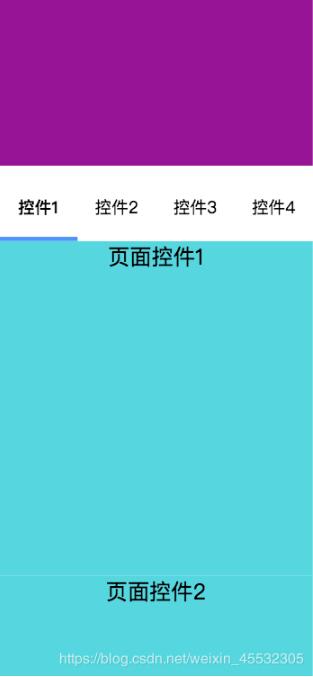
实现效果动图

实现目的——html结构
<template>
<div class="tab__main" :style="prop.box_style ? prop.box_style : ''">
<div class="tab__div">
<ul class="tab__list" :style="prop.attr.tab_style ? prop.attr.tab_style : ''">
<li class="tab__item" v-for="(tabs, index) in prop.attr.tab_content" :key="tabs.tab_menu" @click="onClickTabs(index)"
>
<span :style="tabStyle(index)">{{ tabs.tab_menu }}</span>
</li>
</ul>
<div class="active__line" :style="prop.attr.cur_slide_style ? prop.attr.cur_slide_style : ''"></div>
</div>
</div>
</template>
实现目的——less样式
.tab__div {
width: 100%;
height: 102px;
position: relative;
padding-top: 36px;
background-color: #fff;
.tab__list {
display: flex;
.tab__item {
flex: 1;
font-size: 32px;
}
.tab__item-current {
font-weight: 700;
}
}
.active__line {
position: absolute;
bottom: 0;
left: 0;
width: 187.5px;
height: 5px;
background-color: #4B8FFB;
transition: all 300ms;
}
}
实现目的——js部分
export default {
name: 'TabModule',
props: {
prop: {
type: Object
}
},
data () {
return {
scrolltop: null,
dom: null,
domobj: {} // 各个dom的页面位置
}
},
computed: {
tabStyle () {
return function (params) {
return this.prop.attr.tab_content[params].tab_style || ''
}
}
},
mounted () {
this.onWatchScroll()
// 这里首次进入页面当前选中项为第一个
document.querySelectorAll('.tab__item')[0].style = this.prop.attr.cur_tab_style ? this.prop.attr.cur_tab_style : ''
},
methods: {
// 获取各个dom的页面位置
getDomsObj () {
this.domobj.dom1 = document.querySelectorAll(`#${this.prop.attr.tab_content[0].anchor_point}`)[0].offsetTop
this.domobj.dom2 = document.querySelectorAll(`#${this.prop.attr.tab_content[1].anchor_point}`)[0].offsetTop
this.domobj.dom3 = document.querySelectorAll(`#${this.prop.attr.tab_content[2].anchor_point}`)[0].offsetTop
this.domobj.dom4 = document.querySelectorAll(`#${this.prop.attr.tab_content[3].anchor_point}`)[0].offsetTop
},
// 计算当前选中滑动块儿的滑动距离和当前选中项
computerSlide (val) {
let tablist = document.querySelectorAll('.tab__item')
for (let i = 0; i < tablist.length; i++) {
tablist[i].style = ''
}
document.querySelector('.active__line').style.transform = `translateX(${(val * document.querySelector('.active__line').offsetWidth)}px)`
// 当前选中的tab_item的状态
tablist[val].style = this.prop.attr.cur_tab_style ? this.prop.attr.cur_tab_style : ''
},
onClickTabs (index) {
this.computerSlide(index)
// 计算点击后滑动到DOM的位置
this.dom = document.querySelectorAll(`#${this.prop.attr.tab_content[index].anchor_point}`)[0].offsetTop
let tabbox = document.querySelectorAll('.tab__div')[0]
if (index === 0) {
if (tabbox.style.position === 'relative') {
window.scrollTo(0, this.dom - tabbox.clientHeight)
return
}
window.scrollTo(0, this.dom)
return
}
if (index === 3) {
window.scrollTo(0, this.dom)
return
}
if (tabbox.style.position === 'relative') {
window.scrollTo(0, this.dom - (tabbox.clientHeight * 2))
} else {
window.scrollTo(0, this.dom - tabbox.clientHeight)
}
},
onWatchScroll () {
let tabmain = document.querySelectorAll('.tab__main')[0]
let tabdiv = document.querySelectorAll('.tab__div')[0]
tabdiv.style.top = 0
window.onscroll = () => {
// 由于在created()或者mounted()钩子函数中获取到的dom位置不对,在滑动中获取dom的页面位置
this.getDomsObj()
this.scrolltop = document.documentElement.scrollTop || document.body.scrollTop || window.pageYOffset
// 滑动根据滚动距离来计算当前可是区域的选中项
this.onScrollPage()
// 自定义吸顶效果
if (this.scrolltop > tabmain.offsetTop) {
tabdiv.style.position = 'fixed'
tabdiv.style['z-index'] = 99
} else {
tabdiv.style.position = 'relative'
tabdiv.style['z-index'] = 0
}
}
},
onScrollPage () {
let tab = document.querySelectorAll('.tab__div')[0]
if (this.scrolltop > this.domobj.dom1 && this.scrolltop < (this.domobj.dom2 - tab.offsetHeight * 2)) {
this.computerSlide(0)
} else if (this.scrolltop > (this.domobj.dom2 - tab.offsetHeight * 2) && this.scrolltop < this.domobj.dom3 - tab.offsetHeight * 2) {
this.computerSlide(1)
} else if (this.scrolltop > (this.domobj.dom3 - tab.offsetHeight * 2) && this.scrolltop < (this.domobj.dom3 + tab.offsetHeight * 2)) {
this.computerSlide(2)
} else if (this.scrolltop > (this.domobj.dom4 - tab.offsetHeight * 10) && this.scrolltop < this.domobj.dom4) {
this.computerSlide(3)
}
}
}
}
完成目的——页面引用组件
<template>
<div>
<div class="div__header"></div>
<tab-module :prop="tabattributes"></tab-module>
<div :id="tabattributes.attr.tab_content[index].anchor_point" class="div__item" v-for="(item, index) in fordiv" :key="item">{{ item }}</div>
<div class="div__footer">我是有底线的</div>
</div>
</template>
import TabModule from '../../components/TabModule.vue'
export default {
components: {
TabModule
},
data () {
return {
tabattributes: {
box_style: "margin-top: 10px;",
attr: {
cur_tab_style: "font-weight: 700;",
cur_slide_style: "",
tab_content: [{
tab_menu: "控件1",
anchor_point: "DomPoint1",
tab_style: ""
}, {
tab_menu: "控件2",
anchor_point: "DomPoint2",
tab_style: ""
}, {
tab_menu: "控件3",
anchor_point: "DomPoint3",
tab_style: ""
}, {
tab_menu: "控件4",
anchor_point: "DomPoint4",
tab_style: ""
}]
}
},
fordiv: ['页面控件1', '页面控件2', '页面控件3', '页面控件4']
}
}
}
<style lang="less" scoped>
.div__header {
width: 100%;
height: 200px;
background-color: #909;
}
.div__item {
width: 100%;
height: 400px;
background-color: rgb(78, 215, 224);
text-align: center;
font-size: 26px;
}
.div__footer {
width: 100%;
height: 200px;
background-color: #090;
}
</style>
以上这篇vue tab滚动到一定高度,固定在顶部,点击tab切换不同的内容操作就是小编分享给大家的全部内容了,希望能给大家一个参考,也希望大家多多支持。
以上是 vue tab滚动到一定高度,固定在顶部,点击tab切换不同的内容操作 的全部内容, 来源链接: utcz.com/p/237582.html