【安卓】App启动优化-一顿操作猛如虎
App启动优化-一顿操作猛如虎
heiyl发布于 2020-11-24
前言
++一个应用App的启动速度能够影响用户的首次体验,用户希望应用能够及时响应并快速加载。启动时间过长的应用不能满足这个期望,并且可能会令用户失望。这种糟糕的体验可能会导致用户在应用商店针对您的应用给出很低的评分,甚至完全弃用您的应用。++
一、App启动优化方向:视觉体验优化
App启动时白屏问题
App启动阶段 :
- 加载并启动应用程序。
- 启动后立即显示应用程序空白的启动窗口。
- 创建应用程序进程。
启动白屏的问题就是在1~2阶段,因为App应用启动都会先进入一个闪屏页(SplashActivity) 来展示应用信息。我们可以通过设置启动窗口的主题来优化视觉上出现的启动白屏的问题。
1、默认主题
默认情况对App不做处理既设置了默认主题,App启动初始化时会出现如下启动时显示白屏的情况,如下图:
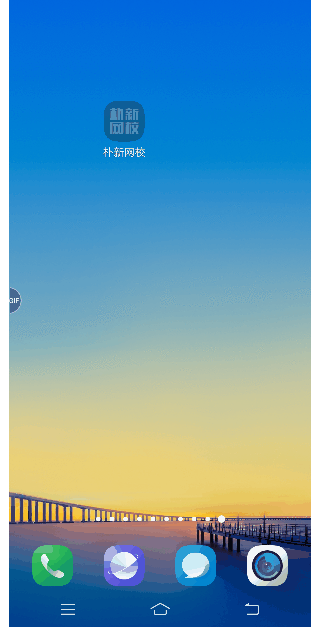
2、透明主题
为了解决启动窗口白屏问题,通过设置启动页为透明主题来解,,虽然白屏没了,但是我们的App似乎是变迟钝了,仔细观察一下,点击App启动图标后,App似乎是顿了一下,然后加载了我们的欢迎页面,有点像ANR,只不过很短暂,所以用户体验还是不佳,现象如下图:
<style name="NormalSplash" parent="AppTheme"><item name="android:windowFullscreen">true</item>
<item name="android:windowIsTranslucent">true</item>
</style>

3、设置闪屏图片主题
<style name="NormalSplash" parent="AppTheme"><item name="windowActionBar">false</item>
<item name="windowNoTitle">true</item>
<item name="android:windowBackground">@drawable/welcome_layler_drawable</item>
<item name="android:windowNoTitle">true</item>
<item name="android:windowContentOverlay">@null</item>
<item name="android:windowFullscreen">true</item>
<!--显示虚拟按键,并腾出空间-->
<item name="android:windowDrawsSystemBarBackgrounds">false</item>
</style>
welcome_layler_drawable.xml源码:
<?xml version="1.0" encoding="utf-8"?><layer-list xmlns:android="http://schemas.android.com/apk/res/android">
<item
android:id="@+id/welcome_background"
android:drawable="@drawable/icon_splash_bg" />
<item
android:bottom="@dimen/dp_16"
android:gravity="center">
<bitmap
android:gravity="center_horizontal"
android:src="https://segmentfault.com/a/1190000038273194/@drawable/icon_splash_word" />
</item>
<item
android:bottom="@dimen/dp_41"
android:gravity="bottom">
<bitmap
android:gravity="center_horizontal|bottom"
android:src="https://segmentfault.com/a/1190000038273194/@drawable/icon_splash" />
</item>
</layer-list>
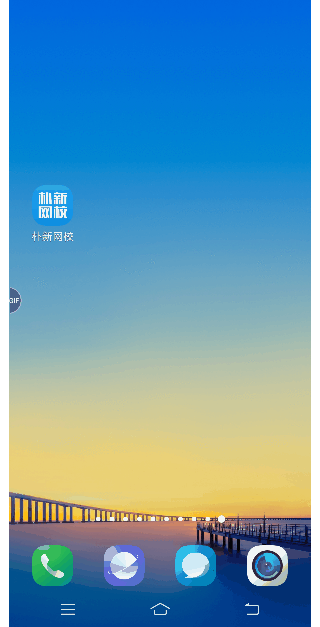
二、App启动优化方向:代码逻辑优化
1、Application优化:
Application作为应用程序的整个初始化配置入口,有很多第三方组件(包括App应用本身)都在 Application 中做初始化操作,在Application中完成各种初始化操作和复杂的逻辑就会影响到应用的启动性能
过多的初始化任务,考虑以下优化方案:
- 考虑异步初始化三方组件,不阻塞主线程;
- 延迟部分三方组件的初始化;
优化方案如下:
组件放到子线程中初始化:
new Thread(new Runnable() {@Override
public void run() {
setThreadPriority(THREAD_PRIORITY_BACKGROUND);
initARouter();
CacheManager.getInstance().initialize(getInstance());
ConnectionManager.getInstance().initialize();
initImageFactory();
initBJY();
initGrowingIO();
initUmeng();
initBugly();
initOkHttp();
initSobot();
setRxJavaErrorHandler();
}
}).start();
将需要在主线程中初始化但是可以不用立使用的控件功能延迟加载:
handler.postDelayed(new Runnable() {@Override
public void run() {
//延迟初始化组件
}
}, 3000);
//子线程初始化第三方组件//建议延迟初始化,可以发现是否影响其它功能,或者是崩溃!
Thread.sleep(5000);
2、闪屏Activity优化:
Activity的UI层级优化:
优化前UI布局:
<?xml version="1.0" encoding="utf-8"?><RelativeLayout xmlns:android="http://schemas.android.com/apk/res/android"
android:layout_width="match_parent"
android:layout_height="match_parent"
android:background="@mipmap/icon_splash_bg">
<ImageView
android:layout_width="wrap_content"
android:layout_height="wrap_content"
android:src="https://segmentfault.com/a/1190000038273194/@mipmap/icon_splash_word"
android:layout_centerVertical="true"
android:layout_centerHorizontal="true"
android:paddingBottom="160dp"
/>
<ImageView
android:layout_width="wrap_content"
android:layout_height="wrap_content"
android:layout_centerHorizontal="true"
android:src="https://segmentfault.com/a/1190000038273194/@mipmap/icon_splash"
android:layout_alignParentBottom="true"
android:layout_marginBottom="@dimen/dp_41"
/>
<com.pxwx.student.modulecore.widget.TouchRelativeLayout
android:id="@+id/rl_adsRl"
android:layout_width="match_parent"
android:layout_height="match_parent"
android:gravity="center_horizontal|top"
android:orientation="vertical" >
<ImageView
android:id="@+id/iv_SplashAd"
android:layout_width="match_parent"
android:layout_height="match_parent"
android:background="@null"
android:contentDescription="@null"
android:scaleType="fitXY"
android:visibility="gone" />
</com.pxwx.student.modulecore.widget.TouchRelativeLayout>
<TextView
android:id="@+id/tv_adjump"
android:layout_width="wrap_content"
android:layout_height="wrap_content"
android:background="@drawable/ad_jump_selector"
android:gravity="center_vertical|center_horizontal"
android:layout_alignParentRight="true"
android:layout_marginRight="@dimen/dp_18"
android:layout_marginTop="@dimen/dp_30"
android:paddingBottom="@dimen/dp_5"
android:paddingLeft="@dimen/dp_11"
android:paddingRight="@dimen/dp_11"
android:paddingTop="@dimen/dp_5"
android:text="跳过 3"
android:textColor="@color/white"
android:textSize="@dimen/font_15"
android:visibility="gone"
/>
</RelativeLayout>
简化后:
<?xml version="1.0" encoding="utf-8"?><FrameLayout xmlns:android="http://schemas.android.com/apk/res/android"
android:layout_width="match_parent"
android:layout_height="match_parent"
android:background="@drawable/welcome_layler_drawable">
<ViewStub
android:id="@+id/vs"
android:layout_width="match_parent"
android:layout_height="match_parent"
android:layout="@layout/layout_stub_avd" />
</FrameLayout>
ViewStub 初始化延迟
针对项目中的启屏广告业务,通过ViewStub延后他们的初始化,在需要显示的时候通过ViewStub的inflate显示真正的view,优化如下
<ViewStubandroid:id="@+id/vs"
android:layout_width="match_parent"
android:layout_height="match_parent"
android:layout="@layout/layout_stub_avd" />
开屏广告业务布局抽取
layout_stub_avd.xml
<?xml version="1.0" encoding="utf-8"?><!--启屏页广告视图-->
<com.pxwx.student.modulecore.widget.TouchRelativeLayout xmlns:android="http://schemas.android.com/apk/res/android"
android:id="@+id/rl_adsRl"
android:layout_width="match_parent"
android:layout_height="match_parent">
<ImageView
android:id="@+id/iv_SplashAd"
android:layout_width="match_parent"
android:layout_height="match_parent"
android:background="@null"
android:contentDescription="@null"
android:scaleType="fitXY" />
<TextView
android:id="@+id/tv_adjump"
android:layout_width="wrap_content"
android:layout_height="wrap_content"
android:layout_alignParentRight="true"
android:layout_marginTop="@dimen/dp_30"
android:layout_marginRight="@dimen/dp_18"
android:background="@drawable/ad_jump_selector"
android:gravity="center"
android:paddingLeft="@dimen/dp_11"
android:paddingTop="@dimen/dp_5"
android:paddingRight="@dimen/dp_11"
android:paddingBottom="@dimen/dp_5"
android:text="跳过 3"
android:textColor="@color/white"
android:textSize="@dimen/font_15" />
</com.pxwx.student.modulecore.widget.TouchRelativeLayout>
然后在代码中需要显示webview时进行inflate:
/*** 懒加载广告视图
*/
private void showAvd() {
viewStub = findViewById(R.id.vs);
if (viewStub != null) {
viewStub.inflate();
mAdRl = findViewById(R.id.rl_adsRl);
mAdImage = findViewById(R.id.iv_SplashAd);
mAdJump = findViewById(R.id.tv_adjump);
}
}
优化点:
- 废弃之前的启屏页UI布局,直接使用先前自定义好的welcome_layler_drawable作为启屏页背景
- 将开屏广告Ui抽取分离
- 懒加载广告视图
onCreate业务逻辑优化:
- 减少广告等业务逻辑时间这里属于业务逻辑的优化。
- onCreate中针对广告业务的初始化业务优化,异步下载图片,等下次启动控制展示
总结
通用应用启动加速套路
- 利用主题快速显示界面;
- 异步初始化组件;
- 梳理业务逻辑,延迟初始化组件、操作;
- 正确使用线程;
- 去掉无用代码、重复逻辑等。
问题:
关注我的技术公众号

阅读 84发布于 2020-11-24
本作品系原创,采用《署名-非商业性使用-禁止演绎 4.0 国际》许可协议
heiyl
0 声望
1 粉丝
heiyl
0 声望
1 粉丝
宣传栏
前言
++一个应用App的启动速度能够影响用户的首次体验,用户希望应用能够及时响应并快速加载。启动时间过长的应用不能满足这个期望,并且可能会令用户失望。这种糟糕的体验可能会导致用户在应用商店针对您的应用给出很低的评分,甚至完全弃用您的应用。++
一、App启动优化方向:视觉体验优化
App启动时白屏问题
App启动阶段 :
- 加载并启动应用程序。
- 启动后立即显示应用程序空白的启动窗口。
- 创建应用程序进程。
启动白屏的问题就是在1~2阶段,因为App应用启动都会先进入一个闪屏页(SplashActivity) 来展示应用信息。我们可以通过设置启动窗口的主题来优化视觉上出现的启动白屏的问题。
1、默认主题
默认情况对App不做处理既设置了默认主题,App启动初始化时会出现如下启动时显示白屏的情况,如下图:
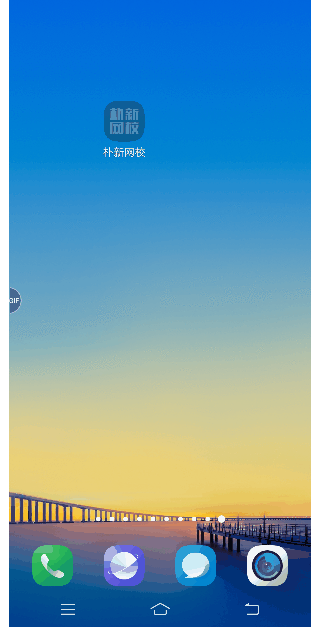
2、透明主题
为了解决启动窗口白屏问题,通过设置启动页为透明主题来解,,虽然白屏没了,但是我们的App似乎是变迟钝了,仔细观察一下,点击App启动图标后,App似乎是顿了一下,然后加载了我们的欢迎页面,有点像ANR,只不过很短暂,所以用户体验还是不佳,现象如下图:
<style name="NormalSplash" parent="AppTheme"><item name="android:windowFullscreen">true</item>
<item name="android:windowIsTranslucent">true</item>
</style>

3、设置闪屏图片主题
<style name="NormalSplash" parent="AppTheme"><item name="windowActionBar">false</item>
<item name="windowNoTitle">true</item>
<item name="android:windowBackground">@drawable/welcome_layler_drawable</item>
<item name="android:windowNoTitle">true</item>
<item name="android:windowContentOverlay">@null</item>
<item name="android:windowFullscreen">true</item>
<!--显示虚拟按键,并腾出空间-->
<item name="android:windowDrawsSystemBarBackgrounds">false</item>
</style>
welcome_layler_drawable.xml源码:
<?xml version="1.0" encoding="utf-8"?><layer-list xmlns:android="http://schemas.android.com/apk/res/android">
<item
android:id="@+id/welcome_background"
android:drawable="@drawable/icon_splash_bg" />
<item
android:bottom="@dimen/dp_16"
android:gravity="center">
<bitmap
android:gravity="center_horizontal"
android:src="https://segmentfault.com/a/1190000038273194/@drawable/icon_splash_word" />
</item>
<item
android:bottom="@dimen/dp_41"
android:gravity="bottom">
<bitmap
android:gravity="center_horizontal|bottom"
android:src="https://segmentfault.com/a/1190000038273194/@drawable/icon_splash" />
</item>
</layer-list>
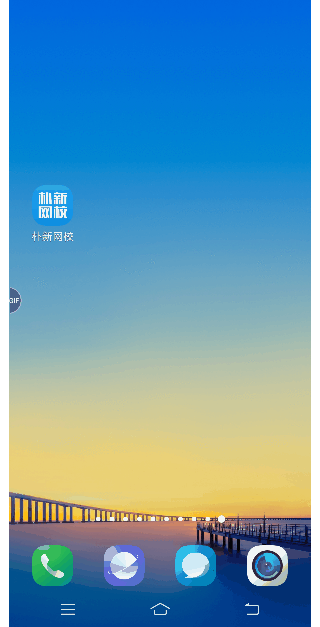
二、App启动优化方向:代码逻辑优化
1、Application优化:
Application作为应用程序的整个初始化配置入口,有很多第三方组件(包括App应用本身)都在 Application 中做初始化操作,在Application中完成各种初始化操作和复杂的逻辑就会影响到应用的启动性能
过多的初始化任务,考虑以下优化方案:
- 考虑异步初始化三方组件,不阻塞主线程;
- 延迟部分三方组件的初始化;
优化方案如下:
组件放到子线程中初始化:
new Thread(new Runnable() {@Override
public void run() {
setThreadPriority(THREAD_PRIORITY_BACKGROUND);
initARouter();
CacheManager.getInstance().initialize(getInstance());
ConnectionManager.getInstance().initialize();
initImageFactory();
initBJY();
initGrowingIO();
initUmeng();
initBugly();
initOkHttp();
initSobot();
setRxJavaErrorHandler();
}
}).start();
将需要在主线程中初始化但是可以不用立使用的控件功能延迟加载:
handler.postDelayed(new Runnable() {@Override
public void run() {
//延迟初始化组件
}
}, 3000);
//子线程初始化第三方组件//建议延迟初始化,可以发现是否影响其它功能,或者是崩溃!
Thread.sleep(5000);
2、闪屏Activity优化:
Activity的UI层级优化:
优化前UI布局:
<?xml version="1.0" encoding="utf-8"?><RelativeLayout xmlns:android="http://schemas.android.com/apk/res/android"
android:layout_width="match_parent"
android:layout_height="match_parent"
android:background="@mipmap/icon_splash_bg">
<ImageView
android:layout_width="wrap_content"
android:layout_height="wrap_content"
android:src="https://segmentfault.com/a/1190000038273194/@mipmap/icon_splash_word"
android:layout_centerVertical="true"
android:layout_centerHorizontal="true"
android:paddingBottom="160dp"
/>
<ImageView
android:layout_width="wrap_content"
android:layout_height="wrap_content"
android:layout_centerHorizontal="true"
android:src="https://segmentfault.com/a/1190000038273194/@mipmap/icon_splash"
android:layout_alignParentBottom="true"
android:layout_marginBottom="@dimen/dp_41"
/>
<com.pxwx.student.modulecore.widget.TouchRelativeLayout
android:id="@+id/rl_adsRl"
android:layout_width="match_parent"
android:layout_height="match_parent"
android:gravity="center_horizontal|top"
android:orientation="vertical" >
<ImageView
android:id="@+id/iv_SplashAd"
android:layout_width="match_parent"
android:layout_height="match_parent"
android:background="@null"
android:contentDescription="@null"
android:scaleType="fitXY"
android:visibility="gone" />
</com.pxwx.student.modulecore.widget.TouchRelativeLayout>
<TextView
android:id="@+id/tv_adjump"
android:layout_width="wrap_content"
android:layout_height="wrap_content"
android:background="@drawable/ad_jump_selector"
android:gravity="center_vertical|center_horizontal"
android:layout_alignParentRight="true"
android:layout_marginRight="@dimen/dp_18"
android:layout_marginTop="@dimen/dp_30"
android:paddingBottom="@dimen/dp_5"
android:paddingLeft="@dimen/dp_11"
android:paddingRight="@dimen/dp_11"
android:paddingTop="@dimen/dp_5"
android:text="跳过 3"
android:textColor="@color/white"
android:textSize="@dimen/font_15"
android:visibility="gone"
/>
</RelativeLayout>
简化后:
<?xml version="1.0" encoding="utf-8"?><FrameLayout xmlns:android="http://schemas.android.com/apk/res/android"
android:layout_width="match_parent"
android:layout_height="match_parent"
android:background="@drawable/welcome_layler_drawable">
<ViewStub
android:id="@+id/vs"
android:layout_width="match_parent"
android:layout_height="match_parent"
android:layout="@layout/layout_stub_avd" />
</FrameLayout>
ViewStub 初始化延迟
针对项目中的启屏广告业务,通过ViewStub延后他们的初始化,在需要显示的时候通过ViewStub的inflate显示真正的view,优化如下
<ViewStubandroid:id="@+id/vs"
android:layout_width="match_parent"
android:layout_height="match_parent"
android:layout="@layout/layout_stub_avd" />
开屏广告业务布局抽取
layout_stub_avd.xml
<?xml version="1.0" encoding="utf-8"?><!--启屏页广告视图-->
<com.pxwx.student.modulecore.widget.TouchRelativeLayout xmlns:android="http://schemas.android.com/apk/res/android"
android:id="@+id/rl_adsRl"
android:layout_width="match_parent"
android:layout_height="match_parent">
<ImageView
android:id="@+id/iv_SplashAd"
android:layout_width="match_parent"
android:layout_height="match_parent"
android:background="@null"
android:contentDescription="@null"
android:scaleType="fitXY" />
<TextView
android:id="@+id/tv_adjump"
android:layout_width="wrap_content"
android:layout_height="wrap_content"
android:layout_alignParentRight="true"
android:layout_marginTop="@dimen/dp_30"
android:layout_marginRight="@dimen/dp_18"
android:background="@drawable/ad_jump_selector"
android:gravity="center"
android:paddingLeft="@dimen/dp_11"
android:paddingTop="@dimen/dp_5"
android:paddingRight="@dimen/dp_11"
android:paddingBottom="@dimen/dp_5"
android:text="跳过 3"
android:textColor="@color/white"
android:textSize="@dimen/font_15" />
</com.pxwx.student.modulecore.widget.TouchRelativeLayout>
然后在代码中需要显示webview时进行inflate:
/*** 懒加载广告视图
*/
private void showAvd() {
viewStub = findViewById(R.id.vs);
if (viewStub != null) {
viewStub.inflate();
mAdRl = findViewById(R.id.rl_adsRl);
mAdImage = findViewById(R.id.iv_SplashAd);
mAdJump = findViewById(R.id.tv_adjump);
}
}
优化点:
- 废弃之前的启屏页UI布局,直接使用先前自定义好的welcome_layler_drawable作为启屏页背景
- 将开屏广告Ui抽取分离
- 懒加载广告视图
onCreate业务逻辑优化:
- 减少广告等业务逻辑时间这里属于业务逻辑的优化。
- onCreate中针对广告业务的初始化业务优化,异步下载图片,等下次启动控制展示
总结
通用应用启动加速套路
- 利用主题快速显示界面;
- 异步初始化组件;
- 梳理业务逻辑,延迟初始化组件、操作;
- 正确使用线程;
- 去掉无用代码、重复逻辑等。
问题:
关注我的技术公众号

以上是 【安卓】App启动优化-一顿操作猛如虎 的全部内容, 来源链接: utcz.com/a/105424.html



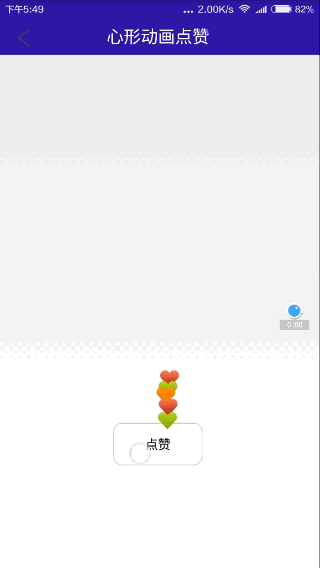
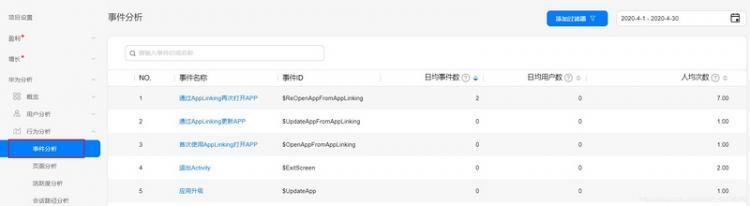
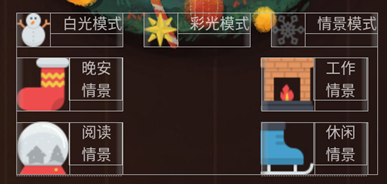


得票时间