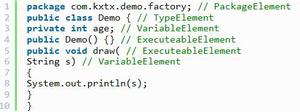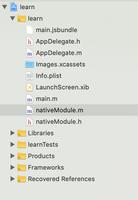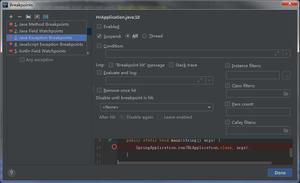React-Native ListView拖拽交换Item

在高仿“掘金”客户端的那个项目中,你会发现在打开和关闭“首页展示标签”中,我并没有实现可拖拽换位item的效果。不过在自己新写的Gank.io项目中,将这一功能实现了一把,在此记录一下。
先上效果图http://blog.csdn.net/w337198302/article/details/53374506
对,就是这样~
在实现这个效果前,我的思路是这样的,布局->item可点击突出显示->可移动item->可交换item->抬起手指恢复正确的位置。下面一一解释。
布局
忘了说了,由于这个界面的item的元素较少,并且为了方便起见,我并没有采用ListView控件去实现这个list,而是使用数组map返回一个个itemView。
[javascript] view
plain copy
render(){
return(
<View style={styles.container}>
<NavigationBar
title="首页内容展示顺序"
isBackBtnOnLeft={true}
leftBtnIcon="arrow-back"
leftBtnPress={this._handleBack.bind(this)}
/>
{this.names.map((item, i)=>{
return (
<View
{...this._panResponder.panHandlers}
ref={(ref) => this.items[i] = ref}
key={i}
style={[styles.item, {top: (i+1)*49}]}>
<Icon name="ios-menu" size={px2dp(25)} color="#ccc"/>
<Text style={styles.itemTitle}>{item}</Text>
</View>
);
})}
</View>
);
}
前面NavigationBar部分不用看,自己封装的组件,通过map函数,可以依次遍历每个数组元素(this.names = ['Android','iOS','前端','拓展资源','休息视频'];)。因为我们需要后面能直接控制每个DOM(后面会直接操控它的样式),所以需要添加ref属性,不熟悉或者不明白ref这个prop的,可以参考这里。还需要注意的地方是,因为我们的item是可以拖拽移动的,能直接操控它们位置属性的就是绝对和相对布局,提供了top,left,right,bottom这些个props。贴一下item的stylesheet。
[javascript] view
plain copy
item: {
flexDirection: 'row',
height: px2dp(49),
width: theme.screenWidth,
alignItems: 'center',
backgroundColor: '#fff',
paddingLeft: px2dp(20),
borderBottomColor: theme.segment.color,
borderBottomWidth: theme.segment.width,
position: 'absolute',
},
不用在意其他的props,最关键的最起作用的就是position属性,一旦设置,该View的位置就不会受控于flexbox的布局了,直接浮动受控于top,left这几个参数。对于{...this._panResponder.panHandlers} 这个属性,就会谈到React-native中的手势,也就是我们下一个内容。
item可点击突出显示
如果不了解react-native中的手势,建议简单去了解下,直通车在这里还有这个。一旦需要自己实现手势,我们需要实现这几个方法。
[javascript] view
plain copy
onStartShouldSetPanResponder: (evt, gestureState) => true, //开启手势响应
onMoveShouldSetPanResponder: (evt, gestureState) => true, //开启移动手势响应
onPanResponderGrant: (evt, gestureState) => { //手指触碰屏幕那一刻触发
},
onPanResponderMove: (evt, gestureState) => { //手指在屏幕上移动触发
},
onPanResponderTerminationRequest: (evt, gestureState) => true, //当有其他不同手势出现,响应是否中止当前的手势
onPanResponderRelease: (evt, gestureState) => { //手指离开屏幕触发
},
onPanResponderTerminate: (evt, gestureState) => { //当前手势中止触发
},
简单介绍了下几个函数的意义,所以很明显,要实现item点击突出显示,我们需要在onPanRespondedGrant这里做事情。贴代码来解释,
[javascript] view
plain copy
onPanResponderGrant: (evt, gestureState) => {
const {pageY, locationY} = evt.nativeEvent; //1
this.index = this._getIdByPosition(pageY); //2
this.preY = pageY - locationY; //3
//get the taped item and highlight it
let item = this.items[this.index]; //4
item.setNativeProps({ //5
style: {
shadowColor: "#000", //6
shadowOpacity: 0.3, //6
shadowRadius: 5, //6
shadowOffset: {height: 0, width: 2}, //6
elevation: 5 //7
}
});
},
1. evt参数有个nativeEvent对象,其中包含了一系列的参数,包括点击的位置,有几个手指点击屏幕等等。pageY是相对于根节点的位置,locationY是相对于元素自己。
2. 通过这个pageY我们需要计算出这个点上是对应的哪一个item,由于我的布局简单,写个函数来计算了下,
[javascript] view
plain copy
_getIdByPosition(pageY){
var id = -1;
const height = px2dp(49);
if(pageY >= height && pageY < height*2)
id = 0;
else if(pageY >= height*2 && pageY < height*3)
id = 1;
else if(pageY >= height*3 && pageY < height*4)
id = 2;
else if(pageY >= height*4 && pageY < height*5)
id = 3;
else if(pageY >= height*5 && pageY < height*6)
id = 4;
return id;
}
3. this.preY保存当前正确点击item的位置,为了后面移动item。
4. 有了this.index,我们就可以获取到点击的是哪一个DOM了。
5. 所以这一步就是直接修改DOM的属性,将其突出显示
6. iOS中阴影属性
7. Android中阴影设置
可移动item
这一步应该也可以想到我们需要在onPanResponderMove里操作。让其移动就是不断的将evt.nativeEvent中位置信息去赋值给item的top属性,这个比较简单,
[javascript] view
plain copy
onPanResponderMove: (evt, gestureState) => {
let top = this.preY + gestureState.dy;
let item = this.items[this.index];
item.setNativeProps({
style: {top: top}
});
},
可交换item
这个是最核心的部分了,思路是这样的,当我们点击某个item并且开始移动它的时候,我们还需要计算下,当前这个手指移动到的位置有没有进入别的Item范围,如果有,OK,我们将进入到的那个item位置放到我们手上拿着的这个item的位置。因为有了之前的函数——通过位置计算id,我们可以很快的求出是否这个位置返回的id和我们手上这个item的id一样。
[javascript] view
plain copy
onPanResponderMove: (evt, gestureState) => {
let top = this.preY + gestureState.dy;
let item = this.items[this.index];
item.setNativeProps({
style: {top: top}
});
let collideIndex = this._getIdByPosition(evt.nativeEvent.pageY); //获取当前的位置上item的id
if(collideIndex !== this.index && collideIndex !== -1) { //判断是否和手上的item的id一样
let collideItem = this.items[collideIndex];
collideItem.setNativeProps({
style: {top: this._getTopValueYById(this.index)} //将collideItem的位置移动到手上的item的位置
});
//swap two values
[this.items[this.index], this.items[collideIndex]] = [this.items[collideIndex], this.items[this.index]];
this.index = collideIndex;
}
},
在swap two value这里,我们还需要做一件很重要的事,当位置此时发生交换时,对应的item的id值我们需要进行一下交换,不然下一次再碰撞检测时,collideItem移动到的位置始终都是我们手上拿的item的初始位置。PS:这里我用的ES6的语法交换两个数的数值。
抬起手指恢复正确的位置
抬起手指时,我们需要做两件事: 1.将手上拿起的item的属性恢复原样,2. 将其摆到正确的位置上。
第一个设置属性很简单,当初怎么改的,就怎么改回去,用setNativeProps。第二个也简单,因为我们在移动和交换过程中,始终保持id对应正确的item,所以我们只要有了id就可以计算出正确的位置。
[javascript] view
plain copy
onPanResponderRelease: (evt, gestureState) => {
const shadowStyle = {
shadowColor: "#000",
shadowOpacity: 0,
shadowRadius: 0,
shadowOffset: {height: 0, width: 0,},
elevation: 0
};
let item = this.items[this.index];
//go back the correct position
item.setNativeProps({
style: {...shadowStyle, top: this._getTopValueYById(this.index)}
});
},
忘了在之前贴一下根据id计算位置的函数了,
[javascript] view
plain copy
_getTopValueYById(id){
const height = px2dp(49);
return (id + 1) * height;
}
因为我的NavigationBar也是行高49,所以id为0的第一item位置就应该1*49。这样就容易理解这个代码了吧。
Anything Else?Finish it?
咱们的数据结构呢?这个只是界面作出了改动了,我们的数据还需要做出相应的变化,这里简单起见,我在构造函数中,添加了this.order=[ ],当开始map时,我们就将各个item的名字push进去,所以这个数组的顺序就代表着这个list的顺序。
[javascript] view
plain copy
{this.names.map((item, i)=>{
this.order.push(item); //add code at here
return (
<View
{...this._panResponder.panHandlers}
ref={(ref) => this.items[i] = ref}
key={i}
style={[styles.item, {top: (i+1)*49}]}>
<Icon name="ios-menu" size={px2dp(25)} color="#ccc"/>
<Text style={styles.itemTitle}>{item}</Text>
</View>
);
})}
当开始交换位置时,这个order也需要交换。
[javascript] view
plain copy
//swap two values
[this.items[this.index], this.items[collideIndex]] = [this.items[collideIndex], this.items[this.index]];
[this.order[this.index], this.order[collideIndex]] = [this.order[collideIndex], this.order[this.index]]; //add code at here
this.index = collideIndex;
OK,至此,大功告成,完成。完整代码最后贴出来。
关于新项目
目前正在做这个新项目,因为上一个“掘金”项目,毕竟api不公开,偷偷获取数据流别人不怪罪已经很感谢了,而且有的数据获取不到,所以做不了一个完整的react-native项目,最近在用gank.io的公开api在做一个全新的项目,从界面设计到代码架构(Redux架构)都是一次全新的体验,毕竟上一个项目是第一个,还是摸索,这一次将会更加熟练,会重新规范代码结构和命名。
所以欢迎大家可以关注我的新项目,PS:这个项目仍然处在开发阶段,当完成时,会再一次博客记录这次开发旅程~
完整代码
有些代码是自己封装的,不用理会
/** * Created by wangdi on 27/11/16. */'use strict';import React, {Component, PropTypes} from 'react';
import {StyleSheet, View, Text, PanResponder} from 'react-native';
import Icon from 'react-native-vector-icons/Ionicons';
import BackPageComponent from '../BackPageComponent';
import NavigationBar from '../../components/NavigationBar';
import px2dp from '../../utils/px2dp';
import theme from '../../constants/theme';
export default class OrderContentPage extends BackPageComponent{
constructor(props){
super(props);
this.names = ['Android','iOS','前端','拓展资源','休息视频'];
this.items = [];
this.order = [];
}
render(){
return(
<View style={styles.container}>
<NavigationBar
title="首页内容展示顺序"
isBackBtnOnLeft={true}
leftBtnIcon="arrow-back"
leftBtnPress={this._handleBack.bind(this)}
/>
{this.names.map((item, i)=>{
this.order.push(item);
return (
<View
{...this._panResponder.panHandlers}
ref={(ref) => this.items[i] = ref}
key={i}
style={[styles.item, {top: (i+1)*49}]}>
<Icon name="ios-menu" size={px2dp(25)} color="#ccc"/>
<Text style={styles.itemTitle}>{item}</Text>
</View>
);
})}
</View>
);
}
componentWillMount(){
this._panResponder = PanResponder.create({
onStartShouldSetPanResponder: (evt, gestureState) => true,
onMoveShouldSetPanResponder: (evt, gestureState) => true,
onPanResponderGrant: (evt, gestureState) => {
const {pageY, locationY} = evt.nativeEvent;
this.index = this._getIdByPosition(pageY);
this.preY = pageY - locationY;
//get the taped item and highlight it
let item = this.items[this.index];
item.setNativeProps({
style: {
shadowColor: "#000",
shadowOpacity: 0.3,
shadowRadius: 5,
shadowOffset: {height: 0, width: 2},
elevation: 5
}
});
},
onPanResponderMove: (evt, gestureState) => {
let top = this.preY + gestureState.dy;
let item = this.items[this.index];
item.setNativeProps({
style: {top: top}
});
let collideIndex = this._getIdByPosition(evt.nativeEvent.pageY);
if(collideIndex !== this.index && collideIndex !== -1) {
let collideItem = this.items[collideIndex];
collideItem.setNativeProps({
style: {top: this._getTopValueYById(this.index)}
});
//swap two values
[this.items[this.index], this.items[collideIndex]] = [this.items[collideIndex], this.items[this.index]];
[this.order[this.index], this.order[collideIndex]] = [this.order[collideIndex], this.order[this.index]];
this.index = collideIndex;
}
},
onPanResponderTerminationRequest: (evt, gestureState) => true,
onPanResponderRelease: (evt, gestureState) => {
const shadowStyle = {
shadowColor: "#000",
shadowOpacity: 0,
shadowRadius: 0,
shadowOffset: {height: 0, width: 0,},
elevation: 0
};
let item = this.items[this.index];
//go back the correct position
item.setNativeProps({
style: {...shadowStyle, top: this._getTopValueYById(this.index)}
});
console.log(this.order);
},
onPanResponderTerminate: (evt, gestureState) => {
// Another component has become the responder, so this gesture
// should be cancelled
}
});
}
_getIdByPosition(pageY){
var id = -1;
const height = px2dp(49);
if(pageY >= height && pageY < height*2)
id = 0;
else if(pageY >= height*2 && pageY < height*3)
id = 1;
else if(pageY >= height*3 && pageY < height*4)
id = 2;
else if(pageY >= height*4 && pageY < height*5)
id = 3;
else if(pageY >= height*5 && pageY < height*6)
id = 4;
return id;
}
_getTopValueYById(id){
const height = px2dp(49);
return (id + 1) * height;
}
}
const styles = StyleSheet.create({
container: {
flex: 1,
backgroundColor: theme.pageBackgroundColor
},
item: {
flexDirection: 'row',
height: px2dp(49),
width: theme.screenWidth,
alignItems: 'center',
backgroundColor: '#fff',
paddingLeft: px2dp(20),
borderBottomColor: theme.segment.color,
borderBottomWidth: theme.segment.width,
position: 'absolute',
},
itemTitle: {
fontSize: px2dp(15),
color: '#000',
marginLeft: px2dp(20)
}
});
以上是 React-Native ListView拖拽交换Item 的全部内容, 来源链接: utcz.com/z/382529.html