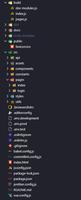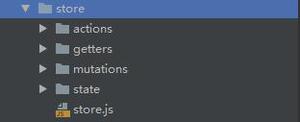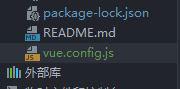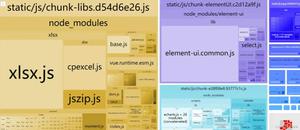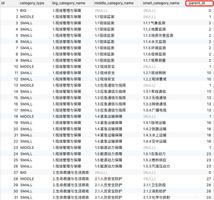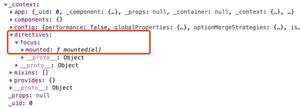Vue商城项目01

将项目源码托管到oschina 码云 中
点击头像 -> 修改资料 -> SSH公钥 如何生成SSH公钥
如果已经创建过,则公匙位置C:\Users\ASUS.ssh,id_rsa.pub文件夹打开复制即可创建自己的空仓储,Git 全局设置。使用
git config --global user.name "用户名"和git config --global user.email ***@**.com来全局配置提交时用户的名称和邮箱使用
git init在本地初始化项目使用
touch README.md和touch .gitignore来创建项目的说明文件和忽略文件;使用
git add .将所有文件托管到 git 中使用
git commit -m "init project"将项目进行本地提交使用
git remote add origin 仓储地址将本地项目和远程仓储连接,并使用origin最为远程仓储的别名使用
git push -u origin master将本地代码push到仓储中
使用vscode默认集成Git工具块
vs左边中间的源代码管理,点击对号就可以提交,右边三个点里的推送可以push到仓库
App.vue 组件的基本设置
- 头部的固定导航栏使用
Mint-UI的Header组件;
import Vue from \'vue\'import app from \'./App.vue\'
import { Header } from \'mint-ui\'
Vue.component(Header.name, Header)
var vm = new Vue({
el: \'#app\',
render: c => c(app),
router
})
<mt-header fixed title="黑马程序员·Vue项目"></mt-header>
- 底部的页签使用
mui的tabbar;使用的是 MUI 的 Tabbar.html
代码在例子里面mui-master包中–>examples–>hello-mui—>examples—>找到需要的样式复制代码
// 导入 MUI 的样式import \'./lib/mui/css/mui.min.css\'
- 购物车的图标,使用MUI 的 icons-extra.html,同时,应该把其依赖的字体图标文件
mui-icons-extra.ttf,复制到fonts目录下!
// 导入扩展图标样式,css目录下应该有icons-extra.cssimport \'./lib/mui/css/icons-extra.css\'
为 购物车 小图标 ,添加 如下样式 `mui-icon mui-icon-extra mui-icon-extra-cart`
- 将底部的页签,改造成
router-link来实现单页面的切换;
<router-link class="mui-tab-item" to="/home"> </router-link>// 1.1 导入路由的包
import VueRouter from \'vue-router\'
// 1.2 安装路由
Vue.use(VueRouter)
// 1.3 导入自己的 router.js 路由模块
import router from \'./router.js\'
router // 1.4 挂载路由对象到 VM 实例上
- Tab Bar 路由激活时候设置高亮的两种方式:
- 全局设置样式如下:
.router-link-active{ color:#007aff !important;
}
- 或者在
new VueRouter的时候,通过linkActiveClass来指定高亮的类:
// 创建路由对象 var router = new VueRouter({
routes: [
{ path: \'/\', redirect: \'/home\' }
],
linkActiveClass: \'mui-active\'
// 默认的类叫做 router-link-active,更换为名字为mui-active类已经被Mui设计好高亮
});
实现 tabbar 页签不同组件页面的切换
- 将 tabbar 改造成
router-link形式,并指定每个连接的to属性; - 在router.js文件中导入需要展示的组件,并创建路由对象:
// 导入需要展示的组件 import Home from \'./components/home/home.vue\'
import Member from \'./components/member/member.vue\'
import Shopcar from \'./components/shopcar/shopcar.vue\'
import Search from \'./components/search/search.vue\'
// 创建路由对象
var router = new VueRouter({
routes: [
{ path: \'/\', redirect: \'/home\' },
{ path: \'/home\', component: Home },
{ path: \'/member\', component: Member },
{ path: \'/shopcar\', component: Shopcar },
{ path: \'/search\', component: Search }
],
linkActiveClass: \'mui-active\'
});
- App.vue里中间位置放
<router-view></router-view>
使用 mint-ui-swipe 轮播图组件
可以先有模拟的图片数据
引入轮播图组件:
main.js里
import { Swipe, SwipeItem } from \'mint-ui\'Vue.component(Swipe.name, Swipe)
Vue.component(SwipeItem.name, SwipeItem)
<!-- Mint-UI 轮播图组件 --> <div class="home-swipe">
<mt-swipe :auto="4000">
<mt-swipe-item v-for="(item, i) in lunbo" :key="i">
<img :src="item" alt="">
</mt-swipe-item>
</mt-swipe>
</div>
</div>
< 注意,默认是没有高度的,所以需要加上样式
<style lang="scss" scoped>.mint-swipe {
height: 200px;
.mint-swipe-item {//选择器嵌套。&是当前的父选择器
&:nth-child(1) {
background-color: red;
}
&:nth-child(2) {
background-color: blue;
}
&:nth-child(3) {
background-color: cyan;
}
//让图片自适应大小
img {
width: 100%;
height: 100%;
}
}
}
</style>
在.vue组件中使用vue-resource获取数据
运行
cnpm i vue-resource -S安装模块导入 vue-resource 组件
import VueResource from \'vue-resource\'- 在vue中使用 vue-resource 组件
Vue.use(VueResource);- 在vue组件中,根据文档地址来发送请求得到数据
使用 vue-resource 的 this.$http.get 获取数据保存到 data 身上, 使用 v-for 循环渲染 每个 item 项。
<template> <div>
<mt-swipe :auto="4000">
<!-- 在组件中,使用v-for循环的话,一定要使用 key -->
<mt-swipe-item v-for="item in lunbotuList" :key="item.url">
<img :src="item.img" alt="">
</mt-swipe-item>
</mt-swipe>
</div>
</template>
<script>
import { Toast } from "mint-ui";
export default {
data() {
return {
lunbotuList: [] // 保存轮播图的数组
};
},
created() {
this.getLunbotu();
},
methods: {
getLunbotu() {
// 获取轮播图数据的方法
this.$http.get("http://vue.studyit.io/api/getlunbo").then(result => {
// console.log(result.body);
if (result.body.status === 0) {
// 成功了
this.lunbotuList = result.body.message;
} else {
// 失败的
Toast("加载轮播图失败。。。");
}
});
}
}
};
</script>
完成组件切换时动画效果
让用户觉得界面流畅,帮助理解界面的运行流程
<transition> <router-view></router-view>
</transition>
<style lang="scss" scoped>
.app-container {
padding-top: 40px;//在固定的导航栏下面
padding-bottom: 50px;//内容距离底部50px
overflow-x: hidden;//整个界面切换的时候,超出的部分隐藏
}
.v-enter {
opacity: 0; //完全透明,消失
transform: translateX(100%); //从右侧完全进入
}
.v-leave-to {
opacity: 0;
transform: translateX(-100%); //从左侧完全出去
position: absolute; //让竖轴上的飘移,不占位置
}
.v-enter-active,
.v-leave-active {
transition: all 0.5s ease;
}
</style>
以上是 Vue商城项目01 的全部内容, 来源链接: utcz.com/z/379376.html