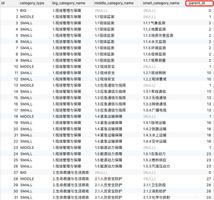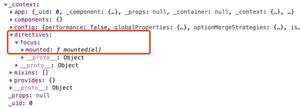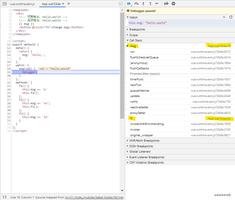Vue 的简单入门理解

一.
angular适合很大的项目mvvm,react干什么都行的组件式,vue是个轻量级mwwm适合中小型应用。
感觉react全家桶未来应该会走红,中小项目里vue会是不错的选择,angular在版本稳定下来之前还是先观望吧。。
顺便说下上手难度,vue不难(只要不是一上来就webpack,cli),angular1.x也不难(2.x没用过,感觉改的有点多,等版本相对稳定再说),react曲线感觉难一点点。
火大概是raect>angular>vue的,但angular在降温,react在继续上升,vue也在上升期。
官网: http://vuejs.org/ (可选中文版)
Api : https://cn.vuejs.org/v2/api/
相关网址:https://www.awesomes.cn/repo/yyx990803/vue
文章 :http://www.wtoutiao.com/p/6e4lwMF.html
个人案例:http://web.jobbole.com/89976/
官网vue资料总结:
1.Vue.js(读音 /vjuː/, 类似于 view) 是一套构建用户界面的 渐进式框架。
与其他重量级框架不同的是,Vue 采用自底向上增量开发的设计。
Vue 的核心库只关注视图层,并且非常容易学习,非常容易与其它库或已有项目整合。
另一方面,Vue 完全有能力驱
动采用单文件组件和 Vue 生态系统支持的库开发的复杂单页应用。
Vue.js 的目标是通过尽可能简单的 API 实现响应的数据绑定和组合的视图组件。
vue 内部封装好的参数,函数:
相关网址: http://www.cnblogs.com/like-xcm/p/5956848.html
var vm = new Vue({
el: "选择器", 挂载到页面的那个元素里,即确定vue的作用范围 外部可通过vm.$el访问,得到的是一个原生dom元素,可进行对应操作
a: '', //自定义属性 外部可通过vm.$options访问
data: { }, //实例属性都在这里面,外部通过实例名,即vm.$data调用
computed: { }, //计算属性,也是实例属性,只是以方法的形式存在,并可以有逻辑运算的属性
method: { }, //实例方法都在这里
watch: { }, //对data和computed的属性进行监听,当属性有变化时自动触发,以方法的形式存在 外部通过$.watch调用
created: function(){ 实例已经创建 }
beforeCompile: function(){ 模块编译之前 }
compiled: function(){ 模块编译之后;即模板占位符被是内容替换}
ready: function(){ 模板插入到文档中了;相当于window.onload }
beforeDestroy: function(){ 对象销毁之前 }
destroyed: function(){ 对象销毁之后 }
});
注意:
①以上属性和方法,实例内部都通过this调用,外部则通过对应的实例方法访问
②在vue的生命周期过程中,它自身还提供了一系列的钩子函数供我们使用,进行自定义逻辑的注入
③以上4个方法在对象被实例化后即按顺序执行,以下2个方法需通过事件触发,并通过调用实例名.$destory()才执行
二.
代码: ①按照平常的html页面写(第一个例子引入jq,后面都不需要jq)
②同时引入 vue.js ,以及就专门的vue使用语法
(vue.js 地址: https://unpkg.com/vue/dist/vue.js)
1.第一个例子: hello vue
<body>
<div id="app">
{{ message }}
</div>
<script src="../js/jquery-1.8.2.min.js"></script>
<script src="../js/vue.js"></script>
<script>
$(function(){
var app = new Vue({
el: '#app',
data: {
message: 'Hello Vue!'
}
})
app;
console.log(app.$data);
})
</script>
</body>
console.log(app.$data);
注意: ①在控制台更改message的值,页面中的值也会随着变化
② 只在第一次打印hellovue时:app 需要再 执行一次,页面才能显示输出message的值,
③输出 app message信息时,html页面内 {{message}} 要写在 el 所代表的 id 标签内部
三.
1.v-bind 指令: 控制台显示message信息已添加上新内容,但是没显示出来
指令带有前缀 v-,以表示它们是 Vue.js 提供的特殊属性
<div id="app-2">
<span v-bind:title="message"> 在原有内容基础上添加新内容 </span>
<p> {{message}}}</p> <!--js新增内容 Tue Feb 07 2017 15:31:58 GMT+0800 (中国标准时间)}-->
</div>
<script src="../js/jquery-1.8.2.min.js"></script>
<script src="../js/vue.js"></script>
<script>
$(function(){
var app2 = new Vue({
el: '#app-2',
data: {
message: 'js新增内容 ' + new Date()
}
})
app2;
console.log(app2.message);
console.log(app2.$data);
})
</script>
注意:
①console.log(app2.$data)
②console.log(app2.message);
四.
1.v-if
app3: seen:true 显示p标签内容
app3 seen: false 隐藏p标签内容
<div id="app-3">
<p v-if="seen">Now you see me</p>
</div>
<script src="../js/jquery-1.8.2.min.js"></script>
<script src="../js/vue.js"></script>
<script>
$(function(){
var app3 = new Vue({
el: '#app-3',
data: {
seen: true
}
})
})
</script>
注意: 这个例子演示了我们不仅可以绑定 DOM 文本到数据,
也可以绑定 DOM 结构到数据
1.v-for
<div id="app-4">
<ol>
<li v-for="todo in todos">
{{ todo.text }}
</li>
</ol>
</div>
<script src="../js/jquery-1.8.2.min.js"></script>
<script src="../js/vue.js"></script>
<script>
$(function(){
var app4 = new Vue({
el: '#app-4',
data: {
todos: [
{ text: 'Learn JavaScript' },
{ text: 'Learn Vue' },
{ text: 'Build something awesome' }
]
}
})
})
</script>
输出: console.log(app4.todos.push({ text: 'New item' }))
发现: ul列表又添加了一行数据
五.
1.v-on : click=“函数(方法)名”
<div id="app-5">
<p>{{ message }}</p>
<button v-on:click="reverseMessage">Reverse Message</button>
</div>
<script src="../js/jquery-1.8.2.min.js"></script>
<script src="../js/vue.js"></script>
<script>
$(function(){
var app5 = new Vue({
el: '#app-5',
data: {
message: 'Hello Vue.js'
},
methods: {
reverseMessage: function () {
this.message = this.message.split(' ').reverse().join(' , ')
}
}
})
})
</script>
触发事件前 触发事件后
2.v-on : click=“函数(方法)名”
<div id="app">
<button v-on:click="counter += 1">增加 1</button>
<button v-on:click="counter -= 1">减少 1</button>
<p>这个按钮被点击了 {{ counter }} 次。</p>
</div>
<script src="../js/vue.js"></script>
<script>
var app = new Vue({
el: '#app',
data: {
counter: 0
}
})
</script>
2.v-on : click=“函数(方法)名”
<button v-on:click="greet">Greet</button>
var app = new Vue({
el: '#app',
data: {
counter: 0,
info: "hello world"
},
methods: {
greet: function(event){
alert(this.info)
}
}
})
注意:methods 有 s,不然会报错(greet not defined)
2.v-on :keyup.键名="函数名"
<input v-on:keyup.13="submit"/>
<input v-on:keyup.enter="submit"/>
methods: {
greet: function(event){
alert(this.info)
},
say: function(msg){
alert(msg);
},
warn: function (message, event) {
// 现在我们可以访问原生事件对象
console.log(event)
if (event) event.preventDefault()
alert(message)
},
submit: function(){
console.log("按键13触发")
}
}
全部的按键别名:
.enter.tab.delete(捕获 “删除” 和 “退格” 键).esc.space.up.down.left.right
可以通过全局 config.keyCodes 对象自定义按键修饰符别名:
六.
添加id,属性href,disabled等 - javascript语句判断 - 事件绑定 - 过滤器
1.v-model : 输入框的内容改变,p标签的内容也随之改变。
<div id="app-6">
<p>{{ message }}</p>
<input v-model="message">
</div>
<script src="../js/jquery-1.8.2.min.js"></script>
<script src="../js/vue.js"></script>
<script>
$(function(){
var app6 = new Vue({
el: '#app-6',
data: {
message: 'Hello Vue!'
}
})
})
</script>
2.v-once : 一次加载 后台数据改变页面显示内容也不再改变
<body>
<div class="app">
message: {{message}}
<p v-once>This will never change: {{ msg }}</p>
</div>
<script src="../js/vue.js"></script>
<script>
var app = new Vue({
el: ".app",
data: {
message: "hello vue",
msg: "v-once 一次加载不再改变"
}
})
console.log(app)
</script>
效果图如下:
3.v-html : 添加一个html标签片段
v-html="data 数据变量名"
4.v-bind:id="data参数名" : 添加id值
v-bind:disabled="data参数名" : 添加disabled属性
<body>
<div class="app">
message: {{message}}
<p v-once>This will never change: {{ msg }}</p>
<div v-html="rawHtml"></div>
<div v-bind:id="dynamicId">v-bind:id 添加id值 </div>
<button v-bind:disabled="someDynamicCondition1">Button: v-bind:disabled="false"</button>
<button v-bind:disabled="someDynamicCondition2">Button: v-bind:disabled="true"</button>
</div>
<script src="../js/vue.js"></script>
<script>
var app = new Vue({
el: ".app",
data: {
message: "hello vue",
msg: "v-once 一次加载不再改变",
rawHtml: "<span>添加html标签片段</span>",
dynamicId: "d1",
someDynamicCondition1: false,
someDynamicCondition2: true
}
})
console.log(app.$data)
</script>
效果图如下:
5.使用javascrpt 表达式
表达式限制:每个绑定都只能包含单个表达式
<div class="app">
<p>number初始值为1: {{number+1}}</p>
<p>ok状态:{{ ok ? 'YES' : 'NO' }}</p>
<p>message字符处理,初始值abcd:{{ message.split('').reverse().join('-') }}</p>
<div v-bind:id="'list-' + id">v-bind:id="'list-' + id"</div>
</div>
<script src="../js/vue.js"></script>
<script>
var app = new Vue({
el: ".app",
data: {
number: 1,
ok: true,
message: "abcd",
id: "d1",
someDynamicCondition1: false,
someDynamicCondition2: true
}
})
console.log(app.$data)
</script>
效果图如下:
注意: javascript 可以直接使用 Data,Math
<div class="app">
<p>number初始值为1: {{number+1}}</p>
<p>ok状态:{{ ok ? 'YES' : 'NO' }}</p>
<p>message字符处理,初始值abcd:{{ message.split('').reverse().join('-') }}</p>
<div v-bind:id="'list-' + id">v-bind:id="'list-' + id"</div>
<p>{{Math.PI}}</p>
<p>{{new Date().getHours()+":"+new Date().getMinutes()+":"+new Date().getSeconds()}}</p>
<p>{{time}}</p>
</div>
<script src="../js/vue.js"></script>
<script>
var time = new Date().getHours()+":"+new Date().getMinutes()+":"+new Date().getSeconds();
var app = new Vue({
el: ".app",
data: {
number: 1,
ok: true,
message: "abcd",
id: "d1",
time: time,
someDynamicCondition1: false,
someDynamicCondition2: true
}
});
console.log(app.$data,Math.PI, time)
</script>
6.v-bind:href="url" 链接
<a v-bind:href="url" v-bind:target="target">国融证券官网</a>
url: "http://www.grzq.com/osoa/views/index.html",
target: "_blank"
注意: v-bind:href="url"
这里的url 不能直接写成跳转地址,不然会报错。
7.v-on:submit.prevent="函数名"
<form v-on:submit.prevent="onSubmit">
<button type="submit">提交</button>
<span>{{iptstate}}</span>
</form>
var app = new Vue({
el: ".app",
data: {
number: 1,
ok: true,
message: "abcd",
id: "d1",
time: time,
url: "http://www.grzq.com/osoa/views/index.html",
target: "_blank",
iptstate: "",
onSubmit: function(e){
console.log("onSubmit表单提交");
this.iptstate = "onSubmit表单提交";
}
}
});
效果图如下:点击提交按钮触发函数
8.filter 过滤器
capitalize 已经被移除,需要的话得自己封装方法
七.自定义组件(标签): todo-item
<body>
<div id="app-7">
<ol>
<!-- Now we provide each todo-item with the todo object -->
<!-- it's representing, so that its content can be dynamic -->
<todo-item v-for="item in groceryList" v-bind:todo="item"></todo-item>
</ol>
</div>
<script src="../js/vue.js"></script>
<script>
Vue.component('todo-item', {
props: ['todo'],
template: '<li>{{ todo.text }}</li>'
})
var app7 = new Vue({
el: '#app-7',
data: {
groceryList: [
{ text: 'Vegetables' },
{ text: 'Cheese' },
{ text: 'Whatever else humans are supposed to eat' }
]
}
})
</script>
</body>
八.
<script>
var data = { a: 1 }
var vm = new Vue({
data: data
})
vm.a === data.a // -> true
// 设置 属性 也会影响到 原始数据
vm.a = 2
data.a
console.log(vm.a,data.a) // 2 2
// 设置 原始数据 也会影响到 属性
data.a = 3
vm.a
console.log(vm.a,data.a) // 3 3
</script>
注意:只有这些被代理的属性是响应的。
如果在实例创建之后添加新的属性到实例上,它不会触发视图更新。
created这个钩子在实例被创建之后被调用
var vm = new Vue({
data: {
aa: 1
},
created: function () {
// `this` 指向 vm 实例
console.log('aa is: ' + this.aa); // aa is: 1
}
})
九.
1.判断添加 class: active
isActive : true 添加active
false 不添加active
<body>
<div class="test">
<div v-bind:class="{ active: isActive1 }">div1</div>
<div v-bind:class="{ active: isActive2 }">div2</div>
</div>
<script type="text/javascript">
var myVue = new Vue({
el: ".test",
data: {
isActive1: true,
isActive2: false,
rawId: "ID1",
formatId: "id2"
}
})
</script>
</body>
2.添加多个class (只要为true,就会添加)
3.class 绑定在一个对象里
var myVue = new Vue({
el: ".test",
data: {
isActive1: true,
isActive2: false,
hasError: true,
rawId: "ID1",
formatId: "id2",
classObject: {
active: true,
'text-danger': true
}
}
})
4.class 包含在数组里
var myVue = new Vue({
el: ".test",
data: {
isActive1: true,
isActive2: false,
hasError: true,
rawId: "ID1",
formatId: "id2",
classObject: {
active: true,
'text-danger': true
},
activeClass: 'active',
errorClass: 'text-danger'
}
})
</script>
5.class 三元表示
var myVue = new Vue({
el: ".test",
data: {
activeClass: 'active',
errorClass: 'text-danger'
}
})
6.添加绑定 style 样式
<div class="test">
<div v-bind:style="styleObject">添加style样式对象</div>
</div>
<script type="text/javascript">
var myVue = new Vue({
el: ".test",
data: {
styleObject: {
color: "#fff",
backgroundColor: "blue"
}
}
})
</script>
7.多个style样式
<div v-bind:style="[baseStyles, otherStyles]">基本样式 + 其他样式</div>
var myVue = new Vue({
el: ".test",
data: {
styleObject: {
color: "#fff",
backgroundColor: "blue"
},
baseStyles: {
color: "#fff",
backgroundColor: "blue"
},
otherStyles: {
border: "2px solid red",
margin: "10px"
}
}
})
8.css3 过渡效果
<!DOCTYPE HTML>
<html>
<head>
<title>vue简单例子</title>
<meta charset="UTF-8"/>
<style>
.fade-enter-active, .fade-leave-active {
transition: opacity .5s
}
.fade-enter, .fade-leave-active {
opacity: 0
}
</style>
</head>
<body>
<div id="app">
<button v-on:click="show = !show">
Toggle
</button>
<transition name="fade">
<p v-if="show">hello</p>
</transition>
</div>
<script src="../js/vue.js"></script>
<script>
new Vue({
el: '#app',
data: {
show: true
}
})
</script>
</body>
</html>
十.
1.简单的条件渲染
<div class="test">
<h1 v-if="ok">Yes</h1>
<h1 v-if="no">no</h1>
<h1 v-else>其他</h1>
</div>
<script type="text/javascript">
var myVue = new Vue({
el: ".test",
data: {
ok: true,
no: false
}
})
</script>
2.条件组
v-if v-else-if v-else
2.js数组过滤
<li v-for="n in evenNumbers">{{ n }}</li>
data: {
items: [
{message: 'Foo' },
{message: 'Bar' }
],
msg: [
{message: 'Foo' },
{message: 'Bar' }
],
arr: [1,2,3,46,6],
object: {
FirstName: 'John',
LastName: 'Doe',
Age: 30
},
numbers: [ 1, 2, 3, 4, 5, 6 ]
},
computed: {
evenNumbers: function () {
return this.numbers.filter(function (number) {
return number % 2 === 0
})
}
}
十一.
1.复选框: 根据选择 实时显示选中内容,
选中就在数组中添加内容,取消选中就在数组中删除数据
<div id="app">
<input type="checkbox" id="jack" value="Jack" v-model="checkedNames">
<label for="jack">Jack</label>
<input type="checkbox" id="john" value="John" v-model="checkedNames">
<label for="john">John</label>
<input type="checkbox" id="mike" value="Mike" v-model="checkedNames">
<label for="mike">Mike</label>
<br>
<span>Checked names: {{ checkedNames }}</span>
</div>
<script src="../js/vue.js"></script>
<script>
var app = new Vue({
el: '#app',
data: {
checkedNames: []
}
})
</script>
注意: 单选框,下拉框 同样如此。
单选框:
<input type="radio" id="one" value="One" v-model="picked">
<label for="one">One</label>
<br>
<input type="radio" id="two" value="Two" v-model="picked">
<label for="two">Two</label>
<br>
<span>Picked: {{ picked }}</span>
下拉框:
<select v-model="selected">
<option>A</option>
<option>B</option>
<option>C</option>
</select>
<span>Selected: {{ selected }}</span>
默认选中的下拉框:
<select v-model="selected2">
<option v-for="option in options" v-bind:value="option.value">
{{ option.text }}
</option>
</select>
<span>Selected: {{ selected2 }}</span>
data: {
checkedNames: [],
picked: [],
selected: [],
selected2: 'A',
options: [
{ text: 'One', value: 'A' },
{ text: 'Two', value: 'B' },
{ text: 'Three', value: 'C' }
]
}
以上是 Vue 的简单入门理解 的全部内容, 来源链接: utcz.com/z/377119.html