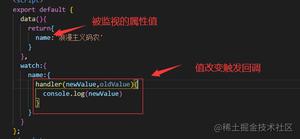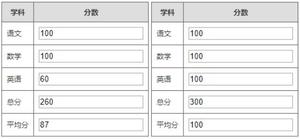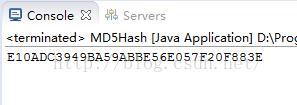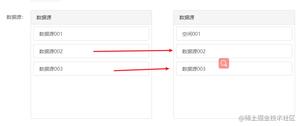vue的五个小实例解析其基础功能

学习vue,在网上看到5个小实例,很受用。拿过来和大家一起分享,都是比较常见,基础的功能。
1、利用vue实现导航功能
<!DOCTYPE html><html lang="zh">
<head>
<meta charset="UTF-8" />
<meta name="viewport" content="width=device-width, initial-scale=1.0" />
<meta http-equiv="X-UA-Compatible" content="ie=edge" />
<title>vue完成导航功能</title>
<style>
* {
margin: 0;
padding: 0;
}
body {
font: 15px/1.3 \'Open Sans\', sans-serif;
color: #5e5b64;
text-align: center;
}
a,
a:visited {
outline: none;
color: #389dc1;
}
a:hover {
text-decoration: none;
}
section,
footer,
header,
aside,
nav {
display: block;
}
/*-------------------------
The menu
--------------------------*/
nav {
display: inline-block;
margin: 60px auto 45px;
background-color: #5597b4;
box-shadow: 0 1px 1px #ccc;
border-radius: 2px;
}
nav a {
display: inline-block;
padding: 18px 30px;
color: #fff !important;
font-weight: bold;
font-size: 16px;
text-decoration: none !important;
line-height: 1;
text-transform: uppercase;
background-color: transparent;
-webkit-transition: background-color 0.25s;
-moz-transition: background-color 0.25s;
transition: background-color 0.25s;
}
nav a:first-child {
border-radius: 2px 0 0 2px;
}
nav a:last-child {
border-radius: 0 2px 2px 0;
}
nav.home .home,
nav.projects .projects,
nav.services .services,
nav.contact .contact {
background-color: #e35885;
}
p {
font-size: 22px;
font-weight: bold;
color: #7d9098;
}
p b {
color: #ffffff;
display: inline-block;
padding: 5px 10px;
background-color: #c4d7e0;
border-radius: 2px;
text-transform: uppercase;
font-size: 18px;
}
</style>
</head>
<body>
<div id="main">
<!-- The navigation menu will get the value of the "active" variable as a class. -->
<!-- To stops the page from jumping when a link is clicked
we use the "prevent" modifier (short for preventDefault). -->
<nav v-bind:class="active" v-on:click.prevent>
<!-- When a link in the menu is clicked, we call the makeActive method,
defined in the JavaScript Vue instance. It will change the value of "active". -->
<a href="#" class="home" v-on:click="makeActive(\'home\')">Home</a>
<a href="#" class="projects" v-on:click="makeActive(\'projects\')">Projects</a>
<a href="#" class="services" v-on:click="makeActive(\'services\')">Services</a>
<a href="#" class="contact" v-on:click="makeActive(\'contact\')">Contact</a>
</nav>
<!-- The mustache expression will be replaced with the value of "active".
It will automatically update to reflect any changes. -->
<p>You chose <b>{{active}}</b></p>
</div>
<script src="http://cdnjs.cloudflare.com/ajax/libs/vue/1.0.16/vue.js"></script>
<script>
// Creating a new Vue instance and pass in an options object.
var demo = new Vue({
// A DOM element to mount our view model.
el: \'#main\',
// This is the model.
// Define properties and give them initial values.
data: {
active: \'home\'
},
// Functions we will be using.
methods: {
makeActive: function(item) {
// When a model is changed, the view will be automatically updated.
this.active = item;
}
}
});
</script>
</body>
</html>
2、利用vue实现编辑器效果
<!DOCTYPE html><html lang="zh">
<head>
<meta charset="UTF-8" />
<meta name="viewport" content="width=device-width, initial-scale=1.0" />
<meta http-equiv="X-UA-Compatible" content="ie=edge" />
<title>vue 实现的内在编辑器</title>
<style>
/* Hide un-compiled mustache bindings
until the Vue instance is ready */
[v-cloak] {
display: none;
}
*{
margin:0;
padding:0;
}
body{
font:15px/1.3 \'Open Sans\', sans-serif;
color: #5e5b64;
text-align:center;
}
a, a:visited {
outline:none;
color:#389dc1;
}
a:hover{
text-decoration:none;
}
section, footer, header, aside, nav{
display: block;
}
/*-------------------------
The edit tooltip
--------------------------*/
.tooltip{
background-color:#5c9bb7;
background-image:-webkit-linear-gradient(top, #5c9bb7, #5392ad);
background-image:-moz-linear-gradient(top, #5c9bb7, #5392ad);
background-image:linear-gradient(top, #5c9bb7, #5392ad);
box-shadow: 0 1px 1px #ccc;
border-radius:3px;
width: 290px;
padding: 10px;
position: absolute;
left:50%;
margin-left:-150px;
top: 80px;
}
.tooltip:after{
/* The tip of the tooltip */
content:\'\';
position:absolute;
border:6px solid #5190ac;
border-color:#5190ac transparent transparent;
width:0;
height:0;
bottom:-12px;
left:50%;
margin-left:-6px;
}
.tooltip input{
border: none;
width: 100%;
line-height: 34px;
border-radius: 3px;
box-shadow: 0 2px 6px #bbb inset;
text-align: center;
font-size: 16px;
font-family: inherit;
color: #8d9395;
font-weight: bold;
outline: none;
}
p{
font-size:22px;
font-weight:bold;
color:#6d8088;
height: 30px;
cursor:default;
}
p b{
color:#ffffff;
display:inline-block;
padding:5px 10px;
background-color:#c4d7e0;
border-radius:2px;
text-transform:uppercase;
font-size:18px;
}
p:before{
content:\'✎\';
display:inline-block;
margin-right:5px;
font-weight:normal;
vertical-align: text-bottom;
}
#main{
height:300px;
position:relative;
padding-top: 150px;
}
</style>
</head>
<body>
<!-- v-cloak hides any un-compiled data bindings until the Vue instance is ready. -->
<!-- When the element is clicked the hideTooltp() method is called. -->
<div id="main" v-cloak v-on:click="hideTooltip" >
<!-- This is the tooltip.
v-on:clock.stop is an event handler for clicks, with a modifier that stops event propagation.
v-if makes sure the tooltip is shown only when the "showtooltip" variable is truthful -->
<div class="tooltip" v-on:click.stop v-if="show_tooltip">
<!-- v-model binds the contents of the text field with the "text_content" model.
Any changes to the text field will automatically update the value, and
all other bindings on the page that depend on it. -->
<input type="text" v-model="text_content" />
</div>
<!-- When the paragraph is clicked, call the "toggleTooltip" method and stop event propagation. -->
<!-- The mustache expression will be replaced with the value of "text_content".
It will automatically update to reflect any changes to that variable. -->
<p v-on:click.stop="toggleTooltip">{{text_content}}</p>
</div>
<script src="http://cdnjs.cloudflare.com/ajax/libs/vue/1.0.16/vue.js"></script>
<script>
// Creating a new Vue instance and pass in an options object.
var demo = new Vue({
// A DOM element to mount our view model.
el: \'#main\',
// Define properties and give them initial values.
data: {
show_tooltip: false,
text_content: \'Edit me.\'
},
// Functions we will be using.
methods: {
hideTooltip: function(){
// When a model is changed, the view will be automatically updated.
this.show_tooltip = false;
},
toggleTooltip: function(){
this.show_tooltip = !this.show_tooltip;
}
}
})
</script>
</body>
</html>
3、利用vue实现表单提交,自动计算金额的效果
<!DOCTYPE html><html lang="zh">
<head>
<meta charset="UTF-8" />
<meta name="viewport" content="width=device-width, initial-scale=1.0" />
<meta http-equiv="X-UA-Compatible" content="ie=edge" />
<title>vue 实现提交表单</title>
</head>
<style>
@import url(https://fonts.googleapis.com/css?family=Cookie);
/* Hide un-compiled mustache bindings
until the Vue instance is ready */
[v-cloak] {
display: none;
}
*{
margin:0;
padding:0;
}
body{
font:15px/1.3 \'Open Sans\', sans-serif;
color: #5e5b64;
text-align:center;
}
a, a:visited {
outline:none;
color:#389dc1;
}
a:hover{
text-decoration:none;
}
section, footer, header, aside, nav{
display: block;
}
/*-------------------------
The order form
--------------------------*/
form{
background-color: #61a1bc;
border-radius: 2px;
box-shadow: 0 1px 1px #ccc;
width: 400px;
padding: 35px 60px;
margin: 50px auto;
}
form h1{
color:#fff;
font-size:64px;
font-family:\'Cookie\', cursive;
font-weight: normal;
line-height:1;
text-shadow:0 3px 0 rgba(0,0,0,0.1);
}
form ul{
list-style:none;
color:#fff;
font-size:20px;
font-weight:bold;
text-align: left;
margin:20px 0 15px;
}
form ul li{
padding:20px 30px;
background-color:#e35885;
margin-bottom:8px;
box-shadow:0 1px 1px rgba(0,0,0,0.1);
cursor:pointer;
}
form ul li span{
float:right;
}
form ul li.active{
background-color:#8ec16d;
}
div.total{
border-top:1px solid rgba(255,255,255,0.5);
padding:15px 30px;
font-size:20px;
font-weight:bold;
text-align: left;
color:#fff;
}
div.total span{
float:right;
}
</style>
<body>
<!-- v-cloak hides any un-compiled data bindings until the Vue instance is ready. -->
<form id="main" v-cloak>
<h1>Services</h1>
<ul>
<!-- Loop through the services array, assign a click handler, and set or
remove the "active" css class if needed -->
<li v-for="service in services" v-on:click="toggleActive(service)" v-bind:class="{ \'active\': service.active}">
<!-- Display the name and price for every entry in the array .
Vue.js has a built in currency filter for formatting the price -->
{{service.name}} <span>{{service.price | currency}}</span>
</li>
</ul>
<div class="total">
<!-- Calculate the total price of all chosen services. Format it as currency. -->
Total: <span>{{total() | currency}}</span>
</div>
</form>
<script src="http://cdnjs.cloudflare.com/ajax/libs/vue/1.0.16/vue.js"></script>
<script>
var demo = new Vue({
el: \'#main\',
data: {
// Define the model properties. The view will loop
// through the services array and genreate a li
// element for every one of its items.
services: [
{
name: \'Web Development\',
price: 300,
active:true
},{
name: \'Design\',
price: 400,
active:false
},{
name: \'Integration\',
price: 250,
active:false
},{
name: \'Training\',
price: 220,
active:false
}
]
},
methods: {
toggleActive: function(s){
s.active = !s.active;
},
total: function(){
var total = 0;
this.services.forEach(function(s){
if (s.active){
total+= s.price;
}
});
return total;
}
}
});
</script>
</body>
</html>
4、利用vue实现即时搜索的功能
<!DOCTYPE html><html lang="zh">
<head>
<meta charset="UTF-8" />
<meta name="viewport" content="width=device-width, initial-scale=1.0" />
<meta http-equiv="X-UA-Compatible" content="ie=edge" />
<title>vue 实现即时搜素偶的功能</title>
<style>
/* Hide un-compiled mustache bindings
until the Vue instance is ready */
[v-cloak] {
display: none;
}
*{
margin:0;
padding:0;
}
body{
font:15px/1.3 \'Open Sans\', sans-serif;
color: #5e5b64;
text-align:center;
}
a, a:visited {
outline:none;
color:#389dc1;
}
a:hover{
text-decoration:none;
}
section, footer, header, aside, nav{
display: block;
}
/*-------------------------
The search input
--------------------------*/
.bar{
background-color:#5c9bb7;
background-image:-webkit-linear-gradient(top, #5c9bb7, #5392ad);
background-image:-moz-linear-gradient(top, #5c9bb7, #5392ad);
background-image:linear-gradient(top, #5c9bb7, #5392ad);
box-shadow: 0 1px 1px #ccc;
border-radius: 2px;
width: 400px;
padding: 14px;
margin: 45px auto 20px;
position:relative;
}
.bar input{
background:#fff no-repeat 13px 13px;
background-image:url(data:image/png;base64,iVBORw0KGgoAAAANSUhEUgAAABAAAAAQCAYAAAAf8/9hAAAAGXRFWHRTb2Z0d2FyZQBBZG9iZSBJbWFnZVJlYWR5ccllPAAAAyBpVFh0WE1MOmNvbS5hZG9iZS54bXAAAAAAADw/eHBhY2tldCBiZWdpbj0i77u/IiBpZD0iVzVNME1wQ2VoaUh6cmVTek5UY3prYzlkIj8+IDx4OnhtcG1ldGEgeG1sbnM6eD0iYWRvYmU6bnM6bWV0YS8iIHg6eG1wdGs9IkFkb2JlIFhNUCBDb3JlIDUuMC1jMDYwIDYxLjEzNDc3NywgMjAxMC8wMi8xMi0xNzozMjowMCAgICAgICAgIj4gPHJkZjpSREYgeG1sbnM6cmRmPSJodHRwOi8vd3d3LnczLm9yZy8xOTk5LzAyLzIyLXJkZi1zeW50YXgtbnMjIj4gPHJkZjpEZXNjcmlwdGlvbiByZGY6YWJvdXQ9IiIgeG1sbnM6eG1wPSJodHRwOi8vbnMuYWRvYmUuY29tL3hhcC8xLjAvIiB4bWxuczp4bXBNTT0iaHR0cDovL25zLmFkb2JlLmNvbS94YXAvMS4wL21tLyIgeG1sbnM6c3RSZWY9Imh0dHA6Ly9ucy5hZG9iZS5jb20veGFwLzEuMC9zVHlwZS9SZXNvdXJjZVJlZiMiIHhtcDpDcmVhdG9yVG9vbD0iQWRvYmUgUGhvdG9zaG9wIENTNSBXaW5kb3dzIiB4bXBNTTpJbnN0YW5jZUlEPSJ4bXAuaWlkOkU5NEY0RTlFMTA4NzExRTM5RTEzQkFBQzMyRjkyQzVBIiB4bXBNTTpEb2N1bWVudElEPSJ4bXAuZGlkOkU5NEY0RTlGMTA4NzExRTM5RTEzQkFBQzMyRjkyQzVBIj4gPHhtcE1NOkRlcml2ZWRGcm9tIHN0UmVmOmluc3RhbmNlSUQ9InhtcC5paWQ6RTk0RjRFOUMxMDg3MTFFMzlFMTNCQUFDMzJGOTJDNUEiIHN0UmVmOmRvY3VtZW50SUQ9InhtcC5kaWQ6RTk0RjRFOUQxMDg3MTFFMzlFMTNCQUFDMzJGOTJDNUEiLz4gPC9yZGY6RGVzY3JpcHRpb24+IDwvcmRmOlJERj4gPC94OnhtcG1ldGE+IDw/eHBhY2tldCBlbmQ9InIiPz4DjA/RAAABK0lEQVR42pTSQUdEURjG8dOY0TqmPkGmRcqYD9CmzZAWJRHVRIa0iFYtM6uofYaiEW2SRJtEi9YxIklp07ZkWswu0v/wnByve7vm5ee8M+85zz1jbt9Os+WiGkYdYxjCOx5wgFeXUHmtBSzpcCGa+5BJTCjEP+0nKWAT8xqe4ArPGEEVC1hHEbs2oBwdXkM7mj/JLZrad437sCGHOfUtcziutuYu2v8XUFF/4f6vMK/YgAH1HxkBYV60AR31gxkBYd6xAeF3VzMCwvzOBpypX8V4yuFRzX2d2gD/l5yjH4fYQEnzkj4fae5rJulF2sMXVrAsaTWttRFu4Osb+1jEDT71/ZveyhouTch2fINQL9hKefKjuYFfuznXWzXMTabyrvfyIV3M4vhXgAEAUMs7K0J9UJAAAAAASUVORK5CYII=);
border: none;
width: 100%;
line-height: 19px;
padding: 11px 0;
border-radius: 2px;
box-shadow: 0 2px 8px #c4c4c4 inset;
text-align: left;
font-size: 14px;
font-family: inherit;
color: #738289;
font-weight: bold;
outline: none;
text-indent: 40px;
}
ul{
list-style: none;
width: 428px;
margin: 0 auto;
text-align: left;
}
ul li{
border-bottom: 1px solid #ddd;
padding: 10px;
overflow: hidden;
}
ul li img{
width:60px;
height:60px;
float:left;
border:none;
}
ul li p{
margin-left: 75px;
font-weight: bold;
padding-top: 12px;
color:#6e7a7f;
}
</style>
</head>
<body>
<form id="main" v-cloak>
<div class="bar">
<!-- Create a binding between the searchString model and the text field -->
<input type="text" v-model="searchString" placeholder="Enter your search terms" />
</div>
<ul>
<!-- Render a li element for every entry in the items array. Notice
the custom search filter "searchFor". It takes the value of the
searchString model as an argument. -->
<li v-for="i in articles | searchFor searchString">
<a v-bind:href="i.url"><img v-bind:src="i.image" /></a>
<p>{{i.title}}</p>
</li>
</ul>
</form>
<script src="http://cdnjs.cloudflare.com/ajax/libs/vue/1.0.16/vue.js"></script>
<script>
// Define a custom filter called "searchFor".
Vue.filter(\'searchFor\', function (value, searchString) {
// The first parameter to this function is the data that is to be filtered.
// The second is the string we will be searching for.
var result = [];
if(!searchString){
return value;
}
searchString = searchString.trim().toLowerCase();
result = value.filter(function(item){
if(item.title.toLowerCase().indexOf(searchString) !== -1){
return item;
}
})
// Return an array with the filtered data.
return result;
})
var demo = new Vue({
el: \'#main\',
data: {
searchString: "",
// The data model. These items would normally be requested via AJAX,
// but are hardcoded here for simplicity.
articles: [
{
"title": "What You Need To Know About CSS Variables",
"url": "http://tutorialzine.com/2016/03/what-you-need-to-know-about-css-variables/",
"image": "http://cdn.tutorialzine.com/wp-content/uploads/2016/03/css-variables-100x100.jpg"
},
{
"title": "Freebie: 4 Great Looking Pricing Tables",
"url": "http://tutorialzine.com/2016/02/freebie-4-great-looking-pricing-tables/",
"image": "http://cdn.tutorialzine.com/wp-content/uploads/2016/02/great-looking-pricing-tables-100x100.jpg"
},
{
"title": "20 Interesting JavaScript and CSS Libraries for February 2016",
"url": "http://tutorialzine.com/2016/02/20-interesting-javascript-and-css-libraries-for-february-2016/",
"image": "http://cdn.tutorialzine.com/wp-content/uploads/2016/02/interesting-resources-february-100x100.jpg"
},
{
"title": "Quick Tip: The Easiest Way To Make Responsive Headers",
"url": "http://tutorialzine.com/2016/02/quick-tip-easiest-way-to-make-responsive-headers/",
"image": "http://cdn.tutorialzine.com/wp-content/uploads/2016/02/quick-tip-responsive-headers-100x100.png"
},
{
"title": "Learn SQL In 20 Minutes",
"url": "http://tutorialzine.com/2016/01/learn-sql-in-20-minutes/",
"image": "http://cdn.tutorialzine.com/wp-content/uploads/2016/01/learn-sql-20-minutes-100x100.png"
},
{
"title": "Creating Your First Desktop App With HTML, JS and Electron",
"url": "http://tutorialzine.com/2015/12/creating-your-first-desktop-app-with-html-js-and-electron/",
"image": "http://cdn.tutorialzine.com/wp-content/uploads/2015/12/creating-your-first-desktop-app-with-electron-100x100.png"
}
]
}
});
</script>
</body>
</html>
5、利用vue实现交换布局的功能
<!DOCTYPE html><html lang="zh">
<head>
<meta charset="UTF-8" />
<meta name="viewport" content="width=device-width, initial-scale=1.0" />
<meta http-equiv="X-UA-Compatible" content="ie=edge" />
<title>vue 交还布局的功能</title>
<style>
/* Hide un-compiled mustache bindings
until the Vue instance is ready */
[v-cloak] {
display: none;
}
*{
margin:0;
padding:0;
}
body{
font:15px/1.3 \'Open Sans\', sans-serif;
color: #5e5b64;
text-align:center;
}
a, a:visited {
outline:none;
color:#389dc1;
}
a:hover{
text-decoration:none;
}
section, footer, header, aside, nav{
display: block;
}
/*-------------------------
The search input
--------------------------*/
.bar{
background-color:#5c9bb7;
background-image:-webkit-linear-gradient(top, #5c9bb7, #5392ad);
background-image:-moz-linear-gradient(top, #5c9bb7, #5392ad);
background-image:linear-gradient(top, #5c9bb7, #5392ad);
box-shadow: 0 1px 1px #ccc;
border-radius: 2px;
width: 580px;
padding: 10px;
margin: 45px auto 25px;
position:relative;
text-align:right;
line-height: 1;
}
.bar a{
background:#4987a1 center center no-repeat;
width:32px;
height:32px;
display:inline-block;
text-decoration:none !important;
margin-right:5px;
border-radius:2px;
cursor:pointer;
}
.bar a.active{
background-color:#c14694;
}
.bar a.list-icon{
background-image:url(data:image/png;base64,iVBORw0KGgoAAAANSUhEUgAAABAAAAAQCAYAAAAf8/9hAAAAGXRFWHRTb2Z0d2FyZQBBZG9iZSBJbWFnZVJlYWR5ccllPAAAAyBpVFh0WE1MOmNvbS5hZG9iZS54bXAAAAAAADw/eHBhY2tldCBiZWdpbj0i77u/IiBpZD0iVzVNME1wQ2VoaUh6cmVTek5UY3prYzlkIj8+IDx4OnhtcG1ldGEgeG1sbnM6eD0iYWRvYmU6bnM6bWV0YS8iIHg6eG1wdGs9IkFkb2JlIFhNUCBDb3JlIDUuMC1jMDYwIDYxLjEzNDc3NywgMjAxMC8wMi8xMi0xNzozMjowMCAgICAgICAgIj4gPHJkZjpSREYgeG1sbnM6cmRmPSJodHRwOi8vd3d3LnczLm9yZy8xOTk5LzAyLzIyLXJkZi1zeW50YXgtbnMjIj4gPHJkZjpEZXNjcmlwdGlvbiByZGY6YWJvdXQ9IiIgeG1sbnM6eG1wPSJodHRwOi8vbnMuYWRvYmUuY29tL3hhcC8xLjAvIiB4bWxuczp4bXBNTT0iaHR0cDovL25zLmFkb2JlLmNvbS94YXAvMS4wL21tLyIgeG1sbnM6c3RSZWY9Imh0dHA6Ly9ucy5hZG9iZS5jb20veGFwLzEuMC9zVHlwZS9SZXNvdXJjZVJlZiMiIHhtcDpDcmVhdG9yVG9vbD0iQWRvYmUgUGhvdG9zaG9wIENTNSBXaW5kb3dzIiB4bXBNTTpJbnN0YW5jZUlEPSJ4bXAuaWlkOkYzNkFCQ0ZBMTBCRTExRTM5NDk4RDFEM0E5RkQ1NEZCIiB4bXBNTTpEb2N1bWVudElEPSJ4bXAuZGlkOkYzNkFCQ0ZCMTBCRTExRTM5NDk4RDFEM0E5RkQ1NEZCIj4gPHhtcE1NOkRlcml2ZWRGcm9tIHN0UmVmOmluc3RhbmNlSUQ9InhtcC5paWQ6RjM2QUJDRjgxMEJFMTFFMzk0OThEMUQzQTlGRDU0RkIiIHN0UmVmOmRvY3VtZW50SUQ9InhtcC5kaWQ6RjM2QUJDRjkxMEJFMTFFMzk0OThEMUQzQTlGRDU0RkIiLz4gPC9yZGY6RGVzY3JpcHRpb24+IDwvcmRmOlJERj4gPC94OnhtcG1ldGE+IDw/eHBhY2tldCBlbmQ9InIiPz7h1bLqAAAAWUlEQVR42mL8////BwYGBn4GCACxBRlIAIxAA/4jaXoPEkMyjJ+A/g9MDJQBRhYg8RFqMwg8RJIUINYLFDmBUi+ADQAF1n8ofk9yIAy6WPg4GgtDMRYAAgwAdLYwLAoIwPgAAAAASUVORK5CYII=);
}
.bar a.grid-icon{
background-image:url(data:image/png;base64,iVBORw0KGgoAAAANSUhEUgAAABAAAAAQCAYAAAAf8/9hAAAAGXRFWHRTb2Z0d2FyZQBBZG9iZSBJbWFnZVJlYWR5ccllPAAAAyBpVFh0WE1MOmNvbS5hZG9iZS54bXAAAAAAADw/eHBhY2tldCBiZWdpbj0i77u/IiBpZD0iVzVNME1wQ2VoaUh6cmVTek5UY3prYzlkIj8+IDx4OnhtcG1ldGEgeG1sbnM6eD0iYWRvYmU6bnM6bWV0YS8iIHg6eG1wdGs9IkFkb2JlIFhNUCBDb3JlIDUuMC1jMDYwIDYxLjEzNDc3NywgMjAxMC8wMi8xMi0xNzozMjowMCAgICAgICAgIj4gPHJkZjpSREYgeG1sbnM6cmRmPSJodHRwOi8vd3d3LnczLm9yZy8xOTk5LzAyLzIyLXJkZi1zeW50YXgtbnMjIj4gPHJkZjpEZXNjcmlwdGlvbiByZGY6YWJvdXQ9IiIgeG1sbnM6eG1wPSJodHRwOi8vbnMuYWRvYmUuY29tL3hhcC8xLjAvIiB4bWxuczp4bXBNTT0iaHR0cDovL25zLmFkb2JlLmNvbS94YXAvMS4wL21tLyIgeG1sbnM6c3RSZWY9Imh0dHA6Ly9ucy5hZG9iZS5jb20veGFwLzEuMC9zVHlwZS9SZXNvdXJjZVJlZiMiIHhtcDpDcmVhdG9yVG9vbD0iQWRvYmUgUGhvdG9zaG9wIENTNSBXaW5kb3dzIiB4bXBNTTpJbnN0YW5jZUlEPSJ4bXAuaWlkOjBEQkMyQzE0MTBCRjExRTNBMDlGRTYyOTlBNDdCN0I4IiB4bXBNTTpEb2N1bWVudElEPSJ4bXAuZGlkOjBEQkMyQzE1MTBCRjExRTNBMDlGRTYyOTlBNDdCN0I4Ij4gPHhtcE1NOkRlcml2ZWRGcm9tIHN0UmVmOmluc3RhbmNlSUQ9InhtcC5paWQ6MERCQzJDMTIxMEJGMTFFM0EwOUZFNjI5OUE0N0I3QjgiIHN0UmVmOmRvY3VtZW50SUQ9InhtcC5kaWQ6MERCQzJDMTMxMEJGMTFFM0EwOUZFNjI5OUE0N0I3QjgiLz4gPC9yZGY6RGVzY3JpcHRpb24+IDwvcmRmOlJERj4gPC94OnhtcG1ldGE+IDw/eHBhY2tldCBlbmQ9InIiPz4MjPshAAAAXklEQVR42mL4////h/8I8B6IGaCYKHFGEMnAwCDIAAHvgZgRyiZKnImBQsACxB+hNoDAQyQ5osQZIT4gH1DsBZABH6AB8x/JaQzEig++WPiII7Rxio/GwmCIBYAAAwAwVIzMp1R0aQAAAABJRU5ErkJggg==);
}
.bar input{
background:#fff no-repeat 13px 13px;
border: none;
width: 100%;
line-height: 19px;
padding: 11px 0;
border-radius: 2px;
box-shadow: 0 2px 8px #c4c4c4 inset;
text-align: left;
font-size: 14px;
font-family: inherit;
color: #738289;
font-weight: bold;
outline: none;
text-indent: 40px;
}
/*-------------------------
List layout
--------------------------*/
ul.list{
list-style: none;
width: 500px;
margin: 0 auto;
text-align: left;
}
ul.list li{
border-bottom: 1px solid #ddd;
padding: 10px;
overflow: hidden;
}
ul.list li img{
width:120px;
height:120px;
float:left;
border:none;
}
ul.list li p{
margin-left: 135px;
font-weight: bold;
color:#6e7a7f;
}
/*-------------------------
Grid layout
--------------------------*/
ul.grid{
list-style: none;
width: 570px;
margin: 0 auto;
text-align: left;
}
ul.grid li{
padding: 2px;
float:left;
}
ul.grid li img{
width:280px;
height:280px;
object-fit: cover;
display:block;
border:none;
}
</style>
</head>
<body>
<form id="main" v-cloak>
<div class="bar">
<!-- These two buttons switch the layout variable,
which causes the correct UL to be shown. -->
<a class="list-icon" v-bind:class="{ \'active\': layout == \'list\'}" v-on:click="layout = \'list\'"></a>
<a class="grid-icon" v-bind:class="{ \'active\': layout == \'grid\'}" v-on:click="layout = \'grid\'"></a>
</div>
<!-- We have two layouts. We choose which one to show depending on the "layout" binding -->
<ul v-if="layout == \'grid\'" class="grid">
<!-- A view with big photos and no text -->
<li v-for="a in articles">
<a v-bind:href="a.url" target="_blank"><img v-bind:src="a.image.large" /></a>
</li>
</ul>
<ul v-if="layout == \'list\'" class="list">
<!-- A compact view smaller photos and titles -->
<li v-for="a in articles">
<a v-bind:href="a.url" target="_blank"><img v-bind:src="a.image.small" /></a>
<p>{{a.title}}</p>
</li>
</ul>
</form>
<script src="http://cdnjs.cloudflare.com/ajax/libs/vue/1.0.16/vue.js"></script>
<script>
var demo = new Vue({
el: \'#main\',
data: {
// The layout mode, possible values are "grid" or "list".
layout: \'list\',
articles: [{
"title": "What You Need To Know About CSS Variables",
"url": "http://tutorialzine.com/2016/03/what-you-need-to-know-about-css-variables/",
"image": {
"large": "http://cdn.tutorialzine.com/wp-content/uploads/2016/03/css-variables.jpg",
"small": "http://cdn.tutorialzine.com/wp-content/uploads/2016/03/css-variables-150x150.jpg"
}
},
{
"title": "Freebie: 4 Great Looking Pricing Tables",
"url": "http://tutorialzine.com/2016/02/freebie-4-great-looking-pricing-tables/",
"image": {
"large": "http://cdn.tutorialzine.com/wp-content/uploads/2016/02/great-looking-pricing-tables.jpg",
"small": "http://cdn.tutorialzine.com/wp-content/uploads/2016/02/great-looking-pricing-tables-150x150.jpg"
}
},
{
"title": "20 Interesting JavaScript and CSS Libraries for February 2016",
"url": "http://tutorialzine.com/2016/02/20-interesting-javascript-and-css-libraries-for-february-2016/",
"image": {
"large": "http://cdn.tutorialzine.com/wp-content/uploads/2016/02/interesting-resources-february.jpg",
"small": "http://cdn.tutorialzine.com/wp-content/uploads/2016/02/interesting-resources-february-150x150.jpg"
}
},
{
"title": "Quick Tip: The Easiest Way To Make Responsive Headers",
"url": "http://tutorialzine.com/2016/02/quick-tip-easiest-way-to-make-responsive-headers/",
"image": {
"large": "http://cdn.tutorialzine.com/wp-content/uploads/2016/02/quick-tip-responsive-headers.png",
"small": "http://cdn.tutorialzine.com/wp-content/uploads/2016/02/quick-tip-responsive-headers-150x150.png"
}
},
{
"title": "Learn SQL In 20 Minutes",
"url": "http://tutorialzine.com/2016/01/learn-sql-in-20-minutes/",
"image": {
"large": "http://cdn.tutorialzine.com/wp-content/uploads/2016/01/learn-sql-20-minutes.png",
"small": "http://cdn.tutorialzine.com/wp-content/uploads/2016/01/learn-sql-20-minutes-150x150.png"
}
},
{
"title": "Creating Your First Desktop App With HTML, JS and Electron",
"url": "http://tutorialzine.com/2015/12/creating-your-first-desktop-app-with-html-js-and-electron/",
"image": {
"large": "http://cdn.tutorialzine.com/wp-content/uploads/2015/12/creating-your-first-desktop-app-with-electron.png",
"small": "http://cdn.tutorialzine.com/wp-content/uploads/2015/12/creating-your-first-desktop-app-with-electron-150x150.png"
}
}]
}
});
</script>
</body>
</html>
希望大家看完都能够有所收获!
以上是 vue的五个小实例解析其基础功能 的全部内容, 来源链接: utcz.com/z/376930.html