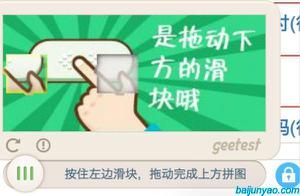vue-------滑动验证

需要写一个滑动验证是否为本人操作,框架用的是vue的elementui,
逻辑是,通过后端的接口取出来相应的大图和小图展示到布局中,然后判断滑行距离(误差十像素之内)
有需要的可以私信我
放上代码供参考:
<template>
<div>
<el-form class="forgetpasswordVerificaUser" :rules="forgetpasswordinput" :model="failnuser" ref="failnuser"><el-form-item prop="username">
<span class="forgetpasswordVerificaUserImg">
<img src="../../assets/img/login/yonghuming.png" />
</span>
<el-input
ref="input"
id="forgetpasswordVerificaUserInputFirst"
v-model="failnuser.input"
placeholder="请输入邮箱号/手机号"
type="text"
tabindex="1"
autofocus
/>
</el-form-item>
<div @click="ejectDialog" style="width:0px;margin-left:38.5%">
<el-form-item>
<span class="forgetpasswordVerificaUserImg forgetpasswordVerificaUserImgpoint">
<img
id="forgetpasswordVerificaUserImg"
src="../../assets/img/forgetpassword/dianjichufa.png"
/>
</span>
<el-input
id="forgetpasswordVerificaUserInput"
class="verificainput"
placeholder="点击进行验证"
disabled
/>
</el-form-item>
</div>
<el-button
type="primary"
@click="goactiveone(active,\'failnuser\',failnuser.input)"
class="forgetpasswordVerificaUserBtn"
>确定</el-button>
</el-form>
<!-- 验证弹窗样式 -->
<el-dialog :visible.sync="dialogVisible" :modal="false" class="forgetpasswordVerificaDialog">
<!-- 可以用两个div进行嵌套更改细则 -->
<div class="forgetpasswordVerificaDialogspan">
<span>拖动下方滑块完成拼图</span>
<i
@click="RefreshDialog"
class="el-icon-refresh-right"
style="font-size:22px;color: #4393FD;margin-left:130px;margin-top:-1px;cursor: pointer;"
></i>
</div>
<div style="margin-top:20px;position:relative;">
<div >
<img style="width:360px;height:195px;" :src = this.bigimgData />
</div>
<div style="position:absolute;left:25px;z-index:999;" :style="{top:imgHeight}" id="smallImg">
<img :src = this.smallimgData >
</div>
</div>
<div
style="width:360px;height:15px;background: rgba(0,0,0,0.10);border-radius: 8px;border-radius: 8px;margin-top:25px;"
> //鼠标点击和松开事件执行相应的事件
<div @mousedown="SlidingMouseDown" @mouseup="babn" id="Sliding_verication" class="forgetpasswordVerificaDialogBtn">
<el-button
type="primary"
round >| | |
</el-button>
</div>
</div>
</el-dialog>
</div>
</template>
<script>
import { validEmail, validPhone } from "@/components/login/validate";
import config from "@/config";
import forgetpasswordVerificaCheckImg from "../../assets/img/forgetpassword/xuanzhong.png";
export default {
data() {
//输入框验证var checkUserName = (rule, value, callback) => {
if (this.failnuser.input == "" || !this.failnuser.input.trim()) {
this.failnuser.input = "";
callback(new Error("手机号/邮箱不能为空"));
}
if (!validEmail(this.failnuser.input) && !validPhone(this.failnuser.input)) {
callback(new Error("请输入正确的格式"));
} else {
callback();
}
};
return {
active: 1,
dialogVisible: false,
smallImg:"",
bigImg:"",
bigimgData:"",
smallimgData:"",
imgHeight:"",
//滑块验证成功是否能再次点击出来弹窗
isTrue:true,
failnuser:{
input: "18336638783",
},
// 是否进行了验证
key:false,
forgetpasswordinput: {
username: [
{ required: true, validator: checkUserName, trigger: "blur" }
]
}
};
},
mounted(){
},
methods: {
// 鼠标按下
SlidingMouseDown(e){
var box1 = document.getElementById("Sliding_verication");
var box2 = document.getElementById("smallImg");
var ol =e.clientX - box1.offsetLeft;
// var ot = event.clientX - box2.offsetLeft;
document.onmousemove = function(e) {
var left =e.clientX - ol;
//让滑动块在布局之内if (left > 10 && left < 305) {
box1.style.left = left + "px"; /*赋值*/
box2.style.left = left + "px";
}
}
},
//鼠标松开
babn(){
//清理负面状态document.onmousemove = null;
document.onmouseup = null;
var box1 = document.getElementById("Sliding_verication");
var box2 = document.getElementById("smallImg");
//删除取到的位置后面的px(接扣里面传数字就好了)var moveLength=box1.style.left.substring(0,box1.style.left.length-2);
//前面自己配置的路径this.$axios.get(config.KEY.URL_RESGIST +"/slither-proving/verifyImageCode.do?moveLength="+moveLength)
.then(res => {
console.log(res);
//判断接口里面的状态展示相应操作if(res.data.errcode == 1){
//让它位置回到原点setTimeout(() =>{
box1.style.left = 20 + "px";
box2.style.left = 20 + "px";
},1000)
}else if(res.data.errcode == -1){
this.$message.error("滑动验证已过期,请刷新");
setTimeout(() =>{
box1.style.left = 20 + "px";
box2.style.left = 20 + "px";
},1000)
}else{
//成功执行的操作setTimeout(() => {
this.isTrue = false ;
this.key=true;
this.dialogVisible = false;
var verificainput = document.getElementById(
"forgetpasswordVerificaUserInput"
); //查找元素
verificainput.placeholder = "验证成功";
verificainput.style = "border:1px solid #07DA08;background: #F9F9F9;"; //改变样式
var verificaimg = document.getElementById(
"forgetpasswordVerificaUserImg"
);
verificaimg.src = forgetpasswordVerificaCheckImg;
var verificainputFirst = document.getElementById(
"forgetpasswordVerificaUserInputFirst"
);
verificainputFirst.disabled = true;
},1000)
}
}).catch(err => {
this.$message({ message: "服务器错误" });
})
},
goactiveone(val,formName,inputValue) {
this.$refs[formName].validate((valid) => {
//当输入框验证成功执行操作if (valid){ //当滑动验证成功以后进行下一步if(this.key){
//传值(步骤和输入框的值)给父组件(父组件取到这个输入框的值直接进行渲染) this.$emit("goverificauser", [val,inputValue]);
}else{
this.$message.error("请先进行滑动验证");
}
} else {
//先进行输入框验证
return false;
}
});
},
ejectDialog() {
//当未进行滑动验证时
if(this.isTrue){
//判断是手机格式还是邮箱格式执行相应的操作,请求相应的接口
if (this.failnuser.input !== "" && validPhone(this.failnuser.input)) {
console.log("手机号格式");
this.$axios
.get(
config.KEY.URL_LOGIN +
"/getPhone?" +
"phone=" +
this.failnuser.input
).then(res => {
console.log(res);
if (res.data == false) {
setTimeout(() => {
this.$message.error("该手机号未在平台进行注册");
this.failnuser.input = ""
}, 500);
}else{
this.dialogVisible = true;
}
this.getDynamicimg()
})
.catch(err => {
console.log(err);
this.$message({ message: "服务器错误" });
});
} else if (this.failnuser.input !== "" && validEmail(this.failnuser.input)) {
console.log("邮箱格式");
this.$axios
.get(
config.KEY.URL_LOGIN +
"/getEmail?" +
"email=" +
this.failnuser.input
)
.then(res => {
console.log(res);
if (res.data == false) {
setTimeout(() => {
this.$message.error("该邮箱未在平台进行注册");
this.failnuser.input = ""
}, 500);
}else{
this.dialogVisible = true;
}
})
.catch(err => {
this.$message({ message: "服务器错误" });
});
} else {
this.$message.error("请先输入手机号/邮箱");
}
}
},
getDynamicimg(){
this.$axios
.get(
config.KEY.URL_RESGIST +
"/slither-proving/getImageVerifyCode.do",
).then(res => {
console.log(res);
//把接口中取得的大图和小图的编码转化成可以展示的格式
//< img src="data:image:jpeg;base64,参数" />
this.bigImg=res.data.bigImage;
this.bigimgData="data"+":"+"image:jpeg;base64,"+this.bigImg
this.smallImg = res.data.smallImage;
this.smallimgData = "data"+":"+"image:jpeg;base64,"+this.smallImg
this.imgHeight = res.data.yHeight + "px";
}).catch(err => {
this.$message({ message: "服务器错误" });
})
},
RefreshDialog(){
this.getDynamicimg();
}
}
};
</script>
<style>
</style>
需要在main.js中配置是否请求携带cookie
// 请求是否携带cookieaxios.defaults.withCredentials=true;
接口文档:(删除了主要部分但是参数都在)
参数 没有参数请求方式 get
返回参数 Errcode:错误码,如果为零没有错误
smallImage:要拖动的小图片的base64
bigImage:大图的base64
Errmsg:错误消息返回success则为获取成功
yHeight:图片距离下边框的高度
接口说明 /**
* @param @return 参数说明
* @return BaseRestResult 返回类型
* @Description: 生成滑块拼图验证码
*/
接口说明 /*** 校验滑块拼图验证码
*
* @param moveLength 移动距离
* @return BaseRestResult 返回类型
* @Description: 生成图形验证码
接口说明 /**
* 校验滑块拼图验证码
*
* @param moveLength 移动距离
* @return BaseRestResult 返回类型
* @Description: 生成图形验证码
参数 moveLength:拼图图片移动的距离
返回参数 Errcode:1,errmsg=”验证失败”
Errcode:0,errmsg=”验证成功”
误差 运许有10px左右的误差
以上是 vue-------滑动验证 的全部内容, 来源链接: utcz.com/z/375635.html