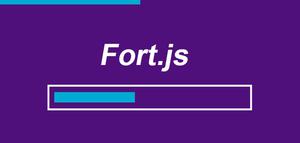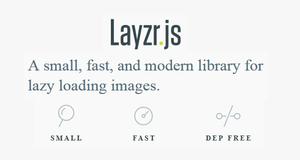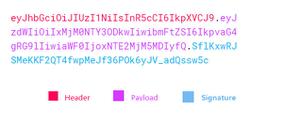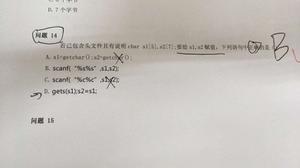js异步上传多张图片插件的使用方法
本文为大家分享了js异步上传多张图片插件的使用方法,供大家参考,具体内容如下
效果展示:
功能描述:
1.实现图片预览,预览图片移除,任意张数异步上传,上传进度条指示,已选中且上传的图片不会重复上传,且不能移除
使用方法:
界面顶部引入IMGUP.css,2.0版本以下的Jquery,页面底部引入IMGUP.js
界面中必须存在三个元素
1、图片选择: id必须是“div_imgfile”,可以是任意元素,onclick事件触发选择对话框
2、图片预览容器:id必须是“div_imglook”的div,里面包含一个清除浮动的div
3、确定上传按钮:id必须是“btn_ImgUpStart”,可以是任意元素,onclick事件开始上传全部选中图片
样式可随意更改,js文件顶部有三个变量,可以分别设置单张图片大小限制,单位MB,最多选中图片张数,异步提交服务端位置
ajax中回调函数可以修改提示信息样式,查找“alert”也可。
<body>
<!--图片选择对话框-->
<div id="div_imgfile">选择图片</div>
<!--图片预览容器-->
<div id="div_imglook">
<div style="clear: both;"></div>
</div>
<!--确定上传按钮-->
<input type="button" value="确定上传" id="btn_ImgUpStart" />
</body>
<style>
/*选择图片框样式*/
#div_imgfile {
width: 130px;
height: 130px;
text-align: center;
line-height: 130px;
font-family: 微软雅黑;
font-size: 16px;
box-sizing: border-box;
border: 2px solid #808080;
cursor: pointer;
}
/*选择图片框鼠标移入移出效果*/
#div_imgfile:hover {
background-color: #d1cfcf;
}
.imgfile {
display: none;
}
/*这里是图片预览容器样式*/
#div_imglook {
margin-top: 20px;
background-color: #FFEFD5;
}
/*单个图片预览模块样式*/
.lookimg {
width: 130px;
height: 130px;
box-sizing: border-box;
border: 1px solid #808080;
float: left;
margin-right: 10px;
position: relative;
}
.lookimg img {
width: 100%;
height: 100%;
}
/*删除按钮样式*/
.lookimg_delBtn {
position: absolute;
bottom: 0px;
left: 0px;
width: 100%;
height: 30px;
text-align: center;
line-height: 30px;
background-color: #808080;
opacity: 0.8;
color: white;
font-size: 16px;
font-family: 微软雅黑;
display: none;
cursor: pointer;
}
/*删除按钮移入移出效果*/
.lookimg_delBtn:hover {
opacity: 1;
}
/*上传进度条样式*/
.lookimg_progress {
position: absolute;
bottom: 15px;
left: 0px;
width: 100%;
height: 20px;
background-color: #e0e0e0;
box-sizing: border-box;
border: 1px solid black;
display: none;
text-align: center;
line-height: 20px;
font-size: 14px;
}
.lookimg_progress div {
position: absolute;
left: 0px;
top: 0px;
height: 100%;
width: 0px;
background-color: #e9cc2e;
}
/*确定上传按钮样式*/
#btn_ImgUpStart {
width: 130px;
height: 40px;
margin-top: 30px;
}
</style>
<script>
var IMG_LENGTH = 1;//图片最大1MB
var IMG_MAXCOUNT = 5;//最多选中图片张数
var IMG_AJAXPATH = "ajax/ImgUpLoad.ashx";//异步传输服务端位置
var UP_IMGCOUNT = 0;//上传图片张数记录
//打开文件选择对话框
$("#div_imgfile").click(function () {
if ($(".lookimg").length >= IMG_MAXCOUNT) {
alert("一次最多上传" + IMG_MAXCOUNT + "张图片");
return;
}
var _CRE_FILE = document.createElement("input");
if ($(".imgfile").length <= $(".lookimg").length) {//个数不足则新创建对象
_CRE_FILE.setAttribute("type", "file");
_CRE_FILE.setAttribute("class", "imgfile");
_CRE_FILE.setAttribute("accept", ".png,.jpg,.jpeg");
_CRE_FILE.setAttribute("num", UP_IMGCOUNT);//记录此对象对应的编号
$("#div_imgfile").after(_CRE_FILE);
}
else { //否则获取最后未使用对象
_CRE_FILE = $(".imgfile").eq(0).get(0);
}
return $(_CRE_FILE).click();//打开对象选择框
});
//创建预览图,在动态创建的file元素onchange事件中处理
$(".imgfile").live("change", function () {
if ($(this).val().length > 0) {//判断是否有选中图片
//判断图片格式是否正确
var FORMAT = $(this).val().substr($(this).val().length - 3, 3);
if (FORMAT != "png" && FORMAT != "jpg" && FORMAT != "peg") {
alert("文件格式不正确!!!");
return;
}
//判断图片是否过大,当前设置1MB
var file = this.files[0];//获取file文件对象
if (file.size > (IMG_LENGTH * 1024 * 1024)) {
alert("图片大小不能超过" + IMG_LENGTH + "MB");
$(this).val("");
return;
}
//创建预览外层
var _prevdiv = document.createElement("div");
_prevdiv.setAttribute("class", "lookimg");
//创建内层img对象
var preview = document.createElement("img");
$(_prevdiv).append(preview);
//创建删除按钮
var IMG_DELBTN = document.createElement("div");
IMG_DELBTN.setAttribute("class", "lookimg_delBtn");
IMG_DELBTN.innerHTML = "移除";
$(_prevdiv).append(IMG_DELBTN);
//创建进度条
var IMG_PROGRESS = document.createElement("div");
IMG_PROGRESS.setAttribute("class", "lookimg_progress");
$(IMG_PROGRESS).append(document.createElement("div"));
$(_prevdiv).append(IMG_PROGRESS);
//记录此对象对应编号
_prevdiv.setAttribute("num", $(this).attr("num"));
//对象注入界面
$("#div_imglook").children("div:last").before(_prevdiv);
UP_IMGCOUNT++;//编号增长防重复
//预览功能 start
var reader = new FileReader();//创建读取对象
reader.onloadend = function () {
preview.src = reader.result;//读取加载,将图片编码绑定到元素
}
if (file) {//如果对象正确
reader.readAsDataURL(file);//获取图片编码
} else {
preview.src = "";//返回空值
}
//预览功能 end
}
});
//删除选中图片
$(".lookimg_delBtn").live("click", function () {
$(".imgfile[num=" + $(this).parent().attr("num") + "]").remove();//移除图片file
$(this).parent().remove();//移除图片显示
});
//删除按钮移入移出效果
$(".lookimg").live("mouseover", function () {
if ($(this).attr("ISUP") != "1")
$(this).children(".lookimg_delBtn").eq(0).css("display", "block");;
});
$(".lookimg").live("mouseout", function () {
$(this).children(".lookimg_delBtn").eq(0).css("display", "none");;
});
//确定上传按钮
$("#btn_ImgUpStart").click(function () {
if ($(".lookimg").length <= 0) {
alert("还未选择需要上传的图片");
return;
}
//全部图片上传完毕限制
if ($(".lookimg[ISUP=1]").length == $(".lookimg").length) {
alert("图片已全部上传完毕!");
return;
}
//循环所有已存在的图片对象,准备上传
for (var i = 0; i < $(".lookimg").length; i++) {
var NOWLOOK = $(".lookimg").eq(i);//当前操作的图片预览对象
NOWLOOK.index = i;
//如果当前图片已经上传,则不再重复上传
if (NOWLOOK.attr("ISUP") == "1")
continue;
//上传图片准备
var IMG_BASE = NOWLOOK.children("img").eq(0).attr("src"); //要上传的图片的base64编码
var IMG_IND = NOWLOOK.attr("num");
var IMG_ROUTE = $(".imgfile[num=" + IMG_IND + "]").eq(0).val();//获取上传图片路径,为获取图片类型使用
var IMG_ENDFOUR = IMG_ROUTE.substr(IMG_ROUTE.length - 4, 4);//截取路径后四位,判断图片类型
var IMG_FOMATE = "jpeg"; //图片类型***
if (IMG_ENDFOUR.trim() == ".jpg")
IMG_FOMATE = "jpg";
else if (IMG_ENDFOUR.trim() == ".png")
IMG_FOMATE = "png";
//图片正式开始上传
$.ajax({
type: "POST",
url: IMG_AJAXPATH,
data: { 'imgBase': IMG_BASE, 'imgFormat': IMG_FOMATE, 'lookIndex': NOWLOOK.index },//图片base64编码,图片格式(当前仅支持jpg,png,jpeg三种),图片对象索引
dataType: "json",
success: function (data) {
if (data.isok == "1") {
//图片上传成功回调
var UPTIME = Math.ceil(Math.random() * 400) + 400;//生成一个400-800的随机数,假设进图条加载时间不一致
$(".lookimg").eq([data.ind]).attr("ISUP", "1");//记录此图片已经上传
$(".lookimg").eq([data.ind]).children(".lookimg_progress").eq(0).children("div").eq(0).animate({ width: "100%" }, UPTIME, function () {
$(this).css("background-color", "#00FF00").text('上传成功');
});
}
else {//图片未上传成功回调
$(".lookimg")[data.ind].children(".lookimg_progress").eq(0).children("div").eq(0).css("width", "100%").css("background-color", "red").text("上传失败");
}
},
error: function (err) {
//服务器连接失败报错处理
alert("error");
//alert(err.responseText);
},
beforeSend: function () {
//图片上传之前执行的操作,当前为进度条显示
NOWLOOK.children(".lookimg_progress").eq(0).css("display", "block");//进度条显示
}
});
}
});
</script>
以上是 js异步上传多张图片插件的使用方法 的全部内容, 来源链接: utcz.com/z/349633.html