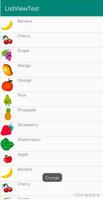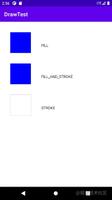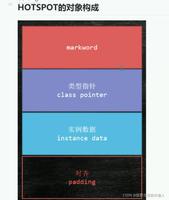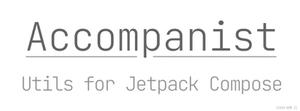Android TextView实现多文本折叠、展开效果
背景
在开发过程中,当我们的需求中包含说说或者评论等内容的展示时,我们都会考虑当内容太多时该如何显示。当内容的字数太多,如果全部展示出来可能会影响体验效果,但是又不能只截取一部分内容进行展示,此时就需要考虑使用多行显示折叠的效果来实现。
效果图:
使用
1.布局文件调用
<LinearLayout
android:layout_width="match_parent"
android:layout_height="match_parent"
android:orientation="vertical">
<com.wiggins.expandable.widget.MoreLineTextView
android:id="@+id/tv_more_line_short"
android:layout_width="match_parent"
android:layout_height="wrap_content"
android:background="@color/white"
android:padding="@dimen/padding_small"
app:clickAll="true"
app:textColor="@color/red" />
<View style="@style/spaceLine" />
<com.wiggins.expandable.widget.expandable.ExpandableTextView
android:id="@+id/tv_expandable_short"
android:layout_width="match_parent"
android:layout_height="wrap_content"
android:background="@color/white"
android:ellipsize="end"
android:padding="@dimen/padding_small"
android:textColor="@color/blue"
app:allClickable="false"
app:contentTextColor="@color/blue"
app:isDisplayIcon="false"
app:maxCollapsedLines="4" />
<View style="@style/spaceLine" />
<com.wiggins.expandable.widget.MoreLineTextView
android:id="@+id/tv_more_line_long"
android:layout_width="match_parent"
android:layout_height="wrap_content"
android:background="@color/white"
android:padding="@dimen/padding_small"
app:clickAll="true"
app:textColor="@color/red" />
<View style="@style/spaceLine" />
<com.wiggins.expandable.widget.expandable.ExpandableTextView
android:id="@+id/tv_expandable_long"
android:layout_width="match_parent"
android:layout_height="wrap_content"
android:background="@color/white"
android:ellipsize="end"
android:padding="@dimen/padding_small"
android:textColor="@color/blue"
app:allClickable="false"
app:contentTextColor="@color/blue"
app:isDisplayIcon="false"
app:maxCollapsedLines="4" />
</LinearLayout>
2.Java文件调用
private void initData() {
mTvMoreLineShort.setText(Constant.content1);
mTvExpandableShort.setText(Constant.content2);
mTvMoreLineLong.setText(Constant.content3);
mTvExpandableLong.setText(Constant.content4);
}
MoreLineTextView使用
1.在attr.xml中定义属性
<declare-styleable name="MoreTextStyle">
<!--内容大小-->
<attr name="textSize" format="dimension" />
<!--内容颜色-->
<attr name="textColor" format="color" />
<!--内容默认最大行数-->
<attr name="maxLine" format="integer" />
<!--展开/收起图标-->
<attr name="expandIcon" format="reference" />
<!--展开/收起动画执行时间-->
<attr name="durationMillis" format="integer" />
<!--可点击区域,默认展开/收起区域可点击-->
<attr name="clickAll" format="boolean" />
</declare-styleable>
2.是否显示折叠效果
@Override
protected void onMeasure(int widthMeasureSpec, int heightMeasureSpec) {
super.onMeasure(widthMeasureSpec, heightMeasureSpec);
// 如果没有变化,测量并返回
if (!mRelayout || getVisibility() == View.GONE) {
super.onMeasure(widthMeasureSpec, heightMeasureSpec);
return;
}
mRelayout = false;
super.onMeasure(widthMeasureSpec, heightMeasureSpec);
// 内容区域初始显示行高
mTvContent.setHeight(mTvContent.getLineHeight() * (mMaxLine > mTvContent.getLineCount() ? mTvContent.getLineCount() : mMaxLine));
mLlExpand.post(new Runnable() {
@Override
public void run() {
// 是否显示折叠效果
mLlExpand.setVisibility(mTvContent.getLineCount() > mMaxLine ? View.VISIBLE : View.GONE);
}
});
}
3.设置显示内容
/**
* @Description 设置显示内容
*/
public void setText(String str) {
mRelayout = true;
mTvContent.setText(str);
setVisibility(TextUtils.isEmpty(str) ? View.GONE : View.VISIBLE);
}
4.展开/收起动画
@Override
public void onClick(View v) {
if (mTvContent.getLineCount() <= mMaxLine) {
return;
}
isExpand = !isExpand;
mTvContent.clearAnimation();
final int deltaValue;
final int startValue = mTvContent.getHeight();
if (isExpand) {
deltaValue = mTvContent.getLineHeight() * mTvContent.getLineCount() - startValue;//计算要展开高度
RotateAnimation animation = new RotateAnimation(0, 180, Animation.RELATIVE_TO_SELF, 0.5f, Animation.RELATIVE_TO_SELF, 0.5f);
animation.setDuration(mDurationMillis);
animation.setFillAfter(true);
mIvExpand.startAnimation(animation);
mTvExpand.setText(getContext().getString(R.string.collapse));
} else {
deltaValue = mTvContent.getLineHeight() * mMaxLine - startValue;//为负值,收缩的高度
RotateAnimation animation = new RotateAnimation(180, 0, Animation.RELATIVE_TO_SELF, 0.5f, Animation.RELATIVE_TO_SELF, 0.5f);
animation.setDuration(mDurationMillis);
animation.setFillAfter(true);
mIvExpand.startAnimation(animation);
mTvExpand.setText(getContext().getString(R.string.expand));
}
Animation animation = new Animation() {
protected void applyTransformation(float interpolatedTime, Transformation t) {
//interpolatedTime:为当前动画帧对应的相对时间,值总在0-1之间,原始长度+高度差*(从0到1的渐变)即表现为动画效果
mTvContent.setHeight((int) (startValue + deltaValue * interpolatedTime));
}
};
animation.setDuration(mDurationMillis);
mTvContent.startAnimation(animation);
}
ExpandableTextView使用
1.在attr.xml中定义属性
<declare-styleable name="ExpandableTextView">
<!--内容默认最大行数,超过隐藏-->
<attr name="maxCollapsedLines" format="integer" />
<!--展开/收起动画执行时间-->
<attr name="animDuration" format="integer" />
<!--展开图片-->
<attr name="expandDrawable" format="reference" />
<!--收起图片-->
<attr name="collapseDrawable" format="reference" />
<!--内容颜色-->
<attr name="contentTextColor" format="color" />
<!--内容大小-->
<attr name="contentTextSize" format="dimension" />
<!--收起/展开颜色-->
<attr name="collapseExpandTextColor" format="color" />
<!--收起/展开大小-->
<attr name="collapseExpandTextSize" format="dimension" />
<!--收起文字-->
<attr name="textCollapse" format="string" />
<!--展开文字-->
<attr name="textExpand" format="string" />
<!--可点击区域,默认展开/收起区域可点击-->
<attr name="allClickable" format="boolean" />
<!--是否显示展开/收起图标,默认显示-->
<attr name="isDisplayIcon" format="boolean" />
<!--收起/展开位置,默认左边-->
<attr name="collapseExpandGrarity">
<flag name="left" value="3" />
<flag name="right" value="5" />
</attr>
<!--收起/展开图标位置,默认右边-->
<attr name="drawableGrarity">
<flag name="left" value="3" />
<flag name="right" value="5" />
</attr>
</declare-styleable>
2.是否显示折叠效果
@Override
protected void onMeasure(int widthMeasureSpec, int heightMeasureSpec) {
// 如果没有变化,测量并返回
if (!mRelayout || getVisibility() == View.GONE) {
super.onMeasure(widthMeasureSpec, heightMeasureSpec);
return;
}
mRelayout = false;
// Setup with optimistic case
// i.e. Everything fits. No button needed
mLlExpand.setVisibility(View.GONE);
mTvContent.setMaxLines(Integer.MAX_VALUE);
// Measure
super.onMeasure(widthMeasureSpec, heightMeasureSpec);
//如果内容真实行数小于等于最大行数,不处理
if (mTvContent.getLineCount() <= mMaxCollapsedLines) {
return;
}
// 获取内容tv真实高度(含padding)
mTextHeightWithMaxLines = getRealTextViewHeight(mTvContent);
// 如果是收起状态,重新设置最大行数
if (mCollapsed) {
mTvContent.setMaxLines(mMaxCollapsedLines);
}
mLlExpand.setVisibility(View.VISIBLE);
// Re-measure with new setup
super.onMeasure(widthMeasureSpec, heightMeasureSpec);
if (mCollapsed) {
// Gets the margin between the TextView's bottom and the ViewGroup's bottom
mTvContent.post(new Runnable() {
@Override
public void run() {
mMarginBetweenTxtAndBottom = getHeight() - mTvContent.getHeight();
}
});
// 保存这个容器的测量高度
mCollapsedHeight = getMeasuredHeight();
}
}
3.设置显示内容
/**
* @Description 设置显示内容
*/
public void setText(CharSequence text) {
mRelayout = true;
mTvContent.setText(text);
setVisibility(TextUtils.isEmpty(text) ? View.GONE : View.VISIBLE);
}
4.展开/收起动画
@Override
public void onClick(View view) {
if (mLlExpand.getVisibility() != View.VISIBLE) {
return;
}
mCollapsed = !mCollapsed;
// 修改收起/展开图标、文字
setDrawbleAndText();
// 保存位置状态
if (mCollapsedStatus != null) {
mCollapsedStatus.put(mPosition, mCollapsed);
}
// 执行展开/收起动画
mAnimating = true;
ValueAnimator valueAnimator;
if (mCollapsed) {
valueAnimator = new ValueAnimator().ofInt(getHeight(), mCollapsedHeight);
} else {
mCollapsedHeight = getHeight();
valueAnimator = new ValueAnimator().ofInt(getHeight(), getHeight() + mTextHeightWithMaxLines - mTvContent.getHeight());
}
valueAnimator.addUpdateListener(new ValueAnimator.AnimatorUpdateListener() {
@Override
public void onAnimationUpdate(ValueAnimator valueAnimator) {
int animatedValue = (int) valueAnimator.getAnimatedValue();
mTvContent.setMaxHeight(animatedValue - mMarginBetweenTxtAndBottom);
getLayoutParams().height = animatedValue;
requestLayout();
}
});
valueAnimator.addListener(new Animator.AnimatorListener() {
@Override
public void onAnimationStart(Animator animator) {
}
@Override
public void onAnimationEnd(Animator animator) {
// 动画结束后发送结束的信号,清除动画标志
mAnimating = false;
// 通知监听
if (mListener != null) {
mListener.onExpandStateChanged(mTvContent, !mCollapsed);
}
}
@Override
public void onAnimationCancel(Animator animator) {
}
@Override
public void onAnimationRepeat(Animator animator) {
}
});
valueAnimator.setDuration(mAnimationDuration);
valueAnimator.start();
}
项目地址 ☞ 传送门
以上是 Android TextView实现多文本折叠、展开效果 的全部内容, 来源链接: utcz.com/z/337035.html