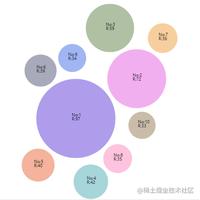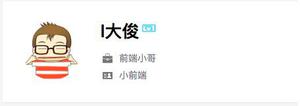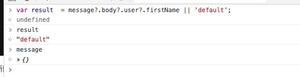canvas实现环形进度条效果
昨下午睡着了,晚上打开手机才发现朋友给我发了一个QQ消息,问我这个怎么实现?
这里就选canvas来简单写一下 先上代码,然后在说一说需要注意的点:
<!DOCTYPE html>
<html>
<head>
<meta charset="utf-8">
<title>canvas环形进度条</title>
<style>
body{
background-color:#000;
text-align: center;
}
.canvas1{
margin-top: 100px;
display: inline-block;
background-color: #FFF;
}
</style>
</head>
<body>
<canvas id="circle_process" class="canvas1"></canvas>
<script>
/*
需求:环形、一周分为10个片段,根据进度去走的一个状态
技术选型:canvas (挑战加熟悉)
思路:
01 首先中间的文字部分不用说,使用canvas的画文字。
02 圆形是个规则图形,那么为了避免画不规则图形,我们可以用圆和矩形来重叠出效果。
a. 大的灰色背景圆
b. 小一圈的白色背景圆
c. 以同心圆的圆心为圆心,小圆为半径为半径复制画10个小的矩形
*/
//初始化动画变量
var requestAnimationFrame = window.requestAnimationFrame || window.msRequestAnimationFrame || window.mozRequestAnimationFrame || window.webkitRequestAnimationFrame;
var cancelAnimationFrame = window.cancelAnimationFrame || window.msCancelAnimationFrame || window.mozCancelAnimationFrame || window.webkitCancelRequestAnimationFrame;
//初始化当前进度数
var curPercentCount = 0;
//获取canvas对象,设置画布大小
var oC = document.querySelector('#circle_process');
oC.width = 300;
oC.height = 300;
//获取canvas执行上下文
var ctx = oC.getContext('2d');
//定义小矩形的个数
var miniRectCount = 10;
//定义圆心位置
var cirCenter = {
x:oC.width/2,
y:oC.height/2
};
//定义小矩形的大小rectSize
var rectSize = {
width:0,
height:0
};
//圆对象构造函数
function Circle(center,radius){
this.center = center;
this.radius = radius;
}
//小矩形对象构造函数
function MiniRect(length,width){
this.length = length;
this.width = width;
}
//角度转换成弧度的函数
function d2a(angleInt){
return angleInt*Math.PI / 180;
}
//百分比转换角度函数(这里减90因为arc0度是从右侧开始的)
function percentTurn(percentFloat){
return percentFloat * 360 / 100 - 90;
}
//画当前百分比扇形的方法
function drawFanForPercent(percentFloat){
ctx.beginPath();
ctx.moveTo(cirCenter.x,cirCenter.y);
ctx.lineTo(oC.width/2,(oC.height-baseCircle.radius*2)/2);
ctx.arc(cirCenter.x,cirCenter.y,baseCircle.radius,d2a(-90),d2a(percentTurn(percentFloat)));
ctx.fillStyle = 'aqua';
ctx.fill();
ctx.closePath();
}
//画圆的函数
function drawArc(center,radius,start,end,type,color){
start = start || 0;
end = end || 360;
ctx.beginPath();
ctx.arc(center.x,center.y,radius,d2a(start),d2a(end));
ctx.fillStyle = color;
ctx.strokeStyle = color;
if(!!type){
(type === 'fill') && ctx.fill();
(type === 'stroke') && ctx.stroke();
}
ctx.closePath();
}
//画文字的函数
function drawPercentText(text,percentInt){
ctx.beginPath();
ctx.fillStyle = 'aqua';
ctx.font="italic small-caps bold 40px Calibri";
ctx.textAlign = 'center';
ctx.fillText(text,cirCenter.x,cirCenter.y-18,100);
ctx.closePath();
ctx.beginPath();
ctx.fillStyle = 'aqua';
ctx.font="italic small-caps bold 60px Calibri";
ctx.textAlign = 'center';
ctx.fillText(percentInt+'%',cirCenter.x,cirCenter.y+40,100);
ctx.closePath();
}
//画小方块的方法
function drawMiniRect(startPoint,width,height,axisPoint,rotateAngle){
/*
ctx.beginPath();
//平移,画出第一个
ctx.save();
ctx.translate(startPoint.x,startPoint.y);
ctx.fillStyle = '#FFF';
ctx.fillRect(0,0,rectSize.width,rectSize.height);
ctx.restore();
ctx.closePath();
//这种先平移画出在旋转的思路是错的,画之后就不能转了
ctx.save();
ctx.translate(axisPoint.x,axisPoint.y);
ctx.rotate(rotateAngle);
ctx.restore();
*/
ctx.save();
ctx.translate(axisPoint.x,axisPoint.y); /*画布平移到圆的中心*/
ctx.rotate(d2a(rotateAngle)); /*旋转*/
/*画*/
ctx.beginPath();
ctx.fillStyle = '#FFF';
ctx.fillRect(startPoint.x,startPoint.y,rectSize.width,rectSize.height);
ctx.closePath();
ctx.restore();
}
//画整体
function draw(curPercent){
//底部灰色圆
drawArc(baseCircle.center,baseCircle.radius,null,null,'fill','#CCC');
//进度扇形
drawFanForPercent(curPercent);
//内部白色遮挡圆
drawArc(innerCircle.center,innerCircle.radius,null,null,'fill','#FFF');
//画文字
drawPercentText('当前进度',curPercent);
//十个小的矩形
for(var i=0; i<miniRectCount; i++){
drawMiniRect(startPoint,rectSize.width,rectSize.height,cirCenter,i*360/miniRectCount);
}
}
//实例化底圆和内圆
var baseCircle = new Circle(cirCenter,130);
var innerCircle = new Circle(cirCenter,100);
//设置rectSize数值
rectSize.width = 15;
rectSize.height = baseCircle.radius - innerCircle.radius + 5;
//设置第一个小矩形的起始点 (这里有误差)
// var startPoint = {
// x: oC.width /2 - 7.5,
// y: (oC.height - baseCircle.radius*2) / 2
// };
//由于平移到中心点之后画的位置是在画布外的,所以重新定义
var startPoint = {
x:-7.5,
y:-baseCircle.radius - 2
};
//这里开定时去显示当前是百分之几的进度
var raf = null;
var percent = 0;
function actProcess(percentFloat){
percentFloat = percentFloat || 100;
percent = Math.round(percentFloat);
console.log(percent);
curPercentCount++;
raf = requestAnimationFrame(function(){
actProcess(percentFloat);
});
draw(curPercentCount);
if(curPercentCount >= percent){
cancelAnimationFrame(raf);
return;
}
}
actProcess(50);
// cancelAnimationFrame(raf);
//这里没搞懂为什么percent会加 ?
//解: requestAnimationFrame中方法还是需要有参数,这里就用匿名函数回调的执行体去指定。
/*
//setInterval的方式
function actProcess(percentFloat){
if(curPercentCount >= percentFloat){
clearInterval(timer);
return;
}
curPercentCount++;
draw(curPercentCount);
}
clearInterval(timer);
var timer = setInterval(function(){
actProcess(50);
},16.7);
*/
//直接画弧形的测试:
//drawArc(innerCircle.center,innerCircle.radius,0,260,'fill','red');
/*
用到的技术点:
01 canvas平移
02 canvas画布状态保存于恢复
03 canvas旋转
04 canvas clearRect配合动画requestAnimationFrame
05 canvas写文字
*/
</script>
</body>
</html>
接下来说一些注意点和我写的过程中碰到的疑问:
疑问:
01 整体代码没有封装成一个组件,感兴趣的同学可以封装一下。 我这有时间也会封装。
02 画文字的时候只能单独画一行文字么? 怎样进行换行?
03 canvas怎样处理响应式?
注意点:
01 画布平移之后,画布上的点也会被平移,所以我在定义第一个小矩形的起始点的时候才会重新定义一个负值。
02 直接画弧形来控制进度不准确,因为arc会自动closePath(),最终形成这样的一个效果。
03 默认圆的0度起始位置是从3点钟方向开始的(见上图),那么想从12点钟位置开始走进度,需要减去90度的角度。
04 requestAnimationFrame的回调函数在有参数的情况下还是需要传参数的,需要借助匿名函数回调,在执行体里面去执行想要loop的函数内容(可传参数)。否者会出现注释中写道的pecent不规则增加的问题。
先就这样,之后可能会结合一个上传图片的小功能尝试把它封装成一个组件。
以上是 canvas实现环形进度条效果 的全部内容, 来源链接: utcz.com/z/324969.html