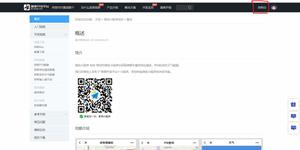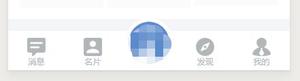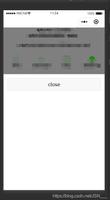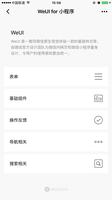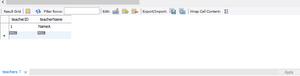微信小程序实现滑动切换自定义页码的方法分析
本文实例讲述了微信小程序实现滑动切换自定义页码的方法。分享给大家供大家参考,具体如下:
效果如下:
这里三个图片使用了swiper组件进行轮播,下方的页码数字1、2、3会随着图片的切换变动位置
在微信小程序中我们是无法操作dom的,那么
var div = document.getElementById('id');
div.setAttribute("class", "className");
这种方式实现。
然后我们可以考虑使用hidden或者wx:if的方式,将三个页码显示的view进行轮流显示/隐藏操作。但是不知道为什么这种方式只支持一次操作
最后,使用了display:none/block来达到影藏/显示状态的切换,这个display是写在wxml文件中的
<view class="bottomView" >
<view class="bottom1" style="display:{{bottomHidden1}}" >
<view class="pageCur">
<text class="textPageCur textFont">{{index+1}}-5</text> //index是因为上方采用了<block wx:for="{{itemInfor}}" >显示内容,index从0开始计数便是当前下标
</view>
<view class="buttomImg">
<image clss="horImg" mode="top left" src="../img/horizontal.jpg"></image>
</view>
</view>
<view class="bottom2" style="display:{{bottomHidden2}}">
<view class="pageCur">
<text class="textPageCur textFont" > {{index+1}}-5</text>
</view>
<view class="buttomImg">
<image clss="horImg" mode="top left" src="../img/horizontal.jpg"></image>
</view>
</view>
<view class="bottom3" style="display:{{bottomHidden3}}">
<view class="pageCur">
<text class="textPageCur textFont">{{index+1}}-5</text>
</view>
<view class="buttomImg">
<image clss="horImg" mode="top left" src="../img/horizontal.jpg"></image>
</view>
</view>
</view>
以上这就是页码显示部分,页码的组成包括一个text和一个image(下方白色横线),这个内容嵌套在<swiper-item></swiper-item>中
bottomView采用position:fixed的定位方式固定在底部设置高和宽,bottom3、2、1采用position:absolute的方式。需要注意的是,如果在bottomView使用了display:flex,将无法使用position。所以在这一部分未采用flex。但是上面的文字和图片部分采用的是display:flex实现的,这种方式比较简单
在swiper中,绑定了bindchange="swiperChange"方法,用于在页面切换时触发下方页码的变化动作,在js文件中该方法如下:
Page({
data: {
bottomHidden1:"block",
bottomHidden2: "none" ,
bottomHidden3: "none" ,
},
swiperChange:function(event){
var currentView=event.detail.current; //此处使用了swiper的bindchange事件带过来的参数current,这个参数从0开始计数,内容为当前页码
var isHidden1 ="";
var isHidden2 ="";
var isHidden3 ="";
switch (currentView) {
case 1:
isHidden1 = "none";
isHidden2 = "block";
isHidden3 = "none";
break;
case 2:
isHidden1 = "none";
isHidden2 = "none";
isHidden3 = "block" ;
break;
case 0:
isHidden1 = "block";
isHidden2 = "none";
isHidden3 = "none";;
break;
}
this.setData({
bottomHidden1:isHidden1,
bottomHidden2: isHidden2,
bottomHidden3: isHidden3
});
},
希望本文所述对大家微信小程序开发有所帮助。
以上是 微信小程序实现滑动切换自定义页码的方法分析 的全部内容, 来源链接: utcz.com/z/318796.html