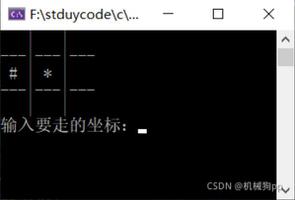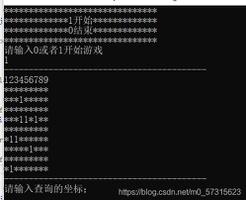QT实现简单打地鼠游戏
本文实例为大家分享了QT实现简单打地鼠游戏的具体代码,供大家参考,具体内容如下
开发工具:VS2017,qt5.9.8
开发语言:c++
实现功能:
有若干地鼠洞,每次出现一只地鼠,当击中地鼠后,分数加1,地鼠更换位置。当分数大于20时,游戏结束。
实现思路:
1.先初始化一个页面,放一只地鼠和若干个地鼠洞,为地鼠和地鼠洞添加槽函数。
2.当点击时就执行相应函数。判断是否击中,从而对其进行加分或者减分。
3.当击中地鼠后,应该刷新页面,让地鼠换个位置出现。
4.重复2.3,直到分数到达一定值或者其他结束条件后结束游戏。
用到的知识点:
1.qt按钮组,以及按钮组连接信号槽(代码里地鼠是用按钮实现的,也可以使用QLabel实现,点击时,可以用static_cast<QLabel *>(childAt(event->pos()));判断点中的是不是地鼠)
2.QLabel设置图片,字体,颜色,大小
3.QPushButton 设置图片
4.给光标换图片
下面开始创建项目,代码在最下面,也可以直接拉到下面看代码
1.创建qt项目,等待项目创建完成,这里我的项目名是BeatMouse

2.接下来会有这个弹框,点next即可

3.继续next,release那里勾不勾都可以,不影响
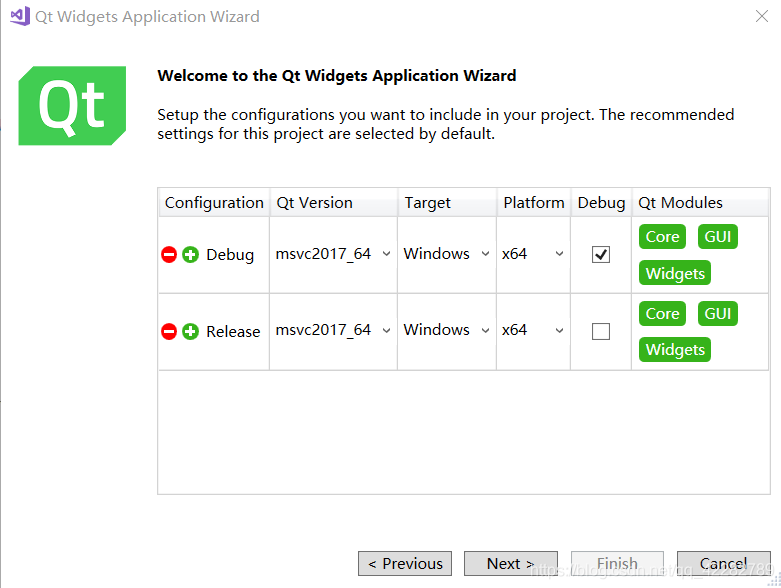
4.选择QWidget,然后finish
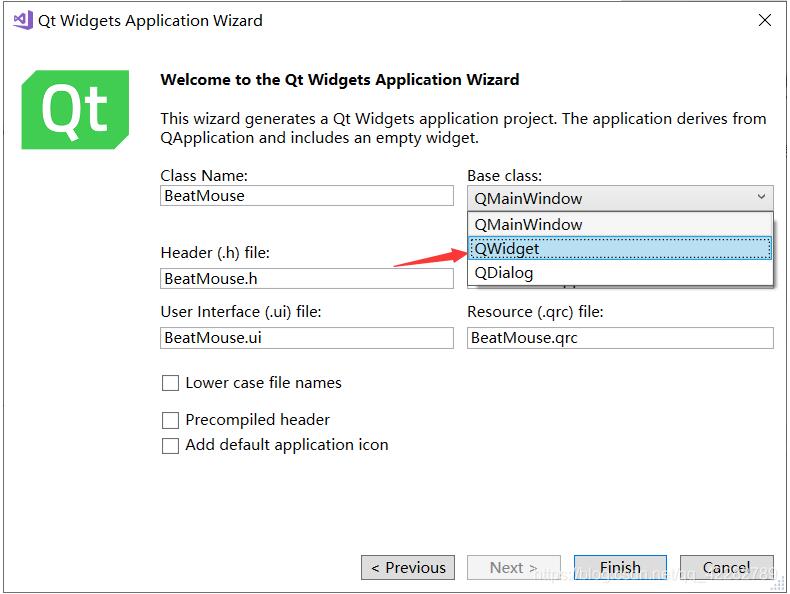
5.静静等待项目创建完成就好啦! 然后删除项目里.cpp,.h文件里用到的ui相关的东西,这里用不到。
6.添加图片资源文件,在项目解决方案里有个 Resource Files 文件夹,打开里面应该有一个自动创建好的.qrc文件,双击打开,点击Add,选择Add Files,即可添加资源进来,点击添加好的某个资源,Resource URL就是资源的路径,在项目里直接使用这个路径,就可以用到这个资源。
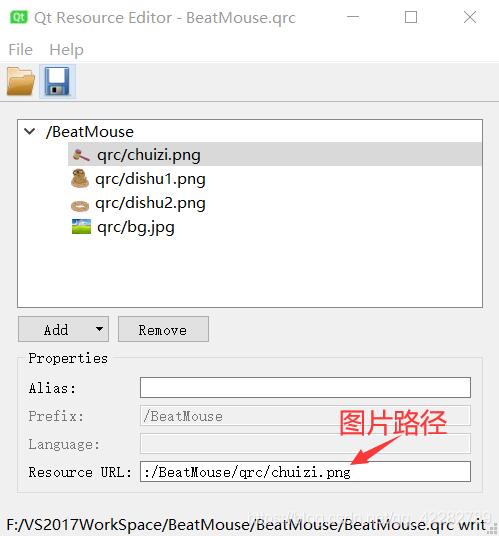
最后的效果图

初学代码写的有点乱,下面放上代码
BeatMouse.h
#pragma once
#include <QtWidgets>
#include<QTime>
class BeatMouse : public QMainWindow
{
Q_OBJECT
signals:
void quit();
public:
BeatMouse(QWidget *parent = Q_NULLPTR);
public slots:
void OnButtonClickMouse(int index); //连接按钮组,判断是哪个按钮被点击
void setScore(int score); //设置分数
private:
int m_width; //获取屏幕的宽高 默认尺寸1920*1080
int m_height;
int mouseItem; //地鼠序号
int m_score;
QTime t;
QRect m_screenGeometry; //屏幕尺寸
QLabel* m_background; //背景图
QLabel* m_gameOver; //游戏结束后的遮罩
QLabel* m_gameOverText; //游戏结束后的提示文字
QPushButton* m_btnQuit; //右上角关闭按钮
QButtonGroup* m_groupBtn; // 按钮组
QVector<QPushButton*> m_Mouse; // 地鼠按钮
QLCDNumber* m_lcdScore; //分数
void setBackground(); //设置背景
void setGameQuit(); //设置关闭按钮
void initMouse(); //初始化地鼠洞
void beginGame(); //随机选择一个地鼠洞变成地鼠
void loadScore(); //初始化分数
void gameOver(); //游戏结束 出现遮罩和提示文字
};
BeatMouse.cpp
#include "BeatMouse.h"
BeatMouse::BeatMouse(QWidget *parent)
: QMainWindow(parent)
{
QDesktopWidget* pDesktop = QApplication::desktop(); //获取桌面大小
m_screenGeometry = pDesktop->screenGeometry();
m_width = m_screenGeometry.width();
m_height = m_screenGeometry.height();
m_rateHeight = m_height / 1080.0;
m_rateWidth = m_height / 1920.0;
this->setGeometry(m_screenGeometry);
setBackground();
setGameQuit();
initMouse();
loadScore();
beginGame();
}
void BeatMouse::setBackground() {
QPixmap image(":/BeatMouse/qrc/bg.jpg");
QPixmap img = image.scaled(m_screenGeometry.size(), Qt::IgnoreAspectRatio, Qt::SmoothTransformation);
m_background = new QLabel(this);
m_background->setPixmap(img);
m_background->setFixedSize(img.size());
m_background->lower();
QPixmap imgCursor(":/BeatMouse/qrc/chuizi.png");
QCursor cursor(imgCursor);
setCursor(cursor);
}
void BeatMouse::setGameQuit() {
QPixmap image(":/BeatMouse/qrc/close.png");
QPixmap img = image.scaled(80,80, Qt::KeepAspectRatio, Qt::SmoothTransformation);
m_btnQuit = new QPushButton(this);
m_btnQuit->setIcon(img);
m_btnQuit->setIconSize(img.size());
m_btnQuit->setFixedSize(img.size());
m_btnQuit->setStyleSheet("QPushButton{border:0px;background-color:rgba(0,0,0,0);outline:none;}");
m_btnQuit->move(m_width - 140, 50 );
QObject::connect(m_btnQuit, SIGNAL(clicked()), this, SIGNAL(quit()));
}
void BeatMouse::initMouse() {
m_score = 0;
m_Mouse.clear();
m_groupBtn = new QButtonGroup(this);
QPushButton* m_pbtn;
for (int i = 0; i < 10; i++) { //2*5
m_pbtn = new QPushButton(this);
QPixmap image(":/BeatMouse/qrc/dishu2.png");
QPixmap img = image.scaled(200, 200, Qt::KeepAspectRatio, Qt::SmoothTransformation);
m_pbtn->setStyleSheet("QPushButton{border:0px;background-color:rgba(0,0,0,0);outline:none;}");
if (i > 4) { // 后4个放一起
//QPixmap img = image.scaled(160, 160, Qt::KeepAspectRatio, Qt::SmoothTransformation);
m_pbtn->move(300+270*(i-5), 500);
}
else {
m_pbtn->move(300+270*i, 700);
}
m_pbtn->setIcon(img);
m_pbtn->setIconSize(img.size());
m_pbtn->setFixedSize(img.size());
m_Mouse.push_back(m_pbtn);
m_groupBtn->addButton(m_Mouse[i], i);
}
QObject::connect(m_groupBtn, SIGNAL(buttonClicked(int)), this, SLOT(OnButtonClickMouse(int)));
}
void BeatMouse::OnButtonClickMouse(int index) {
if (index == mouseItem) { //如果被打中的是地鼠
m_score++;
setScore(m_score);
QPixmap image(":/BeatMouse/qrc/dishu2.png");
QPixmap img = image.scaled(200, 200, Qt::KeepAspectRatio, Qt::SmoothTransformation);
m_Mouse[mouseItem]->setIcon(img);
beginGame();
}
}
void BeatMouse::beginGame() {
QPixmap image(":/BeatMouse/qrc/dishu1.png");
QPixmap img = image.scaled(200, 200, Qt::KeepAspectRatio, Qt::SmoothTransformation);
t = QTime::currentTime();
qsrand(t.msec()*100 + t.second() * 1000);
mouseItem = qrand() % 10;
m_Mouse[mouseItem]->setIcon(img);
}
void BeatMouse::loadScore() {
m_lcdScore = new QLCDNumber(this);
m_lcdScore->setDigitCount(1);
m_lcdScore->setSegmentStyle(QLCDNumber::Flat);
m_lcdScore->setStyleSheet("QLCDNumber{color:rgb(146,64,146);border:none;}");
m_lcdScore->display(0);
//
m_lcdScore->setGeometry(m_width/2-80, 20,150, 150);
}
void BeatMouse::setScore(int score) {
if (score >= 100)
{
m_lcdScore->setDigitCount(3);
}
else if (score >= 10 && score < 100)
{
m_lcdScore->setDigitCount(2);
}
else
{
m_lcdScore->setDigitCount(1);
}
if (score > 20) {
score = 20;
gameOver();
}
m_lcdScore->display(score);
}
void BeatMouse::gameOver() {
m_gameOver = new QLabel(this);
m_gameOver->setGeometry(0, 200, m_width, m_height-200);
m_gameOver->setStyleSheet("QLabel{background-color:rgba(0,0,0,20);}");
//m_gameOver->raise();
m_gameOver->show(); //显示
m_gameOverText=new QLabel(this);
m_gameOverText->setText(QString::fromLocal8Bit("恭喜过关!"));
m_gameOverText->show(); //显示
//颜色
QPalette pal;
pal.setColor(QPalette::WindowText, Qt::red);
m_gameOverText->setPalette(pal);
//字号
QFont ft;
ft.setPointSize(40);
m_gameOverText->setFont(ft);
m_gameOverText->setGeometry(m_width/2-100, m_height/2-100,400,200);
m_gameOverText->raise();
}
简易版打地鼠,所以没有加计时功能,也没有加音乐,也没有加重玩游戏的功能,下面说一下实现这些功能的简单思路。
//1.添加音乐
qt5里添加音乐需要增加MultiMedia模块,在项目属性里添加即可,并加上这个头文件
#include <QMediaPlayer>
使用:
QMediaPlayer m_MediaObject;
m_MediaObject.setMedia(QUrl("qrc:qrc/sound/enterSound.mp3"));
m_MediaObject.play();
注: enterSound.mp3在qrc里的路径是:/qrc/sound/enterSound.mp3,但是直接使用这个路径播放不出来声音,经过查寻,把路径换成这种qrc:qrc/sound/enterSound.mp3就可以使用,可以两种都试试。
qt5可以获取音乐播放的状态,在OnState槽函数中,可以判断音乐的状态,进而进行你想要的操作。
QObject::connect(&m_MediaObject, SIGNAL(stateChanged(QMediaPlayer::State)), this, SLOT(OnState(QMediaPlayer::State)));
void BeatMouse::OnState(QMediaPlayer::State state) {
switch (state) { //判断音乐的状态
case QMediaPlayer::StoppedState: //停止
case QMediaPlayer::PlayingState: //播放
break;
case QMediaPlayer::PausedState: //暂停
break;
default: break;
}
}
//2.添加计时
使用QTimer 设置一个计时器,每间隔1s就刷新一下时间的显示。就能达到计时显示的效果。定义一个QTime 记录时长。
QTimer* m_timeUpdate;
QTime m_tTotalTime; //总时长
//3.重玩游戏
重玩游戏就是一个把地鼠归位,时间,分数清零的动作。
图片资源都是网图,如果哪里写的不好,欢迎指正!
以上就是本文的全部内容,希望对大家的学习有所帮助,也希望大家多多支持。
以上是 QT实现简单打地鼠游戏 的全部内容, 来源链接: utcz.com/p/245766.html