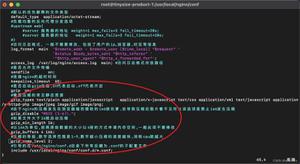Android SharedPreferences实现保存登录数据功能
本文实例为大家分享了Android SharedPreferences保存登录数据的具体代码,供大家参考,具体内容如下
目标效果:
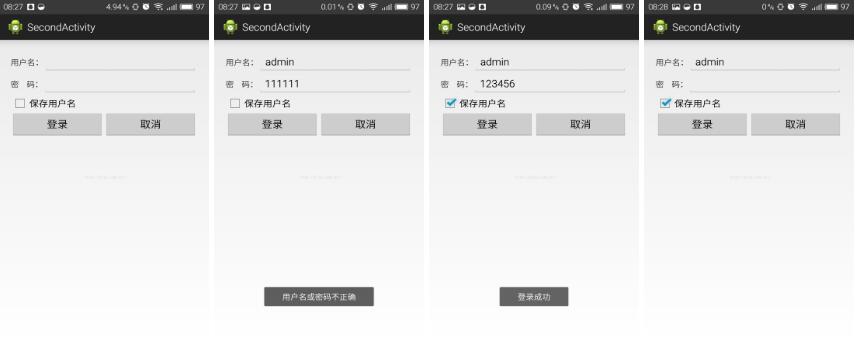
程序运行显示一个登陆框,用户名输入admin,密码输入123456会提示登录成功,如果不是则提示不正确,如果勾选保存用户名,在下一个程序打开时,用户名会自动读取并显示。
1.activity_main.xml页面存放所有的控件,我在每一行都使用了线性布局。
activity_main.xml页面:
<RelativeLayout xmlns:android="http://schemas.android.com/apk/res/android"
xmlns:tools="http://schemas.android.com/tools"
android:layout_width="match_parent"
android:layout_height="match_parent"
android:layout_marginLeft="20dp"
android:layout_marginRight="20dp"
tools:context=".SecondActivity" >
<LinearLayout
android:layout_width="match_parent"
android:layout_height="wrap_content"
android:layout_marginTop="20dp"
android:orientation="horizontal" >
<TextView
android:id="@+id/tvName"
android:layout_width="wrap_content"
android:layout_height="wrap_content"
android:text="用户名:" />
<EditText
android:id="@+id/etInputName"
android:layout_width="wrap_content"
android:layout_height="wrap_content"
android:layout_weight="2" />
</LinearLayout>
<LinearLayout
android:layout_width="match_parent"
android:layout_height="wrap_content"
android:layout_marginTop="60dp"
android:orientation="horizontal" >
<TextView
android:id="@+id/tvPass"
android:layout_width="wrap_content"
android:layout_height="wrap_content"
android:text="密 码:" />
<EditText
android:id="@+id/etInputPass"
android:layout_width="wrap_content"
android:layout_height="wrap_content"
android:layout_weight="2" />
</LinearLayout>
<LinearLayout
android:layout_width="match_parent"
android:layout_height="wrap_content"
android:layout_marginTop="100dp"
android:orientation="horizontal" >
<CheckBox
android:id="@+id/cbSave"
android:layout_width="wrap_content"
android:layout_height="wrap_content"
android:checked="false"
android:text="保存用户名" />
</LinearLayout>
<LinearLayout
android:layout_width="match_parent"
android:layout_height="wrap_content"
android:layout_marginTop="130dp"
android:orientation="horizontal" >
<Button
android:id="@+id/btLogin"
android:layout_width="wrap_content"
android:layout_height="wrap_content"
android:layout_weight="1"
android:text="登录" />
<Button
android:id="@+id/btCancel"
android:layout_width="wrap_content"
android:layout_height="wrap_content"
android:layout_weight="1"
android:text="取消" />
</LinearLayout>
</RelativeLayout>
2.MainActivity.java页面处理登录和保存数据。
MainActivity.java页面:
package com.example.sharedpreferences;
import android.os.Bundle;
import android.app.Activity;
import android.content.SharedPreferences;
import android.content.SharedPreferences.Editor;
import android.view.Menu;
import android.view.View;
import android.view.View.OnClickListener;
import android.widget.Button;
import android.widget.CheckBox;
import android.widget.EditText;
import android.widget.Toast;
public class MainActivity extends Activity implements OnClickListener{
SharedPreferences pref;
Editor editor;
private EditText etInputName,etInputPass;
private CheckBox ckSave;
private Button btLogin,btCancel;
@Override
protected void onCreate(Bundle savedInstanceState) {
super.onCreate(savedInstanceState);
setContentView(R.layout.activity_main);
/**
* 获取控件id
*/
getId();
/**
* 保存数据
*/
saveData();
/**
* 绑定点击事件
*/
bindClick();
}
/**
* 获取控件id
*/
private void getId() {
etInputName=(EditText) findViewById(R.id.etInputName);
etInputPass=(EditText) findViewById(R.id.etInputPass);
ckSave=(CheckBox) findViewById(R.id.cbSave);
btLogin=(Button) findViewById(R.id.btLogin);
btCancel=(Button) findViewById(R.id.btCancel);
}
/**
* 保存数据
*/
private void saveData() {
//获得SharedPreferences对象
pref=getSharedPreferences("userInfo",MODE_PRIVATE);//将内容存放到名为userInfo的文档内
//获得SharedPreferences.Editor对象
editor=pref.edit();
String name=pref.getString("userName","");//获取用户名
if(name.equals("")){//如果name为空,代表未选择保存用户名
ckSave.setChecked(false);//不勾选
}else{
ckSave.setChecked(true);
etInputName.setText(name);//将读取到的name值赋值到EditText中
}
}
/**
* 绑定点击事件
*/
private void bindClick() {
btLogin.setOnClickListener(this);
btCancel.setOnClickListener(this);
}
/**
* 按钮点击事件
*/
@Override
public void onClick(View view) {
switch (view.getId()) {
case R.id.btLogin:
String name=etInputName.getText().toString().trim();//获取输入的名字并去掉空格
String pass=etInputPass.getText().toString().trim();//获取输入的密码并去掉空格
if("admin".equals(name)&&"123456".equals(pass)){
if(ckSave.isChecked()){//如果选择保存用户名
editor.putString("userName",name);
editor.commit();//提交数据
}else{//如果未选择保存用户名
editor.remove("userName");//删除用户名
editor.commit();//提交数据(每次更改都需要提交)
}
Toast.makeText(SecondActivity.this,"登录成功",Toast.LENGTH_SHORT).show();
}else{
Toast.makeText(SecondActivity.this,"用户名或密码不正确",Toast.LENGTH_SHORT).show();
}
break;
case R.id.btCancel:
break;
}
}
}
3.保存的文件目录可以查看的到,点击右上角进入,找到data->data->当前目录的包名->shared-prefs->新建的文件名
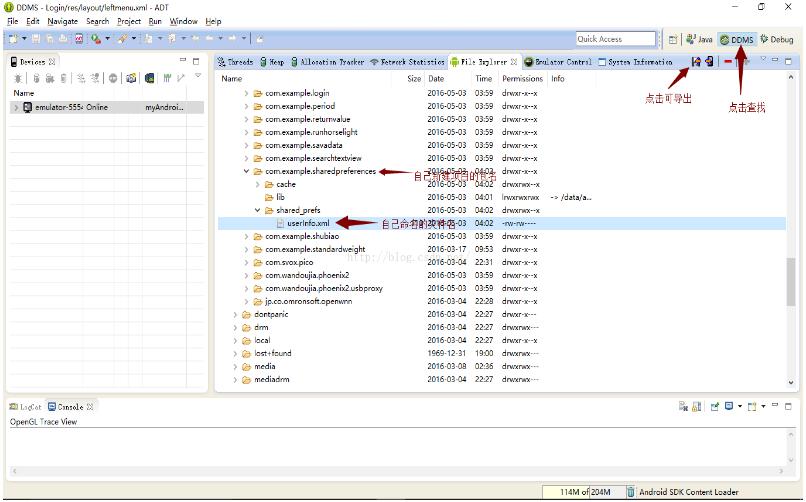
4.另外,点击右上角导出可以暂时保存到桌面,然后选择打开方式可以查看里边信息。
5.还有一点是,当程序在真机上运行时,file explore打不开data文件夹,根据网上的经验,真机先root,然后在手机上装上R.E 管理器(或类似软件),将/data/data的权限修改为可读可写可执行,然后,就可以在eclipse中展开了。

6.SharedPreferences多用于配置信息或者内容较少的数据的保存,当数据量复杂或者较大,还是需要使用数据库。
以上就是本文的全部内容,希望对大家的学习有所帮助,也希望大家多多支持。
以上是 Android SharedPreferences实现保存登录数据功能 的全部内容, 来源链接: utcz.com/p/241889.html