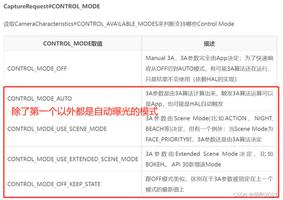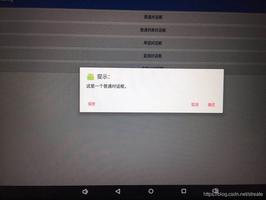Android带刷新时间显示的PullToRefresh上下拉刷新
用过很多上下拉刷新,找到一个让自己满意的确实不容易,有些好的刷新控件,也并不是公司所需要的,在这里我给大家推荐一下我所喜欢的上下拉控件,实现也挺简单,需要的不妨来用一下,效果一看便知
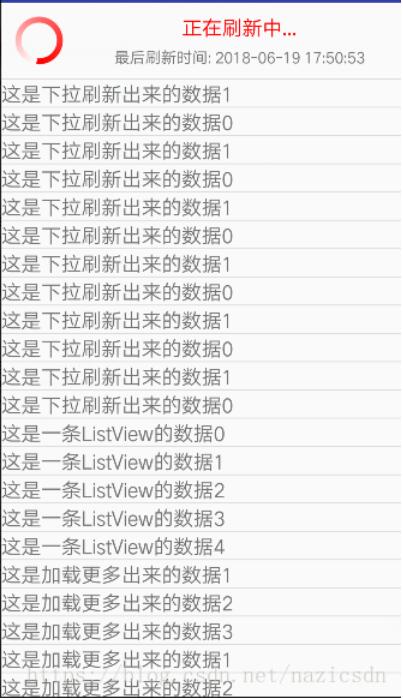
加载就是一个圆形进度条,一个正在加载Textview,我就不上图了
这个是刷新的头布局
<?xml version="1.0" encoding="utf-8"?>
<LinearLayout xmlns:android="http://schemas.android.com/apk/res/android"
android:layout_width="match_parent"
android:layout_height="wrap_content"
android:orientation="horizontal" >
<FrameLayout
android:layout_width="wrap_content"
android:layout_height="wrap_content"
android:layout_margin="10dip" >
<ImageView
android:id="@+id/iv_listview_header_arrow"
android:layout_width="wrap_content"
android:layout_height="wrap_content"
android:layout_gravity="center"
android:minWidth="30dip"
android:src="@mipmap/ic_launcher" />
<ProgressBar
android:id="@+id/pb_listview_header"
android:layout_width="wrap_content"
android:layout_height="wrap_content"
android:layout_gravity="center"
android:indeterminateDrawable="@drawable/common_progressbar"
android:visibility="gone" />
</FrameLayout>
<LinearLayout
android:layout_width="fill_parent"
android:layout_height="wrap_content"
android:layout_gravity="center_vertical"
android:gravity="center_horizontal"
android:orientation="vertical" >
<TextView
android:id="@+id/tv_listview_header_state"
android:layout_width="wrap_content"
android:layout_height="wrap_content"
android:text="下拉刷新"
android:textColor="#FF0000"
android:textSize="18sp" />
<TextView
android:id="@+id/tv_listview_header_last_update_time"
android:layout_width="wrap_content"
android:layout_height="wrap_content"
android:layout_marginTop="5dip"
android:text="最后刷新时间: 2014-10-10 12:56:12"
android:textSize="14sp" />
</LinearLayout>
</LinearLayout>
这个是加载的底部局
<?xml version="1.0" encoding="utf-8"?>
<LinearLayout xmlns:android="http://schemas.android.com/apk/res/android"
android:layout_width="match_parent"
android:layout_height="wrap_content"
android:orientation="vertical" >
<LinearLayout
android:layout_width="wrap_content"
android:layout_height="wrap_content"
android:layout_gravity="center_horizontal"
android:layout_margin="10dip"
android:gravity="center_vertical"
android:orientation="horizontal" >
<ProgressBar
android:layout_width="wrap_content"
android:layout_height="wrap_content"
android:layout_gravity="center"
android:indeterminateDrawable="@drawable/common_progressbar" />
<TextView
android:layout_width="wrap_content"
android:layout_height="wrap_content"
android:layout_marginLeft="10dip"
android:text="加载更多..."
android:textColor="#FF0000"
android:textSize="18sp" />
</LinearLayout>
</LinearLayout>
下面是运行布局嵌套的listview布局,如果使用请换一下包名
<?xml version="1.0" encoding="utf-8"?>
<android.support.constraint.ConstraintLayout xmlns:android="http://schemas.android.com/apk/res/android"
xmlns:app="http://schemas.android.com/apk/res-auto"
xmlns:tools="http://schemas.android.com/tools"
android:layout_width="match_parent"
android:layout_height="match_parent"
tools:context="jiexinkeji.com.shuaxin.MainActivity">
<jiexinkeji.com.shuaxin.RefreshListView
android:id="@+id/refreshlistview"
android:layout_width="match_parent"
android:layout_height="match_parent"></jiexinkeji.com.shuaxin.RefreshListView>
</android.support.constraint.ConstraintLayout>
下面是在drawable文件夹下面创建的一个文件:
<?xml version="1.0" encoding="utf-8"?>
<rotate xmlns:android="http://schemas.android.com/apk/res/android"
android:fromDegrees="0"
android:pivotX="50%"
android:pivotY="50%"
android:toDegrees="360" >
<shape
android:innerRadiusRatio="3"
android:shape="ring"
android:useLevel="false" >
<gradient
android:centerColor="#FF6666"
android:endColor="#FF0000"
android:startColor="#FFFFFF"
android:type="sweep" />
</shape>
</rotate>
这个是定义的一个接口,有刷新和加载两个方法
package jiexinkeji.com.shuaxin;
public interface OnRefreshListener {
/**
* 下拉刷新
*/
void onDownPullRefresh();
/**
* 上拉加载更多
*/
void onLoadingMore();
}
下面的类是继承自ListView,来实现下拉刷新上啦加载
package jiexinkeji.com.shuaxin;
import android.content.Context;
import android.support.v4.widget.SwipeRefreshLayout;
import android.util.AttributeSet;
import android.util.Log;
import android.view.MotionEvent;
import android.view.View;
import android.view.animation.Animation;
import android.view.animation.RotateAnimation;
import android.widget.AbsListView;
import android.widget.ImageView;
import android.widget.ListView;
import android.widget.ProgressBar;
import android.widget.TextView;
import java.text.SimpleDateFormat;
public class RefreshListView extends ListView implements AbsListView.OnScrollListener {
private static final String TAG = "RefreshListView";
private int firstVisibleItemPosition; // 屏幕显示在第一个的item的索引
private int downY; // 按下时y轴的偏移量
private int headerViewHeight; // 头布局的高度
private View headerView; // 头布局的对象
private final int DOWN_PULL_REFRESH = 0; // 下拉刷新状态
private final int RELEASE_REFRESH = 1; // 松开刷新
private final int REFRESHING = 2; // 正在刷新中
private int currentState = DOWN_PULL_REFRESH; // 头布局的状态: 默认为下拉刷新状态
private Animation upAnimation; // 向上旋转的动画
private Animation downAnimation; // 向下旋转的动画
private ImageView ivArrow; // 头布局的剪头
private ProgressBar mProgressBar; // 头布局的进度条
private TextView tvState; // 头布局的状态
private TextView tvLastUpdateTime; // 头布局的最后更新时间
private OnRefreshListener mOnRefershListener;
private boolean isScrollToBottom; // 是否滑动到底部
private View footerView; // 脚布局的对象
private int footerViewHeight; // 脚布局的高度
private boolean isLoadingMore = false; // 是否正在加载更多中
public RefreshListView(Context context, AttributeSet attrs) {
super(context, attrs);
initHeaderView();
initFooterView();
this.setOnScrollListener(this);
}
/**
* 初始化脚布局
*/
private void initFooterView() {
footerView = View.inflate(getContext(), R.layout.listview_footer, null);
footerView.measure(0, 0);
footerViewHeight = footerView.getMeasuredHeight();
footerView.setPadding(0, -footerViewHeight, 0, 0);
this.addFooterView(footerView);
}
/**
* 初始化头布局
*/
private void initHeaderView() {
headerView = View.inflate(getContext(), R.layout.listview_header, null);
ivArrow = (ImageView) headerView
.findViewById(R.id.iv_listview_header_arrow);
mProgressBar = (ProgressBar) headerView
.findViewById(R.id.pb_listview_header);
tvState = (TextView) headerView
.findViewById(R.id.tv_listview_header_state);
tvLastUpdateTime = (TextView) headerView
.findViewById(R.id.tv_listview_header_last_update_time);
// 设置最后刷新时间
tvLastUpdateTime.setText("最后刷新时间: " + getLastUpdateTime());
headerView.measure(0, 0); // 系统会帮我们测量出headerView的高度
headerViewHeight = headerView.getMeasuredHeight();
headerView.setPadding(0, -headerViewHeight, 0, 0);
this.addHeaderView(headerView); // 向ListView的顶部添加一个view对象
initAnimation();
}
/**
* 获得系统的最新时间
*
* @return
*/
private String getLastUpdateTime() {
SimpleDateFormat sdf = new SimpleDateFormat("yyyy-MM-dd HH:mm:ss");
return sdf.format(System.currentTimeMillis());
}
/**
* 初始化动画
*/
private void initAnimation() {
upAnimation = new RotateAnimation(0f, -180f,
Animation.RELATIVE_TO_SELF, 0.5f, Animation.RELATIVE_TO_SELF,
0.5f);
upAnimation.setDuration(500);
upAnimation.setFillAfter(true); // 动画结束后, 停留在结束的位置上
downAnimation = new RotateAnimation(-180f, -360f,
Animation.RELATIVE_TO_SELF, 0.5f, Animation.RELATIVE_TO_SELF,
0.5f);
downAnimation.setDuration(500);
downAnimation.setFillAfter(true); // 动画结束后, 停留在结束的位置上
}
@Override
public boolean onTouchEvent(MotionEvent ev) {
switch (ev.getAction()) {
case MotionEvent.ACTION_DOWN :
downY = (int) ev.getY();
break;
case MotionEvent.ACTION_MOVE :
int moveY = (int) ev.getY();
// 移动中的y - 按下的y = 间距.
int diff = (moveY - downY) / 2;
// -头布局的高度 + 间距 = paddingTop
int paddingTop = -headerViewHeight + diff;
// 如果: -头布局的高度 > paddingTop的值 执行super.onTouchEvent(ev);
if (firstVisibleItemPosition == 0
&& -headerViewHeight < paddingTop) {
if (paddingTop > 0 && currentState == DOWN_PULL_REFRESH) { // 完全显示了.
Log.i(TAG, "松开刷新");
currentState = RELEASE_REFRESH;
refreshHeaderView();
} else if (paddingTop < 0
&& currentState == RELEASE_REFRESH) { // 没有显示完全
Log.i(TAG, "下拉刷新");
currentState = DOWN_PULL_REFRESH;
refreshHeaderView();
}
// 下拉头布局
headerView.setPadding(0, paddingTop, 0, 0);
return true;
}
break;
case MotionEvent.ACTION_UP :
// 判断当前的状态是松开刷新还是下拉刷新
if (currentState == RELEASE_REFRESH) {
Log.i(TAG, "刷新数据.");
// 把头布局设置为完全显示状态
headerView.setPadding(0, 0, 0, 0);
// 进入到正在刷新中状态
currentState = REFRESHING;
refreshHeaderView();
if (mOnRefershListener != null) {
mOnRefershListener.onDownPullRefresh(); // 调用使用者的监听方法
}
} else if (currentState == DOWN_PULL_REFRESH) {
// 隐藏头布局
headerView.setPadding(0, -headerViewHeight, 0, 0);
}
break;
default :
break;
}
return super.onTouchEvent(ev);
}
/**
* 根据currentState刷新头布局的状态
*/
private void refreshHeaderView() {
switch (currentState) {
case DOWN_PULL_REFRESH : // 下拉刷新状态
tvState.setText("下拉刷新");
ivArrow.startAnimation(downAnimation); // 执行向下旋转
break;
case RELEASE_REFRESH : // 松开刷新状态
tvState.setText("松开刷新");
ivArrow.startAnimation(upAnimation); // 执行向上旋转
break;
case REFRESHING : // 正在刷新中状态
ivArrow.clearAnimation();
ivArrow.setVisibility(View.GONE);
mProgressBar.setVisibility(View.VISIBLE);
tvState.setText("正在刷新中...");
break;
default :
break;
}
}
/**
* 当滚动状态改变时回调
*/
@Override
public void onScrollStateChanged(AbsListView view, int scrollState) {
if (scrollState == SCROLL_STATE_IDLE
|| scrollState == SCROLL_STATE_FLING) {
// 判断当前是否已经到了底部
if (isScrollToBottom && !isLoadingMore) {
isLoadingMore = true;
// 当前到底部
Log.i(TAG, "加载更多数据");
footerView.setPadding(0, 0, 0, 0);
this.setSelection(this.getCount());
if (mOnRefershListener != null) {
mOnRefershListener.onLoadingMore();
}
}
}
}
/**
* 当滚动时调用
*
* @param firstVisibleItem
* 当前屏幕显示在顶部的item的position
* @param visibleItemCount
* 当前屏幕显示了多少个条目的总数
* @param totalItemCount
* ListView的总条目的总数
*/
@Override
public void onScroll(AbsListView view, int firstVisibleItem,
int visibleItemCount, int totalItemCount) {
firstVisibleItemPosition = firstVisibleItem;
if (getLastVisiblePosition() == (totalItemCount - 1)) {
isScrollToBottom = true;
} else {
isScrollToBottom = false;
}
}
/**
* 设置刷新监听事件
*
* @param listener
*/
public void setOnRefreshListener(OnRefreshListener listener) {
mOnRefershListener = listener;
}
/**
* 隐藏头布局
*/
public void hideHeaderView() {
headerView.setPadding(0, -headerViewHeight, 0, 0);
ivArrow.setVisibility(View.VISIBLE);
mProgressBar.setVisibility(View.GONE);
tvState.setText("下拉刷新");
tvLastUpdateTime.setText("最后刷新时间: " + getLastUpdateTime());
currentState = DOWN_PULL_REFRESH;
}
/**
* 隐藏脚布局
*/
public void hideFooterView() {
footerView.setPadding(0, -footerViewHeight, 0, 0);
isLoadingMore = false;
}
}
接下来再运行主Activity使用就行了
package jiexinkeji.com.shuaxin;
import android.app.Activity;
import android.graphics.Color;
import android.os.AsyncTask;
import android.os.Bundle;
import android.os.SystemClock;
import android.view.View;
import android.view.ViewGroup;
import android.widget.BaseAdapter;
import android.widget.TextView;
import java.util.ArrayList;
import java.util.List;
public class MainActivity extends Activity implements OnRefreshListener {
private List<String> textList;
private MyAdapter adapter;
private RefreshListView rListView;
@Override
protected void onCreate(Bundle savedInstanceState) {
super.onCreate(savedInstanceState);
setContentView(R.layout.activity_main);
rListView = (RefreshListView) findViewById(R.id.refreshlistview);
textList = new ArrayList<String>();
for (int i = 0; i < 25; i++) {
textList.add("这是一条ListView的数据" + i);
}
adapter = new MyAdapter();
rListView.setAdapter(adapter);
rListView.setOnRefreshListener(this);
}
private class MyAdapter extends BaseAdapter {
@Override
public int getCount() {
// TODO Auto-generated method stub
return textList.size();
}
@Override
public Object getItem(int position) {
// TODO Auto-generated method stub
return textList.get(position);
}
@Override
public long getItemId(int position) {
// TODO Auto-generated method stub
return position;
}
@Override
public View getView(int position, View convertView, ViewGroup parent) {
// TODO Auto-generated method stub
TextView textView = new TextView(MainActivity.this);
textView.setText(textList.get(position));
textView.setTextSize(18.0f);
return textView;
}
}
@Override
public void onDownPullRefresh() {
new AsyncTask<Void, Void, Void>() {
@Override
protected Void doInBackground(Void... params) {
SystemClock.sleep(2000);
for (int i = 0; i < 2; i++) {
textList.add(0, "这是下拉刷新出来的数据" + i);
}
return null;
}
@Override
protected void onPostExecute(Void result) {
adapter.notifyDataSetChanged();
rListView.hideHeaderView();
}
}.execute(new Void[]{});
}
@Override
public void onLoadingMore() {
new AsyncTask<Void, Void, Void>() {
@Override
protected Void doInBackground(Void... params) {
SystemClock.sleep(5000);
textList.add("这是加载更多出来的数据1");
textList.add("这是加载更多出来的数据2");
textList.add("这是加载更多出来的数据3");
return null;
}
@Override
protected void onPostExecute(Void result) {
adapter.notifyDataSetChanged();
// 控制脚布局隐藏
rListView.hideFooterView();
}
}.execute(new Void[]{});
}
}
以上就是本文的全部内容,希望对大家的学习有所帮助,也希望大家多多支持。
以上是 Android带刷新时间显示的PullToRefresh上下拉刷新 的全部内容, 来源链接: utcz.com/p/241404.html