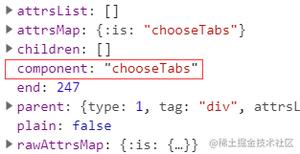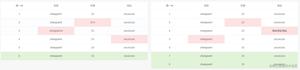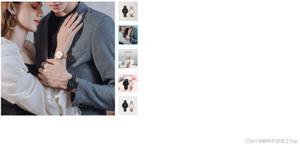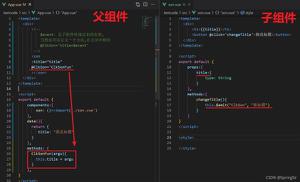使用vue实现一个电子签名组件的示例代码
在生活中我们使用到电子签名最多的地方可能就是银行了,每次都会让你留下大名。今天我们就要用vue实现一个电子签名的面板
想要绘制图形,第一步想到的就是使用canvas标签,在之前的文章里我们使用canvas实现了一个前端生成图形验证码的组件,被吐槽不够安全,那么这个电子签名组件想必不会被吐槽了吧~
canvas
<canvas> 标签是 HTML 5 中的新标签。
<canvas> 标签只是图形容器,您必须使用脚本来绘制图形。
canvas标签本身是没有绘图能力的,所有的绘制工作必须在 JavaScript 内部完成。
使用canvas绘图有几个必要的步骤:
- 获取canvas元素
- 通过canvas元素创建context对象
- 通过context对象来绘制图形
在当前电子签名需求中,由于签名其实是由一条条线组成的,因此我们会用到以下几个方法:
- beginPath() :开始一条路径或重置当前的路径
- moveTo():把路径移动到画布中的指定点,不创建线条
- lineTo():添加一个新点,然后在画布中创建从该点到最后指定点的线条
- stroke():绘制已定义的路径
- closePath():创建从当前点回到起始点的路径
事件
想要在canvas中绘图,还需要绑定几个特定的事件,而这些事件在pc端和手机端不尽相同
pc端事件
- mousedown
- mousemove
- mouseup
手机端事件
- touchstart
- touchmove
- touchend
核心代码
初始化canvas标签并绑定事件
<canvas
@touchstart="touchStart"
@touchmove="touchMove"
@touchend="touchEnd"
ref="canvasF"
@mousedown="mouseDown"
@mousemove="mouseMove"
@mouseup="mouseUp"
></canvas>
获取画笔
在mounted生命周期初始化
mounted() {
let canvas = this.$refs.canvasF;
canvas.height = this.$refs.canvasHW.offsetHeight - 100;
canvas.width = this.$refs.canvasHW.offsetWidth - 10;
this.canvasTxt = canvas.getContext("2d");
this.canvasTxt.strokeStyle = this.color;
this.canvasTxt.lineWidth = this.linewidth;
}
事件处理
mouseDown
//电脑设备事件
mouseDown(ev) {
ev = ev || event;
ev.preventDefault();
let obj = {
x: ev.offsetX,
y: ev.offsetY
};
this.startX = obj.x;
this.startY = obj.y;
this.canvasTxt.beginPath();//开始作画
this.points.push(obj);//记录点
this.isDown = true;
},
touchStart
//移动设备事件
touchStart(ev) {
ev = ev || event;
ev.preventDefault();
if (ev.touches.length == 1) {
this.isDraw = true; //签名标记
let obj = {
x: ev.targetTouches[0].clientX,
y:
ev.targetTouches[0].clientY -
(document.body.offsetHeight * 0.5 +
this.$refs.canvasHW.offsetHeight * 0.1)
}; //y的计算值中:document.body.offsetHeight*0.5代表的是除了整个画板signatureBox剩余的高,this.$refs.canvasHW.offsetHeight*0.1是画板中标题的高
this.startX = obj.x;
this.startY = obj.y;
this.canvasTxt.beginPath();//开始作画
this.points.push(obj);//记录点
}
},
mouseMove
//电脑设备事件
mouseMove(ev) {
ev = ev || event;
ev.preventDefault();
if (this.isDown) {
let obj = {
x: ev.offsetX,
y: ev.offsetY
};
this.moveY = obj.y;
this.moveX = obj.x;
this.canvasTxt.moveTo(this.startX, this.startY);//移动画笔
this.canvasTxt.lineTo(obj.x, obj.y);//创建线条
this.canvasTxt.stroke();//画线
this.startY = obj.y;
this.startX = obj.x;
this.points.push(obj);//记录点
}
},
touchMove
//移动设备事件
touchMove(ev) {
ev = ev || event;
ev.preventDefault();
if (ev.touches.length == 1) {
let obj = {
x: ev.targetTouches[0].clientX,
y:
ev.targetTouches[0].clientY -
(document.body.offsetHeight * 0.5 +
this.$refs.canvasHW.offsetHeight * 0.1)
};
this.moveY = obj.y;
this.moveX = obj.x;
this.canvasTxt.moveTo(this.startX, this.startY);//移动画笔
this.canvasTxt.lineTo(obj.x, obj.y);//创建线条
this.canvasTxt.stroke();//画线
this.startY = obj.y;
this.startX = obj.x;
this.points.push(obj);//记录点
}
},
mouseUp
//电脑设备事件
mouseUp(ev) {
ev = ev || event;
ev.preventDefault();
if (1) {
let obj = {
x: ev.offsetX,
y: ev.offsetY
};
this.canvasTxt.closePath();//收笔
this.points.push(obj);//记录点
this.points.push({ x: -1, y: -1 });
this.isDown = false;
}
},
touchEnd
//移动设备事件
touchEnd(ev) {
ev = ev || event;
ev.preventDefault();
if (ev.touches.length == 1) {
let obj = {
x: ev.targetTouches[0].clientX,
y:
ev.targetTouches[0].clientY -
(document.body.offsetHeight * 0.5 +
this.$refs.canvasHW.offsetHeight * 0.1)
};
this.canvasTxt.closePath();//收笔
this.points.push(obj);//记录点
this.points.push({ x: -1, y: -1 });//记录点
}
},
重写
发现自己写错字了,擦掉画板重新写过
//重写
overwrite() {
this.canvasTxt.clearRect(
0,
0,
this.$refs.canvasF.width,
this.$refs.canvasF.height
);
this.points = [];
this.isDraw = false; //签名标记
},
用到的data
data() {
return {
points: [],
canvasTxt: null,
startX: 0,
startY: 0,
moveY: 0,
moveX: 0,
endY: 0,
endX: 0,
w: null,
h: null,
isDown: false,
color: "#000",
linewidth: 3,
isDraw: false //签名标记
};
},

以上就是本文的全部内容,希望对大家的学习有所帮助,也希望大家多多支持。
以上是 使用vue实现一个电子签名组件的示例代码 的全部内容, 来源链接: utcz.com/p/236877.html