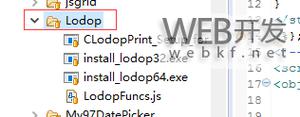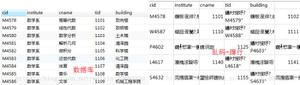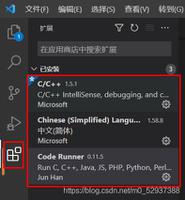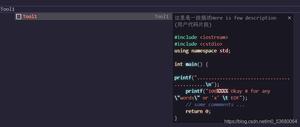解决vue-pdf查看pdf文件及打印乱码的问题
前言
vue中简单使用vue-pdf预览pdf文件,解决打印预览乱码问题
vue-pdf 使用
安装
npm install --save vue-pdf
引入
import pdf from "vue-pdf
自定义封装pdf预览组件
<template>
<el-dialog
:visible.sync="pdfDialog"
:close-on-click-modal="false"
:show-close="false"
width="900px"
top="52px"
>
<div class="pdf" v-show="fileType == 'pdf'">
<p class="arrow">
<!-- 上一页 -->
<span
@click="changePdfPage(0)"
class="currentPage"
:class="{ grey: currentPage == 1 }"
>上一页 </span
>
<span style="color: #8c8e92;">{{ currentPage }} / {{ pageCount }}</span>
<!-- 下一页 -->
<span
@click="changePdfPage(1)"
class="currentPage"
:class="{ grey: currentPage == pageCount }"
> 下一页</span
> <button @click="$refs.pdf.print()">下载</button>
<span
style="float :right;padding-right:40px;font-size: 20px;color: #8c8e92;cursor: pointer;"
@click="close"
><i class="el-icon-close"></i
></span>
</p>
<!-- loadPdfHandler:加载事件 src:需要展示的PDF地址;currentPage:当前展示的PDF页码;pageCount=$event:PDF文件总页码;currentPage=$event:一开始加载的页面-->
ref="pdf"
:src="src"
:page="currentPage"
@num-pages="pageCount = $event"
@page-loaded="currentPage = $event"
@loaded="loadPdfHandler"
></pdf>
</div>
</el-dialog>
</template>
<script>
import pdf from "vue-pdf";
export default {
components: { pdf },
props: ["src"],
data() {
return {
filesProps: {
label: "originName"
},
pdfDialog: false,
currentPage: 0, // pdf文件页码
pageCount: 0, // pdf文件总页数
fileType: "pdf" // 文件类型
};
},
methods: {
// 改变PDF页码,val传过来区分上一页下一页的值,0上一页,1下一页
changePdfPage(val) {
if (val === 0 && this.currentPage > 1) {
this.currentPage--;
}
if (val === 1 && this.currentPage < this.pageCount) {
this.currentPage++;
}
},
// pdf加载时
loadPdfHandler() {
this.currentPage = 1; // 加载的时候先加载第一页
},
handleOpen() {
this.pdfDialog = true;
},
//关闭弹框
close() {
this.pdfDialog = false;
}
}
};
</script>
<style lang="stylus">
.currentPage {
cursor: pointer;
color: #8c8e92;
}
.currentPage:hover {
color: #2761ff;
}
.arrow{
position: fixed;
top: 0px;
left :0px;
z-index: 2;
width: 100%;
background-color: #191919;
padding: 12px 0;
margin: 0;
text-align :center;
}
>>>.el-dialog__body {
color: #606266;
font-size: 14px;
padding:0;
}
</style>
使用
<template>
<el-container>
<el-header>
<el-card>
<div>
<el-button
style="font-style:oblique;font-size: 18px;"
@click="handlePreviewFile"
>PDF 预览</el-button
>
<el-button
style="float: right;line-height: 40px;padding: 3px;"
type="text"
@click="handleSafetyExperience"
><i class="el-icon-caret-left">返回</i></el-button
>
</div>
</el-card>
</el-header>
<el-main>
<el-card class="card-style">
<pdf-preview ref="pdfSearch" :src="src"></pdf-preview>
</el-card>
</el-main>
</el-container>
</template>
<script>
import PdfPreview from "../widget/PdfPreview";
export default {
name: "InfoExperience",
components: {
PdfPreview
},
data() {
return {
src:
"http://storage.xuetangx.com/public_assets/xuetangx/PDF/PlayerAPI_v1.0.6.pdf"
};
},
created() {},
methods: {
handlePreviewFile() {
this.$refs.pdfSearch.handleOpen();
},
handleSafetyExperience() {
this.$router.push({ path: "/safetyApp/sharedExperience" });
}
}
};
</script>
<style scoped></style>
预览效果
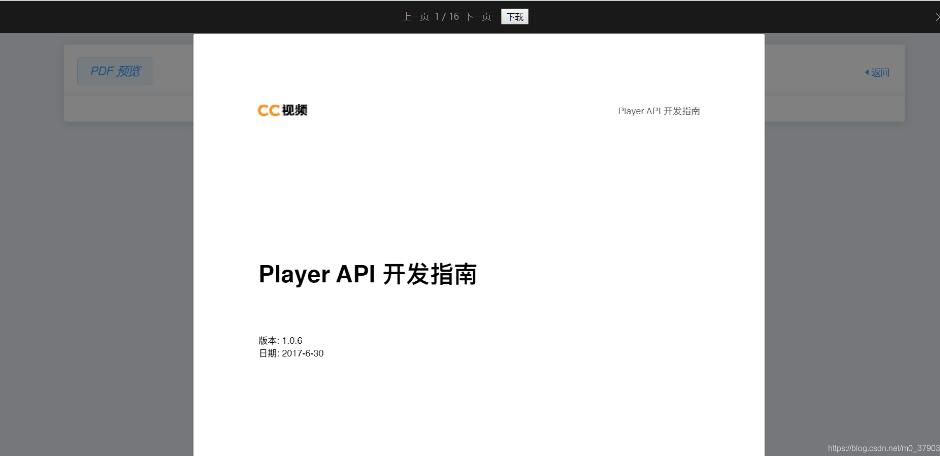
点击下载打印预览
预览出现乱码
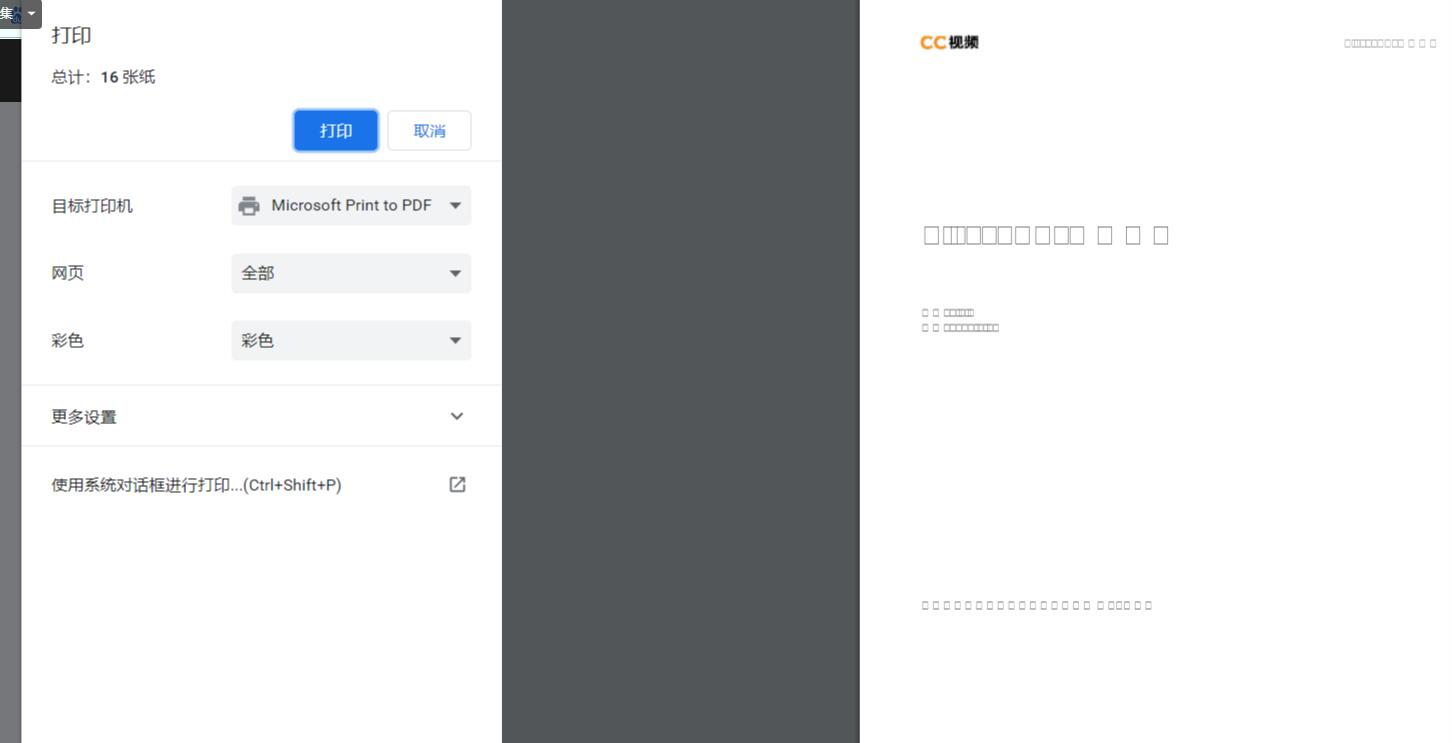
pdf打印乱码解决办法
打开vue-pdf插件目录node_modules/vue-pdf/src/pdfjsWrapper.js

解决办法
详见Github上提供解决办法 Fix fonts issue in printing #130
乱码解决,打印预览正常
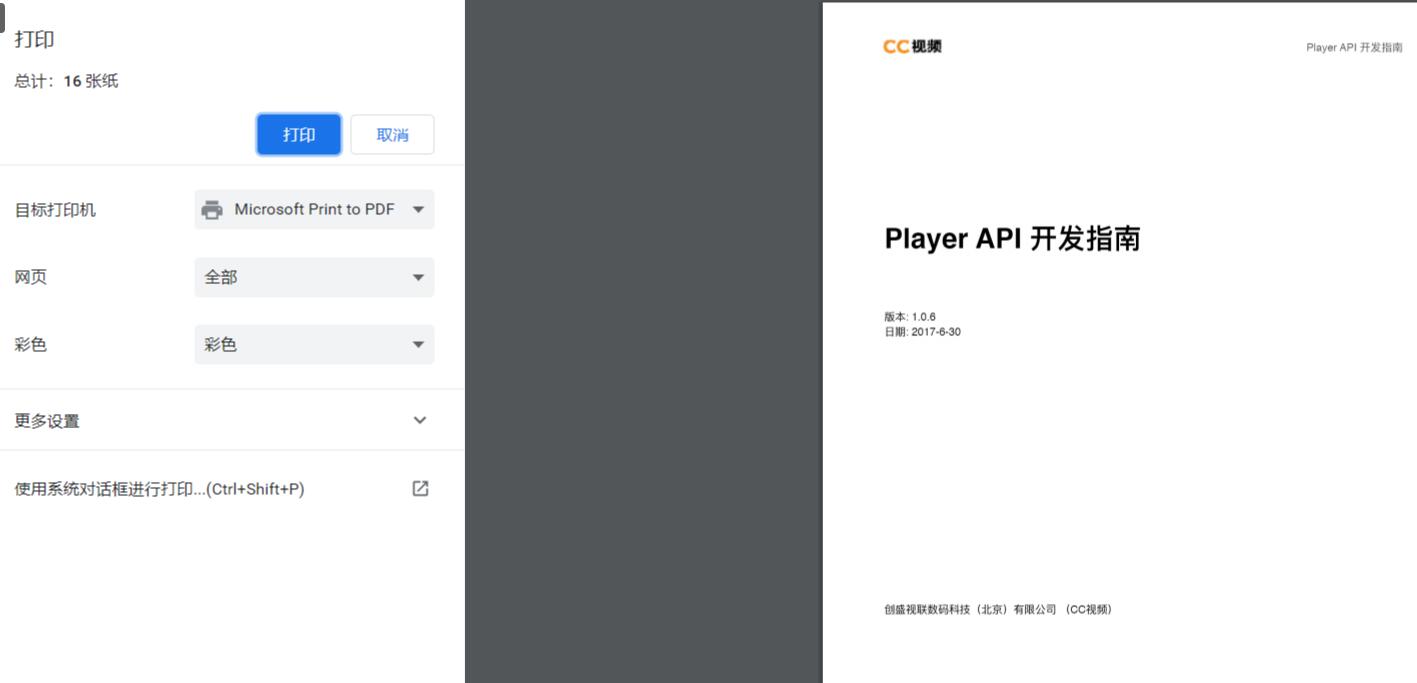
修改后pdfjsWrapper.js源码
以下为本人修改的pdfjsWrapper.js文件,亲测解决乱码问题
import { PDFLinkService } from 'pdfjs-dist/lib/web/pdf_link_service';
export default function(PDFJS) {
function isPDFDocumentLoadingTask(obj) {
return typeof(obj) === 'object' && obj !== null && obj.__PDFDocumentLoadingTask === true;
}
function createLoadingTask(src, options) {
var source;
if ( typeof(src) === 'string' )
source = { url: src };
else if ( src instanceof Uint8Array )
source = { data: src };
else if ( typeof(src) === 'object' && src !== null )
source = Object.assign({}, src);
else
throw new TypeError('invalid src type');
var loadingTask = PDFJS.getDocument(source);
loadingTask.__PDFDocumentLoadingTask = true; // since PDFDocumentLoadingTask is not public
if ( options && options.onPassword )
loadingTask.onPassword = options.onPassword;
if ( options && options.onProgress )
loadingTask.onProgress = options.onProgress;
return loadingTask;
}
function PDFJSWrapper(canvasElt, annotationLayerElt, emitEvent) {
var pdfDoc = null;
var pdfPage = null;
var pdfRender = null;
var canceling = false;
canvasElt.getContext('2d').save();
function clearCanvas() {
canvasElt.getContext('2d').clearRect(0, 0, canvasElt.width, canvasElt.height);
}
function clearAnnotations() {
while ( annotationLayerElt.firstChild )
annotationLayerElt.removeChild(annotationLayerElt.firstChild);
}
this.destroy = function() {
if ( pdfDoc === null )
return;
pdfDoc.destroy();
pdfDoc = null;
}
this.getResolutionScale = function() {
return canvasElt.offsetWidth / canvasElt.width;
}
this.printPage = function(dpi, pageNumberOnly) {
if ( pdfPage === null )
return;
// 1in == 72pt
// 1in == 96px
var PRINT_RESOLUTION = dpi === undefined ? 150 : dpi;
var PRINT_UNITS = PRINT_RESOLUTION / 72.0;
var CSS_UNITS = 96.0 / 72.0;
// var iframeElt = document.createElement('iframe');
var printContainerElement = document.createElement('div');
printContainerElement.setAttribute('id', 'print-container')
// function removeIframe() {
//
// iframeElt.parentNode.removeChild(iframeElt);
function removePrintContainer() {
printContainerElement.parentNode.removeChild(printContainerElement);
}
new Promise(function(resolve, reject) {
// iframeElt.frameBorder = '0';
// iframeElt.scrolling = 'no';
// iframeElt.width = '0px;'
// iframeElt.height = '0px;'
// iframeElt.style.cssText = 'position: absolute; top: 0; left: 0';
//
// iframeElt.onload = function() {
//
// resolve(this.contentWindow);
// }
//
// window.document.body.appendChild(iframeElt);
printContainerElement.frameBorder = '0';
printContainerElement.scrolling = 'no';
printContainerElement.width = '0px;'
printContainerElement.height = '0px;'
printContainerElement.style.cssText = 'position: absolute; top: 0; left: 0';
window.document.body.appendChild(printContainerElement);
resolve(window)
})
.then(function(win) {
win.document.title = '';
return pdfDoc.getPage(1)
.then(function(page) {
var viewport = page.getViewport(1);
// win.document.head.appendChild(win.document.createElement('style')).textContent =
printContainerElement.appendChild(win.document.createElement('style')).textContent =
'@supports ((size:A4) and (size:1pt 1pt)) {' +
'@page { margin: 1pt; size: ' + ((viewport.width * PRINT_UNITS) / CSS_UNITS) + 'pt ' + ((viewport.height * PRINT_UNITS) / CSS_UNITS) + 'pt; }' +
'}' +
'#print-canvas { display: none }' +
'@media print {' +
'body { margin: 0 }' +
'canvas { page-break-before: avoid; page-break-after: always; page-break-inside: avoid }' +
'#print-canvas { page-break-before: avoid; page-break-after: always; page-break-inside: avoid; display: block }' +
'body > *:not(#print-container) { display: none; }' +
'}'+
'@media screen {' +
'body { margin: 0 }' +
// '}'+
//
// ''
'}'
return win;
})
})
.then(function(win) {
var allPages = [];
for ( var pageNumber = 1; pageNumber <= pdfDoc.numPages; ++pageNumber ) {
if ( pageNumberOnly !== undefined && pageNumberOnly.indexOf(pageNumber) === -1 )
continue;
allPages.push(
pdfDoc.getPage(pageNumber)
.then(function(page) {
var viewport = page.getViewport(1);
// var printCanvasElt = win.document.body.appendChild(win.document.createElement('canvas'));
var printCanvasElt = printContainerElement.appendChild(win.document.createElement('canvas'));
printCanvasElt.setAttribute('id', 'print-canvas')
printCanvasElt.width = (viewport.width * PRINT_UNITS);
printCanvasElt.height = (viewport.height * PRINT_UNITS);
return page.render({
canvasContext: printCanvasElt.getContext('2d'),
transform: [ // Additional transform, applied just before viewport transform.
PRINT_UNITS, 0, 0,
PRINT_UNITS, 0, 0
],
viewport: viewport,
intent: 'print'
}).promise;
})
);
}
Promise.all(allPages)
.then(function() {
win.focus(); // Required for IE
if (win.document.queryCommandSupported('print')) {
win.document.execCommand('print', false, null);
} else {
win.print();
}
// removeIframe();
removePrintContainer();
})
.catch(function(err) {
// removeIframe();
removePrintContainer();
emitEvent('error', err);
})
})
}
this.renderPage = function(rotate) {
if ( pdfRender !== null ) {
if ( canceling )
return;
canceling = true;
pdfRender.cancel();
return;
}
if ( pdfPage === null )
return;
if ( rotate === undefined )
rotate = pdfPage.rotate;
var scale = canvasElt.offsetWidth / pdfPage.getViewport(1).width * (window.devicePixelRatio || 1);
var viewport = pdfPage.getViewport(scale, rotate);
emitEvent('page-size', viewport.width, viewport.height);
canvasElt.width = viewport.width;
canvasElt.height = viewport.height;
pdfRender = pdfPage.render({
canvasContext: canvasElt.getContext('2d'),
viewport: viewport
});
annotationLayerElt.style.visibility = 'hidden';
clearAnnotations();
var viewer = {
scrollPageIntoView: function(params) {
emitEvent('link-clicked', params.pageNumber)
},
};
var linkService = new PDFLinkService();
linkService.setDocument(pdfDoc);
linkService.setViewer(viewer);
pdfPage.getAnnotations({ intent: 'display' })
.then(function(annotations) {
PDFJS.AnnotationLayer.render({
viewport: viewport.clone({ dontFlip: true }),
div: annotationLayerElt,
annotations: annotations,
page: pdfPage,
linkService: linkService,
renderInteractiveForms: false
});
});
pdfRender
.then(function() {
annotationLayerElt.style.visibility = '';
canceling = false;
pdfRender = null;
})
.catch(function(err) {
pdfRender = null;
if ( err instanceof PDFJS.RenderingCancelledException ) {
canceling = false;
this.renderPage(rotate);
return;
}
emitEvent('error', err);
}.bind(this))
}
this.forEachPage = function(pageCallback) {
var numPages = pdfDoc.numPages;
(function next(pageNum) {
pdfDoc.getPage(pageNum)
.then(pageCallback)
.then(function() {
if ( ++pageNum <= numPages )
next(pageNum);
})
})(1);
}
this.loadPage = function(pageNumber, rotate) {
pdfPage = null;
if ( pdfDoc === null )
return;
pdfDoc.getPage(pageNumber)
.then(function(page) {
pdfPage = page;
this.renderPage(rotate);
emitEvent('page-loaded', page.pageNumber);
}.bind(this))
.catch(function(err) {
clearCanvas();
clearAnnotations();
emitEvent('error', err);
});
}
this.loadDocument = function(src) {
pdfDoc = null;
pdfPage = null;
emitEvent('num-pages', undefined);
if ( !src ) {
canvasElt.removeAttribute('width');
canvasElt.removeAttribute('height');
clearAnnotations();
return;
}
if ( isPDFDocumentLoadingTask(src) ) {
if ( src.destroyed ) {
emitEvent('error', new Error('loadingTask has been destroyed'));
return
}
var loadingTask = src;
} else {
var loadingTask = createLoadingTask(src, {
onPassword: function(updatePassword, reason) {
var reasonStr;
switch (reason) {
case PDFJS.PasswordResponses.NEED_PASSWORD:
reasonStr = 'NEED_PASSWORD';
break;
case PDFJS.PasswordResponses.INCORRECT_PASSWORD:
reasonStr = 'INCORRECT_PASSWORD';
break;
}
emitEvent('password', updatePassword, reasonStr);
},
onProgress: function(status) {
var ratio = status.loaded / status.total;
emitEvent('progress', Math.min(ratio, 1));
}
});
}
loadingTask
.then(function(pdf) {
pdfDoc = pdf;
emitEvent('num-pages', pdf.numPages);
emitEvent('loaded');
})
.catch(function(err) {
clearCanvas();
clearAnnotations();
emitEvent('error', err);
})
}
annotationLayerElt.style.transformOrigin = '0 0';
}
return {
createLoadingTask: createLoadingTask,
PDFJSWrapper: PDFJSWrapper,
}
}
补充知识:vueshowpdf插件预览中文pdf出现乱码问题+pdf.js加载bcmap文件404报错
vue项目中使用到pdf在线预览,使用了vueshowpdf,测试pdf是好好的,但是当上传到服务器出现预览的pdf乱码问题,很是纠结,网上找了好多资料没有,于是找找pdf相关的pdf预览乱码(中文乱码)问题解决方案。
之前也试过pdf.js插件本地测试,当去掉cmaps文件夹之后PDF会乱码,添加之后又好了。查看.bcmap文件原来时候字体有关系的,于是估计就是字体问题。
解决方法:
1、下载pdf.js插件,复制cmaps文件夹放到vue项目中,我放在static文件夹下面
2、在对应使用到vueshowpdf插件中添加代码
***
PDFJS.cMapUrl = '../../static/cmaps/';
PDFJS.cMapPacked = true;
***
PDFJS.cMapUrl = '../../static/cmaps/';//这里面是相对路径
然后神奇的效果就是成功啦,不再乱码了。
注意:
可能您的页面在服务器端还会出现乱码,中文不识别,不要怕,我找到了问题所在,IIS的MIME问题(然后找到网上一篇文章,证实了我是的想法)
新增:2018-11-16
我们会发现
我的bcmp文件已经放到了对应目录了,配置也对了,怎么还是404
其实这个是iis的MIME文件设置
新增.bcmap文件 配置值 .bcmap -> image/svg+xml
我遇到的问题是.net项目,所以或者在Web.config添加如下代码
<system.webServer>
<staticContent>
<mimeMap fileExtension=".bcmap" mimeType="image/svg+xml" />
</staticContent>
</system.webServer>
现在重新运行下应该是可以了,如果还不行的话,暂时就不知道是什么原因引起的了
作为一个前端,难为我了!
以上这篇解决vue-pdf查看pdf文件及打印乱码的问题就是小编分享给大家的全部内容了,希望能给大家一个参考,也希望大家多多支持。
以上是 解决vue-pdf查看pdf文件及打印乱码的问题 的全部内容, 来源链接: utcz.com/p/218537.html