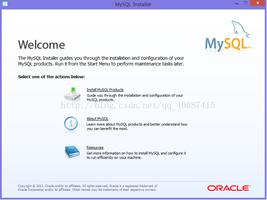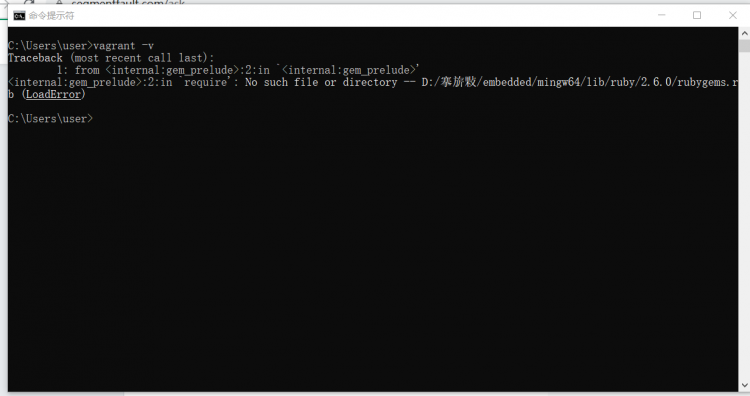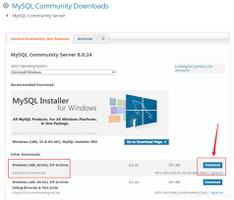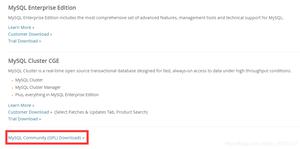安装MySQL5.7
1.下载mysql5.7软件包
1.下载mysql5.7软件包下载地址:
https://dev.mysql.com/downloads/repo/yum/
# 下载shell> wget https://dev.mysql.com/get/mysql57-community-release-el7-11.noarch.rpm
# 安装 mysql 源
shell> yum localinstall mysql57-community-release-el7-11.noarch.rpm
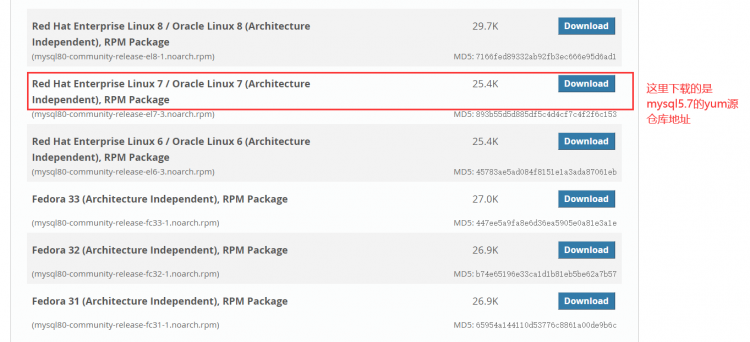
2.查看mysql是否安装成功[root@localhost ~]# yum repolist enabled | grep "mysql.*-community.*"
mysql-connectors-community/x86_64 MySQL Connectors Community 175
mysql-tools-community/x86_64 MySQL Tools Community 120
mysql57-community/x86_64 MySQL 5.7 Community Server 464
mysql80-community/x86_64 MySQL 8.0 Community Server 211
注:以上mysql源中包括了mysql5.7和mysql8.0这两个安装包,如需要下改其他mysql软件包,如下载mysql5.6等版本需要修改/etc/yum.repos.d/mysql-community.repo配置文件中的enable选项
# Enable to use MySQL 5.5[mysql55-community]
name=MySQL 5.5 Community Server
baseurl=http://repo.mysql.com/yum/mysql-5.5-community/el/7/$basearch/
enabled=0
gpgcheck=1
gpgkey=file:///etc/pki/rpm-gpg/RPM-GPG-KEY-mysql
# Enable to use MySQL 5.6
[mysql56-community]
name=MySQL 5.6 Community Server
baseurl=http://repo.mysql.com/yum/mysql-5.6-community/el/7/$basearch/
enabled=0
gpgcheck=1
gpgkey=file:///etc/pki/rpm-gpg/RPM-GPG-KEY-mysql
# Enable to use MySQL 5.7
[mysql57-community]
name=MySQL 5.7 Community Server
baseurl=http://repo.mysql.com/yum/mysql-5.7-community/el/7/$basearch/
enabled=1
gpgcheck=1
gpgkey=file:///etc/pki/rpm-gpg/RPM-GPG-KEY-mysql
[mysql80-community]
name=MySQL 8.0 Community Server
baseurl=http://repo.mysql.com/yum/mysql-8.0-community/el/7/$basearch/
enabled=1
gpgcheck=1
gpgkey=file:///etc/pki/rpm-gpg/RPM-GPG-KEY-mysql
[mysql-connectors-community]
name=MySQL Connectors Community
baseurl=http://repo.mysql.com/yum/mysql-connectors-community/el/7/$basearch/
enabled=1
gpgcheck=1
gpgkey=file:///etc/pki/rpm-gpg/RPM-GPG-KEY-mysql
[mysql-tools-community]
name=MySQL Tools Community
baseurl=http://repo.mysql.com/yum/mysql-tools-community/el/7/$basearch/
enabled=1
gpgcheck=1
gpgkey=file:///etc/pki/rpm-gpg/RPM-GPG-KEY-mysql
[mysql-tools-preview]
name=MySQL Tools Preview
baseurl=http://repo.mysql.com/yum/mysql-tools-preview/el/7/$basearch/
enabled=0
gpgcheck=1
gpgkey=file:///etc/pki/rpm-gpg/RPM-GPG-KEY-mysql
[mysql-cluster-7.5-community]
name=MySQL Cluster 7.5 Community
baseurl=http://repo.mysql.com/yum/mysql-cluster-7.5-community/el/7/$basearch/
enabled=0
gpgcheck=1
gpgkey=file:///etc/pki/rpm-gpg/RPM-GPG-KEY-mysql
[mysql-cluster-7.6-community]
name=MySQL Cluster 7.6 Community
baseurl=http://repo.mysql.com/yum/mysql-cluster-7.6-community/el/7/$basearch/
enabled=0
gpgcheck=1
gpgkey=file:///etc/pki/rpm-gpg/RPM-GPG-KEY-mysql
[mysql-cluster-8.0-community]
name=MySQL Cluster 8.0 Community
baseurl=http://repo.mysql.com/yum/mysql-cluster-8.0-community/el/7/$basearch/
enabled=0
gpgcheck=1
gpgkey=file:///etc/pki/rpm-gpg/RPM-GPG-KEY-mysql
View Code
2.安装mysql软件
安装mysql5.7软件yum install mysql-community-server -y
启动服务
systemct start mysqld
[root@localhost ~]# mysqld --version
mysqld Ver 5.7.32 for Linux on x86_64 (MySQL Community Server (GPL))
设置开机自启动
systemctl enable mysqld
systemctl daemon-reload
注:mysql5.7在安装后,会/var/log/mysqld.log文件中给root生成了一个默认密码。通过下面的方式找到root默认密码,然后登录mysql进行修改
[root@localhost ~]# grep 'temporary password' /var/log/mysqld.log
2020-12-12T20:36:30.875750Z 1 [Note] A temporary password is generated for root@localhost: Ljy_GM
<ws6sh
使用账户密码进行登录数据库[root@localhost ~]# mysql -uroot -p
Enter password:
Welcome to the MySQL monitor. Commands end with ; or \g.
Your MySQL connection id is 4
Server version: 5.7.32
Copyright (c) 2000, 2020, Oracle and/or its affiliates. All rights reserved.
Oracle is a registered trademark of Oracle Corporation and/or its
affiliates. Other names may be trademarks of their respective
owners.
............................
注:用户在第一次登录数据库时需要进行更改用户密码才能操作数据库
mysql> ALTER USER 'root'@'localhost' IDENTIFIED BY 'ABC_123abc';
Query OK, 0 rows affected (0.00 sec)
mysql> select version();
+-----------+
| version() |
+-----------+
| 5.7.32 |
+-----------+
1 row in set (0.00 sec)
以上是 安装MySQL5.7 的全部内容, 来源链接: utcz.com/a/76484.html