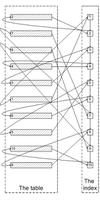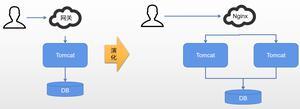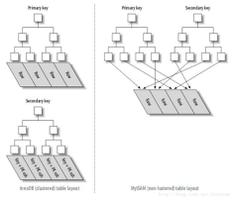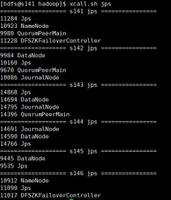搭建MySQL高可用高性能集群

什么是MySQL集群,什么是MySQL集群,如果你想知道什么是MySQL集群,我现在就带你研究。
MySQL 是一款流行的轻量级数据库,很多应用都是使用它作为数据存储。作为小型应用的数据库,它完全可以胜任,但是如果是大型应用,高性能高可用的要求,单服务器部署的MySQL就不够了。MySQL NDB Cluster 为这个需求提供了一个官方的集群解决方案。
mysql-ndb-cluster-是什么">MySQL NDB Cluster 是什么
MySQL NDB Cluster 是 MySQL 的一个高可用、高冗余版本,适用于分布式计算环境。
文档链接
搭建集群的前置工作
至少准备 3 台服务器,一台作为管理服务器,两台作为数据服务器和 SQL 服务器,当然有更多的服务器会更好。
管理服务器mgm:192.168.0.105数据服务器ndb1:192.168.0.106
数据服务器ndb2:192.168.0.104
sql服务器:192.168.0.106
sql服务器:192.168.0.104
本文以 ubuntu20.04 为例,所有操作都可用于 ubuntu 系统。
开始部署集群
首先下载 MySQL NDB Cluster二进制文件,解压缩后开始下面的步骤。
部署管理服务器
- 更新系统
apt update -y && apt upgrade -y && apt install libncurses5 -y- 复制 ndb_mgm 和 ndb_mgmd 到管理服务器
scp ./mysql-cluster-gpl-7.6.17-linux-glibc2.12-x86_64/bin/ndb_mgm* mgm@192.168.0.105:/home/mgm- 在管理服务器复制 ndb_mgm 和 ndb_mgmd 到/usr/local/bin 文件夹
cp -rfv /home/mgm/ndb_mgm* /usr/local/bin- 赋予 ndb_mgm 和 ndb_mgmd 可执行权限
chmod +x /usr/local/bin/ndb_mgm*- 添加配置文件
mkdir /var/lib/mysql-clustervi /var/lib/mysql-cluster/config.ini
- config.ini
[ndbd default]# Options affecting ndbd processes on all data nodes:
NoOfReplicas=2 # Number of fragment replicas
DataMemory=98M # How much memory to allocate for data storage
[ndb_mgmd]
# Management process options:
HostName=192.168.0.105 # Hostname or IP address of management node
NodeId=1 # Node ID for this Management node
DataDir=/var/lib/mysql-cluster # Directory for management node log files
[ndbd]
# Options for data node "A":
# (one [ndbd] section per data node)
HostName=192.168.0.104 # Hostname or IP address
NodeId=2 # Node ID for this data node
DataDir=/data/mysql-cluster/data # Directory for this data node"s data files
[ndbd]
# Options for data node "B”:
# (one [ndbd] section per data node)
HostName=192.168.0.106 # Hostname or IP address
NodeId=3 # Node ID for this data node
DataDir=/data/mysql-cluster/data # Directory for this data node"s data files
[mysqld]
# SQL node options:
HostName=192.168.0.104 # Hostname or IP address
# (additional mysqld connections can be
# specified for this node for various
# purposes such as running ndb_restore)
[mysqld]
# SQL node options:
HostName=192.168.0.106 # Hostname or IP address
# (additional mysqld connections can be
# specified for this node for various
# purposes such as running ndb_restore)
- 开启防火墙,集群管理服务默认使用 1186 端口
ufw allow 22ufw allow 1186
ufw enable
- 初始化并启动管理服务器
cd /usr/local/bin/ndb_mgmd --initial --configdir=/var/lib/mysql-cluster -f /var/lib/mysql-cluster/config.ini --ndb-nodeid=1
当出现以下结果的时候,表示管理服务器已经启动成功了
root@mgm:/usr/local/bin# ndb_mgmd --initial --configdir=/var/lib/mysql-cluster -f /var/lib/mysql-cluster/config.ini --ndb-nodeid=1MySQL Cluster Management Server mysql-5.7.33 ndb-7.6.17
我们再执行 ndb_mgm 命令,可以查看当前集群的状态
root@mgm:/usr/local/bin# ndb_mgm-- NDB Cluster -- Management Client --
ndb_mgm> show
Connected to Management Server at: localhost:1186
Cluster Configuration
---------------------
[ndbd(NDB)] 2 node(s)
id=2 (not connected, accepting connect from 192.168.0.104)
id=3 (not connected, accepting connect from 192.168.0.106)
[ndb_mgmd(MGM)] 1 node(s)
id=1 @192.168.0.105 (mysql-5.7.33 ndb-7.6.17)
[mysqld(API)] 2 node(s)
id=4 (not connected, accepting connect from 192.168.0.104)
id=5 (not connected, accepting connect from 192.168.0.106)
部署数据服务器
在所有数据服务器上执行以下操作
- 更新系统
apt update -y && apt upgrade -y && apt install libncurses5 -y- 开启防火墙
ufw allow 22ufw allow 2202
ufw enable
- 复制 ndbd 和 ndbmtd 到数据服务器
#复制到192.168.0.106scp ./mysql-cluster-gpl-7.6.17-linux-glibc2.12-x86_64/bin/ndbd ndb1@192.168.0.106:/home/ndb1
scp ./mysql-cluster-gpl-7.6.17-linux-glibc2.12-x86_64/bin/ndbmtd ndb1@192.168.0.106:/home/ndb1
#复制到192.168.0.104
scp ./mysql-cluster-gpl-7.6.17-linux-glibc2.12-x86_64/bin/ndbd ndb2@192.168.0.104:/home/ndb2
scp ./mysql-cluster-gpl-7.6.17-linux-glibc2.12-x86_64/bin/ndbmtd ndb2@192.168.0.104:/home/ndb2
- 在管理服务器复制 ndbd 和 ndbmtd 到/usr/local/bin 文件夹
#192.168.0.106cp -rfv /home/ndb1/ndbd /usr/local/bin
cp -rfv /home/ndb1/ndbmtd /usr/local/bin
#192.168.0.104
cp -rfv /home/ndb2/ndbd /usr/local/bin
cp -rfv /home/ndb2/ndbmtd /usr/local/bin
- 赋予 ndbd 可执行权限
chmod +x /usr/local/bin/ndbdchmod +x /usr/local/bin/ndbmtd
- 在/etc下加入my.cnf文件
vi /etc/my.cnfmy.cnf文件
[mysqld]# Options for mysqld process:
ndbcluster # run NDB storage engine
[mysql_cluster]
# Options for NDB Cluster processes:
ndb-connectstring=192.168.0.105 # location of management server
- 创建数据保存的目录,必须与管理服务配置的路径一致
mkdir -p /data/mysql-cluster/data- 启动数据服务
root@ndb1:/usr/local/bin# ndbd2021-06-20 08:10:23 [ndbd] INFO -- Angel connected to "192.168.0.105:1186"
2021-06-20 08:10:23 [ndbd] INFO -- Angel allocated nodeid: 3
- 回到集群管理服务器查看集群状态,此时可以看到数据服务已经连接成功
root@mgm:/usr/local/bin# ndb_mgm-- NDB Cluster -- Management Client --
ndb_mgm> show
Connected to Management Server at: localhost:1186
Cluster Configuration
---------------------
[ndbd(NDB)] 2 node(s)
id=2 (not connected, accepting connect from 192.168.0.104)
id=3 @192.168.0.106 (mysql-5.7.33 ndb-7.6.17, starting, Nodegroup: 0)
[ndb_mgmd(MGM)] 1 node(s)
id=1 @192.168.0.105 (mysql-5.7.33 ndb-7.6.17)
[mysqld(API)] 2 node(s)
id=4 (not connected, accepting connect from 192.168.0.104)
id=5 (not connected, accepting connect from 192.168.0.106)
- 在另一台服务器(192.168.0.104)重复 4、5、6、7 步骤的操作,结果可看到
root@ndb2:/usr/local/bin# ndbd2021-06-20 08:20:10 [ndbd] INFO -- Angel connected to "192.168.0.105:1186"
2021-06-20 08:20:10 [ndbd] INFO -- Angel allocated nodeid: 2
- 回到集群管理服务器查看集群状态,此时可以看到所有数据服务已经连接成功
root@mgm:/usr/local/bin# ndb_mgm-- NDB Cluster -- Management Client --
ndb_mgm> show
Connected to Management Server at: localhost:1186
Cluster Configuration
---------------------
[ndbd(NDB)] 2 node(s)
id=2 @192.168.0.104 (mysql-5.7.33 ndb-7.6.17, Nodegroup: 0, *)
id=3 @192.168.0.106 (mysql-5.7.33 ndb-7.6.17, Nodegroup: 0)
[ndb_mgmd(MGM)] 1 node(s)
id=1 @192.168.0.105 (mysql-5.7.33 ndb-7.6.17)
[mysqld(API)] 2 node(s)
id=4 (not connected, accepting connect from 192.168.0.104)
id=5 (not connected, accepting connect from 192.168.0.106)
- 在目录/data/mysql/data下面可以看到数据服务已经产生了数据
root@ndb1:~# ls /data/mysql/data/ndb_3_fs ndb_3_out.log ndb_3.pid
部署 SQL 服务
- 复制 MySQL 到SQL服务器
scp ./mysql-cluster-gpl-7.6.17-linux-glibc2.12-x86_64.tar.gz ndb2@192.168.0.104:/home/ndb2scp ./mysql-cluster-gpl-7.6.17-linux-glibc2.12-x86_64.tar.gz ndb1@192.168.0.106:/home/ndb1
- 解压缩 MySQL, 然后复制到/usr/local目录
tar -zxvf mysql-cluster-gpl-7.6.17-linux-glibc2.12-x86_64.tar.gzcp -rfv mysql-cluster-gpl-7.6.17-linux-glibc2.12-x86_64 /usr/local/
ln -snf /usr/local/mysql-cluster-gpl-7.6.17-linux-glibc2.12-x86_64 /usr/local/mysql
cp /usr/local/mysql/support-files/mysql.server /etc/init.d/mysql.server
export PATH=$PATH:/usr/local/mysql/bin
source /etc/profile
- 开启防火墙
ufw allow 22ufw allow 3306
ufw enable
- 创建 MySQL 数据存放的目录
mkdir -p /data/mysql/datamkdir -p /data/mysql/run
mkdir -p /var/log/mysql
- 创建 mysql 用户,创建相关目录
groupadd mysqluseradd -r -g mysql -s /bin/false mysql
chown mysql:mysql /data/mysql/data
chmod 750 /data/mysql/data
chown mysql:mysql /data/mysql/run
chmod 750 /data/mysql/run
chown mysql:mysql /var/log/mysql
chmod 750 /var/log/mysql
- 创建 MySQL 配置文件
mkdir -p /etc/mysqlvi /etc/mysql/my.cnf
- my.cnf
[mysqld]# Options for mysqld process:
ndbcluster # run NDB storage engine
pid-file = /data/mysql/run/mysqld.pid
socket = /data/mysql/run/mysqld.sock
datadir = /data/mysql/data
# log-error = /var/log/mysql/error.log
# By default we only accept connections from localhost
bind-address = 192.168.0.106
# Disabling symbolic-links is recommended to prevent assorted security risks
symbolic-links = 0
[mysql_cluster]
# Options for NDB Cluster processes:
ndb-connectstring = 192.168.0.105 # location of management server
[client]
socket = /data/mysql/run/mysqld.sock
- 初始化MySQL
/usr/local/mysql/bin/mysqld --defaults-file=/etc/mysql/my.cnf --initialize --user=mysql --basedir=/usr/local/mysql- 记录下 MySQL 初始化生成的 root 用户密码 sF#Hy,IuT6d#
root@ndb1:~# /usr/local/mysql/bin/mysqld --defaults-file=/etc/mysql/my.cnf --initialize --user=mysql --basedir=/usr/local/mysql2021-06-20T12:23:26.874302Z 0 [Warning] TIMESTAMP with implicit DEFAULT value is deprecated. Please use --explicit_defaults_for_timestamp server option (see documentation for more details).
2021-06-20T12:23:27.102146Z 0 [Warning] InnoDB: New log files created, LSN=45790
2021-06-20T12:23:27.145317Z 0 [Warning] InnoDB: Creating foreign key constraint system tables.
2021-06-20T12:23:27.154405Z 0 [Warning] No existing UUID has been found, so we assume that this is the first time that this server has been started. Generating a new UUID: 50a15854-d1c2-11eb-9792-000c29681e23.
2021-06-20T12:23:27.155927Z 0 [Warning] Gtid table is not ready to be used. Table "mysql.gtid_executed" cannot be opened.
2021-06-20T12:23:28.339372Z 0 [Warning] CA certificate ca.pem is self signed.
2021-06-20T12:23:28.624534Z 1 [Note] A temporary password is generated for root@localhost: sF#Hy,IuT6d#
- 启动MySQL
/usr/local/mysql/bin/mysqld_safe --user=mysql &- 修改 root 用户密码
mysqladmin -uroot -p"sF#Hy,IuT6d#" password "123456"- 回到集群管理服务器查看集群状态,此时可以看到有一个 SQL 服务已经连接上了
root@mgm:/usr/local/bin# ndb_mgm-- NDB Cluster -- Management Client --
ndb_mgm> show
Connected to Management Server at: localhost:1186
Cluster Configuration
---------------------
[ndbd(NDB)] 2 node(s)
id=2 @192.168.0.104 (mysql-5.7.33 ndb-7.6.17, Nodegroup: 0, *)
id=3 @192.168.0.106 (mysql-5.7.33 ndb-7.6.17, Nodegroup: 0)
[ndb_mgmd(MGM)] 1 node(s)
id=1 @192.168.0.105 (mysql-5.7.33 ndb-7.6.17)
[mysqld(API)] 2 node(s)
id=4 (not connected, accepting connect from 192.168.0.104)
id=5 @192.168.0.106 (mysql-5.7.33 ndb-7.6.17)
- 在另一台服务器(192.168.0.104)部署 SQL 服务,回到集群管理服务器查看集群状态,此时可以看到所有 SQL 服务已经连接成功
root@mgm:/usr/local/bin# ndb_mgm-- NDB Cluster -- Management Client --
ndb_mgm> show
Cluster Configuration
---------------------
[ndbd(NDB)] 2 node(s)
id=2 @192.168.0.104 (mysql-5.7.33 ndb-7.6.17, Nodegroup: 0, *)
id=3 @192.168.0.106 (mysql-5.7.33 ndb-7.6.17, Nodegroup: 0)
[ndb_mgmd(MGM)] 1 node(s)
id=1 @192.168.0.105 (mysql-5.7.33 ndb-7.6.17)
[mysqld(API)] 2 node(s)
id=4 @192.168.0.104 (mysql-5.7.33 ndb-7.6.17)
id=5 @192.168.0.106 (mysql-5.7.33 ndb-7.6.17)
所有集群服务部署完毕,我们来测试一下集群是否真的部署成功
- 在 192.168.0.106 的 MySQL 上创建数据库和表
CREATE DATABASE `wechat`;CREATE TABLE wechat.user (
Column1 varchar(100) NULL,
Column2 varchar(100) NULL
)
ENGINE=ndbcluster
DEFAULT CHARSET=utf8mb4
COLLATE=utf8mb4_general_ci;
- 插入数据并查看
mysql> show databases;+--------------------+
| Database |
+--------------------+
| information_schema |
| mysql |
| ndbinfo |
| performance_schema |
| sys |
| wechat |
+--------------------+
6 rows in set (0.00 sec)
mysql> select * from wechat.user;
Empty set (0.02 sec)
mysql> insert wechat.user (Column1, column2) value ("1", "2");
Query OK, 1 row affected (0.01 sec)
mysql> select * from wechat.user;
+---------+---------+
| Column1 | Column2 |
+---------+---------+
| 1 | 2 |
+---------+---------+
1 row in set (0.00 sec)
- 在另一个 SQL 服务器查询,结果是成功的
mysql> show databases;+--------------------+
| Database |
+--------------------+
| information_schema |
| mysql |
| ndbinfo |
| performance_schema |
| sys |
| wechat |
+--------------------+
6 rows in set (0.00 sec)
mysql> select * from wechat.user;
Empty set (0.07 sec)
mysql> select * from wechat.user;
+---------+---------+
| Column1 | Column2 |
+---------+---------+
| 1 | 2 |
+---------+---------+
1 row in set (0.00 sec)
- 现在我们把其中一个数据节点关掉,在管理服务器我们看到 ndbd已经关闭一个了
root@mgm:/usr/local/bin# ndb_mgm-- NDB Cluster -- Management Client --
ndb_mgm> show
Connected to Management Server at: localhost:1186
Cluster Configuration
---------------------
[ndbd(NDB)] 2 node(s)
id=2 @192.168.0.104 (mysql-5.7.33 ndb-7.6.17, Nodegroup: 0, *)
id=3 (not connected, accepting connect from 192.168.0.106)
[ndb_mgmd(MGM)] 1 node(s)
id=1 @192.168.0.105 (mysql-5.7.33 ndb-7.6.17)
[mysqld(API)] 2 node(s)
id=4 @192.168.0.104 (mysql-5.7.33 ndb-7.6.17)
id=5 @192.168.0.106 (mysql-5.7.33 ndb-7.6.17)
- 写入一笔数据
mysql> select * from wechat.user;+---------+---------+
| Column1 | Column2 |
+---------+---------+
| 1 | 2 |
+---------+---------+
1 row in set (0.01 sec)
mysql> insert into wechat.user (Column1, column2) value ("3", "4");
Query OK, 1 row affected (0.00 sec)
mysql> select * from wechat.user;
+---------+---------+
| Column1 | Column2 |
+---------+---------+
| 3 | 4 |
| 1 | 2 |
+---------+---------+
2 rows in set (0.00 sec)
- 在另一台 SQL 服务器查询,结果还是一致的
mysql> select * from wechat.user;+---------+---------+
| Column1 | Column2 |
+---------+---------+
| 3 | 4 |
| 1 | 2 |
+---------+---------+
2 rows in set (0.00 sec)
- 我们再关闭 192.168.0.106 SQL服务
root@mgm:/usr/local/bin# ndb_mgm-- NDB Cluster -- Management Client --
ndb_mgm> show
Connected to Management Server at: localhost:1186
Cluster Configuration
---------------------
[ndbd(NDB)] 2 node(s)
id=2 @192.168.0.104 (mysql-5.7.33 ndb-7.6.17, Nodegroup: 0, *)
id=3 (not connected, accepting connect from 192.168.0.106)
[ndb_mgmd(MGM)] 1 node(s)
id=1 @192.168.0.105 (mysql-5.7.33 ndb-7.6.17)
[mysqld(API)] 2 node(s)
id=4 @192.168.0.104 (mysql-5.7.33 ndb-7.6.17)
id=5 (not connected, accepting connect from 192.168.0.106)
- 在 192.168.0.104 的 SQL 服务写入一笔数据
mysql> insert into wechat.user (Column1, column2) value ("5", "6");Query OK, 1 row affected (0.00 sec)
mysql> select * from wechat.user;
+---------+---------+
| Column1 | Column2 |
+---------+---------+
| 5 | 6 |
| 3 | 4 |
| 1 | 2 |
+---------+---------+
3 rows in set (0.00 sec)
- 启动 192.168.0.106 的数据服务和SQL服务
root@mgm:/usr/local/bin# ndb_mgm-- NDB Cluster -- Management Client --
ndb_mgm> show
Connected to Management Server at: localhost:1186
Cluster Configuration
---------------------
[ndbd(NDB)] 2 node(s)
id=2 @192.168.0.104 (mysql-5.7.33 ndb-7.6.17, Nodegroup: 0, *)
id=3 @192.168.0.106 (mysql-5.7.33 ndb-7.6.17, Nodegroup: 0)
[ndb_mgmd(MGM)] 1 node(s)
id=1 @192.168.0.105 (mysql-5.7.33 ndb-7.6.17)
[mysqld(API)] 2 node(s)
id=4 @192.168.0.104 (mysql-5.7.33 ndb-7.6.17)
id=5 @192.168.0.106 (mysql-5.7.33 ndb-7.6.17)
- 在 192.168.0.106 查询数据库发现,发生故障期间产生的数据已经同步了过来
root@ndb1:~# mysql -uroot -pEnter password:
Welcome to the MySQL monitor. Commands end with ; or g.
Your MySQL connection id is 4
Server version: 5.7.33-ndb-7.6.17-cluster-gpl MySQL Cluster Community Server (GPL)
Copyright (c) 2000, 2021, Oracle and/or its affiliates.
Oracle is a registered trademark of Oracle Corporation and/or its
affiliates. Other names may be trademarks of their respective
owners.
Type "help;" or "h" for help. Type "c" to clear the current input statement.
mysql> select * from wechat.user;
+---------+---------+
| Column1 | Column2 |
+---------+---------+
| 1 | 2 |
| 5 | 6 |
| 3 | 4 |
+---------+---------+
3 rows in set (0.08 sec)
数据库集群部署成功了,总结一下集群的注意事项
- 创建表的时候,需要设置ENGINE=ndbcluster,具体请看上面的建表脚本。
- 每个 SQL 服务需要创建一样的用户密码
- 管理服务器不能全部发生故障,否则集群数据库操作失败。
- 数据服务器不能全部发生故障,否则集群数据库操作失败。
- SQL 服务器发生故障期间建立的数据库,在恢复后不会自动同步新建数据库过来,需要手动在故障恢复后的服务器上创建同名数据库,之后数据才会自动同步过来。
- 只要管理服务器和数据服务器越多,故障发生时,才能保证数据安全的写入,才不会导致数据库系统不可用。
- SQL 服务器越多,把数据库访问的请求通过负载均衡服务分摊到各个 SQL 服务器,才能承受更多的并发量。
- 集群启动必须按照以下顺序依次启动,管理服务->数据服务->SQL服务。
相关文档
- 在 Linux 上安装 NDB Cluster 二进制版本
以上是 搭建MySQL高可用高性能集群 的全部内容, 来源链接: utcz.com/z/535711.html