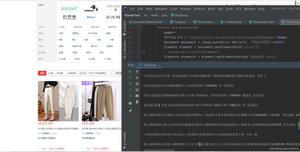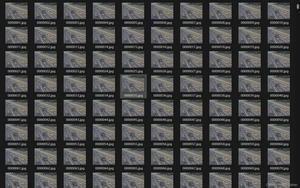Python爬虫与tkinter界面,实现历史天气查询

文章目录
- 一、实现效果1. python代码2. 运行效果二、基本思路1. 爬虫部分2. tkinter界面
很多人学习python,不知道从何学起。
很多人学习python,掌握了基本语法过后,不知道在哪里寻找案例上手。
很多已经做案例的人,却不知道如何去学习更加高深的知识。
那么针对这三类人,我给大家提供一个好的学习平台,免费领取视频教程,电子书籍,以及课程的源代码!??¤
QQ群:623406465
一、实现效果
1. python代码
import requestsfrom lxml import etreeimport re
import tkinter
as tkfrom PIL import Image, ImageTkfrom xpinyin import Pinyindef get_image(file_nam, width, height):
im
= Image.open(file_nam).resize((width, height))return ImageTk.PhotoImage(im)def spider():
headers
= {"user-agent": "Mozilla/5.0 (Windows NT 6.2; WOW64) AppleWebKit/535.24 (KHTML, like Gecko) Chrome/19.0.1055.1 Safari/535.24","referer": "https://lishi.tianqi.com/chengdu/index.html"}
p
= Pinyin()place
= "".join(p.get_pinyin(b1.get()).split("-")) # 获取地区文本框的输入 变为拼音# 处理用户输入的时间
# 规定三种格式都可以
2018/10/1 2018年10月1日 2018-10-1date
= b2.get() # 获取时间文本框的输入if"/"in date:tm_list
= date.split("/")elif
"-"in date:tm_list
= date.split("-")else:tm_list
= re.findall(r"d+", date)ifint(tm_list[1]) < 10: # 1-9月 前面加 0tm_list[
1] = f"0{tm_list[1]}"# 分析网页规律 构造url
# 直接访问有该月所有天气信息的页面 提高查询效率
url
= f"https://lishi.tianqi.com/{place}/{"".join(tm_list[:2])}.html"resp
= requests.get(url, headers=headers)html
= etree.HTML(resp.text)# xpath定位提取该日天气信息
info
= html.xpath(f"//ul[@class="thrui"]/li[{int(tm_list[2])}]/div/text()")# 输出信息格式化一下
info1
= ["日期:", "最高气温:", "最低气温:", "天气:", "风向:"]datas
= [i + j for i, j in zip(info1, info)]info
= "".join(datas)t.insert(
"insert", " 查询结果如下 ")t.insert(
"insert", info)print(info)
win
= tk.Tk()win.title(
"全国各地历史天气查询系统")win.geometry(
"500x500")# 画布 设置背景图片
canvas
= tk.Canvas(win, height=500, width=500)im_root
= get_image("test.jpg", width=500, height=500)canvas.create_image(
250, 250, image=im_root)canvas.pack()
# 单行文本
L1
= tk.Label(win, bg="yellow", text="地区:", font=("SimHei", 12))L2
= tk.Label(win, bg="yellow", text="时间:", font=("SimHei", 12))L1.place(x
=85, y=100)L2.place(x
=85, y=150)# 单行文本框 可采集键盘输入
b1
= tk.Entry(win, font=("SimHei", 12), show=None, width=35)b2
= tk.Entry(win, font=("SimHei", 12), show=None, width=35)b1.place(x
=140, y=100)b2.place(x
=140, y=150)# 设置查询按钮
a
= tk.Button(win, bg="red", text="查询", width=25, height=2, command=spider)a.place(x
=160, y=200)# 设置多行文本框 宽 高 文本框中字体 选中文字时文字的颜色
t
= tk.Text(win, width=30, height=8, font=("SimHei", 18), selectforeground="red") # 显示多行文本t.place(x
=70, y=280)# 进入消息循环
win.mainloop()
2. 运行效果
运行效果如下:
二、基本思路
导入用到的库
import requestsfrom lxml import etreeimport re
import tkinter
as tkfrom PIL import Image, ImageTkfrom xpinyin import Pinyin
1. 爬虫部分
目标url:https://lishi.tianqi.com/
该网站提供了全国34个省、市所属的2290个地区的历史天气预报查询,数据来源于城市当天的天气信息,可以查询到历史天气气温,历史风向,历史风力等历史天气状况。
分析网页可以发现,某个地区、某个月的所有天气数据的url为:https://lishi.tianqi.com/ + 地区名字的拼音 + ‘/’ + 年月.html。
根据用户输入的地区和时间,进行字符串的处理,构造出url,用于request请求有该月所有天气信息的页面,获取响应后Xpath定位提取用户输入的要查询的日期的天气信息,查询结果显示在tkinter界面。
爬虫代码如下:
def spider():headers
= {"user-agent": "Mozilla/5.0 (Windows NT 6.2; WOW64) AppleWebKit/535.24 (KHTML, like Gecko) Chrome/19.0.1055.1 Safari/535.24","referer": "https://lishi.tianqi.com/chengdu/index.html"}
p
= Pinyin()place
= "".join(p.get_pinyin(b1.get()).split("-")) # 获取地区文本框的输入 变为拼音# 处理用户输入的时间
# 规定三种格式都可以
2018/10/1 2018年10月1日 2018-10-1date
= b2.get() # 获取时间文本框的输入if"/"in date:tm_list
= date.split("/")elif
"-"in date:tm_list
= date.split("-")else:tm_list
= re.findall(r"d+", date)ifint(tm_list[1]) < 10: # 1-9月 前面加 0tm_list[
1] = f"0{tm_list[1]}"# 分析网页发现规律 构造url
# 直接访问有该月所有天气信息的页面 提高查询效率
url
= f"https://lishi.tianqi.com/{place}/{"".join(tm_list[:2])}.html"resp
= requests.get(url, headers=headers)html
= etree.HTML(resp.text)# xpath定位提取该日天气信息
info
= html.xpath(f"//ul[@class="thrui"]/li[{int(tm_list[2])}]/div/text()")# 输出信息格式化一下
info1
= ["日期:", "最高气温:", "最低气温:", "天气:", "风向:"]datas
= [i + j for i, j in zip(info1, info)]info
= "".join(datas)t.insert(
"insert", " 查询结果如下 ")t.insert(
"insert", info)print(info)
2. tkinter界面
代码如下:
def get_image(file_nam, width, height):im
= Image.open(file_nam).resize((width, height))return ImageTk.PhotoImage(im)win
= tk.Tk()# 设置窗口title和大小
win.title(
"全国各地历史天气查询系统")win.geometry(
"500x500")# 画布 设置背景图片
canvas
= tk.Canvas(win, height=500, width=500)im_root
= get_image("test.jpg", width=500, height=500)canvas.create_image(
250, 250, image=im_root)canvas.pack()
# 单行文本
L1
= tk.Label(win, bg="yellow", text="地区:", font=("SimHei", 12))L2
= tk.Label(win, bg="yellow", text="时间:", font=("SimHei", 12))L1.place(x
=85, y=100)L2.place(x
=85, y=150)# 单行文本框 可采集键盘输入
b1
= tk.Entry(win, font=("SimHei", 12), show=None, width=35)b2
= tk.Entry(win, font=("SimHei", 12), show=None, width=35)b1.place(x
=140, y=100)b2.place(x
=140, y=150)# 设置查询按钮 点击 调用爬虫函数实现查询
a
= tk.Button(win, bg="red", text="查询", width=25, height=2, command=spider)a.place(x
=160, y=200)# 设置多行文本框 宽 高 文本框中字体 选中文字时文字的颜色
t
= tk.Text(win, width=30, height=8, font=("SimHei", 18), selectforeground="red") # 显示多行文本t.place(x
=70, y=280)# 进入消息循环
win.mainloop()
tkinter界面效果如下:
以上是 Python爬虫与tkinter界面,实现历史天气查询 的全部内容, 来源链接: utcz.com/z/531104.html