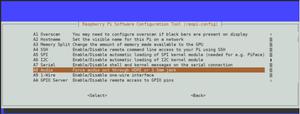树莓派全面配置

树莓派操作">树莓派操作
默认的用户名: pi,默认的密码是: raspberry
默认的用户名: root,密码: raspberry
在内存卡boot盘中新建一个ssh的空文件,为了打开ssh功能。
在内存卡boot盘中新建一个wpa_supplicant.conf文本文件,写入wifi配置:
country=CNctrl_interface=DIR=/var/run/wpa_supplicant GROUP=netdev
update_config=1
network={
ssid="你的无线网名称"
psk="你的无线网密码"
key_mgmt=WPA-PSK
priority=1
}
在树莓派系统内文件位于/etc/wpa_supplicant/wpa_supplicant.conf
初始设置
换清华源、安装基础命令
# 编辑 `/etc/apt/sources.list` 文件,删除原文件所有内容,用以下内容取代:deb http://mirrors.tuna.tsinghua.edu.cn/raspbian/raspbian/ buster main non-free contrib rpi
deb-src http://mirrors.tuna.tsinghua.edu.cn/raspbian/raspbian/ buster main non-free contrib rpi
# 编辑 `/etc/apt/sources.list.d/raspi.list` 文件,删除原文件所有内容,用以下内容取代:
deb http://mirrors.tuna.tsinghua.edu.cn/raspberrypi/ buster main ui
sudo apt-get update
sudo apt-get upgrade
sudo apt-get install vim
sudo apt-get install screen
给pip3换成阿里源(自己测试感觉是阿里的源比较全和稳)
# pip3 install -i https://pypi.tuna.tsinghua.edu.cn/simple pip -U# pip config set global.index-url https://pypi.tuna.tsinghua.edu.cn/sipmle
# pip config set install.trusted-host pypi.tuna.tsinghua.edu.cn
# 上面的不要看
# 这个命令是本机pip安装时查找的源的位置
pip config list -v
# 打开pip.conf文件,没有就创建目录和文件
~/.pip/pip.conf
# 添加以下内容
[global]
index-url = https://mirrors.aliyun.com/pypi/simple/
[install]
trusted-host=mirrors.aliyun.com
python -m pip install --upgrade pip
查看
uname -acat /etc/os-release
注意
GPU内存不能拉到812M以上,否则会进不了系统。如果进不去了可以通过SD卡插USB修改config文件。
wiringPi
系统自带的一般是2.5.0版本,需要更新到2.5.2版本才能使用gpio readall命令
# 如果没有自带wiringpisudo apt-get install wiringpi
# 更新wiringPi
wget https://project-downloads.drogon.net/wiringpi-latest.deb
sudo dpkg -i wiringpi-latest.deb
安装node.js并换源
参考网址:https://github.com/nodesource/distributions/blob/master/README.md
# 先删除自带的低版本nodejssudo apt-get remove nodejs
sudo passwd root
# Using Debian, as root
curl -sL https://deb.nodesource.com/setup_14.x | bash -
apt-get install -y nodejs
npm config set registry https://registry.npm.taobao.org
安装防火墙
# 安装sudo apt- get install ufw
# 启动
sudo ufw enable
# 查看状态
sudo ufw status
# 开启
sudo ufw allow 22
配置静态IP地址
sudo vim /etc/dhcpcd.conf# 最后添加以下内容,按照自己的路由器配置来
interface wlan0
static ip_address=192.168.1.2/24
static routers=192.168.1.1
static domain_name_servers=114.114.114.114
树莓派系统设置
sudo raspi-config# 树莓派配置文件 config.txt 官方说明文档:https://www.raspberrypi.org/documentation/configuration/config-txt.md
# VNC开启
第五行
调整CPU频率
Raspberry Pi OSsudo nano /boot/config.txt
Ubuntu OS
sudo nano /boot/firmware/config.txt
超頻
over_voltage=6
arm_freq=2000
gpu_freq=700
超頻MAX
over_voltage=6
arm_freq=2147
gpu_freq=750
CPU最高頻率
sudo cat /sys/devices/system/cpu/cpu0/cpufreq/cpuinfo_max_freq
CPU最低頻率
sudo cat /sys/devices/system/cpu/cpu0/cpufreq/cpuinfo_min_freq
CPU目前頻率
sudo cat /sys/devices/system/cpu/cpu0/cpufreq/cpuinfo_cur_freq
查看温度
# 查看温度一次vcgencmd measure_temp
# 每2秒刷新温度
watch -n2 vcgencmd measure_temp
搭建文件服务器
sudo apt-get install sambasudo vim /etc/samba/smb.conf
# 末尾添加
[sun]
comment = sun Storage
path = /home/pi/sun
read only = no
create mask = 0777
directory mask = 0777
guest ok = yes
browseable = yes
# 重启
sudo samba restart
# 开机自启动
sudo update-rc.d samba defaults
安装docker
$ curl -fsSL https://get.docker.com -o get-docker.sh$ sudo sh get-docker.sh --mirror Aliyun
# 将当前用户加入docker组:
sudo usermod -aG docker $USER
安装Nginx
# 安装nginx依赖包sudo apt-get install gcc
# 安装PCRE库
sudo apt-get install libpcre3 libpcre3-dev
# 安装zlib库
sudo apt-get install zlib1g zlib1g-dev
# 安装OpenSSL库
sudo apt-get install libssl-dev
tar -zxvf nginx-1.18.0.tar.gz
./configure --prefix=/usr/local/nginx
make
make install
# 项目路径 /usr/local/nginx
以上是 树莓派全面配置 的全部内容, 来源链接: utcz.com/z/519658.html



![[树莓派]解决窗口无法关闭移动+登录界面输入正确密码后无限黑屏重置](/wp-content/uploads/thumbs/673227_thumbnail.jpg)