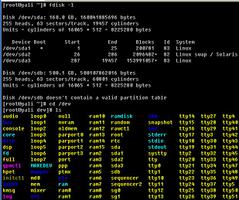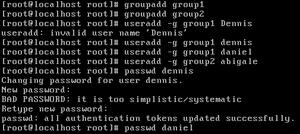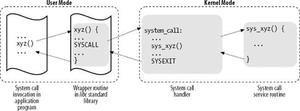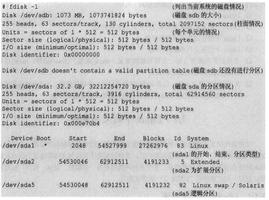【Linux】扩展阿里云数据盘分区和文件系统

扩容云盘只是扩大存储容量,不会扩容文件系统
一、准备工作
在扩展数据盘扩展分区和文件系统前,请提前完成以下工作。
- 创建快照以备份数据,防止操作失误导致数据丢失。
- 通过ECS控制台或者API扩容云盘容量。
二、确认分区格式和文件系统
ECS实例的操作系统为CentOS 6.8 64 位,数据盘设备名为/dev/vdb。
1.运行fdisk -lu <DeviceName>确认数据盘是否分区。
本示例中,原有的数据盘空间已做分区/dev/vdb1。"System"="Linux"说明数据盘使用的是MBR分区格式,如果"System"="GPT"则说明数据盘使用的是GPT格式。
[root@test ~]# fdisk -lu /dev/vdbDisk /dev/vdb: 1374.4 GB, 1374389534720 bytes
16 heads, 63 sectors/track, 2663050 cylinders, total 2684354560 sectors
Units = sectors of 1 * 512 = 512 bytes
Sector size (logical/physical): 512 bytes / 512 bytes
I/O size (minimum/optimal): 512 bytes / 512 bytes
Disk identifier: 0x7c4016b5
Device Boot Start End Blocks Id System
/dev/vdb1 63 2147483519 1073741728+ 83 Linux
2、运行blkid <PartitionName>确认文件系统的类型。
本示例中,/dev/vdb1的文件系统类型为ext4。
[root@test ~]# blkid /dev/vdb1/dev/vdb1: UUID="ee04ddf2-ad0f-40bc-9b5c-984be7e19283" TYPE="ext4"
说明 未分区并且未创建文件系统的数据盘,以及已分区但未创建文件系统的数据盘,不会返回结果。
[root@test ~]# blkid /dev/vdb1[root@test ~]#
运行以下命令确认文件系统的状态。
- ext*文件系统:e2fsck -n <dst_dev_part_path>
- xfs文件系统:xfs_repair -n <dst_dev_part_path>
警告 本示例中,文件系统状态为clean。如果状态不是clean,请排查并修复。
[root@test~]# e2fsck -n /dev/vdb1e2fsck 1.41.12 (17-May-2010)
/dev/vdb1: clean, 115952/67108864 files, 140800686/268435432 blocks
三、扩展已有MBR分区
说明 为了防止数据丢失,不建议扩容已挂载的分区和文件系统。请先取消挂载(umount)分区,完成扩容并正常使用后,重新挂载(mount)。针对不同的Linux内核版本,推荐以下操作方式:
- 实例内核版本 < 3.6:先取消挂载该分区,再修改分区表,最后扩容文件系统。
- 实例内核版本 ≥ 3.6:先修改对应分区表,再通知内核更新分区表,最后扩容文件系统。
如果新增空间用于扩容已有的MBR分区,按照以下步骤在实例中完成扩容:
1.修改分区表
查看磁盘信息
[root@test~]# fdisk -lu /dev/vdbDisk /dev/vdb: 1374.4 GB, 1374389534720 bytes
16 heads, 63 sectors/track, 2663050 cylinders, total 2684354560 sectors
Units = sectors of 1 * 512 = 512 bytes
Sector size (logical/physical): 512 bytes / 512 bytes
I/O size (minimum/optimal): 512 bytes / 512 bytes
Disk identifier: 0x7c4016b5
Device Boot Start End Blocks Id System
/dev/vdb1 63 2147483519 1073741728+ 83 Linux
查看数据盘的挂载路径,根据返回的文件路径卸载分区,直至完全卸载已挂载的分区。
[root@test ~]# mount | grep "/dev/vdb"/dev/vdb1 on /data type ext4 (rw,relatime,data=ordered)
[root@test ~]# umount /dev/vdb1
[root@test ~]# mount | grep "/dev/vdb"
使用fdisk工具删除旧分区。
- 运行fdisk -u /dev/vdb:分区数据盘。
- 输入p:打印分区表。
- 输入d:删除分区。
- 输入p:确认分区已删除。
- 输入w:保存修改并退出。
[root@test~]# fdisk -u /dev/vdbWARNING: DOS-compatible mode is deprecated. It"s spanly recommended to
switch off the mode (command "c").
Command (m for help): p
Disk /dev/vdb: 1374.4 GB, 1374389534720 bytes
16 heads, 63 sectors/track, 2663050 cylinders, total 2684354560 sectors
Units = sectors of 1 * 512 = 512 bytes
Sector size (logical/physical): 512 bytes / 512 bytes
I/O size (minimum/optimal): 512 bytes / 512 bytes
Disk identifier: 0x7c4016b5
Device Boot Start End Blocks Id System
/dev/vdb1 63 2147483519 1073741728+ 83 Linux
Command (m for help): d
Selected partition 1
Command (m for help): p
Disk /dev/vdb: 1374.4 GB, 1374389534720 bytes
16 heads, 63 sectors/track, 2663050 cylinders, total 2684354560 sectors
Units = sectors of 1 * 512 = 512 bytes
Sector size (logical/physical): 512 bytes / 512 bytes
I/O size (minimum/optimal): 512 bytes / 512 bytes
Disk identifier: 0x7c4016b5
Device Boot Start End Blocks Id System
Command (m for help): w
The partition table has been altered!
Calling ioctl() to re-read partition table.
Syncing disks.
使用fdisk命令新建分区。
- 运行fdisk -u /dev/vdb:分区数据盘。
- 输入p:打印分区表。
- 输入n:新建分区。
- 输入p:选择分区类型为主分区。
- 输入<分区号>:选择分区号。本示例选取了1。警告 新分区的起始位置必须和旧分区的起始位置相同,结束位置必须大于旧分区的结束位置,否则会导致扩容失败。
- 输入w:保存修改并退出。
本示例中,将/dev/vdb1由1024 GiB扩容到1280 GiB。
[root@test~]# fdisk -u /dev/vdbWARNING: DOS-compatible mode is deprecated. It"s spanly recommended to
switch off the mode (command "c").
Command (m for help): p
Disk /dev/vdb: 1374.4 GB, 1374389534720 bytes
16 heads, 63 sectors/track, 2663050 cylinders, total 2684354560 sectors
Units = sectors of 1 * 512 = 512 bytes
Sector size (logical/physical): 512 bytes / 512 bytes
I/O size (minimum/optimal): 512 bytes / 512 bytes
Disk identifier: 0x7c4016b5
Device Boot Start End Blocks Id System
Command (m for help): n
Command action
e extended
p primary partition (1-4)
p
Partition number (1-4): w
Partition number (1-4): 1
First sector (63-2684354559, default 63):
Using default value 63
Last sector, +sectors or +size{K,M,G} (63-2684354559, default 2684354559):
Using default value 2684354559
Command (m for help): w
The partition table has been altered!
Calling ioctl() to re-read partition table.
Syncing disks.
运行lsblk /dev/vdb确保分区表已经增加。
运行e2fsck -n /dev/vdb1再次检查文件系统,确认扩容分区后的文件系统状态为clean。
2.通知内核更新分区表
运行partprobe <dst_dev_path>或者partx -u <dst_dev_path>,以通知内核数据盘的分区表已经修改,需要同步更新。
3.扩容文件系统
ext*文件系统(例如ext3和ext4):运行resize2fs /dev/vdb1并重新挂载分区。
[root@test ~]# resize2fs /dev/vdb1resize2fs 1.42.9 (28-Dec-2013)
Resizing the filesystem on /dev/vdb1 to 7864320 (4k) blocks.
The filesystem on /dev/vdb1 is now 7864320 blocks long.
[root@test ~]# mount /dev/vdb1 /data
xfs文件系统:先运行mount /dev/vdb1 /data/命令,再运行xfs_growfs /dev/vdb1。
[root@test ~]# mount /dev/vdb1 /data/[root@test ~]# xfs_growfs /dev/vdb1
meta-data=/dev/vdb1 isize=512 agcount=4, agsize=1310720 blks
= sectsz=512 attr=2, projid32bit=1
= crc=1 finobt=0 spinodes=0
data = bsize=4096 blocks=5242880, imaxpct=25
= sunit=0 swidth=0 blks
naming =version 2 bsize=4096 ascii-ci=0 ftype=1
log =internal bsize=4096 blocks=2560, version=2
= sectsz=512 sunit=0 blks, lazy-count=1
realtime =none extsz=4096 blocks=0, rtextents=0
data blocks changed from 5242880 to 7864320
四、新增并格式化MBR分区
如果新增空间用于增加新的MBR分区,按照以下步骤在实例中完成扩容:
运行fdisk -u /dev/vdb命令新建分区。
本示例中,为新增的20GiB新建分区,作为/dev/vdb2使用。
[root@test ~]# fdisk -u /dev/vdbWelcome to fdisk (util-linux 2.23.2).
Changes will remain in memory only, until you decide to write them.
Be careful before using the write commad.
Command (m for help): p
Disk /dev/vdb: 42.9 GB, 42949672960 bytes, 83886080 sectors
Units = sectors of 1 * 512 = 512 bytes
Sector size (logical/physical): 512 bytes / 512 bytes
I/O size (minimum/optimal): 512 bytes / 512 bytes
Disk label type: dos
Disk identifier: 0x2b31a2a3
Device Boot Start End Blocks Id System
/dev/vdb1 2048 41943039 20970496 83 Linux
Command (m for help): n
Partition type:
p primary (1 primary, 0 extended, 3 free)
e extended
Select (default p): p
Partition number (2-4, default 2): 2
First sector (41943040-83886079, default 41943040):
Using default value 41943040
Last sector, +sectors or +size{K,M,G} (41943040-83886079, default 83886079):
Using default value 83886079
Partition 2 of type Linux and of size 20 GiB is set
Command (m for help): w
The partition table has been altered!
Calling ioctl() to re-read partition table.
Syncing disks.
运行命令lsblk /dev/vdb查看分区。
[root@test ~]# lsblk /dev/vdbNAME MAJ:MIN RM SIZE RO TYPE MOUNTPOINT
vdb 253:16 0 40G 0 disk
├─vdb1 253:17 0 20G 0 part
└─vdb2 253:18 0 20G 0 part
格式化新的分区。
创建ext4文件系统:mkfs.ext4 /dev/vdb2
[root@test ~]# mkfs.ext4 /dev/vdb2mke2fs 1.42.9 (28-Dec-2013)
Filesystem label=
OS type: Linux
Block size=4096 (log=2)
Fragment size=4096 (log=2)
Stride=0 blocks, Stripe width=0 blocks
1310720 inodes, 5242880 blocks
262144 blocks (5.00%) reserved for the super user
First data block=0
Maximum filesystem blocks=2153775104
160 block groups
32768 blocks per group, 32768 fragments per group
8192 inodes per group
Superblock backups stored on blocks:
32768, 98304, 163840, 229376, 294912, 819200, 884736, 1605632, 2654208,
4096000
Allocating group tables: done
Writing inode tables: done
Creating journal (32768 blocks): done
Writing superblocks and filesystem accounting information: done
[root@test ~]# blkid /dev/vdb2
/dev/vdb2: UUID="e3f336dc-d534-4fdd-****-b6ff1a55bdbb" TYPE="ext4"
创建ext3文件系统:mkfs.ext3 /dev/vdb2
[root@test ~]# mkfs.ext3 /dev/vdb2mke2fs 1.42.9 (28-Dec-2013)
Filesystem label=
OS type: Linux
Block size=4096 (log=2)
Fragment size=4096 (log=2)
Stride=0 blocks, Stripe width=0 blocks
1310720 inodes, 5242880 blocks
262144 blocks (5.00%) reserved for the super user
First data block=0
Maximum filesystem blocks=4294967296
160 block groups
32768 blocks per group, 32768 fragments per group
8192 inodes per group
Superblock backups stored on blocks:
32768, 98304, 163840, 229376, 294912, 819200, 884736, 1605632, 2654208,
4096000
Allocating group tables: done
Writing inode tables: done
Creating journal (32768 blocks): done
Writing superblocks and filesystem accounting information: done
[root@ecshost ~]# blkid /dev/vdb2
/dev/vdb2: UUID="dd5be97d-a630-4593-****-5056def914ea" SEC_TYPE="ext2" TYPE="ext3"
创建xfs文件系统:mkfs.xfs -f /dev/vdb2
[root@test ~]# mkfs.xfs -f /dev/vdb2meta-data=/dev/vdb2 isize=512 agcount=4, agsize=1310720 blks
= sectsz=512 attr=2, projid32bit=1
= crc=1 finobt=0, sparse=0
data = bsize=4096 blocks=5242880, imaxpct=25
= sunit=0 swidth=0 blks
naming =version 2 bsize=4096 ascii-ci=0 ftype=1
log =internal log bsize=4096 blocks=2560, version=2
= sectsz=512 sunit=0 blks, lazy-count=1
realtime =none extsz=4096 blocks=0, rtextents=0
[root@test ~]# blkid /dev/vdb2
/dev/vdb2: UUID="66251477-3ae4-4b44-****-5604420dbecb" TYPE="xfs"
创建btrfs文件系统:mkfs.btrfs /dev/vdb2
[root@test ~]# mkfs.btrfs /dev/vdb2btrfs-progs v4.9.1
See http://btrfs.wiki.kernel.org for more information.
Label: (null)
UUID: 6fb5779b-57d7-4aaf-bf09-82b46f54a429
Node size: 16384
Sector size: 4096
Filesystem size: 20.00GiB
Block group profiles:
Data: single 8.00MiB
Metadata: DUP 1.00GiB
System: DUP 8.00MiB
SSD detected: no
Incompat features: extref, skinny-metadata
Number of devices: 1
Devices:
ID SIZE PATH
1 20.00GiB /dev/vdb2
[root@test ~]# blkid /dev/vdb2
/dev/vdb2: UUID="6fb5779b-57d7-4aaf-****-82b46f54a429" UUID_SUB="9bdd889a-ab69-4653-****-d1b6b8723378" TYPE="btrfs"
运行mount /dev/vdb2 /mnt挂载文件系统。
运行df -h查看目前数据盘空间和使用情况。
显示新建文件系统的信息,表示挂载成功。
[root@test ~]# df -hFilesystem Size Used Avail Use% Mounted on
/dev/vda1 40G 1.6G 36G 5% /
devtmpfs 3.9G 0 3.9G 0% /dev
tmpfs 3.9G 0 3.9G 0% /dev/shm
tmpfs 3.9G 460K 3.9G 1% /run
tmpfs 3.9G 0 3.9G 0% /sys/fs/cgroup
/dev/vdb2 9.8G 37M 9.2G 1% /mnt
tmpfs 783M 0 783M 0% /run/user/0
五、重点来了,如果磁盘没有分区,但是有数据怎么办,怎么办?
1、查看磁盘情况
[root@test ~]# fdisk -lu /dev/vdbDisk /dev/vdb: 1374.4 GB, 1374389534720 bytes
16 heads, 63 sectors/track, 2663050 cylinders, total 2684354560 sectors
Units = sectors of 1 * 512 = 512 bytes
Sector size (logical/physical): 512 bytes / 512 bytes
I/O size (minimum/optimal): 512 bytes / 512 bytes
Disk identifier: 0x00000000
[root@test ~]# blkid /dev/vdb
/dev/vdb: UUID="c7a3bad3-c0f9-4cdc-9778-15abb90953ab" SEC_TYPE="ext2" TYPE="ext3"
[root@test ~]# lsblk /dev/vdb
NAME MAJ:MIN RM SIZE RO TYPE MOUNTPOINT
vdb 252:16 0 1.3T 0 disk
2、直接扩容
[root@test ~]# e2fsck -f /dev/vdbe2fsck 1.41.12 (17-May-2010)
Pass 1: Checking inodes, blocks, and sizes
Pass 2: Checking directory structure
Pass 3: Checking directory connectivity
Pass 4: Checking reference counts
Pass 5: Checking group summary information
/dev/vdb: 115952/67108864 files (32.8% non-contiguous), 140800686/268435432 blocks
[root@test ~]#
[root@test ~]# resize2fs /dev/vdb
resize2fs 1.41.12 (17-May-2010)
Resizing the filesystem on /dev/vdb1 to 335544312 (4k) blocks.
The filesystem on /dev/vdb is now 335544312 blocks long.
以上是 【Linux】扩展阿里云数据盘分区和文件系统 的全部内容, 来源链接: utcz.com/z/517359.html