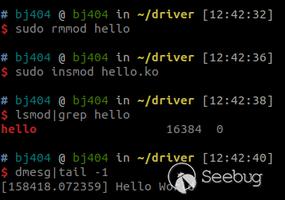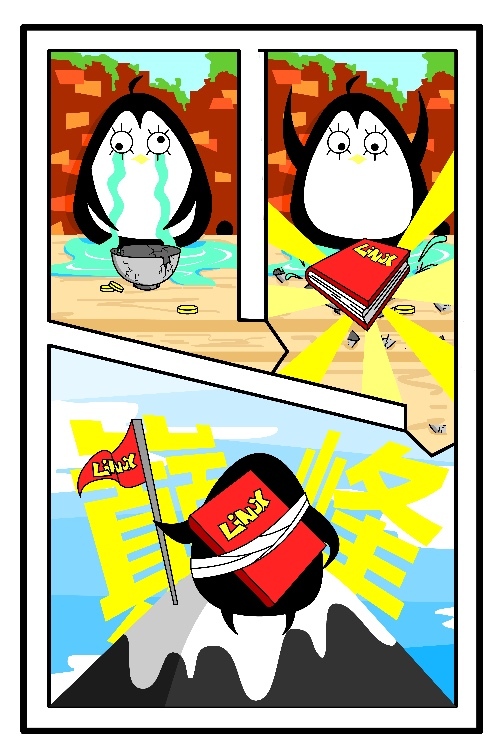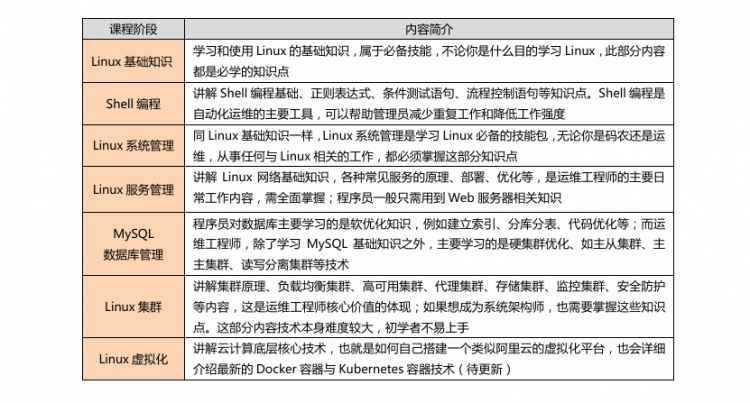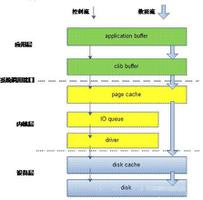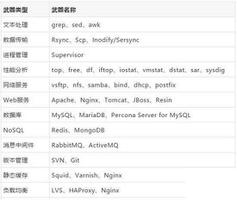linux学习(小白篇)

当前为:centos 7 ,此文是在学习linux时做一个指令合集,方便自己查阅
shell命令框建议使用xshell,文件上传建议使用xftp(界面化软件,非常好用)
进文件夹:cd xxx返回最上级文件夹:cd
/查看当前文件夹的所有文件:ls
前期准备:安装netcore环境(点击直接跳转),参照https://www.cnblogs.com/v587yy/p/12148087.html
netcore网站发布后可使用xftp上传到linux服务器,进入网站所在文件夹之后netcore网站可使用dotnet xxx.dll运行,运行后想要在外网访问,需要搭建nginx(点击直接跳转)
1.查看所有进程:ps -ef2.查看特定进程:ps -ef |grep redisps:将某个进程显示出来
-A 显示所有程序。 -e 此参数的效果和指定"A"参数相同。-f 显示UID,PPIP,C与STIME栏位。grep命令是查找
中间的
|是管道命令 是指ps命令与grep同时执行这条命令的意思是显示有关redis有关的进程
3.kill[参数][进程号]kill
-9 4394kill就是给某个进程id发送了一个信号。默认发送的信号是SIGTERM,而kill
-9发送的信号是SIGKILL,即exit。exit信号不会被系统阻塞,所以kill -9能顺利杀掉进程。当然你也可以使用kill发送其他信号给进程。
摘自https://www.cnblogs.com/yiyangl/p/11130577.html
创建服务定义文件:sudo nano
/etc/systemd/system/kestrel-hellomvc.service以下是应用的示例服务文件:
[Unit]Description
=Example .NET Web API App running on Ubuntu[Service]
WorkingDirectory
=/var/aspnetcore/hellomvcExecStart=/usr/bin/dotnet /var/aspnetcore/hellomvc/hellomvc.dll
Restart=always
# Restart service after 10 seconds if the dotnet service crashes:
RestartSec=10
SyslogIdentifier=dotnet-example
User=xxx
Environment=ASPNETCORE_ENVIRONMENT=Development
[Install]
WantedBy=multi-user.target
保存文件并启用服务。systemctl enable kestrel
-hellomvc.service启动服务并验证其是否正在运行。
systemctl start kestrel
-hellomvc.servicesystemctl status kestrel
-hellomvc.service您需要使用应用 dll 的路径将工作目录( 路径到您的应用和Exec Start)设置为文件夹。默认情况下,这就足够了。
摘自https://blog.csdn.net/wojiaosha123/article/details/98784936
centos安装.net core 环境
sudo yum update
注册Microsoft签名密钥,每个机器只要注册一次就可以
sudo rpm
-Uvh https://packages.microsoft.com/config/rhel/7/packages-microsoft-prod.rpm安装.Net Core SDK ,这里根据项目环境,需要安装2.2版的。不同的开发环境选择对应的运行时版本
sudo yum install dotnet-sdk-2.2
完成后,通过命令,可以看出.net core的版本
dotnet --version
摘自https://www.cnblogs.com/v587yy/p/12148087.html
安装nginx
yum
-y install nginx测试是否安装正确:
nginx
-t打印如下:
nginx: the configuration file
/etc/nginx/nginx.conf syntax is oknginx: configuration file /etc/nginx/nginx.conf test is successful
CentOS7.0+ nginx实现停止、启动、重启
systemctl stop nginx.service
systemctl start nginx.service
systemctl restart nginx.service
systemctl status nginx.service
开机自启:
systemctl enable nginx.service
取消开机自启:
systemctl disable nginx.service
nginx配置的修改:
修改nginx.conf(位置在/etc/nginx/)文件,可将配置文件放在一个文件夹中,让nginx自己去读取自定义的配置文件,修改结果如下
# For more information on configuration, see:#
* Official English Documentation: http://nginx.org/en/docs/# * Official Russian Documentation: http://nginx.org/ru/docs/
user nginx;
worker_processes auto;
error_log /var/log/nginx/error.log;
pid /run/nginx.pid;
# Load dynamic modules. See /usr/share/doc/nginx/README.dynamic.
include /usr/share/nginx/modules/*.conf;
events {
worker_connections 1024;
}
http {
log_format main "$remote_addr - $remote_user [$time_local] "$request" "
"$status $body_bytes_sent "$http_referer" "
""$http_user_agent" "$http_x_forwarded_for"";
access_log /var/log/nginx/access.log main;
sendfile on;
tcp_nopush on;
tcp_nodelay on;
keepalive_timeout 65;
types_hash_max_size 2048;
include /etc/nginx/mime.types;
default_type application/octet-stream;
# Load modular configuration files from the /etc/nginx/conf.d directory.
# See http://nginx.org/en/docs/ngx_core_module.html#include
# for more information.
include /etc/nginx/conf.d/*.conf;
}
include /etc/nginx/conf.d/*.conf;这一句的意思是从/etc/nginx/conf.d/文件夹中搜索所有*.conf的配置文件填充进配置中,例如我发布了一个网站,端口号是5000,如果不进行nginx映射,只能在linux的内网中进行访问,
无法在外网进行访问
例如我在/etc/nginx/conf.d/中添加了myblog.conf,如下面,重启nginx后,80端口的http请求都会转向到内部的5000端口,这样自己的网站就可以访问了
server {listen
80;location
/ {proxy_pass http:
//localhost:5000;proxy_http_version 1.1;
proxy_set_header Upgrade $http_upgrade;
proxy_set_header Connection keep-alive;
proxy_set_header Host $host;
proxy_cache_bypass $http_ipgrade;
}
}
以上是 linux学习(小白篇) 的全部内容, 来源链接: utcz.com/z/514069.html