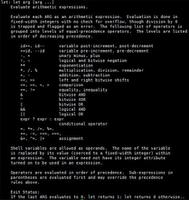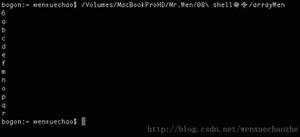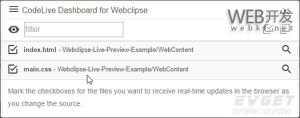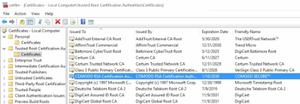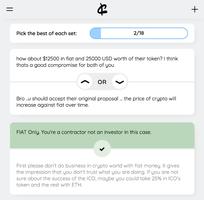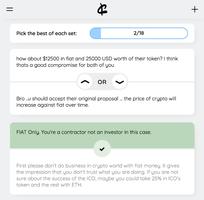在CentOS 7上使用Let’s Encrypt加密来保护Apache

Let’s Encrypt是由Internet安全研究小组(ISRG)开发的免费,自动化和开放的证书颁发机构。由Let's Encrypt颁发的证书自颁发之日起有效期为90天,并且今天已受到所有主要浏览器的信任。
在本教程中,我们将介绍在运行Apache作为网络服务器的CentOS 7服务器上安装免费的Let's Encrypt SSL证书的必要步骤。我们将使用certbot实用工具来获取和续订我们的加密证书。
先决条件
在继续本教程之前,请确保满足以下先决条件:
- 拥有一个指向您的公共服务器IP的域名。我们将使用
example.com。 - Apache已安装并在您的服务器上运行。
- 为您的域具有 Apache虚拟主机。
- 端口80和443在防火墙中打开。
安装SSL加密的Web服务器所需的以下软件包:
yum install mod_ssl openssl安装Certbot
Certbot是一种工具,可简化从“加密”获取SSL证书并自动启用服务器上的HTTPS的过程。
certbot软件包可从EPEL安装。如果您的系统上未安装 EPEL存储库,则可以使用以下命令进行安装:
sudo yum install epel-release启用EPEL存储库后,请输入以下内容来安装certbot软件包:
sudo yum install certbot生成强Dh(Diffie-Hellman)组
Diffie-Hellman密钥交换(DH)是一种在不安全的通信信道上安全地交换加密密钥的方法。生成一组新的2048位DH参数以增强安全性:
sudo openssl dhparam -out /etc/ssl/certs/dhparam.pem 2048您最多可以更改4096位,但是在这种情况下,生成时间可能会超过30分钟,具体取决于系统熵。
获得让我们加密的SSL证书
要获取我们域的SSL证书,我们将使用Webroot插件,该插件的工作原理是在${webroot-path}/.well-known/acme-challenge目录中创建一个用于验证请求的域的临时文件。 Let’s Encrypt服务器向临时文件发出HTTP请求,以验证请求的域是否解析为certbot运行的服务器。
为简化起见,我们将针对.well-known/acme-challenge的所有HTTP请求映射到单个目录/var/lib/letsencrypt。
运行以下命令来创建目录并使之对于Apache服务器可写:
sudo mkdir -p /var/lib/letsencrypt/.well-knownsudo chgrp apache /var/lib/letsencrypt
sudo chmod g+s /var/lib/letsencrypt
为避免代码重复,请创建以下两个配置摘要:
/etc/httpd/conf.d/letsencrypt.conf
Alias /.well-known/acme-challenge/ "/var/lib/letsencrypt/.well-known/acme-challenge/"<Directory "/var/lib/letsencrypt/">
AllowOverride None
Options MultiViews Indexes SymLinksIfOwnerMatch IncludesNoExec
Require method GET POST OPTIONS
</Directory>
/etc/httpd/conf.d/ssl-params.conf
SSLCipherSuite EECDH+AESGCM:EDH+AESGCM:AES256+EECDH:AES256+EDHSSLProtocol All -SSLv2 -SSLv3 -TLSv1 -TLSv1.1
SSLHonorCipherOrder On
Header always set Strict-Transport-Security "max-age=63072000; includeSubDomains; preload"
Header always set X-Frame-Options DENY
Header always set X-Content-Type-Options nosniff
# Requires Apache >= 2.4
SSLCompression off
SSLUseStapling on
SSLStaplingCache "shmcb:logs/stapling-cache(150000)"
# Requires Apache >= 2.4.11
SSLSessionTickets Off
上面的代码段使用的是 Cipherli.st 推荐的削片程序,启用OCSP装订,HTTP严格传输安全性(HSTS)并仅执行少量针对安全性的HTTP标头。
重新加载Apache配置以使更改生效:
sudo systemctl reload httpd现在,我们可以运行带有Webroot插件的Certbot工具,并通过输入以下内容获取SSL证书文件:
sudo certbot certonly --agree-tos --email [email protected] --webroot -w /var/lib/letsencrypt/ -d example.com -d www.example.com如果成功获得SSL证书,certbot将打印以下消息:
IMPORTANT NOTES: - Congratulations! Your certificate and chain have been saved at:
/etc/letsencrypt/live/example.com/fullchain.pem
Your key file has been saved at:
/etc/letsencrypt/live/example.com/privkey.pem
Your cert will expire on 2018-12-07. To obtain a new or tweaked
version of this certificate in the future, simply run certbot
again. To non-interactively renew *all* of your certificates, run
"certbot renew"
- If you like Certbot, please consider supporting our work by:
Donating to ISRG / Let's Encrypt: https://letsencrypt.org/donate
Donating to EFF: https://eff.org/donate-le
CentOS 7随附Apache版本2.4.6,其中不包含SSLOpenSSLConfCmd指令。该指令仅在以后的Apache 2.4.8中可用,并且用于配置OpenSSL参数,例如Diffie-Hellman密钥交换(DH)。
我们将必须使用Let's Encrypt SSL证书和生成的DH文件创建一个新的合并文件。为此,请键入:
cat /etc/letsencrypt/live/example.com/cert.pem /etc/ssl/certs/dhparam.pem >/etc/letsencrypt/live/example.com/cert.dh.pem现在已完成所有设置,按如下所示编辑域虚拟主机配置:
/etc/httpd/conf.d/example.com.conf
<VirtualHost *:80> ServerName example.com
ServerAlias www.example.com
Redirect permanent / https://example.com/
</VirtualHost>
<VirtualHost *:443>
ServerName example.com
ServerAlias www.example.com
<If "%{HTTP_HOST} == 'www.example.com'">
Redirect permanent / https://example.com/
</If>
DocumentRoot /var/www/example.com/public_html
ErrorLog /var/log/httpd/example.com-error.log
CustomLog /var/log/httpd/example.com-access.log combined
SSLEngine On
SSLCertificateFile /etc/letsencrypt/live/example.com/cert.dh.pem
SSLCertificateKeyFile /etc/letsencrypt/live/example.com/privkey.pem
SSLCertificateChainFile /etc/letsencrypt/live/example.com/chain.pem
# Other Apache Configuration
</VirtualHost>
使用上述配置,我们将强制实施HTTPS并从www重定向到非www版本。随意根据您的需要调整配置。
重新启动Apache服务以使更改生效:
sudo systemctl restart httpd您现在可以使用https://打开您的网站,并且会看到一个绿色的锁定图标。
如果您使用 SSL Labs服务器测试来测试您的域,则会获得A +等级,如下所示:
自动更新让我们加密SSL证书
让我们的加密证书有效期为90天。要在证书过期之前自动更新证书,我们将创建一个cronjob,每天运行两次,并在证书过期前30天自动更新任何证书。
运行crontab命令来创建一个新的cronjob,它将更新证书,创建一个包含DH键的新组合文件,然后重新启动apache:
sudo crontab -e0 */12 * * * root test -x /usr/bin/certbot -a \! -d /run/systemd/system && perl -e 'sleep int(rand(3600))' && certbot -q renew --renew-hook "systemctl reload httpd"保存并关闭文件。
要测试续订过程,可以使用certbot命令,然后使用--dry-run开关:
sudo certbot renew --dry-run如果没有错误,则表示更新过程成功。
结论
在本教程中,您使用了Let's Encrypt客户端certbot为您的域下载SSL证书。您还创建了Apache代码段以避免重复代码,并配置了Apache以使用证书。在本教程的最后,您已经设置了cronjob来自动更新证书。
如果您想了解有关如何使用Certbot的更多信息,请其文档是一个很好的起点。
以上是 在CentOS 7上使用Let’s Encrypt加密来保护Apache 的全部内容, 来源链接: utcz.com/z/507179.html