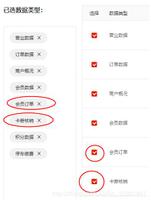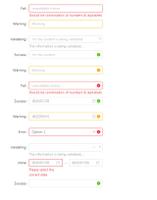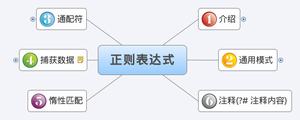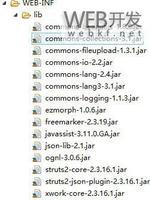Vue.js(16):实例 - springsnow

Vue.js(16):实例
本章节为大家介绍几个 Vue.js 实例,通过实例练习来巩固学到的知识点。
一、导航菜单实例
创建一个简单的导航菜单:
<div id="main">激活的菜单样式为 active 类
为了阻止链接在点击时跳转,我们使用了 "prevent" 修饰符 (preventDefault 的简称)。
<nav v-bind:class="active" v-on:click.prevent>
当菜单上的链接被点击时,我们调用了 makeActive 方法, 该方法在 Vue 实例中创建。
<a href="#" class="home" v-on:click="makeActive(\'home\')">Home</a>
<a href="#" class="projects" v-on:click="makeActive(\'projects\')">Projects</a>
<a href="#" class="services" v-on:click="makeActive(\'services\')">Services</a>
<a href="#" class="contact" v-on:click="makeActive(\'contact\')">Contact</a>
</nav>
以下 "active" 变量会根据当前选中的值来自动变换
<p>您选择了 <b>{{active}} 菜单</b></p>
</div>
<script>
// 创建一个新的 Vue 实例
var demo = new Vue({
// DOM 元素,挂载视图模型
el: \'#main\',
// 定义属性,并设置初始值
data: {
active: \'home\'
},
// 点击菜单使用的函数
methods: {
makeActive: function(item){
// 模型改变,视图会自动更新
this.active = item;
}
}
});
v-cloak 隐藏未编译的变量,直到 Vue 实例准备就绪。
元素点击后 hideTooltp() 方法被调用
<div id="main" v-cloak v-on:click="hideTooltip">
<div class="tooltip" v-on:click.stop v-if="show_tooltip"><input type="text" v-model="text_content" />
</div>
点击后调用 "toggleTooltip" 方法并阻止事件传递
"text_content" 变量根据文本域内容的变化而变化
<p v-on:click.stop="toggleTooltip">{{text_content}}</p>
</div>
<script>
var demo = new Vue({
el: \'#main\',
data: {
show_tooltip: false,
text_content: \'点我,并编辑内容。\'
},
methods: {
hideTooltip: function(){
// 在模型改变时,视图也会自动更新
this.show_tooltip = false;
},
toggleTooltip: function(){
this.show_tooltip = !this.show_tooltip;
}
}
})
</script>
尝试一下 »
三、订单列表实例
创建一个订单列表,并计算总价:
<form id="main" v-cloak><h1>Services</h1>
<ul>
循环输出 services 数组, 设置选项点击后的样式
<li v-for="service in services" v-on:click="toggleActive(service)" v-bind:class="{ \'active\': service.active}">
{{service.name}} <span>{{service.price | currency}}</span>
</li>
</ul>
<div class="total">
计算所有服务的价格,并格式化货币
Total: <span>{{total() | currency}}</span>
</div>
</form>
<script>
// 自定义过滤器 "currency".
Vue.filter(\'currency\', function (value) {
return \'$\' + value.toFixed(2);
});
var demo = new Vue({
el: \'#main\',
data: {
// 定义模型属性 the model properties. The view will loop
// 视图将循环输出数组的数据
services: [
{
name: \'Web Development\',
price: 300,
active:true
},{
name: \'Design\',
price: 400,
active:false
},{
name: \'Integration\',
price: 250,
active:false
},{
name: \'Training\',
price: 220,
active:false
}
]
},
methods: {
toggleActive: function(s){
s.active = !s.active;
},
total: function(){
var total = 0;
this.services.forEach(function(s){
if (s.active){
total+= s.price;
}
});
return total;
}
}
});
</script>
尝试一下 »
四、搜索页面实例
在输入框输入搜索内容,列表显示配置的列表:
<form id="main" v-cloak><div class="bar">
searchString 模型与文本域创建绑定
<input type="text" v-model="searchString" placeholder="输入搜索内容" />
</div>
<ul>
循环输出数据
<li v-for="article in filteredArticles">
<a v-bind:href="article.url"><img v-bind:src="article.image" />a>
<p>{{article.title}}</p>
</li>
</ul>
</form>
<script>
var demo = new Vue({
el: \'#main\',
data: {
searchString: "",
// 数据模型,实际环境你可以根据 Ajax 来获取
articles: [
{
"title": "What You Need To Know About CSS Variables",
"url": "https://www.runoob.com/css/css-tutorial.html",
"image": "https://static.runoob.com/images/icon/css.png"
},
{
"title": "Freebie: 4 Great Looking Pricing Tables",
"url": "https://www.runoob.com/html/html-tutorial.html",
"image": "https://static.runoob.com/images/icon/html.png"
},
{
"title": "20 Interesting JavaScript and CSS Libraries for February 2016",
"url": "https://www.runoob.com/css3/css3-tutorial.html",
"image": "https://static.runoob.com/images/icon/css3.png"
},
{
"title": "Quick Tip: The Easiest Way To Make Responsive Headers",
"url": "https://www.runoob.com/css3/css3-tutorial.html",
"image": "https://static.runoob.com/images/icon/css3.png"
},
{
"title": "Learn SQL In 20 Minutes",
"url": "https://www.runoob.com/sql/sql-tutorial.html",
"image": "https://static.runoob.com/images/icon/sql.png"
},
{
"title": "Creating Your First Desktop App With HTML, JS and Electron",
"url": "https://www.runoob.com/js/js-tutorial.html",
"image": "https://static.runoob.com/images/icon/html.png"
}
]
},
computed: {
// 计算数学,匹配搜索
filteredArticles: function () {
var articles_array = this.articles,
searchString = this.searchString;
if(!searchString){
return articles_array;
}
searchString = searchString.trim().toLowerCase();
articles_array = articles_array.filter(function(item){
if(item.title.toLowerCase().indexOf(searchString) !== -1){
return item;
}
})
// 返回过滤后的数据
return articles_array;;
}
}
});
</script>
尝试一下 »
五、切换不同布局实例
点击右上角的按钮来切换不同页面布局:
<form id="main" v-cloak><div class="bar">
两个按钮用于切换不同的列表布局
<a class="list-icon" v-bind:class="{ \'active\': layout == \'list\'}" v-on:click="layout = \'list\'"></a>
<a class="grid-icon" v-bind:class="{ \'active\': layout == \'grid\'}" v-on:click="layout = \'grid\'"></a>
</div>
我们设置了两套布局页面。使用哪套依赖于 "layout" 绑定
<ul v-if="layout == \'grid\'" class="grid">
使用大图,没有文本
<li v-for="a in articles">
<a v-bind:href="a.url" target="_blank" rel="noopener noreferrer"><img v-bind:src="a.image.large" />a>
</li>
</ul>
<ul v-if="layout == \'list\'" class="list">
使用小图及标题
<li v-for="a in articles">
<a v-bind:href="a.url" target="_blank" rel="noopener noreferrer"><img v-bind:src="a.image.small" />a>
<p>{{a.title}}</p>
</li>
</ul>
</form>
<script>
var demo = new Vue({
el: \'#main\',
data: {
// 视图模型,可能的值是 "grid" 或 "list"。
layout: \'grid\',
articles: [{
"title": "HTML 教程",
"url": "https://www.runoob.com/html/html-tutorial.html",
"image": {
"large": "https://static.runoob.com/images/mix/htmlbig.png",
"small": "https://static.runoob.com/images/icon/html.png"
}
},
{
"title": "CSS 教程",
"url": "https://www.runoob.com/css/css-tutorial.html",
"image": {
"large": "https://static.runoob.com/images/mix/cssbig.png",
"small": "https://static.runoob.com/images/icon/css.png"
}
},
{
"title": "JS 教程",
"url": "https://www.runoob.com/js/js-tutorial.html",
"image": {
"large": "https://static.runoob.com/images/mix/jsbig.jpeg",
"small": "https://static.runoob.com/images/icon/js.png"
}
},
{
"title": "SQL 教程",
"url": "https://www.runoob.com/sql/sql-tutorial.html",
"image": {
"large": "https://static.runoob.com/images/mix/sqlbig.png",
"small": "https://static.runoob.com/images/icon/sql.png"
}
},
{
"title": "Ajax 教程",
"url": "https://www.runoob.com/ajax/ajax-tutorial.html",
"image": {
"large": "https://static.runoob.com/images/mix/ajaxbig.png",
"small": "https://static.runoob.com/images/icon/ajax.png"
}
},
{
"title": "Python 教程",
"url": "https://www.runoob.com/pyhton/pyhton-tutorial.html",
"image": {
"large": "https://static.runoob.com/images/mix/pythonbig.png",
"small": "https://static.runoob.com/images/icon/python.png"
}
}]
}
});
</script>
尝试一下 »
以上是 Vue.js(16):实例 - springsnow 的全部内容, 来源链接: utcz.com/z/376932.html