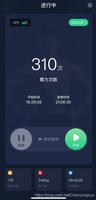Android使用GridView实现日历的简单功能
简单的日历实现,只是显示了每一个月,没有显示当天和记事这些功能
主要是计算月初是周几,月末是周几,然后相应的显示上一月多少天和下一月多少天。
先看一下关于日期的用到的几个工具类
/**
* 获取该月天数
*/
public static int getCurrentMonthDay(long millSec) {
Calendar calendar = Calendar.getInstance();
calendar.setTimeInMillis(millSec);
calendar.set(Calendar.DATE, 1);
calendar.roll(Calendar.DATE, -1);
int dateCount = calendar.get(Calendar.DATE);
return dateCount;
}
/**
* 获取当月第一天
*/
public static long getFirOfMonth(long millSec) {
Calendar calendar = Calendar.getInstance();
calendar.setTimeInMillis(millSec);
calendar.set(Calendar.DATE, 1);
return calendar.getTimeInMillis();
}
/**
* 获取当前时间戳
*/
public static long getCurrentTime() {
Calendar calendar = Calendar.getInstance();
return calendar.getTimeInMillis();
}
/**
* 获取上一月/下一月
*/
public static long getLastOrNextMonth(long millSec, int count) {
Calendar calendar = Calendar.getInstance();
calendar.setTimeInMillis(millSec);
calendar.add(Calendar.MONTH, count);
return calendar.getTimeInMillis();
}
/**
* 格式化到月份
*/
public static String long2str(long millSec) {
SimpleDateFormat sdf = new SimpleDateFormat("yyyy-MM");
return sdf.format(new Date(millSec));
}
用一个List存放每一天,因为之前考虑到每一天有记事这些,所以封装了一个类,如果不需要的话可以直接一个时间戳就可以。
打开之后先获取当前的时间戳,然后初始化到当前月份的第一天,通过工具类中方法。
然后就是计算了,把上月结余的、本月所有、下月的一起添加到List中。
private void setCalendarList(long millSecs) {
beans.clear();
Calendar calendar = Calendar.getInstance();
calendar.setTimeInMillis(millSecs);
// int nor = today.getDay();
int max = DateUtil.getCurrentMonthDay(millSecs);
/**
* 当月日历
*/
for (int i = 1; i <= max; i++) {
DayBean bean = new DayBean();
Calendar cc = Calendar.getInstance();
cc.setTimeInMillis(millSecs);
cc.add(Calendar.DAY_OF_MONTH, i - 1);
setBean(bean, cc);
bean.setIsCurrentMonth(true);
beans.add(bean);
}
//上月结余
int fir_day_of_week = beans.get(0).getCalendar().get(Calendar.DAY_OF_WEEK);
Log.e("AAA", "week_last:" + fir_day_of_week);
if (fir_day_of_week != 2) {
if(fir_day_of_week == 1){
for (int i = 0; i < 6; i++) {
DayBean bean = new DayBean();
Calendar cc = Calendar.getInstance();
cc.setTimeInMillis(millSecs);
cc.add(Calendar.DAY_OF_MONTH, -i -1);
setBean(bean, cc);
Log.e("AAA", "last:" + bean.getDay());
bean.setIsCurrentMonth(false);
beans.add(0, bean);
}
}else{
for (int i = 0; i < fir_day_of_week-2; i++) {
DayBean bean = new DayBean();
Calendar cc = Calendar.getInstance();
cc.setTimeInMillis(millSecs);
cc.add(Calendar.DAY_OF_MONTH, -i-1);
setBean(bean, cc);
Log.e("AAA", "last:" + bean.getDay());
bean.setIsCurrentMonth(false);
beans.add(0, bean);
}
}
}
//下月
int last_day_of_week = beans.get(beans.size() - 1).getCalendar().get(Calendar.DAY_OF_WEEK);
Log.e("AAA", "week_next:" + last_day_of_week);
if (last_day_of_week != 1) {
for (int i = last_day_of_week; i < 8; i++) {
DayBean bean = new DayBean();
Calendar cc = Calendar.getInstance();
cc.setTimeInMillis(millSecs);
cc.add(Calendar.DAY_OF_MONTH, i - last_day_of_week);
setBean(bean, cc);
Log.e("AAA", "next:" + bean.getDay());
bean.setIsCurrentMonth(false);
beans.add(bean);
}
}
GridViewAdapter adapter = new GridViewAdapter(this, beans);
mGridView.setAdapter(adapter);
}
private void setBean(DayBean bean, Calendar cc) {
bean.setCalendar(cc);
bean.setDay(cc.get(Calendar.DAY_OF_MONTH));
}
设置每一天时设置了一个字段为是否为本月,如果是,则设置为黑色,否则设为灰色显示,在Adapter中的getView方法中设置即可。
@Override
public View getView(int position, View convertView, ViewGroup parent) {
ViewHolder holder;
if (convertView == null) {
convertView = inflater.inflate(R.layout.item_layout, null);
holder = new ViewHolder();
holder.day_text = (TextView) convertView.findViewById(R.id.day_text);
convertView.setTag(holder);
} else {
holder = (ViewHolder) convertView.getTag();
}
holder.day_text.setText(beans.get(position).getDay() + "");
if (beans.get(position).isToday()) {
holder.day_text.setBackgroundColor(Color.RED);
} else {
holder.day_text.setBackgroundColor(Color.WHITE);
}
if (beans.get(position).isCurrentMonth()) {
holder.day_text.setTextColor(Color.BLACK);
} else {
holder.day_text.setTextColor(Color.GRAY);
}
return convertView;
}
class ViewHolder {
TextView day_text;
}
以上是 Android使用GridView实现日历的简单功能 的全部内容, 来源链接: utcz.com/z/355833.html