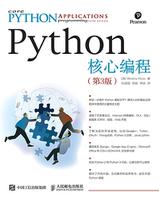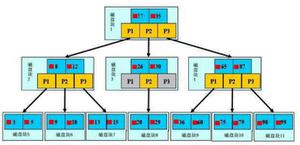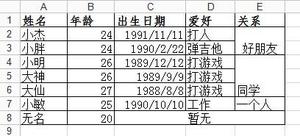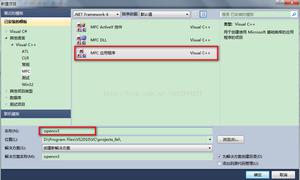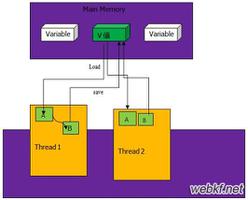Python-使用XlsxWriter模块绘制带有渐变填充的Excel图表
XlsxWriter 是一个Python库,使用它可以对excel文件执行多项操作,例如创建,编写,算术运算和绘制图形。
示例
# import xlsxwriter moduleimport xlsxwriter
# Workbook() takes one, non-optional, argument which is the filename #that we want to create.
workbook = xlsxwriter.Workbook('chart_gradient1.xlsx')
# The workbook object is then used to add new worksheet via the #add_worksheet() method.
worksheet = workbook.add_worksheet()
# Create a new Format object to formats cells in worksheets using #add_format() method .
# here we create bold format object .
bold = workbook.add_format({'bold': 1})
# Add the worksheet data that the charts will refer to.
headings = ['Number', 'Batch 1', 'Batch 2']
data = [
[2, 3, 4, 5, 6, 7],
[10, 40, 50, 20, 10, 50],
[30, 60, 70, 50, 40, 30],
]
# Write a row of data starting from 'A1'with bold format
worksheet.write_row('A1', headings, bold)
# Write a column of data starting from 'A2', 'B2', 'C2' respectively .
worksheet.write_column('A2', data[0])
worksheet.write_column('B2', data[1])
worksheet.write_column('C2', data[2])
# Create a chart object that can be added to a worksheet using #add_chart() method.
# here we create a column chart object
chart = workbook.add_chart({'type': 'column'})
#Add a data series with Gradient to a chart using add_series method.
# Configure the first series. = Sheet1 !$A$1 is equivalent to #['Sheet1', 0, 0].
# note : spaces is not inserted in b/w = and Sheet1, Sheet1 and !
# if space is inserted it throws warning.
chart.add_series({
'name': '= Sheet1 !$B$1',
'categories': '= Sheet1 !$A$2:$A$7',
'values': '= Sheet1 !$B$2:$B$7',
'gradient': {'colors': ['# 963735', '# F1DCDB']}
})
# Configure the second series, including a gradient.
chart.add_series({
'name': '= Sheet1 !$C$1',
'categories': '= Sheet1 !$A$2:$A$7',
'values': '= Sheet1 !$C$2:$C$7',
'gradient': {'colors': ['# E36C0A', '# FCEADA']}
})
# Add a chart title
chart.set_title ({'name': 'Chart With Gradient Fills'})
# Add x-axis label
chart.set_x_axis({'name': 'Test number'})
# Add y-axis label
chart.set_y_axis({'name': 'Sample length (mm)'})
# Turn off the chart legend.
chart.set_legend({'none': True})
# add chart to the worksheet with given offset values at the top-#left corner of a chart is anchored to cell D2 .
worksheet.insert_chart('D2', chart,
{'x_offset': 25, 'y_offset': 10})
# Finally, close the Excel file via the close() method.
workbook.close()
以上是 Python-使用XlsxWriter模块绘制带有渐变填充的Excel图表 的全部内容, 来源链接: utcz.com/z/355594.html