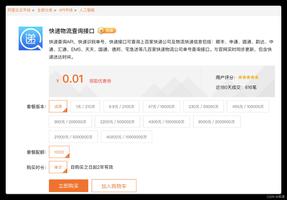Python实现的文本编辑器功能示例
本文实例讲述了Python实现的文本编辑器功能。分享给大家供大家参考,具体如下:
wxpython实现的文本编辑器 效果如下:
主要功能:
1.编辑保存文本,打开修改文本
2.常用快捷键,复制,粘贴,全选等
3.支持撤销功能
4.支持弹出式菜单
代码如下:
#encoding=utf-8
import wx
import os
class MyFrame(wx.Frame):
def __init__(self):
self.file=''
self.content=[]
self.count=0
self.width=700
self.height=500
wx.Frame.__init__(self,None,-1,u'记事本',size=(self.width,self.height))
self.panel=wx.Panel(self,-1)
menubar=wx.MenuBar()
menu1=wx.Menu()
menubar.Append(menu1,u'文件')
menu1.Append(1001,u'打开')
menu1.Append(1002,u'保存')
menu1.Append(1003,u'另存为')
menu1.Append(1004,u'退出')
menu2=wx.Menu()
menubar.Append(menu2,u'编辑')
menu2.Append(2001,u'撤销')
menu2.Append(2002,u'清空')
menu2.Append(2003,u'剪切 Ctrl + X')
menu2.Append(2004,u'复制 Ctrl + C')
menu2.Append(2005,u'粘贴 Ctrl + V ')
menu2.Append(2006,u'全选 Ctrl + A',)
menu=wx.Menu()
ctrla=menu.Append(-1, "\tCtrl-A")
ctrlc=menu.Append(-1, "\tCtrl-C")
ctrlx=menu.Append(-1, "\tCtrl-X")
ctrlv=menu.Append(-1, "\tCtrl-V")
ctrls=menu.Append(-1, "\tCtrl-S")
menubar.Append(menu,'')
self.SetMenuBar(menubar)
self.Bind(wx.EVT_MENU, self.OnSelect, ctrla)
self.Bind(wx.EVT_MENU, self.OnCopy,ctrlc)
self.Bind(wx.EVT_MENU, self.OnCut,ctrlc)
self.Bind(wx.EVT_MENU, self.OnPaste,ctrlv)
self.Bind(wx.EVT_MENU, self.OnTSave, ctrls)
self.Bind(wx.EVT_MENU, self.OnOpen, id=1001)
self.Bind(wx.EVT_MENU, self.OnSave, id=1002)
self.Bind(wx.EVT_MENU, self.OnSaveAll, id=1003)
self.Bind(wx.EVT_MENU, self.OnExit, id=1004)
self.Bind(wx.EVT_MENU, self.OnBack, id=2001)
self.Bind(wx.EVT_MENU, self.OnClear, id=2002)
self.Bind(wx.EVT_MENU, self.OnCut, id=2003)
self.Bind(wx.EVT_MENU, self.OnCopy, id=2004)
self.Bind(wx.EVT_MENU, self.OnPaste, id=2005)
self.Bind(wx.EVT_MENU, self.OnSelect, id=2006)
self.Bind(wx.EVT_SIZE, self.OnResize)
new=wx.Image('./icons/new.png',wx.BITMAP_TYPE_PNG).ConvertToBitmap()
open=wx.Image('./icons/open.png',wx.BITMAP_TYPE_PNG).ConvertToBitmap()
exit=wx.Image('./icons/exit.png',wx.BITMAP_TYPE_PNG).ConvertToBitmap()
save=wx.Image('./icons/save.png',wx.BITMAP_TYPE_PNG).ConvertToBitmap()
saveall=wx.Image('./icons/saveall.png',wx.BITMAP_TYPE_PNG).ConvertToBitmap()
back=wx.Image('./icons/back.png',wx.BITMAP_TYPE_PNG).ConvertToBitmap()
go=wx.Image('./icons/go.png',wx.BITMAP_TYPE_PNG).ConvertToBitmap()
clear=wx.Image('./icons/clear.png',wx.BITMAP_TYPE_PNG).ConvertToBitmap()
toolbar=self.CreateToolBar(wx.TB_HORIZONTAL|wx.TB_TEXT)
toolbar.AddSimpleTool(100,new,'New')
toolbar.AddSimpleTool(200,open,'Open')
toolbar.AddSimpleTool(300,exit,'Exit')
toolbar.AddSimpleTool(400,save,'Save')
toolbar.AddSimpleTool(500,saveall,'Save All')
toolbar.AddSimpleTool(600,back,'Back')
toolbar.AddSimpleTool(700,go,'Go')
toolbar.AddSimpleTool(800,clear,'Clear')
toolbar.Realize()
self.Bind(wx.EVT_TOOL,self.OnTOpen,id=200)
self.Bind(wx.EVT_TOOL,self.OnTExit,id=300)
self.Bind(wx.EVT_TOOL,self.OnTSave,id=400)
self.Bind(wx.EVT_TOOL,self.OnTBack,id=600)
self.Bind(wx.EVT_TOOL,self.OnTGo,id=700)
self.Bind(wx.EVT_TOOL,self.OnTClear,id=800)
self.text=wx.TextCtrl(self.panel,-1,pos=(2,2),size=(self.width-10,self.height-50), style=wx.HSCROLL|wx.TE_MULTILINE)
self.popupmenu = wx.Menu()#创建一个菜单
for text in "Cut Copy Paste SelectAll".split():#填充菜单
item = self.popupmenu.Append(-1, text)
self.Bind(wx.EVT_MENU, self.OnPopupItemSelected, item)
self.panel.Bind(wx.EVT_CONTEXT_MENU, self.OnShowPopup)#绑定一个显示菜单事件
def OnShowPopup(self, event):#弹出显示
pos = event.GetPosition()
pos = self.panel.ScreenToClient(pos)
self.panel.PopupMenu(self.popupmenu, pos)
def OnPopupItemSelected(self, event):
item = self.popupmenu.FindItemById(event.GetId())
text = item.GetText()
if text=='Cut':
self.OnCut(event)
elif text=='Copy':
self.OnCopy(event)
elif text=='Paste':
self.OnPaste(event)
elif text=='SelectAll':
self.OnSelect(event)
def OnOpen(self,event):
filterFile=" All files (*.*) |*.*"
opendialog=wx.FileDialog(self,u"选择文件",os.getcwd(),"",filterFile,wx.OPEN)
if opendialog.ShowModal()==wx.ID_OK:
self.file=opendialog.GetPath()
f=open(self.file)
self.text.write(f.read())
f.close()
opendialog.Destroy()
def OnTOpen(self,event):
filterFile="All files (*.*) |*.*"
opendialog=wx.FileDialog(self,u"选择文件",os.getcwd(),"",filterFile,wx.OPEN)
if opendialog.ShowModal()==wx.ID_OK:
self.file=opendialog.GetPath()
f=open(self.file)
self.text.write(f.read())
f.close()
self.content.append(self.text.GetValue())
opendialog.Destroy()
def OnSave(self,event):
filterFile="All files (*.*) |*.*"
opendialog=wx.FileDialog(self,u'保存文件',os.getcwd(),"",filterFile,wx.SAVE)
if opendialog.ShowModal()==wx.ID_OK:
self.file=opendialog.GetPath()
self.text.SaveFile(self.file)
def OnTSave(self,event):
if self.file == '':
filterFile="All files (*.*) |*.*"
opendialog=wx.FileDialog(self,u'保存文件',os.getcwd(),"",filterFile,wx.SAVE)
if opendialog.ShowModal()==wx.ID_OK:
self.file=opendialog.GetPath()
self.text.SaveFile(self.file)
self.content.append(self.text.GetValue())
self.count=self.count+1
else:
self.text.SaveFile(self.file)
self.content.append(self.text.GetValue())
self.count=self.count+1
def OnSaveAll(self,event):
pass
def OnExit(self,event):
self.Close()
def OnTExit(self,event):
self.Close()
def OnBack(self,event):
self.text.Undo()
def OnTBack(self,event):
try:
self.count=self.count-1
self.text.SetValue(self.content[self.count])
except IndexError:
self.count=0
def OnTGo(self,event):
try:
self.count=self.count+1
self.text.SetValue(self.content[self.count])
except IndexError:
self.count=len(self.content)-1
def OnClear(self,event):
self.text.Clear()
def OnTClear(self,event):
self.text.Clear()
def OnCut(self,event):
self.text.Cut()
def OnCopy(self,event):
self.text.Copy()
def OnPaste(self,event):
self.text.Paste()
def OnSelect(self,event):
self.text.SelectAll()
def OnResize(self,event):
newsize=self.GetSize()
width=newsize.GetWidth()-10
height=newsize.GetHeight()-50
self.text.SetSize((width,height))
self.text.Refresh()
if __name__=='__main__':
app=wx.App()
myFrame=MyFrame()
myFrame.Show()
app.MainLoop()
更多关于Python相关内容感兴趣的读者可查看本站专题:《Python数据结构与算法教程》、《Python Socket编程技巧总结》、《Python函数使用技巧总结》、《Python字符串操作技巧汇总》、《Python入门与进阶经典教程》及《Python文件与目录操作技巧汇总》
希望本文所述对大家Python程序设计有所帮助。
以上是 Python实现的文本编辑器功能示例 的全部内容, 来源链接: utcz.com/z/354805.html