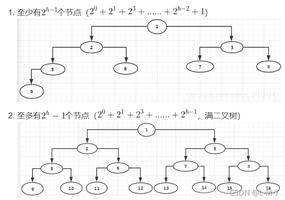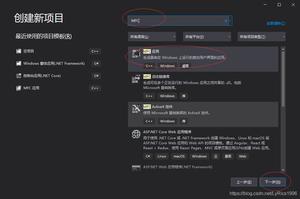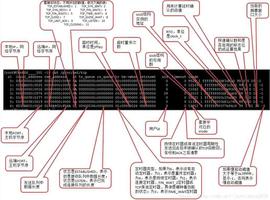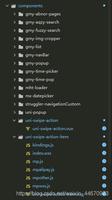从零开始搭建webpack+react开发环境的详细步骤
环境主要依赖版本
- webpack@4.8.1
- webpack-cli@2.1.3
- webpack-dev-server@3.1.4
- react@16.3.2
- babel-core@6.26.3
- babel-preset-env@1.6.1
- bable-preset-react@6.24.1
webpack安装及配置
1. 起步
新建项目目录,初始化npm,新建开发源目录
mkdir webpack-react && cd webpack-react
npm init -y
mkdir src
2.webpack-cli
webpack从4.x版本开始,需要同时安装webpack,webpack-cli(此工具用于在命令行中运行webpack)。
npm install webpack webpack-cli --save-dev
3.wepback配置文件
在项目根目录新建webpack.config.js文件,此文件为webpack运行核心文件。
webpack.config.js 基本配置
// webpack.config.js
const path = require('path');
module.exports = {
entry: './src/index.js', // 入口文件
output: { // webpack打包后出口文件
filename: 'app.js', // 打包后js文件名称
path: path.resolve(__dirname, 'dist') // 打包后自动输出目录
}
}
package.json 文件 scripts配置
"scripts": {
"build": "webpack"
}
此时在命令行运行npm run build,就能执行webpack了,webpack会自动去找项目根目录里的webpack.config.js文件,执行打包。
npm run build
// webpack打包后的项目
├── dist
│ └── app.js // 打包后的app.js
├── package.json
├── src
│ └── index.js // 源目录入口文件
└── webpack.config.js
webpack.config.js module相关配置
webpack 视所有文件都为模块,图片,css文件,字体等静态资源都会打包进js文件,所以会需要用到loader文件,更多Loaders可以查询网址,接下来我们安装一些必要的Loader文件。
npm install style-loader css-loader url-loader --save-dev
webpack.config.js加入module模块
module.exports = {
entry: './src/index.js',
output: {
filename: 'app.js',
path: path.resolve(__dirname, 'dist')
},
module: {
rules: [
{
test: /\.css$/,
use: ['style-loader', 'css-loader']
},
{
test: /\.(png|svg|jpg|gif)$/,
use: ['url-loader']
},
{
test: /\.(woff|woff2|eot|ttf|otf)$/,
use: ['url-loader']
}
]
}
}
引入loader后,就可以在你的src/index.js文件import你想引入的css文件或者其他静态资源。
cd src && touch main.css
src/index.js 文件引入css
import "./main.css";
webpack.config.js plugins配置
主要的js文件和静态文件都能成功打包成一个js文件后,我们需要把这个js文件放到html文件里,webpack插件***html-webpack-plugin***就是干这个事儿的,它能自动生成一个html文件并把我们打包好的js文件放入html。
npm install html-webpack-plugin --save-dev
webpack.config.js 配置plugins
const path = require('path');
const HtmlWebpackPlugin = require('html-webpack-plugin'); // 引入插件
module.exports = {
entry: './src/index.js',
output: {
filename: 'app.js',
path: path.resolve(__dirname, 'dist')
},
module: {
rules: [
{
test: /\.css$/,
use: ['style-loader', 'css-loader']
},
{
test: /\.(png|svg|jpg|gif)$/,
use: ['url-loader']
},
{
test: /\.(woff|woff2|eot|ttf|otf)$/,
use: ['url-loader']
}
]
},
plugins: [
new HtmlWebpackPlugin({title: 'production'}) // 配置plugin
]
};
执行npm run build后,我们可以看到dist目录多出一个index.html文件。
<!DOCTYPE html>
<html>
<head>
<meta charset="UTF-8">
<title>name</title>
</head>
<body>
// 打包后的app.js已经被自动插入了html文件
<script type="text/javascript" src="app.js"></script></body>
</html>
到这里,webpack最简单最基本的需求已经配置完毕。 此时项目结构为:
├── dist // 生产目录
│ ├── app.js
│ └── index.html
├── package.json
├── src // 源目录
│ ├── index.js
│ └── main.css
└── webpack.config.js
React 的webpack配置
安装react
npm install react react-dom --save
安装react,wepback转换依赖
React组件由JSX组成,浏览器无法识别JSX,需要babel进行转换。
- babel-croe 为babel核心文件
- babel-preset-env 将ES6转义成ES5
- babel-preset-react 将JSX转义成js
- babel-loader webpack的babe转换
npm install babel-core babel-preset-env babel-preset-react babel-loader --save-dev
.babelrc配置文件
在项目根目录下新建.babelrc文件,此文件为bable核心配置,babel会自动在项目根目录下识别。
// .babelrc
{
"presets": ["env", "react"]
}
webpack babel-loader 配置
// 在webpack.config.js 的modules.rules中加入此配置
{
test: /\.(js|jsx)$/,
exclude: /node_modules/,
use: {
loader: 'babel-loader'
}
}
html-webpack-plugin 模板配置
我们知道react需要获取页面一个根元素,然后render才会生效,我们可以新建一个html文件,让html-webpack-plugin插件基于这个文件来进项打包。
所以我们在根目录下新建一个html文件,以此文件作模板。
// index.html
<!DOCTYPE html>
<html lang="en">
<head>
<meta charset="UTF-8">
<title>Document</title>
</head>
<body>
// react需要的渲染根元素
<div id="root"></div>
</body>
</html>
此时webpack.config.js配置:
const path = require('path');
const HtmlWebpackPlugin = require('html-webpack-plugin');
module.exports = {
entry: './src/index.js',
output: {
filename: 'app.js',
path: path.resolve(__dirname, 'dist')
},
module: {
rules: [
{
test: /\.(js|jsx)$/,
exclude: /node_modules/,
use: {
loader: 'babel-loader'
}
},
{
test: /\.css$/,
use: ['style-loader', 'css-loader']
},
{
test: /\.(png|svg|jpg|gif)$/,
use: ['url-loader']
},
{
test: /\.(woff|woff2|eot|ttf|otf)$/,
use: ['url-loader']
}
]
},
plugins: [
new HtmlWebpackPlugin({
title: 'production',
template: './index.html' // 模板文件位置
})
]
};
书写React,运行webpack
// src/index.js
import React from 'react';
import ReactDom from 'react-dom';
import './main.css'
ReactDom.render(
<h1>hello world</h1>,
document.getElementById('root')
);
运行npm run build,生成dist目录,打开dist目录中的index.html文件,可以发现浏览器已正常渲染"hello world"。
dev环境热更新配置
react的wepack完成以后,是不是发现每修改一次代码,想看到效果,得重新打包一次才行。webpack-dev-server配置可以帮助我们实现热更新,在开发环境解放我们的生产力。
安装webpack-dev-server
npm install webpack-dev-server --save-dev
webpack.config.js 配置
const path = require('path');
const HtmlWebpackPlugin = require('html-webpack-plugin');
const webpack = require('webpack');
module.exports = {
entry: './src/index.js',
output: {
filename: 'app.js',
path: path.resolve(__dirname, 'dist')
},
module: {
rules: [
{
test: /\.(js|jsx)$/,
exclude: /node_modules/,
use: {
loader: 'babel-loader'
}
},
{
test: /\.css$/,
use: ['style-loader', 'css-loader']
},
{
test: /\.(png|svg|jpg|gif)$/,
use: ['url-loader']
},
{
test: /\.(woff|woff2|eot|ttf|otf)$/,
use: ['url-loader']
}
]
},
plugins: [
new HtmlWebpackPlugin({
title: 'production',
template: './index.html'
}),
// hot 检测文件改动替换plugin
new webpack.NamedModulesPlugin(),
new webpack.HotModuleReplacementPlugin()
],
// webpack-dev-server 配置
devServer: {
contentBase: './dist',
hot: true
},
};
运行webpack-dev-server
在 package.json 文件 加入 scripts 配置:
"scripts": {
"build": "webpack",
"dev": "webpack-dev-server --open --mode development" // webpack-dev-server
},
命令行运行 npm run dev
可以在浏览器中输入localhost:8080 内容即为dist目录下的index.html内容。修改src/index.js中的内容或者依赖,即实时在浏览器热更新看到。
至此,react的webpack的基础开发环境已全部配置完毕。
以上是 从零开始搭建webpack+react开发环境的详细步骤 的全部内容, 来源链接: utcz.com/z/352084.html