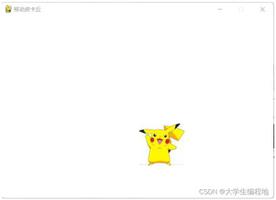基于python plotly交互式图表大全
plotly可以制作交互式图表,直接上代码:
import plotly.offline as py
from plotly.graph_objs import Scatter, Layout
import plotly.graph_objs as go
py.init_notebook_mode(connected=True)
import pandas as pd
import numpy as np
In [412]:
#读取数据
df=pd.read_csv('seaborn.csv',sep=',',encoding='utf-8',index_col=0)
#展示数据
df.head()
Out[412]:
| Name | Type 1 | Type 2 | Total | HP | Attack | Defense | Sp. Atk | Sp. Def | Speed | Stage | Legendary | |
|---|---|---|---|---|---|---|---|---|---|---|---|---|
| # | ||||||||||||
| 1 | Bulbasaur | Grass | Poison | 318 | 45 | 49 | 49 | 65 | 65 | 45 | 1 | False |
| 2 | Ivysaur | Grass | Poison | 405 | 60 | 62 | 63 | 80 | 80 | 60 | 2 | False |
| 3 | Venusaur | Grass | Poison | 525 | 80 | 82 | 83 | 100 | 100 | 80 | 3 | False |
| 4 | Charmander | Fire | NaN | 309 | 39 | 52 | 43 | 60 | 50 | 65 | 1 | False |
| 5 | Charmeleon | Fire | NaN | 405 | 58 | 64 | 58 | 80 | 65 | 80 | 2 | False |
In [413]:
#plotly折线图,trace就代表折现的条数
trace1=go.Scatter(x=df['Attack'],y=df['Defense'])
trace1=go.Scatter(x=[1,2,3,4,5],y=[2,1,3,5,2])
trace2=go.Scatter(x=[1,2,3,4,5],y=[2,1,4,6,7])
py.iplot([trace1,trace2])
#填充区域
trace1=go.Scatter(x=[1,2,3,4,5],y=[2,1,3,5,2],fill="tonexty",fillcolor="#FF0")
py.iplot([trace1])
# 散点图
trace1=go.Scatter(x=[1,2,3,4,5],y=[2,1,3,5,2],mode='markers')
trace1=go.Scatter(x=df['Attack'],y=df['Defense'],mode='markers')
py.iplot([trace1],filename='basic-scatter')
#气泡图
x=df['Attack']
y=df['Defense']
colors = np.random.rand(len(x))#set color equal to a variable
sz =df['Defense']
fig = go.Figure()
fig.add_scatter(x=x,y=y,mode='markers',marker={'size': sz,'color': colors,'opacity': 0.7,'colorscale': 'Viridis','showscale': True})
py.iplot(fig)
#bar 柱状图
df1=df[['Name','Defense']].sort_values(['Defense'],ascending=[0])
data = [go.Bar(x=df1['Name'],y=df1['Defense'])]
py.iplot(data, filename='jupyter-basic_bar')
#组合bar group
trace1 = go.Bar(x=['giraffes', 'orangutans', 'monkeys'],y=[20, 14, 23],name='SF Zoo')
trace2 = go.Bar(x=['giraffes', 'orangutans', 'monkeys'],y=[12, 18, 29],name='LA Zoo')
data = [trace1, trace2]
layout = go.Layout( barmode='group')
fig = go.Figure(data=data, layout=layout)
py.iplot(fig, filename='grouped-bar')
#组合bar gstack上下组合
trace1 = go.Bar(x=['giraffes', 'orangutans', 'monkeys'],y=[20, 14, 23],name='SF Zoo')
trace2 = go.Bar(x=['giraffes', 'orangutans', 'monkeys'],y=[12, 18, 29],name='LA Zoo',text=[12, 18, 29],textposition = 'auto')
data = [trace1, trace2]
layout = go.Layout( barmode='stack')
fig = go.Figure(data=data, layout=layout)
py.iplot(fig, filename='grouped-bar')
#饼图
fig = {
"data": [
{
"values": df['Defense'][0:3],
"labels": df['Name'][0:3],
"domain": {"x": [0,1]},
"name": "GHG Emissions",
"hoverinfo":"label+percent+name",
"hole": .4,
"type": "pie"
}
],
"layout": {
"title":"Global Emissions 1990-2011",
"annotations": [
{
"font": {"size": 20},
"showarrow": False,
"text": "GHG",
"x": 0.5,
"y": 0.5
}
]
}
}
py.iplot(fig, filename='donut')
# Learn about API authentication here: https://plot.ly/pandas/getting-started
# Find your api_key here: https://plot.ly/settings/api
#雷达图
data = [
go.Scatterpolar(
r = [39, 28, 8, 7, 28, 39],
theta = ['A','B','C', 'D', 'E', 'A'],
fill = 'toself',
name = 'Group A'
),
go.Scatterpolar(
r = [1.5, 10, 39, 31, 15, 1.5],
theta = ['A','B','C', 'D', 'E', 'A'],
fill = 'toself',
name = 'Group B'
)
]
layout = go.Layout(
polar = dict(
radialaxis = dict(
visible = True,
range = [0, 50]
)
),
showlegend = False
)
fig = go.Figure(data=data, layout=layout)
py.iplot(fig, filename = "radar/multiple")
#box 箱子图
df_box=df[['HP','Attack','Defense','Speed']]
data = []
for col in df_box.columns:
data.append(go.Box(y=df_box[col], name=col, showlegend=True ) )
#data.append( go.Scatter(x= df_box.columns, y=df.mean(), mode='lines', name='mean' ) )
py.iplot(data, filename='pandas-box-plot')
#箱子图加平均线
df_box=df[['HP','Attack','Defense','Speed']]
data = []
for col in df_box.columns:
data.append(go.Box(y=df_box[col], name=col, showlegend=True) )
data.append( go.Scatter(x= df_box.columns, y=df.mean(), mode='lines', name='mean' ) )
py.iplot(data, filename='pandas-box-plot')
#Basic Horizontal Bar Chart 条形图 plotly条形图
df_hb=df[['Name','Attack','Defense','Speed']][0:5].sort_values(['Attack'],ascending=[1])
data = [
go.Bar(
y=df_hb['Name'], # assign x as the dataframe column 'x'
x=df_hb['Attack'],
orientation='h',
text=df_hb['Attack'],
textposition = 'auto'
)
]
py.iplot(data, filename='pandas-horizontal-bar')
#直方图Histogram
data = [go.Histogram(x=df['Attack'])]
py.iplot(data, filename='basic histogram')
#distplot
import plotly.figure_factory as ff
hist_data =[df['Defense']]
group_labels = ['distplot']
fig = ff.create_distplot(hist_data, group_labels)
# Add title
fig['layout'].update(title='Hist and Rug Plot',xaxis=dict(range=[0,200]))
py.iplot(fig, filename='Basic Distplot')
# Add histogram data
x1 = np.random.randn(200)-2
x2 = np.random.randn(200)
x3 = np.random.randn(200)+2
x4 = np.random.randn(200)+4
# Group data together
hist_data = [x1, x2, x3, x4]
group_labels = ['Group 1', 'Group 2', 'Group 3', 'Group 4']
# Create distplot with custom bin_size
fig = ff.create_distplot(hist_data, group_labels,)
# Plot!
py.iplot(fig, filename='Distplot with Multiple Datasets')
好了,以上就是我研究的plotly,欢迎朋友们评论,补充,一起学习!
以上这篇基于python plotly交互式图表大全就是小编分享给大家的全部内容了,希望能给大家一个参考,也希望大家多多支持。
以上是 基于python plotly交互式图表大全 的全部内容, 来源链接: utcz.com/z/349418.html