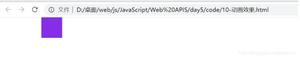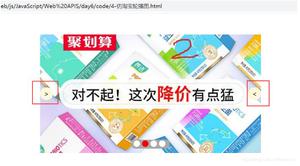js鼠标跟随运动效果
本文实例为大家分享了js鼠标跟随效果展示的具体代码,供大家参考,具体内容如下
1、使用命令创建基本结构ul.cursorPlay#cursorPlay>li*12>a>img+div>span
2、给span标签添加字段
3、设置基本的样式
- cursorPlay的宽度 992px,高度600px
- cursorPlay li背景为白色,内边距为8px,外边距5px,显示浮动为左浮动
- cursorPlay li a,cursorPlay li a img显示为块状并且为相对布局
- cursorPlay li a添加overflow:hidden
- cursorPlay li a div为绝对布局,宽度和高度均为100%,设置背景颜色为rgba
4、js添加动态效果(方向0,1,2,3分别为上,右,下,左)
1、给绑定鼠标进入或者出去的事件
$("#cursorPlay li").on("mouseenter mouseleave",function(event){
var evType = event.type;
var direction = getDir($(this), {
x: event.pageX,
y: event.pageY
});
// console.log("evtype:"+evType+",dir:"+direction);
moveTo($(this),direction, evType);
});
2、使用getDir获取鼠标移动的方向,coordinates坐标
计算鼠标划入画出方向函数(搜索关键词“jquery计算鼠标划入划出方向”)
direction = Math.round((((Math.atan2(y, x) * (180 / Math.PI)) + 180) / 90) + 3) % 4;
function getDir($el, coordinates){
var w = $el.width(),
h = $el.height(),
x = (coordinates.x - $el.offset().left - (w / 2)) * (w > h ? (h / w) : 1),
y = (coordinates.y - $el.offset().top - (h / 2)) * (h > w ? (w / h) : 1),
direction = Math.round((((Math.atan2(y, x) * (180 / Math.PI)) + 180) / 90) + 3) % 4;
return direction;
}
3、添加移动函数moveTo,三个参数分别为选择器,方向,鼠标划入画出类型,通过判断鼠标划入类型,来自定义选择器初始位置,然后重定义css样式,当鼠标划出时再重定义每个方向上的位置
function moveTo($el, direction, type){
var $layer = $el.find("div");
var coord = {};
if(type === "mouseenter"){
switch(direction){
case 0 : $layer.css("top","-100%").css("left","0px");break;
case 1 : $layer.css("left","100%").css("top","0px");break;
case 2 : $layer.css("top","100%").css("left","0px");break;
case 3 : $layer.css("left","-100%").css("top","0px");break;
}
coord = {left:0,top:0}
}else{
switch(direction){
case 0 : coord = {left:0,top:'-100%'};break;
case 1 : coord = {left:'100%',top:0};break;
case 2 : coord = {left:0,top:'100%'};break;
case 3 : coord = {left:'-100%',top:0};break;
}
}
$layer.animate(coord,300);
}
以上是 js鼠标跟随运动效果 的全部内容, 来源链接: utcz.com/z/319880.html