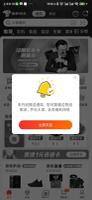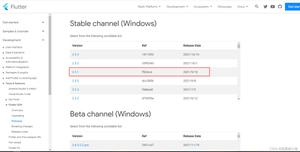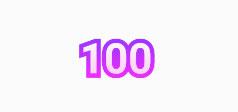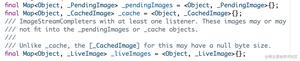Flutter-隐藏FloatingActionButton
是否有任何内置的方式在扑隐藏FloatingActionButton在ListView向下滚动,然后显示在滚动起来了吗?
回答:
import 'package:flutter/material.dart';import 'package:flutter/rendering.dart';
void main() {
runApp(new MyApp());
}
class MyApp extends StatelessWidget {
// This widget is the root of your application.
@override
Widget build(BuildContext context) {
return new MaterialApp(
title: 'Flutter Demo',
theme: new ThemeData(
primarySwatch: Colors.blue,
),
home: new MyHomePage(title: 'Flutter Demo Home Page'),
);
}
}
class MyHomePage extends StatefulWidget {
MyHomePage({Key key, this.title}) : super(key: key);
final String title;
@override
_MyHomePageState createState() => new _MyHomePageState();
}
class _MyHomePageState extends State<MyHomePage> {
int _counter = 0;
ScrollController _hideButtonController;
void _incrementCounter() {
setState(() {
_counter++;
});
}
var _isVisible;
@override
initState(){
super.initState();
_isVisible = true;
_hideButtonController = new ScrollController();
_hideButtonController.addListener((){
if(_hideButtonController.position.userScrollDirection == ScrollDirection.reverse){
if(_isVisible == true) {
/* only set when the previous state is false
* Less widget rebuilds
*/
print("**** ${_isVisible} up"); //Move IO away from setState
setState((){
_isVisible = false;
});
}
} else {
if(_hideButtonController.position.userScrollDirection == ScrollDirection.forward){
if(_isVisible == false) {
/* only set when the previous state is false
* Less widget rebuilds
*/
print("**** ${_isVisible} down"); //Move IO away from setState
setState((){
_isVisible = true;
});
}
}
}});
}
@override
Widget build(BuildContext context) {
return new Scaffold(
appBar: new AppBar(
title: new Text(widget.title),
),
body: new Center(
child: new CustomScrollView(
controller: _hideButtonController,
shrinkWrap: true,
slivers: <Widget>[
new SliverPadding(
padding: const EdgeInsets.all(20.0),
sliver: new SliverList(
delegate: new SliverChildListDelegate(
<Widget>[
const Text('I\'m dedicating every day to you'),
const Text('Domestic life was never quite my style'),
const Text('When you smile, you knock me out, I fall apart'),
const Text('And I thought I was so smart'),
const Text('And I thought I was so smart'),
const Text('And I thought I was so smart'),
const Text('And I thought I was so smart'),
const Text('And I thought I was so smart'),
const Text('And I thought I was so smart'),
const Text('And I thought I was so smart'),
const Text('And I thought I was so smart'),
const Text('And I thought I was so smart'),
const Text('And I thought I was so smart'),
const Text('And I thought I was so smart'),
const Text('And I thought I was so smart'),
const Text('And I thought I was so smart'),
const Text('And I thought I was so smart'),
const Text('And I thought I was so smart'),
const Text('And I thought I was so smart'),
const Text('And I thought I was so smart'),
const Text('And I thought I was so smart'),
const Text('And I thought I was so smart'),
const Text('And I thought I was so smart'),
const Text('And I thought I was so smart'),
const Text('And I thought I was so smart'),
const Text('And I thought I was so smart'),
const Text('And I thought I was so smart'),
const Text('And I thought I was so smart'),
const Text('And I thought I was so smart'),
const Text('And I thought I was so smart'),
const Text('And I thought I was so smart'),
const Text('And I thought I was so smart'),
const Text('And I thought I was so smart'),
const Text('And I thought I was so smart'),
const Text('And I thought I was so smart'),
const Text('And I thought I was so smart'),
const Text('And I thought I was so smart'),
const Text('And I thought I was so smart'),
const Text('I realize I am crazy'),
],
),
),
),
],
)
),
floatingActionButton: new Visibility(
visible: _isVisible,
child: new FloatingActionButton(
onPressed: _incrementCounter,
tooltip: 'Increment',
child: new Icon(Icons.add),
),
),
);
}
}
如果我不使用列表视图,我深表歉意,因为我不知道如何使用列表视图滚动。我将回答您问题的其他部分。
首先,你需要创建一个scrollcontroller将侦听scrollPostion事件
如果scrollcontroller设法找到向前或向后的滚动方向。您添加一个状态,将状态设置为可见。
绘制按钮时,将按钮包装在可见性类中。您设置了可见标志,并且小部件应忽略输入命令。
编辑:我似乎无法添加到ScrollController,ScrollerPosition,ScrollDirection和不透明度的链接。我想您可以自己搜索,也可以由其他人在链接中进行编辑
Edit2:使用CopsonRoad或使用可见性小部件,除非您希望在布局树中使用未绘制的小部件
Edit3:鉴于新来者按原样使用代码,因此我将更新代码以鼓励更好的实践。使用可见性而不是不透明度。从setState中删除io。在Flutter
1.5.4-hotfix.2上测试
以上是 Flutter-隐藏FloatingActionButton 的全部内容, 来源链接: utcz.com/qa/432159.html