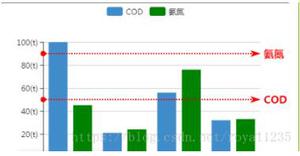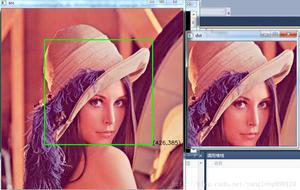使用tkinter在GUI上显示程序的输出?
我想在GUI上显示程序的“实时”输出(显示在其中的所有内容)。如何访问我的输出?以及在文本框中显示它的正确方法是什么?
编辑:我哪里错了?(我希望“ hello world”出现在文本框中。(Test2是正在运行的程序))
from tkinter import *from subprocess import *
print("Hello world")
def func():
proc = Popen("Test2.py", stdout=PIPE, shell=True)
proc = proc.communicate()
output.insert(END, proc)
Master = Tk()
Check = Button(Master, text="Display output", command=func)
Quit = Button(Master, text="Exit", fg="red", command=Master.quit)
output = Text(Master, width=40, height=8)
Check.pack(padx=20, pady=8)
Quit.pack(padx=20, pady=18)
output.pack()
Master.mainloop()
回答:
我花时间调试和修改了errorwindow.py我对另一个问题的0)答案中的模块,因此它可以在Python
2 和 3中工作—链接答案中的代码是针对Python
2.x编写的。请注意,我只做了使它在两个版本下都能正常工作的最低要求。该脚本的修改后的版本已被命名errorwindow3k.py(尽管事实也适用于Python
2)。
大多数问题仅是由于模块重命名所致,但是更难弄清楚的原因是,切换到Unicode字符串是版本3中的默认字符串类型-显然(无论如何在Windows上)
,进程之间的管道是字节流,而不是Unicode字符。幸运的是,在另一侧解码并随后对数据进行编码的“修复”在Python
2中也不会受到损害,这使得纠正问题相当容易。
令人高兴的是,使用它非常容易。只是import它,从那一点开始,任何发送到sys.stderr或的输出sys.stdout都会导致tkinter根据需要显示基于输出的窗口,以显示信息。在示例代码中,只需import
errorwindow3k在之前插入一个位置print("Hello world")。
档案
# Code derived from Bryan Olson's source posted in this related Usenet discussion:# https://groups.google.com/d/msg/comp.lang.python/HWPhLhXKUos/TpFeWxEE9nsJ
# https://groups.google.com/d/msg/comp.lang.python/HWPhLhXKUos/eEHYAl4dH9YJ
#
# See the comments and doc string below.
#
# Here's a module to show stderr output from console-less Python
# apps, and stay out of the way otherwise. I plan to make a ASPN
# recipe of it, but I thought I'd run it by this group first.
#
# To use it, import the module. That's it. Upon import it will
# assign sys.stderr.
#
# In the normal case, your code is perfect so nothing ever gets
# written to stderr, and the module won't do much of anything.
# Upon the first write to stderr, if any, the module will launch a
# new process, and that process will show the stderr output in a
# window. The window will live until dismissed; I hate, hate, hate
# those vanishing-consoles-with-critical-information.
#
# The code shows some arguably-cool tricks. To fit everthing in
# one file, the module runs the Python interpreter on itself; it
# uses the "if __name__ == '__main__'" idiom to behave radically
# differently upon import versus direct execution. It uses TkInter
# for the window, but that's in a new process; it does not import
# TkInter into your application.
#
# To try it out, save it to a file -- I call it "errorwindow.py" -
# - and import it into some subsequently-incorrect code. For
# example:
#
# import errorwindow
#
# a = 3 + 1 + nonesuchdefined
#
# should cause a window to appear, showing the traceback of a
# Python NameError.
#
# --
# --Bryan
# ----------------------------------------------------------------
#
# martineau - Modified to use subprocess.Popen instead of the os.popen
# which has been deprecated since Py 2.6. Changed so it
# redirects both stdout and stderr. Added numerous
# comments, and also inserted double quotes around paths
# in case they have embedded space characters in them, as
# they did on my Windows system.
#
# Recently updated it to work in both Python 2 and Python 3.
"""
Import this module into graphical Python apps to provide a
sys.stderr. No functions to call, just import it. It uses
only facilities in the Python standard distribution.
If nothing is ever written to stderr, then the module just
sits there and stays out of your face. Upon write to stderr,
it launches a new process, piping it error stream. The new
process throws up a window showing the error messages.
"""
import subprocess
import sys
try:
import thread
except ModuleNotFoundError: # Python 3
import _thread as thread
import os
EXC_INFO_FILENAME = 'exc_info.txt'
if __name__ == '__main__': # When spawned as separate process.
# create window in which to display output
# then copy stdin to the window until EOF
# will happen when output is sent to each OutputPipe created
try:
from Tkinter import BOTH, END, Frame, Text, TOP, YES
import tkFont
import Queue
except ModuleNotFoundError: # Python 3
from tkinter import BOTH, END, Frame, Text, TOP, YES
import tkinter.font as tkFont
import queue as Queue
Q_EMPTY = Queue.Empty # An exception class.
queue = Queue.Queue(1000) # FIFO
def read_stdin(app, bufsize=4096):
fd = sys.stdin.fileno() # File descriptor for os.read() calls.
read = os.read
put = queue.put
while True:
put(read(fd, bufsize))
class Application(Frame):
def __init__(self, master=None, font_size=8, text_color='#0000AA', rows=25, cols=100):
Frame.__init__(self, master)
# Create title based on the arguments passed to the spawned script:
# argv[0]: name of this script (ignored)
# argv[1]: name of script that imported this module
# argv[2]: name of redirected stream (optional)
if len(sys.argv) < 2:
title = "Output stream from unknown source"
elif len(sys.argv) < 3:
title = "Output stream from %s" % (sys.argv[1],)
else: # Assume it's a least 3.
title = "Output stream '%s' from %s" % (sys.argv[2], sys.argv[1])
self.master.title(title)
self.pack(fill=BOTH, expand=YES)
font = tkFont.Font(family='Courier', size=font_size)
width = font.measure(' ' * (cols+1))
height = font.metrics('linespace') * (rows+1)
self.configure(width=width, height=height)
self.pack_propagate(0) # Force frame to be configured size.
self.logwidget = Text(self, font=font)
self.logwidget.pack(side=TOP, fill=BOTH, expand=YES)
# Disallow key entry, but allow text copying with <Control-c>
self.logwidget.bind('<Key>', lambda x: 'break')
self.logwidget.bind('<Control-c>', lambda x: None)
self.logwidget.configure(foreground=text_color)
self.logwidget.insert(END, '==== Start of Output Stream ====\n\n')
self.logwidget.see(END)
self.after(200, self.start_thread, ()) # Start polling thread.
def start_thread(self, _):
thread.start_new_thread(read_stdin, (self,))
self.after(200, self.check_q, ())
def check_q(self, _):
log = self.logwidget
log_insert = log.insert
log_see = log.see
queue_get_nowait = queue.get_nowait
go = True
while go:
try:
data = queue_get_nowait().decode() # Must decode for Python 3.
if not data:
data = '[EOF]'
go = False
log_insert(END, data)
log_see(END)
except Q_EMPTY:
self.after(200, self.check_q, ())
go = False
app = Application()
app.mainloop()
else: # when module is first imported
import traceback
class OutputPipe(object):
def __init__(self, name=''):
self.lock = thread.allocate_lock()
self.name = name
def flush(self): # NO-OP.
pass
def __getattr__(self, attr):
if attr == 'pipe': # Attribute doesn't exist, so create it.
# Launch this module as a separate process to display any output
# it receives.
# Note: It's important to put double quotes around everything just in
# case any have embedded space characters.
command = '"%s" "%s" "%s" "%s"' % (sys.executable, # executable
__file__, # argv[0]
os.path.basename(sys.argv[0]), # argv[1]
self.name) # argv[2]
#
# Typical command and arg values on receiving end:
# C:\Python3\python[w].exe # executable
# C:\vols\Files\PythonLib\Stack Overflow\errorwindow3k.py # argv[0]
# errorwindow3k_test.py # argv[1]
# stderr # argv[2]
# Execute this script directly as __main__ with a stdin PIPE for sending
# output to it.
try:
# Had to also make stdout and stderr PIPEs too, to work with pythonw.exe
self.pipe = subprocess.Popen(command, bufsize=0,
stdin=subprocess.PIPE,
stdout=subprocess.PIPE,
stderr=subprocess.PIPE).stdin
except Exception:
# Output exception info to a file since this module isn't working.
exc_type, exc_value, exc_traceback = sys.exc_info()
msg = ('%r exception in %s\n' %
(exc_type.__name__, os.path.basename(__file__)))
with open(EXC_INFO_FILENAME, 'wt') as info:
info.write('fatal error occurred spawning output process')
info.write('exeception info:' + msg)
traceback.print_exc(file=info)
sys.exit('fatal error occurred')
return super(OutputPipe, self).__getattribute__(attr)
def write(self, data):
with self.lock:
data = data.encode() # Must encode for Python 3.
self.pipe.write(data) # First reference to pipe attr will cause an
# OutputPipe process for the stream to be created.
# Clean-up any left-over debugging files.
try:
os.remove(DEBUG_FILENAME) # Delete previous file, if any.
except Exception:
pass
try:
os.remove(EXC_INFO_FILENAME) # Delete previous file, if any.
except Exception:
pass
# Redirect standard output streams in the process that imported this module.
sys.stderr = OutputPipe('stderr')
sys.stdout = OutputPipe('stdout')
如果您对它的工作方式有任何疑问,请随时在评论中提问。
以上是 使用tkinter在GUI上显示程序的输出? 的全部内容, 来源链接: utcz.com/qa/406512.html