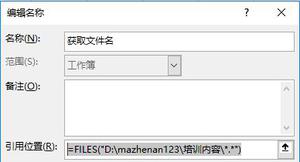创建数据透视表和图表在Excel COM for Autohotkey
我想创建一个数据透视表,然后从ahk创建一个数据透视表以嵌入到电子邮件中。我是一个完全noob,所以请原谅我的代码质量。我无法让数据透视表正确设置,并且无法为我的生活出现图表。我已经列出了我一直在处理的帖子的引用,以及本帖子底部的最终结果。创建数据透视表和图表在Excel COM for Autohotkey
我的数据是两列,带有(可以使它不带)时间标题,并且警告我希望能够创建一个图表,显示数量和随着时间的推移的警告类型,从那里得到一个句柄在对象上,并将其放入Outlook电子邮件,甚至只是一个副本粘贴将为我工作。请告知如何完成这件事,我想我非常接近。
编辑 我更新了下面的代码,它得到的点(马虎IM肯定),该图被创建,唯一的东西我在想念透视表中添加“警告”传说场,并将Axis(分类)从“时间”更改为“小时”,这将按小时而不是单个时间戳将警告分组。如果我手动这样做,我似乎得到了我想要的结果。之后,我只想删除图表标题,然后将图表分配给要嵌入的对象,或者将其放到剪贴板上。
谢谢你的帮助。
f1::Reload Pause::Pause
f2::ListVars
Pause
!`::
function()
return
function()
{
when:=[]
what:=[]
Nothing:="Nothing to report, have a wonderful day."
TMP:=""
RMRKS:=""
Date1:=""
Date2:=""
EMOUT:=""
EMIN := Clipboard ; Email text var
Loop, Parse, EMIN,`n,`r ; parse email by line
{
tmp := StrSplit(A_LoopField, ";") ; for each line break it into chunks by ";"
rmrks := tmp.6 ; Warn code is in 6th index
If (InStr(rmrks, "Warning")) ; If this is a warning line
{
date1:=StrSplit(tmp.1, "/") ; date/time is in DD/MM/YYYY , split it up by "/"
date2= % date1.2 "/" date1.1 "/" date1.3 ; Rearrange the date into MM/DD/YYYY
EMOUT .= date2 "`t" rmrks "`n" ; Push into VAR "11/24/2016 13:40:45 WARNING MESSAGE"
}
}
EMOUT := StrReplace(EMOUT,"""") ; Replace all of the quotes in the var with Null
Loop, Parse, EMOUT,`n,`r ; Split output by line and then...
{
tmp := StrSplit(A_LoopField, ["`t"]) ; split lines by tab
when.insert(tmp.1) ; insert date/time stamp into "when" array
what.insert(tmp.2) ; insert Warn Code into "what" array
}
if (emout!="") ; If there was stuff to put into array
{
XL := ComObjCreate("Excel.Application") ; create an excel object
wbk := xl.Workbooks.Add ; add a workbook to the object
Xl.Visible := True ; make it visible
XL.Range("A1").Value := "Time" ;Create Time header
XL.Range("A:A").columnwidth := "20"
XL.Range("B:B").columnwidth := "56.86"
XL.Range("B1").Value := "Warning" ; Create Warning Header
for index in when
Xl.Range("A" . index+1).Value := when[index] ;add everything in the "when" array
for index in what
Xl.Range("B" . index+1).Value := what[index] ;add everything in the "what" array
rng := xl.Sheets(1).UsedRange.address
trgt := xl.Sheets(1).range("c1")
pvt := xl.ActiveWorkbook.PivotCaches.Create(xlDatabase:=1, rng, xlPivotTableVersion12:=3).CreatePivotTable(trgt, "PivotTable1", ,xlPivotTableVersion12:=3)
pvt.PivotFields("warning").Orientation := 1
pvt.PivotFields("warning").Position := 1
pvt.PivotFields("time").Orientation := 1
pvt.PivotFields("time").Position := 2
pvt.AddDataField(pvt.PivotFields("Warning"), "Count of Warning", -4112)
Sheet := xl.Sheets(1)
Sheet.Shapes.AddChart.Select
wbk.ShowPivotChartActiveFields := false
xl.ActiveChart.ChartType := 51
xl.ActiveChart.PivotLayout.PivotTable.PivotFields("Warning").Orientation = xlColumnField
xl.ActiveChart.PivotLayout.PivotTable.PivotFields("Warning").Position = 1
return
}
if (emout="")
Msgbox, %Nothing%
Reload
}
我从工作源论坛的帖子是
AutoHotkey的点com /板/主题/ 149544表枢轴-VS-表枢轴表-COM
和
autohotkey dot com/board/topic/125719-com-excel-pivot-table
最终结果我在寻找嵌入Outlook电子邮件:
http://imgur.com/a/6baLe
样品输入:
http://p.ahkscript.org/?p=a0ceb3b1
回答:
https://xkcd.com/979/
f1::Reload Pause::Pause
f2::ListVars
Pause
!`::
SetKeyDelay, -1
Recipients:="[email protected]"
TMP:=""
RMRKS:=""
Date1:=""
Date2:=""
City:=""
Chart:=""
Warnings:=""
EMAIL:=clipboard
city:=Getcity(EMAIL) ; Get city name
Warnings := ParseWarnings(Email)
if Warnings.MinIndex() ; If there was stuff to put into array
{
Chart := CreateChart(Warnings)
CreateEmail(Chart, city,Warnings)
}
else
msgbox , No Warnings
;###################################################################################################################################################################################################################;
;########################################################################################## Functions ####################################################################################################;
;###################################################################################################################################################################################################################;
ParseWarnings(Email)
{
Warnings := []
EMAIL := StrReplace(EMAIL, """") ; Email text var. Remove all quotes.
Loop, Parse, EMAIL, `n, `r ; Parse email by line
{
tmp := StrSplit(A_LoopField, ";") ; For each line break it into chunks by ";"
rmrks := tmp.6 ; Warn code is in 6th index
If InStr(rmrks, "Warning") ; If this is a warning line
{
date1:=StrSplit(tmp.1, "/") ; Date/time is in DD/MM/YYYY , split it up by "/"
Warnings.Push({"When": date1.2 "/" date1.1 "/" date1.3, "What": rmrks}) ;Warnings[1].when //// Warnings[1].what
}
}
return Warnings
}
CreateChart(Warnings)
{
static xlColumnClustered := 51
, xlColumnField := 2
, xlCount := -4112
, xlDatabase := 1
, xlHidden := 0
, xlPivotTableVersion12 := 3
, xlRowField := 1
XL := ComObjCreate("Excel.Application") ; Create an excel object
Wbk := XL.Workbooks.Add ; Add a workbook to the object
Xl.Visible := True ; Make it visible
Sheet := xl.Sheets(1) ; Save a reference to this sheet
; Set Column headings and width
Sheet.Range("A1").Value := "Time" ; Create Time header
Sheet.Range("A:A").columnwidth := "20"
Sheet.Range("B1").Value := "Warning" ; Create Warning Header
Sheet.Range("B:B").columnwidth := "56.86"
; Create a safe array and copy data into it. Then put the safe array into a range.
nRows := Warnings.MaxIndex() ; The number of rows
SafeArray := ComObjArray(12, nRows, 2) ; Create a safearray of the correct size. (Type = 12, Rows = nRows, Columns = 2)
for i, Warning in Warnings
{
SafeArray[i - 1, 0] := Warning.When ; SafeArray[RowNumber, ColumnNumber] := Value
SafeArray[i - 1, 1] := Warning.What ; SafeArray index starts at 0 (not 1)
}
Cell := Sheet.Range("A2") ; The top left cell of the range
Sheet.Range(Cell, Cell.Offset(nRows - 1, 1)).Value := SafeArray ; Put the SafeArray into the Range
rng := Sheet.UsedRange.address
trgt := Sheet.range("c1")
pvt := xl.ActiveWorkbook.PivotCaches
.Create(xlDatabase, rng, xlPivotTableVersion12)
.CreatePivotTable(trgt, "PivotTable1",, xlPivotTableVersion12)
pfWarning := pvt.PivotFields("warning")
pfWarning.Orientation := xlColumnField
pfWarning.Position := 1
pvt.AddDataField(pfWarning, "Count of Warning", xlCount)
; **Is it necessary to set 'pfTime.Orientation' multiple times?
pfTime := pvt.PivotFields("time") ; VBA = With ActiveChart.PivotLayout.PivotTable.PivotFields("Time")
pfTime.Orientation := xlHidden ; VBA = ActiveChart.PivotLayout.PivotTable.PivotFields("Time").Orientation = xlHidden
pfTime.Orientation := xlRowField ; VBA = .Orientation = xlRowField
pfTime.Position := 1 ; VBA = .Position = 1
pfTime.AutoGroup ; Must be Office version >= 2016
pvt.PivotFields("Minutes").Orientation := xlHidden ; ???
pfTime.Orientation := xlHidden ; ???
Sheet.Shapes.AddChart
wbk.ShowPivotChartActiveFields := false
Sheet.ChartObjects(1).Activate
Chart := wbk.ActiveChart
Chart.ChartTitle.Delete
Chart.ChartType := xlColumnClustered
Chart.PivotLayout.PivotTable.PivotFields("Warning").Orientation := xlColumnField
Chart.PivotLayout.PivotTable.PivotFields("Warning").Position := 1
return Chart
}
CreateEmail(Chart, city,warnings)
{
; Reference: http://stackoverflow.com/questions/25603864/copy-excel-chart-to-outlook-mail-message
; Alternative method: http://www.mrexcel.com/forum/excel-questions/562877-paste-chart-into-email-body.html
static olMailItem := 0
olApp := ComObjCreate("Outlook.Application")
Email := olApp.CreateItem(olMailItem)
Email.Display
Email.To := "[email protected]"
Email.Subject := "*** Todays Warnings for Your Gain Site in " city " ***"
body:=warndata(warnings)
header:="`n" "`n" "Data:" "`n"
Email.body := header . body
Chart.ChartArea.Copy
wEditor := olApp.ActiveInspector.WordEditor
wEditor.Application.Selection.Paste
}
GetCity(EMAIL)
{
Split := StrSplit(EMAIL, "`n", "`r")
City := Split[Split.Length()-5]
IfNotInString, City, ,
City := Split[Split.Length()-6]
City:=strsplit(city,",")
City:=City.1
Return City
}
warndata(warnings)
{
for i, Warning in Warnings
body .= "`n" Warning.When "`t" Warning.What "`n" ; This is not right
return body
}
回答:
两种可能的建议:
- 搜索你想要做一个VBA函数(更可能得到什么好搜索结果寻找VBA的建议)
- 记录一个宏,在Excel中做你想做的事情,然后看看VBA代码t帽子被生成。换句话说,在记录一个宏的时候制作一个图表并删除标题,然后看看它是否给你提供了很好的代码。在某些情况下,这将起作用,在某些情况下不会。
使用这两种方法中的任何一种,都希望能够让您确定需要将哪些代码或函数转换为脚本。
以上是 创建数据透视表和图表在Excel COM for Autohotkey 的全部内容, 来源链接: utcz.com/qa/259053.html