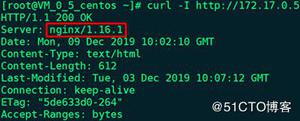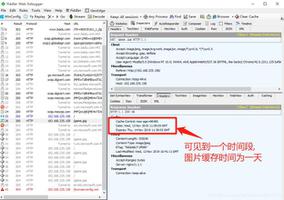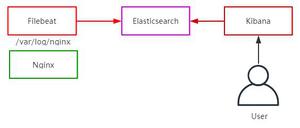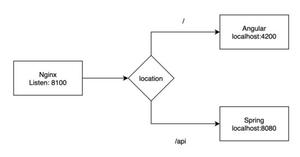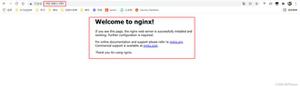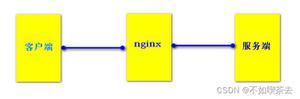Nginx隐藏版本号的方法
Nginx隐藏版本号
在生产环境中,需要隐藏Nginx的版本号,以避免安全漏洞的泄露
查看方法
使用fiddler工具在Windows客户端查看Nginx版本号
在centos系统中使用“curl -I 网址” 命令查看
Nginx隐藏版本号的方法
修改配置文件法
修改源码法
一,安装Nginx
1,在Linux上使用远程共享获取文件并挂载到mnt目录下
[root@localhost ~]# smbclient -L //192.168.100.3/ ##远程共享访问
Enter SAMBA\root's password:
Sharename Type Comment
--------- ---- -------
LNMP-C7 Disk
[root@localhost ~]# mount.cifs //192.168.100.3/LNMP-C7 /mnt ##挂载到/mnt目录下
2,解压源码包到/opt下,并查看
[root@localhost ~]# cd /mnt ##切换到挂载点目录
[root@localhost mnt]# ls
Discuz_X3.4_SC_UTF8.zip nginx-1.12.2.tar.gz
mysql-boost-5.7.20.tar.gz php-7.1.20.tar.gz
[root@localhost mnt]# tar zxvf nginx-1.12.2.tar.gz -C /opt ##解压Nginx源码包到/opt下
[root@localhost mnt]# cd /opt/ ##切换到解压的目录下
[root@localhost opt]# ls
nginx-1.12.2 rh
3,安装编译需要的环境组件包
[root@localhost opt]# yum -y install \
gcc \ //c语言
gcc-c++ \ //c++语言
pcre-devel \ //pcre语言工具
zlib-devel //数据压缩用的函式库
4,创建程序用户nginx并编译Nginx
[root@localhost opt]# useradd -M -s /sbin/nologin nginx ##创建程序用户,安全不可登陆状态
[root@localhost opt]# id nginx
uid=1001(nginx) gid=1001(nginx) 组=1001(nginx)
[root@localhost opt]# cd nginx-1.12.0/ ##切换到nginx目录下
[root@localhost nginx-1.12.0]# ./configure \ ##配置nginx
> --prefix=/usr/local/nginx \ ##安装路径
> --user=nginx \ ##用户名
> --group=nginx \ ##用户组
> --with-http_stub_status_module ##状态统计模块
5,编译和安装
[root@localhost nginx-1.12.0]# make ##编译
...
[root@localhost nginx-1.12.0]# make install ##安装
...
[root@localhost nginx]# ln -s /usr/local/nginx/sbin/nginx /usr/local/sbin/
##创建软连接让系统识别nginx启动脚本
6,制作管理脚本,便于使用service管理使用
[root@localhost nginx]# cd /etc/init.d/ ##切换到启动配置文件目录
[root@localhost init.d]# ls
functions netconsole network README
[root@localhost init.d]# vim nginx ##编辑启动脚本文件
#!/bin/bash
# chkconfig: - 99 20 ##注释信息
# description: Nginx Service Control Script
PROG="/usr/local/nginx/sbin/nginx" ##设置变量为nginx命令文件
PIDF="/usr/local/nginx/logs/nginx.pid" ##设置变量PID文件 进程号为5346
case "$1" in
start)
$PROG ##开启服务
;;
stop)
kill -s QUIT $(cat $PIDF) ##关闭服务
;;
restart) ##重启服务
$0 stop
$0 start
;;
reload) ##重载服务
kill -s HUP $(cat $PIDF)
;;
*) ##错误输入提示
echo "Usage: $0 {start|stop|restart|reload}"
exit 1
esac
exit 0
[root@localhost init.d]# chmod +x /etc/init.d/nginx ##给启动脚本执行权限
[root@localhost init.d]# chkconfig --add nginx ##添加到service管理器中
[root@localhost init.d]# service nginx stop ##就可以使用service控制nginx
[root@localhost init.d]# service nginx start
二,隐藏版本号
[root@localhost init.d]# curl -I http://192.168.13.140/ ##查看Nginx信息
HTTP/1.1 200 OK
Server: nginx/1.12.2 ##显示版本号
Date: Tue, 12 Nov 2019 14:23:24 GMT
Content-Type: text/html
Content-Length: 612
Last-Modified: Tue, 12 Nov 2019 13:46:35 GMT
Connection: keep-alive
ETag: "5dcab7bb-264"
Accept-Ranges: bytes
[root@localhost init.d]# vim /usr/local/nginx/conf/nginx.conf ##修改配置文件
http { ##在http下添加
include mime.types;
default_type application/octet-stream;
server_tokens off; ##关闭版本号
[root@localhost init.d]# service nginx stop ##关闭服务
[root@localhost init.d]# service nginx start ##开启服务
[root@localhost init.d]# curl -I http://192.168.13.140/ ##查看Nginx信息
HTTP/1.1 200 OK
Server: nginx ##版本号被隐藏
Date: Tue, 12 Nov 2019 14:22:00 GMT
Content-Type: text/html
Content-Length: 612
Last-Modified: Tue, 12 Nov 2019 13:46:35 GMT
Connection: keep-alive
ETag: "5dcab7bb-264"
Accept-Ranges: bytes
三,伪造版本号(需要重新编译安装,可以在编译安装之前操作)
1,开启版本号
[root@localhost init.d]# vim /usr/local/nginx/conf/nginx.conf
http {
include mime.types;
default_type application/octet-stream;
server_tokens on; ##开启版本号
2,修改Nginx源码包文件
[root@localhost init.d]# cd /opt/nginx-1.12.2/src/core/ ##切换到src源码包目录
[root@localhost core]# vim nginx.h ##修改文件
#define NGINX_VERSION "1.1.1" ##此处版本号伪造成1.1.1
3,重新编译安装
[root@localhost core]# cd /opt/nginx-1.12.2/ ##切换目录到Nginx下
[root@localhost nginx-1.12.2]# ./configure \ ##重新配置
> --prefix=/usr/local/nginx \
> --user=nginx \
> --group=nginx \
> --with-http_stub_status_module
[root@localhost nginx-1.12.0]# make ##重新编译
...
[root@localhost nginx-1.12.0]# make install ##重新安装
...
4,重启Nginx服务,查看版本信息
[root@localhost nginx-1.12.2]# service nginx stop ##关闭
[root@localhost nginx-1.12.2]# service nginx start ##开启
[root@localhost nginx-1.12.2]# curl -I http://192.168.13.140/ ##查看Nginx信息
HTTP/1.1 200 OK
Server: nginx/1.1.1 ##此时的版本号就是伪造的版本号
Date: Tue, 12 Nov 2019 14:34:02 GMT
Content-Type: text/html
Content-Length: 612
Last-Modified: Tue, 12 Nov 2019 13:46:35 GMT
Connection: keep-alive
ETag: "5dcab7bb-264"
Accept-Ranges: bytes
Nginx网页缓存时间
- 当Nginx将网页数据返回给客户端后,可设置缓存时间,以方便在日后进行相同内容的请求时直接返回,避免重复请求,加快了访问速度
- 一般针对静态网页设置,对动态网页不设置缓存时间
- 可在Windows客户端中使用fiddler查看网页缓存时间
设置方法
可修改配置文件,在http段,或者server段,或者location段加入对特定内容的过期参数
实验环境
一台Nginx服务器
一台测试机win10
一,将图片复制到Nginx的站点目录下
[root@localhost ~]# cd /mnt/ ##切换到挂载点
[root@localhost mnt]# ls
11.jpg mysql-boost-5.7.20.tar.gz php-7.1.20.tar.gz
22.jpg nginx-1.12.2.tar.gz
Discuz_X3.4_SC_UTF8.zip php-7.1.10.tar.bz2
[root@localhost mnt]# cp 11.jpg /usr/local/nginx/html/ ##复制图片到站点中
[root@localhost mnt]# cd /usr/local/nginx/html/ ##切换到站点下
[root@localhost html]# ls
11.jpg 50x.html index.html
二,修改网页信息,将图片加到index.html文件中
[root@localhost html]# vim index.html ##修改网页信息
</head>
<body>
<h1>Welcome to nginx!</h1>
<img src="11.jpg"/> ##加入图片到网页中
三,修改配置文件信息
[root@localhost html]# vim /usr/local/nginx/conf/nginx.conf ##修改配置文件
events {
worker_connections 1024;
}
user nginx nginx; ##修改Nginx用户和组
# deny access to .htaccess files, if Apache's document root
# concurs with nginx's one
#
location ~\.(gif|jepg|jpg|ico|bmp|png)$ { ##支持图片格式
root html; ##站点
expires 1d; ##缓存一天
}
[root@localhost html]# service nginx stop ##关闭开启服务
[root@localhost html]# service nginx start
四,用fiddler查看缓存
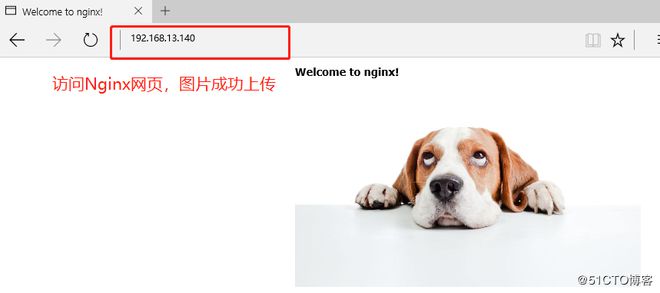
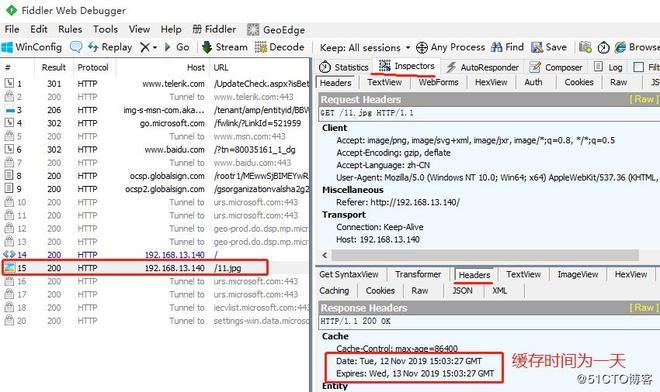
Nginx的日志切割
随着Nginx运行时间增加,日志也会增加。为了方便掌握Nginx运行状态,需要时刻关注日志文件
太大的日志文件对监控是一个大灾难
定期进行日志文件的切割
Nginx自身不具备日志分割处理的功能,但可以通过Nginx信号控制功能的脚本实现日志的自动切割,并通过Linux的计划任务周期性的进行日志切割
1,编写日志分割脚本文件
[root@localhost ~]# vim fenge.sh ##编写脚本文件
#!/bin/bash
#Filename:fenge.sh
d=$(date -d "-1 day" "+%Y%m%d") ##显示一天前的时间
logs_path="/var/log/nginx" ##分割日志的保存路径
pid_path="/usr/local/nginx/logs/nginx.pid" ##pid的路径
[ -d $logs_path ] || mkdir -p $logs_path ##没有目录则创建目录
mv /usr/local/nginx/logs/access.log ${logs_path}/test.com-access.log-$d
##原有日志文件生成到新路径下
kill -USR1 $(cat $pid_path) ##结束重新生成新的pid文件
find $logs_path -mtime +30 | xargs rm -rf ##删除30天前的日志文件
[root@localhost ~]# chmod +x fenge.sh ##给执行权限
[root@localhost ~]# ./fenge.sh ##执行脚本文件
2,查看日志分割情况
[root@localhost ~]# cd /var/log/nginx/ ##切换到Nginx的日志目录下
[root@localhost nginx]# ls
test.com-access.log-20191112
[root@localhost nginx]# date -s 2019-11-14 ##修改日期为明天的时间
2019年 11月 14日 星期四 00:00:00 CST
[root@localhost nginx]# cd ~
[root@localhost ~]# ./fenge.sh ##重新执行脚本
[root@localhost ~]# cd /var/log/nginx/
[root@localhost nginx]# ls ##查看日志分割日志文件
test.com-access.log-20191112 test.com-access.log-20191113
3,设置周期性计划任务
[root@localhost nginx]# crontab -e ##周期性计划任务
0 1 * * * /opt/fenge.sh
以上就是本文的全部内容,希望对大家的学习有所帮助,也希望大家多多支持。
以上是 Nginx隐藏版本号的方法 的全部内容, 来源链接: utcz.com/p/253109.html