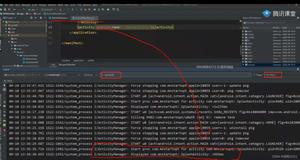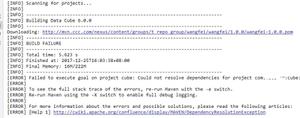Android获取蓝牙设备列表的方法
最近换了一家公司,主要内容是做关于移动端室内定位的相关sdk,刚进来的时候信心满满,誓要干出一番天地!!!结果进来快一个多月了,根本没轮到我施展拳脚,给我搁置在一旁自己弄自己的。行吧,既然是做室内定位的话那无非就是(gps,蓝牙,wifi等)这些技术来实现嘛,然后我们就可以有本篇的切入点了:
android如何获取蓝牙设备了?
我们一步一步来分析,首先蓝牙属于一种短距离的无线通信技术,那作为我们android系统是否对此有过封装了?答案那肯定是有了!
BluetoothAdapter
android提供的蓝牙适配器,既然有了适配器,接下来我们获取蓝牙列表就有了一个切口。首先我们获取蓝牙列表之前,先需要获取蓝牙相关的权限,我们在AndroidManifest.xml里加入权限以下权限:
<uses-permissionandroid:name="android.permission.BLUETOOTH_ADMIN" />
<uses-permissionandroid:name="android.permission.BLUETOOTH" />
接下来我们在检查设备是否有蓝牙功能
bluetoothAdapter = BluetoothAdapter.getDefaultAdapter();
if (bluetoothAdapter == null) {
//通知用户当前设备不具有蓝牙功能
return;
}
如果bluetoothAdapter != null, 我们再来检查用户是否开启了蓝牙功能
if (!bluetoothAdapter.isEnabled()){ //检查是否开启蓝牙功能
Intent intent = new Intent(BluetoothAdapter.ACTION_REQUEST_ENABLE);
startActivity(intent); //跳转到系统Activity,让用户选择开启蓝牙功能
bluetoothAdapter.enable();
return;
}
通过BluetoothAdapter源码我们可以看到该类下面定义了很多常量值
public static final String ACTION_CONNECTION_STATE_CHANGED = "android.bluetooth.adapter.action.CONNECTION_STATE_CHANGED";
public static final String ACTION_DISCOVERY_FINISHED = "android.bluetooth.adapter.action.DISCOVERY_FINISHED";
public static final String ACTION_DISCOVERY_STARTED = "android.bluetooth.adapter.action.DISCOVERY_STARTED";
public static final String ACTION_LOCAL_NAME_CHANGED = "android.bluetooth.adapter.action.LOCAL_NAME_CHANGED";
public static final String ACTION_REQUEST_DISCOVERABLE = "android.bluetooth.adapter.action.REQUEST_DISCOVERABLE";
public static final String ACTION_REQUEST_ENABLE = "android.bluetooth.adapter.action.REQUEST_ENABLE";
public static final String ACTION_SCAN_MODE_CHANGED = "android.bluetooth.adapter.action.SCAN_MODE_CHANGED";
不难看出这些应该是适配器给我们配置的广播标签,那我们就根据这些状态值来创建一个
BroadcastReceiver.class用来接收蓝牙适配器给我们发送的消息
public class BlueToothBroadcast extends BroadcastReceiver {
private List<String> blueToothList;
private BlueToothListAdapter blueToothListAdapter;
private List<String> stringList = new ArrayList<>;
public BlueToothBroadcast(List<String> blueToothList,
BlueToothListAdapter blueToothListAdapter) {
this.blueToothList = blueToothList;
this.blueToothListAdapter= blueToothListAdapter;
}
@Override
public void onReceive(Context context, Intent intent) {
String action = intent.getAction();
switch (action){
case BluetoothDevice.ACTION_FOUND:
//收集蓝牙信息
BluetoothDevice device = intent.getParcelableExtra(BluetoothDevice.EXTRA_DEVICE);
String mac = (device.getAddress().replace(":", ""));
StringBuilder stringBuilder = new StringBuilder();
stringBuilder.append("设备名称:" + device.getName() + "\n");
stringBuilder.append("mac地址:" + toLowerCase(mac, 0, mac.length()) + "\n");
//用一个新的string集合去对比设备名称和mac地址,不能拼接rssi和uuid后再去对比
if (stringList.indexOf(stringBuilder.toString()) == -1) {
// 防止重复添加
stringList.add(stringBuilder.toString());
if (device.getName() != null) {
stringBuilder.append("rssi:" + intent.getExtras().getShort(BluetoothDevice.EXTRA_RSSI) + "\n");
stringBuilder.append("Uuid:" + device.getUuids());
blueToothList.add(stringBuilder.toString()); // 获取设备名称和mac地址
}
}
Log.d("searchDevices", "onReceive str: " + blueToothList.toString());
break;
case BluetoothAdapter.ACTION_DISCOVERY_STARTED:
//正在扫描
break;
case BluetoothAdapter.ACTION_DISCOVERY_FINISHED:
blueToothListAdapter.notifyDataSetChanged();
Toast.makeText(context, "扫描完成", Toast.LENGTH_SHORT).show();
break;
}
}
//格式化mac地址
public static String toLowerCase(String str, int beginIndex, int endIndex) {
return str.replaceFirst(str.substring(beginIndex, endIndex),
str.substring(beginIndex, endIndex)
.toLowerCase(Locale.getDefault()));
}
}
接下来在activity中去注册我们的广播(记得在ondestroy中注销广播啊)
// 注册Receiver来获取蓝牙设备相关的结果
broadcastReceiver = new BlueToothBroadcast(blueToothList,blueToothListAdapterr);
IntentFilter intent = new IntentFilter();
intent.addAction(BluetoothDevice.ACTION_FOUND); // 用BroadcastReceiver来取得搜索结果
intent.addAction(BluetoothAdapter.ACTION_DISCOVERY_STARTED);
intent.addAction(BluetoothAdapter.ACTION_DISCOVERY_FINISHED);
registerReceiver(broadcastReceiver, intent);
最后一步,开启蓝牙发送广播,然后在自己写的适配器上把收集到的list加载上去,完事儿!
这套下来我们的蓝牙设备列表就获取完成了!快去试试
if (!bluetoothAdapter.isDiscovering()) {
blueToothList.clear();
addPairedDevice();//添加蓝牙配对设备
bluetoothAdapter.startDiscovery();
}
private void addPairedDevice() {
Set<BluetoothDevice> pairedDevices = bluetoothAdapter.getBondedDevices();
if (pairedDevices != null && pairedDevices.size() > 0) {
for (BluetoothDevice device : pairedDevices) {
String mac = (device.getAddress().replace(":", ""));
StringBuilder stringBuilder = new StringBuilder();
stringBuilder.append(getString(R.string.device_name)).append(device.getName()).append("\n");
stringBuilder.append(getString(R.string.mac_ip)).append(toLowerCase(mac, 0, mac.length())).append("\n");
stringBuilder.append(getString(R.string.uuid)).append(Arrays.toString(device.getUuids()));
blueToothList.add(stringBuilder.toString());
}
}
}

以上就是本文的全部内容,希望对大家的学习有所帮助,也希望大家多多支持。
以上是 Android获取蓝牙设备列表的方法 的全部内容, 来源链接: utcz.com/p/244019.html