Android实现指针刻度转盘
本文实例为大家分享了Android实现指针刻度转盘的具体代码,供大家参考,具体内容如下
一. 先上个效果图,实现如图所示刻度转盘和2个文本的绘制,最后1个刻度绘制的比较长一些(后期会添加动画效果,未完待续…):
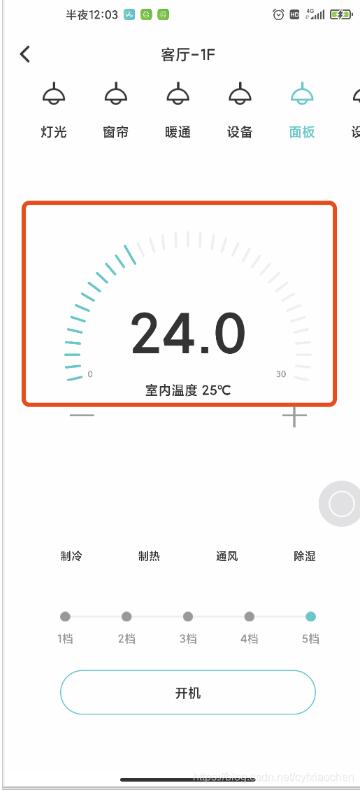
二. 话不多说,上代码,Timber可使用Log代替,也可根据自身需求将配置属性放到attrs.xml中去:
package com.landleaf.householdtype.widget;
import android.content.Context;
import android.graphics.Canvas;
import android.graphics.Color;
import android.graphics.Paint;
import android.util.AttributeSet;
import android.util.Log;
import android.view.View;
import androidx.annotation.Nullable;
import timber.log.Timber;
public class PanelTempCircle extends View {
private static final String TAG = PanelTempCircle.class.getSimpleName();
//#EFEFEF
//#47C496
private Paint paint = new Paint(Paint.ANTI_ALIAS_FLAG);
//画笔宽度,线段长度,最后一条大线条的长度 比其他线段长的长度
private int strokeWidth = 7, lineLength = 40, maxLineLength = 10;
//绘制文本距离圆
private int txtMargin = 10;
//中心点坐标
private int centerX, centerY;
//内圆半径,外圆半径
private int innerRadius, outRadius;
//绘制文本
private String leftText = "0", rightText = "30";
//绘制文本的字体大小
private int textSize = 25;
//背景 or 进度条颜色
private int colorBackground = Color.parseColor("#EFEFEF");
private int colorProgress = Color.parseColor("#18C8C7");
private int colorText = Color.parseColor("#999999");
float fullAngle = 180f;
float cutAngle = 90f;
//每个线段相隔的宽度
private static final int perAngle = 6;
private int startAngle = -12;
public PanelTempCircle(Context context) {
super(context);
initPaint(context, null);
}
public PanelTempCircle(Context context, @Nullable AttributeSet attrs) {
super(context, attrs);
initPaint(context, attrs);
}
private void initPaint(Context context, AttributeSet attrs) {
paint.setStrokeCap(Paint.Cap.ROUND);
paint.setTextSize(textSize);
paint.setStrokeWidth(strokeWidth);
paint.setTextAlign(Paint.Align.CENTER);
paint.setColor(colorBackground);
}
public PanelTempCircle(Context context, @Nullable AttributeSet attrs, int defStyleAttr) {
super(context, attrs, defStyleAttr);
initPaint(context, attrs);
}
@Override
protected void onDraw(Canvas canvas) {
super.onDraw(canvas);
drawCircle(startAngle, 60, canvas, paint);
}
private void drawCircle(float startAngle, float endAngle, Canvas canvas, Paint paint) {
for (float i = startAngle; i <= fullAngle - startAngle; i = i + perAngle) {
//-12.-6,0,6....180,186,192
//得出坐标
int startM, startN, endM, endN, startX, startY, endX, endY;
int startPaintRadius = innerRadius;
int endPaintRadius = outRadius;
float currentAngle = i;
if (i <= 0) {
currentAngle = Math.abs(i);
} else if (currentAngle > fullAngle) {
currentAngle = i - fullAngle;
}
//当前进度=结束进度
if (i == endAngle) {
startPaintRadius = innerRadius - maxLineLength;
endPaintRadius = outRadius + maxLineLength;
}
//起始点
double angleSin = Math.sin(Math.PI * (Math.abs(currentAngle) / fullAngle));
//起始点 高度 宽度
startM = (int) (angleSin * startPaintRadius);
startN = (int) Math.sqrt(Math.pow(startPaintRadius, 2) - Math.pow(startM, 2));
//结束点 高度 宽度
endM = (int) (angleSin * endPaintRadius);
endN = (int) Math.sqrt(Math.pow(endPaintRadius, 2) - Math.pow(endM, 2));
// Log.i(TAG, startM + "," + startN + "," + endM + "," + endN);
//获得起始点和结束点的坐标
if (i < 0) {
//第三象限
startX = centerX - startN;
endX = centerX - endN;
startY = centerY + startM;
endY = centerY + endM;
} else if (i > fullAngle) {
//第二象限
startX = centerX + startN;
endX = centerX + endN;
startY = centerY + startM;
endY = centerY + endM;
} else {
if (i < cutAngle) {
//第四象限
startX = centerX - startN;
endX = centerX - endN;
startY = centerY - startM;
endY = centerY - endM;
} else {
//第一象限
startX = centerX + startN;
endX = centerX + endN;
startY = centerY - startM;
endY = centerY - endM;
}
}
//设置线条绘制颜色
if (i <= endAngle) {
paint.setColor(colorProgress);
} else {
paint.setColor(colorBackground);
}
canvas.drawLine(startX, startY, endX, endY, paint);
//判断是否需要绘制文本
if (i == startAngle) {
int textWidth = getTextWidth(paint, leftText);
paint.setColor(colorText);
canvas.drawText(leftText, startX + textWidth + txtMargin, startY, paint);
Timber.tag(TAG).i("绘制左侧文本:" + (startX + textWidth + txtMargin) + "," + startY);
}
if (i == fullAngle - startAngle) {
int textWidth = getTextWidth(paint, rightText);
paint.setColor(colorText);
canvas.drawText(rightText, startX - textWidth - txtMargin, startY, paint);
Timber.tag(TAG).i("绘制右侧文本:" + (startX - textWidth - txtMargin) + "," + startY);
}
}
}
public int getTextWidth(Paint paint, String str) {
int iRet = 0;
if (str != null && str.length() > 0) {
int len = str.length();
float[] widths = new float[len];
paint.getTextWidths(str, widths);
for (int j = 0; j < len; j++) {
iRet += (int) Math.ceil(widths[j]);
}
}
return iRet;
}
@Override
protected void onMeasure(int widthMeasureSpec, int heightMeasureSpec) {
super.onMeasure(widthMeasureSpec, heightMeasureSpec);
innerRadius = (getMeasuredWidth() - lineLength * 2 - maxLineLength * 2) / 2;
outRadius = lineLength + innerRadius;
Timber.tag(TAG).i("内圈半径:" + innerRadius + ",外圈半径:" + outRadius);
centerX = outRadius + maxLineLength;
centerY = outRadius + maxLineLength;
Timber.tag(TAG).i("中心坐标:(x=" + centerX + ",y=" + centerY + ")");
int heightMode = MeasureSpec.getMode(heightMeasureSpec);
if (heightMode == MeasureSpec.AT_MOST) {
double angleSin = Math.sin(Math.PI * (Math.abs(startAngle) / fullAngle));
int endPaintRadius = outRadius + maxLineLength;
int height = (int) (endPaintRadius + angleSin * endPaintRadius);
setMeasuredDimension(widthMeasureSpec, height);
}
}
}
三. xml中使用方式:
说明:主要申明宽度即可,高度会在代码中进行计算;
<com.landleaf.householdtype.widget.PanelTempCircle
android:id="@+id/mptc_set_temp"
android:layout_width="270dp"
android:layout_height="wrap_content"
app:layout_constraintBottom_toTopOf="@+id/tvHumidity"
app:layout_constraintEnd_toEndOf="parent"
app:layout_constraintStart_toStartOf="parent"
app:layout_constraintTop_toTopOf="parent"
app:layout_constraintVertical_bias="0.3" />
以上就是本文的全部内容,希望对大家的学习有所帮助,也希望大家多多支持。
以上是 Android实现指针刻度转盘 的全部内容, 来源链接: utcz.com/p/242921.html









